A new update is available in Windows 10: it is Windows 10 KB5015020. To help you better understand this update, MiniTool Software will introduce the fixes in it and how to get it on your Windows 10 device.
Release date: 5/19/2022
Microsoft Released Windows 10 KB5015020
Windows 10 users might note that a new update is available in Windows Update. It is Windows 10 KB5015020, Windows 10 OS builds 19042.1708, 19043.1708, and 19044.1708. This update is available on Windows Server, version 20H2, all editions, Windows 10, version 21H1, all editions, and Windows 10, version 21H2, all editions.
Microsoft released this update via Windows Update. However, it also makes the offline installers for it available in Microsoft Update Catalog. If you encounter issues when installing the update in Windows Update, you can use the offline installer instead.
Fixes in Windows 10 KB5015020
This is a very small update. It doesn’t have any new features, but only contains two fixes:
- Fixed the issue that might cause authentication failures for some services on a server or client after you install the May 10, 2022 update on domain controllers. The influences services include Network Policy Server (NPS), Routing and Remote access Service (RRAS), Radius, Extensible Authentication Protocol (EAP), and Protected Extensible Authentication Protocol (PEAP). The issue affects how domain controllers manage the mapping of certificates to computer accounts. However, it only affects servers that are used as domain controllers. Client Windows devices are not affected.
- Fixed an issue that might prevent the installation of Microsoft Store apps after you enable Control-flow Enforcement.
Windows 10 KB5015020 is a cumulative update for Windows 10. It also contains all the new features, changes, improvements, and fixes in the previous updates. However, if you have installed the earlier updates, only these two new fixes in this package will be downloaded and installed on your PC.
How to Get Windows 10 KB5015020?
How to Download and Install Windows 10 KB5015020 via Windows Update?
The normal way to get a Windows 10 update is using Windows Update in the Settings app.
Step 1: Click Start and then go to Settings > Updates & Security > Windows Update.
Step 2: Click the Check for updates button to see if this update is available.
Step 3: Click Download and install.
How to Download Windows 10 KB5015020 Offline Installer?
You can get an offline installer for Windows 10 KB5015020 from Microsoft Update Catalog. Here is how to download a Windows 10 KB5015020 offline installer:
Step 1: Go to the offline installers for KB5015020 download page.
Step 2: All the available installers for different versions of Windows 10 will be listed on the page. You need to find the proper installer as per the Windows version you are using. >> Check your Windows 10 version. Then, click the Download button next to it.
Step 3: A small window will pop up with a .msu download link. No matter which browser you are using, you can just click that link to download the offline installer on your device. Then, you can apply the download file to install Windows 10 KB5015020 update on your device.
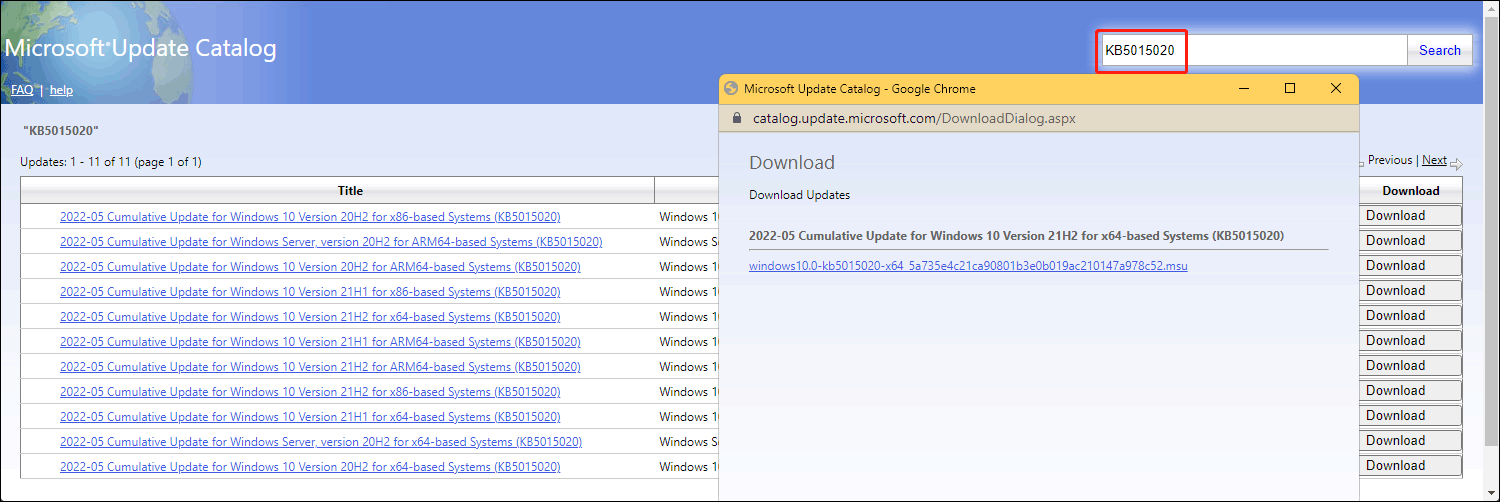
Data Recovery Software for You
MiniTool Power Data Recovery is a powerful data recovery software that works on all versions of Windows, including Windows 11, Windows 10, Windows 8.1/8, and Windows 7. It can help you recover your files in different situations, such as mistaken deletion, unexpected formatting, system crashing, etc.
MiniTool Power Data Recovery TrialClick to Download100%Clean & Safe
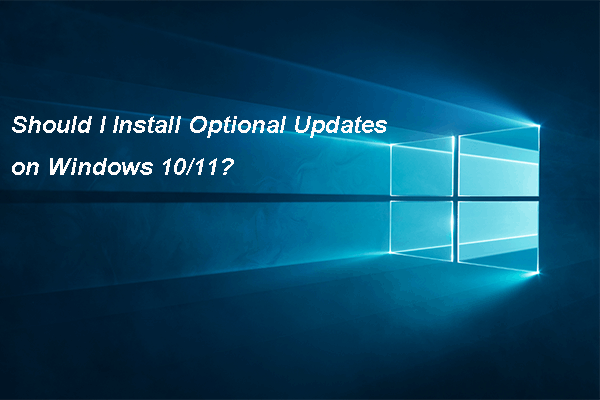
User Comments :