Windows 10 KB5039299 has been released to version 22H2 on June 25, 2024. If you are interested in its new features and bug fixes, you can learn how to download this update from this MiniTool post. Also, this guide offers you several solutions if KB5039299 fails to install.
What’s New in Windows 10 KB5039299
KB5039299 is an optional cumulative update for Windows 10 22H2 which brings a variety of quality improvements and bug fixes. This update mainly involves these improvements:
- This update fixes an issue where jumping to an app from the menu that pops up when you right-click the taskbar fails.
- This update resolves an issue in which the Japanese IME candidate window stops responding.
- This update fixes an issue where the Open with popup randomly appears when you right-click an app and choose to run another task.
- This update addresses a problem where Windows systems cannot resume from hibernation to normal state.
- This update resolves an issue in which MSIX applications fail to install successfully.
Apart from the improvements above, this KB also brings other enhancements related to Microsoft Edge, Windows Defender, folder context menu, and so on.
Windows 10 KB5039299 Download and Install
Since KB5039299 is an optional update, it won’t be downloaded and installed on your computer automatically without your permission. If you prefer to get this update for your device, you can follow the steps below.
First, right-click the Windows logo button from the taskbar and choose Settings.
Second, select Update & Security > Windows Update > Check for updates. After that, the available update should be displayed, and you can download and install it.
However, you may experience this issue: KB5039299 not installing. We have researched this problem and provided with you some practical solutions below to help you address it.
Solutions to Windows 10 KB5039299 Not Installing
Solution 1. Run the Windows Update Troubleshooter
Running the Windows Update troubleshooter should be your first choice when faced with Windows update related issues. Here you can see how to run it.
Step 1. Open Settings by pressing the Windows + I key combination.
Step 2. Select Update & Security > Troubleshoot. In the right panel, select Additional troubleshooters.
Step 3. In the new window, choose Windows Update and then click Run the troubleshooter.
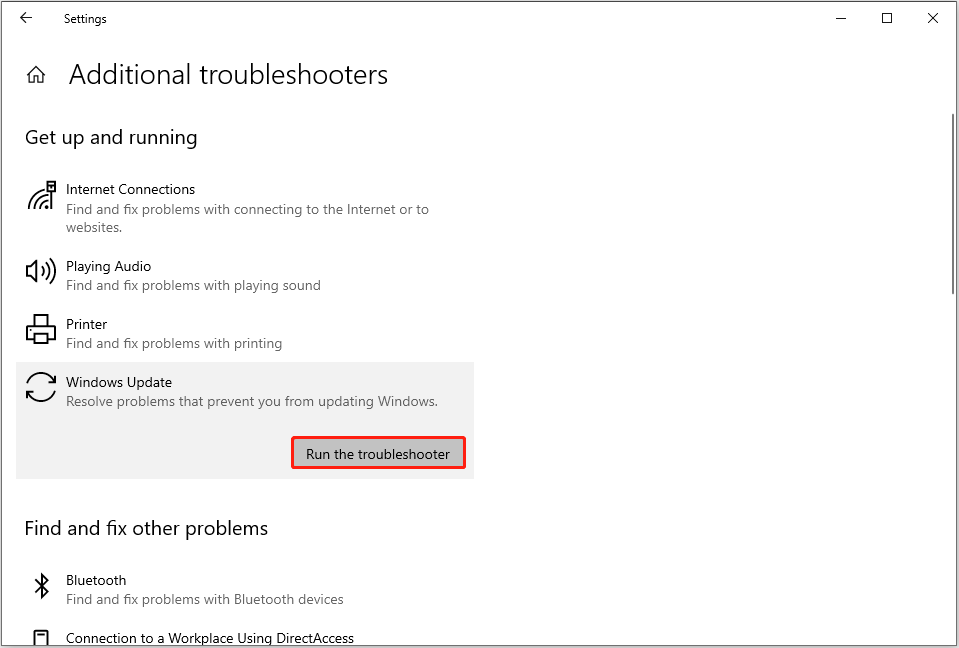
Solution 2. Get KB5039299 From the Microsoft Update Catalog
Windows 10 KB5039299 is not only available in Windows Update but also Microsoft Update Catalog. So, you can get the standalone package of this update from the catalog.
Step 1. Visit Microsoft Update Catalog.
Step 2. Input KB5039299 in the search box and press Enter to search for it. In the pop-up Windows version list, find the one that matches your system, and then hit the Download button next to it.
Step 3. When you see a pop-up window, click the blue link to download the .msu file of this update and then install KB5039299.
Solution 3. Use Windows 10 Update Assistant
Windows Update Assistant is a tool for downloading and installing new updates. You can use it to manually scan and download KB5039299.
First, go to this page and click the Update now button to download Windows 10 Update Assistant.

Once the update assistant is downloaded, launch it and follow the on-screen instructions to complete the update installation.
Solution 4. Perform a Windows Update Components Reset
Corrupted or damaged Windows Update components can be responsible for the update failure. In this case, you can try resetting the related components and check if the issue can be resolved.
You can use the command lines to reset the components, and this post shows details: How to Reset Windows Update Components in Windows 11/10.
Further Reading:
Your desktop files or files in other locations may disappear after updating Windows. If you encounter this issue, you can use MiniTool Power Data Recovery to recover deleted files. It has a free edition that supports scanning your hard drive for deleted or lost files and allows you to recover 1 GB of files for free.
MiniTool Power Data Recovery FreeClick to Download100%Clean & Safe
Bottom Line
Windows 10 KB5039299 is a cumulative update worth installing. If you are unable to get it from Windows Update, try using the Microsoft Update Catalog or Windows 10 Update Assistant.
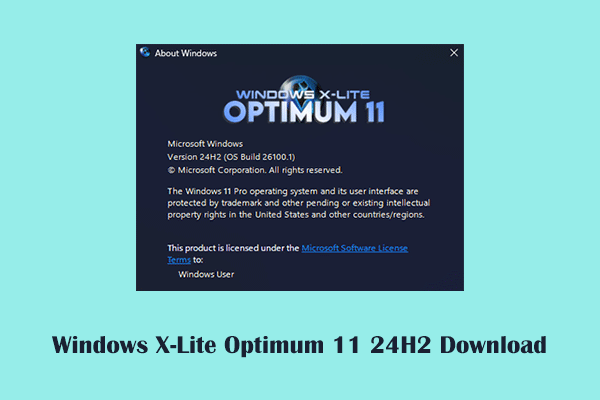
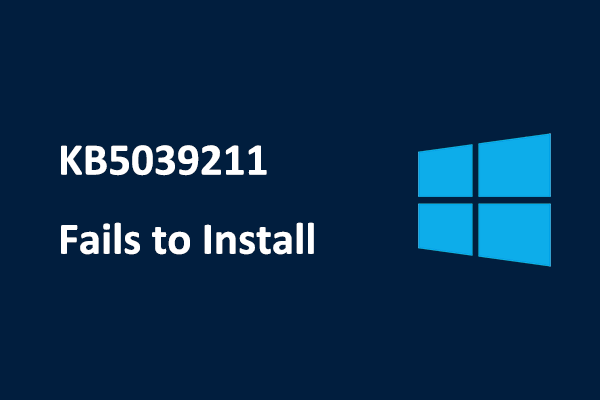
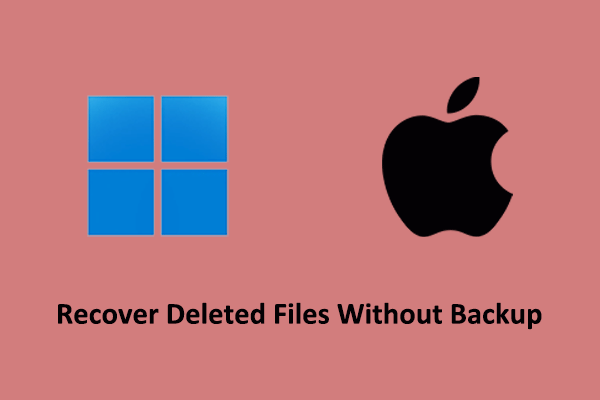
User Comments :