Microsoft has released Windows 10 KB5061087 for 22H2 to fix some issues. From this post on MiniTool, learn how to install this preview optional update on your PC. Also, you can know what to do if KB5061087 fails to install via Windows Update.
About Windows 10 22H2 KB5061087
On June 24, 2025, KB5061087 OS (Build 19045.6036) preview was released by Microsoft for Windows 10 22H2. It is the June 2025 non-security optional update that comes with many fixes. Here are the highlights of Windows 10 KB5061087.
- Updates COSA (Country and Operator Settings Asset) profiles.
- Updates the version of the curl tool built in Windows to v8.13.0.
- Fixes 2 issues in Start Menu, including jump lists disappearing and Start Menu not starting after installing an update.
- Fixes the About page showing version 2009 instead of version 22H2.
- Fixes remote COM (Component Object Model) activations failing with error 0x8001011.
- Fixes USB-connected multi-function printers with dual protocol interfaces failing to scan.
- More…
How to Install KB5061087
Windows 10 KB5061087 is optional, and it eventually arrives with the monthly Patch Tuesday update. If you want to install it now, try these two ways below.
Update KB5061087 via Windows Update
Step 1: Press Win + I to open Settings.
Step 2: Head to Update & Security > Windows Update.
Step 3: Check for updates. Then, you can see the update titled 2025-06 Cumulative Update Preview for Windows 10 Version 22H2 for x64-based Systems (KB5061087) begins downloading and installing.
Step 4: Restart your PC to complete the update installation.
KB5061087 Download & Install via Microsoft Update Catalog
To manually download and install Windows 10 KB5061087, take these steps:
Step 1: Open the website of Microsoft Update Catalog.
Step 2: Three versions are listed here. Choose the one depending on your PC and hit Download.
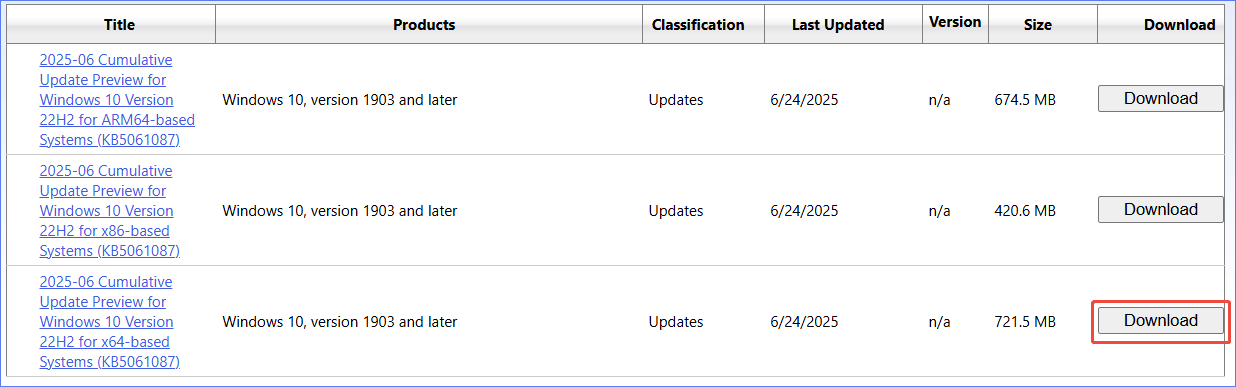
Step 3: In the popup, click the link to download the windows10.0-kb5061087-x64_60be6e73e95c9e0cbfb82eb57e5d6088413a6866.msu file.
Step 4: Double-click on the MSU file to install the preview update.
Usually, we choose this way when KB5061087 fails to install in Windows Update. Aside from this, you can try some other fixes if you are suffering from Windows 10 KB5061087 not installing, along with an error code.
How to Fix KB5061087 Not Installing
Use Windows Update Troubleshooter
In Windows 10, there are many troubleshooters to fix many issues, including the Windows Update troubleshooter. It is used to detect issues related to system updates and fix them.
To do this, navigate to Settings > Update & Security > Troubleshoot. Then, click Additional troubleshooters, hit Windows Update, and tap Run the troubleshooter.
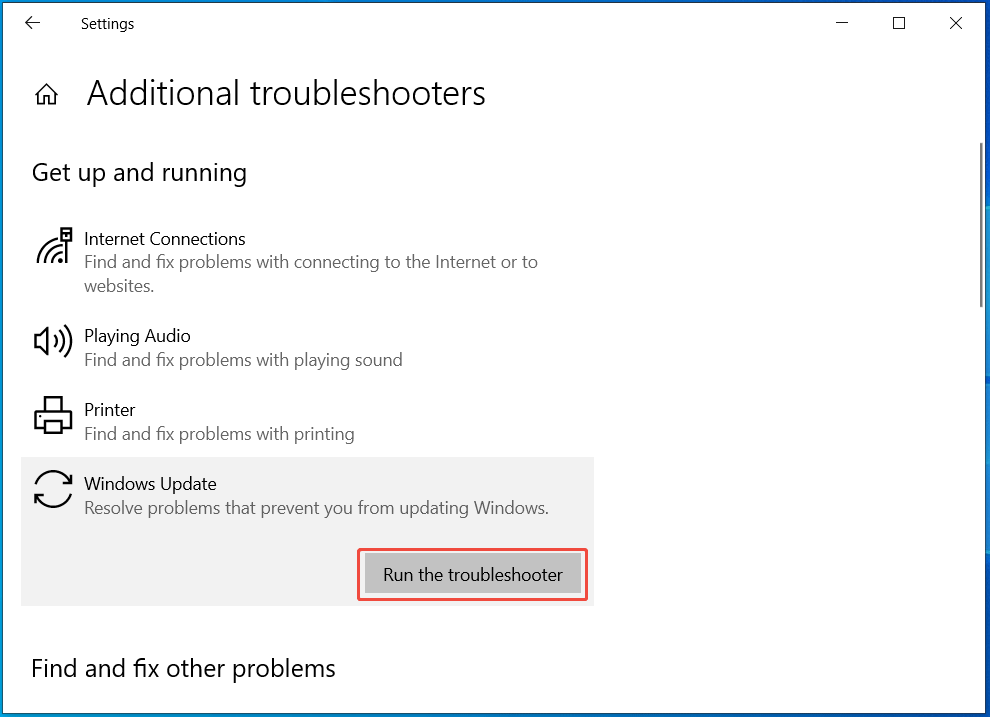
Perform SFC & DISM Scan
Windows 10 KB5061087 can fail to install due to corrupt system files. To address this issue, SFC and DISM help a lot.
Step 1: Launch Command Prompt with admin permissions.
Step 2: In the window, type sfc /scannow and hit Enter to begin the scan.
Step 3: Later, run the following commands in order to run the DISM scan:
DISM /Online /Cleanup-Image /CheckHealth
DISM /Online /Cleanup-Image /ScanHealth
DISM /Online /Cleanup-Image /RestoreHealth
Reset Windows Update Components
Issues with Windows Update components may trigger the issue of KB5061087 not installing. Please try to reset the components to address this issue. Take the steps in this guide on how to reset Windows Update components.
Conclusion
Windows 10 KB5061087 fixed many issues. To download and install it on your 22H2 PC, use these two ways: via Windows Update or Microsoft Update Catalog. Besides, apply the given fixes if this update fails to install.
![[Full Guide] How to Fix Windows Update Troubleshooter Not Working](https://images.minitool.com/minitool.com/images/uploads/2023/03/windows-update-troubleshooter-not-working-thumbnail.png)
User Comments :