File Explorer is a Windows built-in tool and it has a preview pane. Is the Windows 10 preview pane not working? This post from MiniTool tells you how to get rid of the “Windows 10 preview pane not working” issue. Now, keep on your reading.
Windows Explorer has a preview pane on the right side of each window. It provides you with a preview that provides information about the file without actually opening it. This function applies to images, text, PDF files, videos, and Microsoft documents. The user needs to click on these files, and the preview pane on the right will display the content.
Sometimes, you may encounter the “Windows 10 preview pane not working” issue. Now, let’s see how to get rid of the issue.
1. Enable Preview Pane
You may have accidentally closed the preview pane in File Explorer. You need to check and enable it. Here are how to enable it.
Step 1: Press the Windows + E keys at the same time to open File Explorer.
Step 2: Go to the View tab and check the Preview pane option.
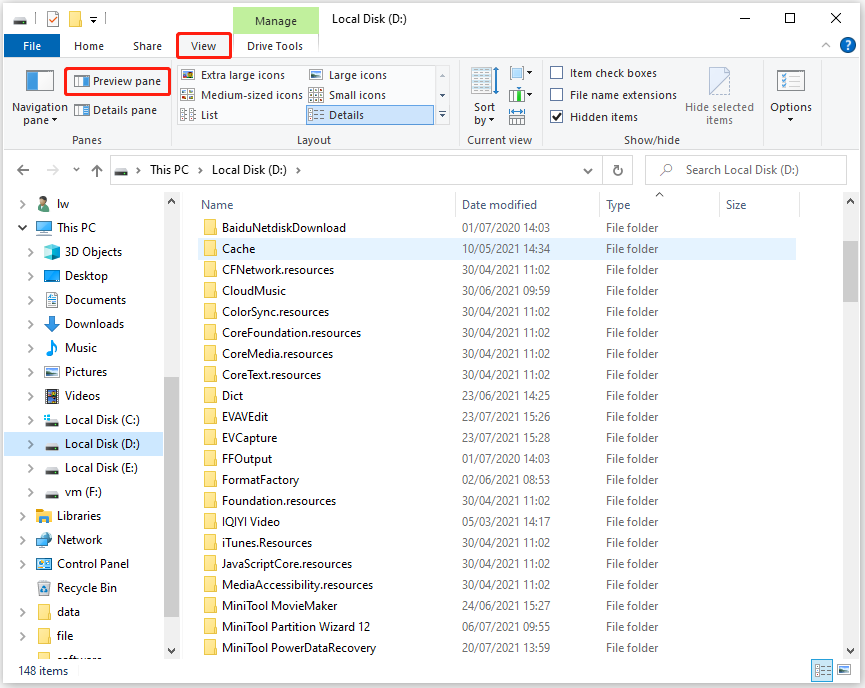
2. Run SFC
SFC (System File Checker) is a Windows built-in tool used for replacing damaged, lost, or changed system files with good system files. Running this tool can fix some system errors. To do that, you just need to open Command Prompt and then type sfc/scannow and press the Enter key. Then, you can check if the “Windows 10 Explorer preview pane not working” error has been fixed.
Also see: Quickly Fix – SFC Scannow Not Working (Focus on 2 Cases)
3. Enable Show Preview Handlers
You can also enable the “Show preview handlers in preview pane” setting to fix the “Windows 10 preview pane not working for images” issue. Follow these steps:
Step 1: Open File Explorer and go to the View tab. Then, click Options.
Step 2: Next, click Change folders and search options.
Step 3: Go to the View tab and check the Show preview handlers in preview pane option. Then, click Apply and OK.
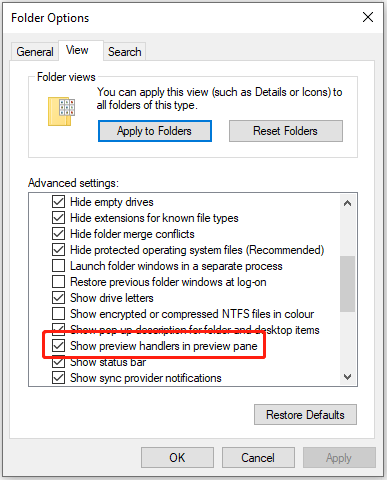
4. Change File Explorer Startup Mode
Opening the File Explorer application to this computer is quick access to fix the “Windows 10 preview pane not working” issue. Follow the steps below:
Step 1: Open File Explorer and go to the View tab. Then, click Options.
Step 2: Next to the Open File Explorer to option, change Quick access to This PC.
Step 3: Click Apply and OK to save the changes.
5. Reset Folder Options
The last method is to reset folder options to get rid of the “Windows 10 preview pane not working” issue. Here are the details.
Step 1: Open File Explorer and go to the View tab. Then, click Options.
Step 2: The Folder options Window will show up. Here, click the General tab. Then, click the Restore Defaults option down below.
Step 3: Then click the View tab. Again, click the Restore Defaults option.
Step 4: Click Apply and then click OK. Restart your computer.
Final Words
To sum up, this post has shown 5 ways to fix the “Windows 10 preview pane not working” error. If you come across the same error, try these solutions. If you have any better solution, you can share it in the comment zone.
User Comments :