The builds in the Beta Channel keep up-to-date. On September 16, 2021, Windows 11 Insider preview build 22000.194 was released. Now, you can read this MiniTool post to see the improvements in this new build and how to upgrade your computer to this latest Windows 11 build.
Windows 11 Build 22000.194 Rolls out to the Beta Channel
UPDATE: Windows 11 Insider preview build 22000.194 is the final release of Windows 11 preview build that matches the Windows 11 experience of October 5th. If you want to download Windows 11 final release earlier than others, you can just try this build. The ways to get this Windows 11 build 22000.194 is mentioned in the final part of this post.
Now, Insiders in the Beta Channel can get a new build and it is Windows 11 Insider preview build 22000.194. The full name of this patch is 2021-09 Cumulative Update for Windows 11 for x64-based System (KB5005635). It is available for the Insiders in the Beta Channel. Unsupported devices in the Dev Channel and commercial PCs in the Release Preview Channel can also get this build.
Improvements and Fixes in Windows 11 Build 22000.194
Windows 11 is around the corner. The recent Windows 11 updates to the Beta Channel are some minor updates or called cumulative updates or patch updates with fixes to the known issues. Windows 11 build 22000.194 is not an exception.
Some Apps Are Updated
In Windows 11 Insider preview build 22000.194, Microsoft updated some apps like Snipping Tool (Snip& Sketch), Calculator, and Clock with Focus Sessions. You can check for updates for these apps in Microsoft Store and try them to see what is improved.
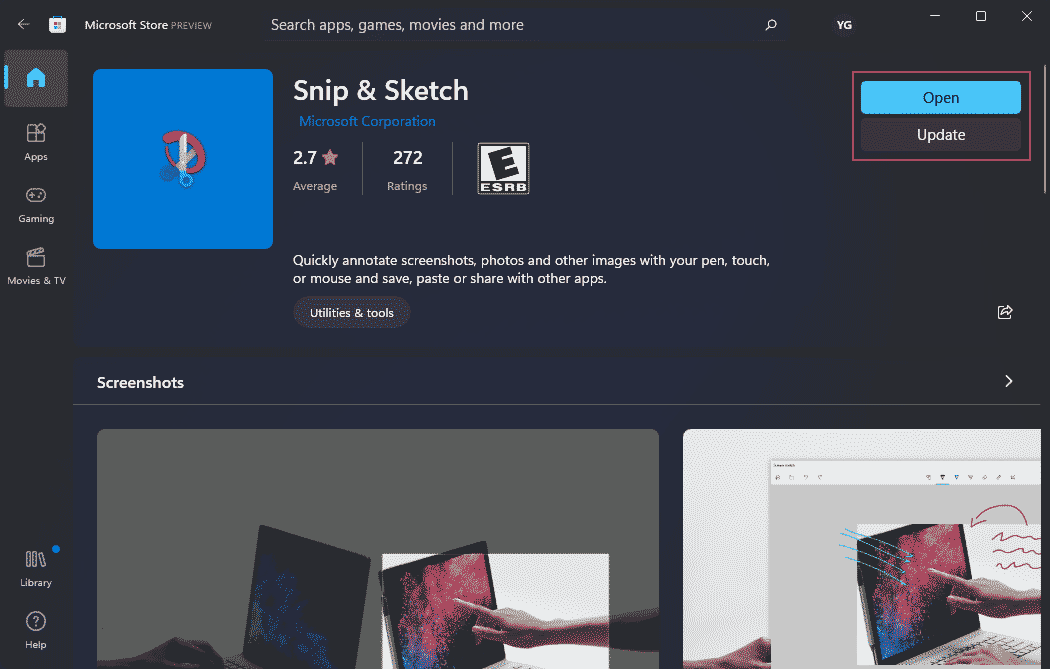
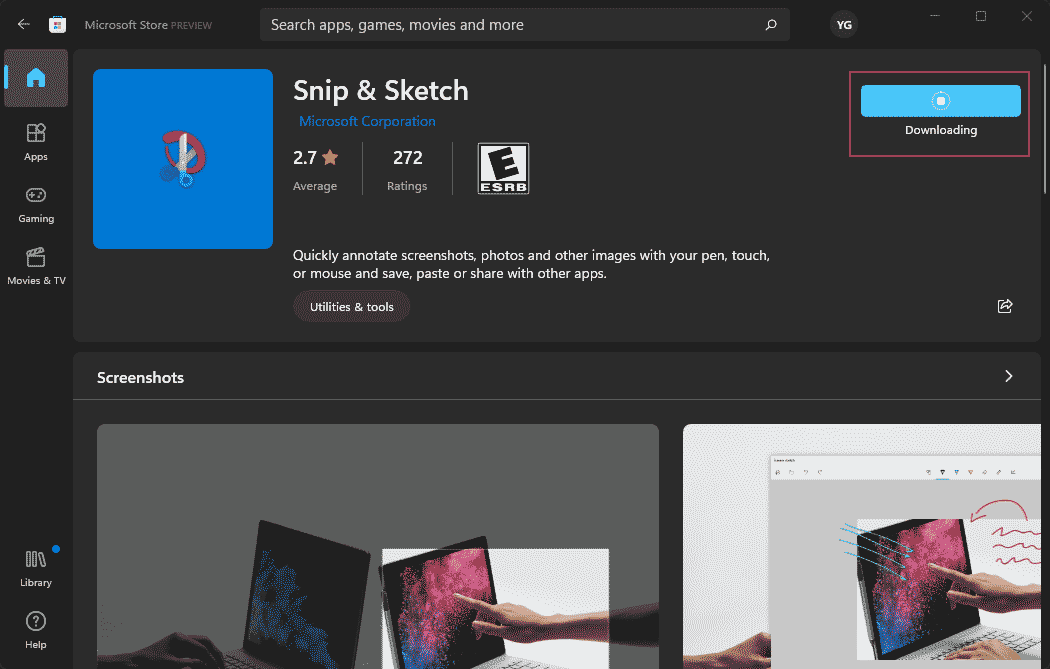
Fixes
- Fixed the minimize/maximize/close buttons are hard to see and use when you enable and then disable a contrast theme.
- Fixed Bluetooth not working caused by some connected devices.
- Fixed some subtitle issues.
- Fixed some certain PCs start a bug check during the modern standby.
- Fixed the known search box issue.
- Fixed PowerShell with an infinite number of child directories, freezing system issue.
- Aligns the enforcement of the Windows 11 system requirements on Virtual Machines (VMs) and the physical PCS. This means that unsupported VMs won’t get Windows 11. If you have installed Windows 11 on VMs, they might not receive the recent updates.
You can go to the Windows Insider blog to find more information.
How to Get the Latest Windows 11 Build 22000.194?
Way 1: Join the Windows Insider Program
If you want to use Windows 11 before others, you’d better join the Beta Channel in the Windows Insider Program. Windows 11 builds on the Beta Channel are much stable than the builds in the Dev Channel. Of course, your device should meet the basic hardware and system requirements for Windows 11.
After that, the system can automatically detect the latest Windows 11 build and start downloading & installing it on your computer. You can go to Start > Settings > Update & security > Windows Update to check the update status.
- [SOLUTION] Windows 11 Update Downloading Stuck at 100%
- [Best Fixes] Windows 11 Installation Stuck at 35%/85%…
Way 2: Wait for Windows 11 Release Date
Windows 11 will be released on October 5, 2021. It will come very soon. You can wait until this date. At that time, you can go to Start > Settings > Update & security > Windows Update to upgrade your eligible computer to Windows 11.
Way 3: Use Windows 11 Media Creation Tool
When the Windows 11 Media Creation Tool is available, you can also use it to perform a Windows 11 in-place upgrade. You can also use it to create a Windows 11 installation USB drive for another supported device and then install Windows 11 from USB.
This is the related information about Windows 11 Insider preview build 22000.194. There are still some known issues in this new Windows 11 build. Microsoft should fix them in the future.
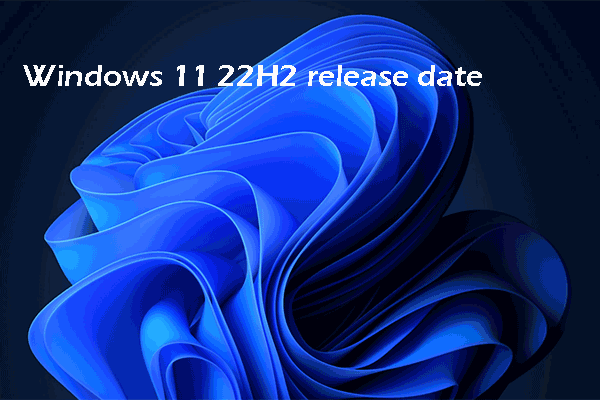
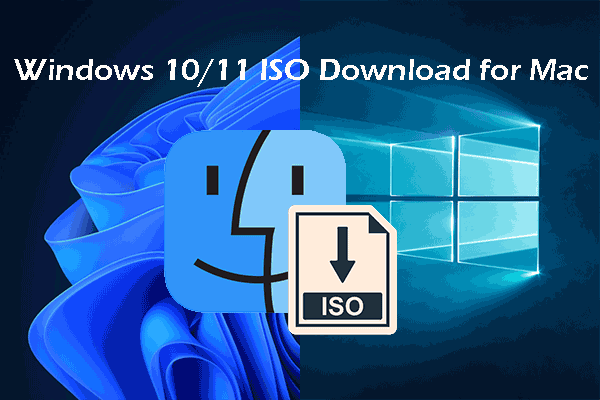
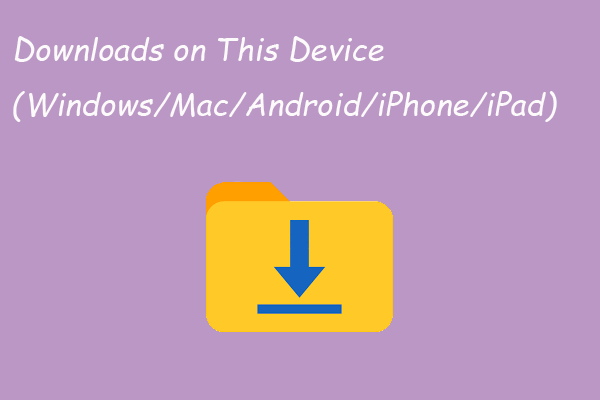

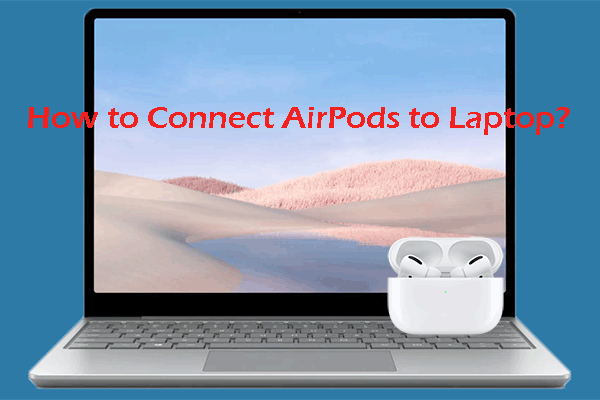
User Comments :