Windows 11 Insider preview build 22523 has been released to the public. There are some new improvements in this build. And the Windows 11 preview build 22523 ISO files are available in the Dev Channel. MiniTool Software will introduce this information about Windows 11 build 22523 in this post.
Microsoft Rolls out Windows 11 Insider Preview Build 22523
A new Windows 11 build has been released to Insiders in the Dev Channel on December 16, 2021. It is Windows 11 Insider preview build 22523. It is the last update in 2021.
Improvements in Windows 11 Build 22523
Windows 11 build 22523 is not like the preview Windows 11 updates in the Dev Channel. There are no new features in this update. You can find some quality improvements for File Explorer, Settings, etc.
- Microsoft has rolled out snap groups in ALT+TAB and Task View. When you hover open apps on the taskbar, you will see them. This feature is available for all Insiders in the Dev Channel.
- When you open File Explorer to This PC, the add media server and the remove media server option are available when you click the 3-dot menu in the command bar.
- There are also some changes to the Control Panel. When you go to Programs & Features in Control Panel, you will be guided to Settings > Apps > Installed Apps. When you go to Uninstall Updates in Control Panel, you will be led to Settings > Windows Update > Update History.
ARM64 computers can also get this Windows 11 build as long as the devices are Windows 11 eligible. Additionally, Microsoft releases Windows 11 preview build 22523 ISO files for download.
How to Get Windows 11 Build 22523 on Your Computer?
Windows 11 preview build 22523 is only released to Insiders in the Dev Channel. So, if you want to get it via Windows Update, you need to first join the Dev Channel of the Windows Insider Program and then upgrade your computer to Windows 11 build 22523. This update is titled Windows 11 Insider Preview 22523 (rs_prerelease) in Windows Update.
- Join the Windows Insider Program and switch to the Dev Channel.
- Go to Start > Settings > Update & Security > Windows Update to see if Windows 11 Insider Preview 22523 (rs_prerelease) is available. If yes, it will be automatically downloaded and installed on your PC. If not, you can click the Check for updates button to manually get it. During the process, your computer may restart several times.
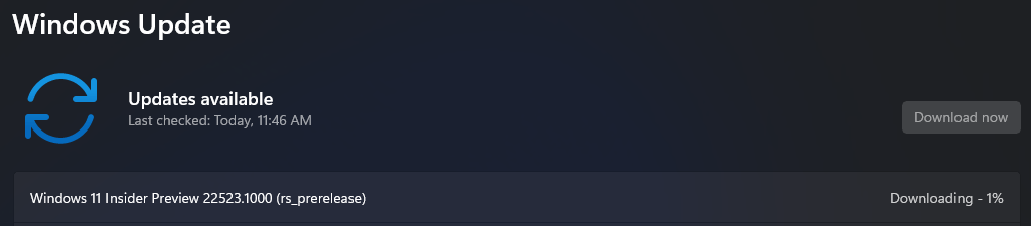
Windows 11 Preview Build 22523 ISO Files Are Also Available
Microsoft also released Windows 11 Insider preview build 22523 ISO files to Insiders in the Dev Channel. If you want to perform an offline installation, you can also download Windows 11 preview build 22523 ISO file and then install Windows 11 from USB.
How to Download Windows 11 Insider Preview Build 22523 ISO Files?
- Join the Windows Insider Program.
- Go to the Windows Insider Preview Downloads page.
- Sign in with your Microsoft account if necessary.
- Scroll down to the Select edition Then, select the edition you want to download.
- Click Confirm.
- Select the language you want to use.
- Click Confirm.
- Click the 64-bit Download button to download the selected Windows 11 Insider Preview Build 22523 ISO file on your computer.
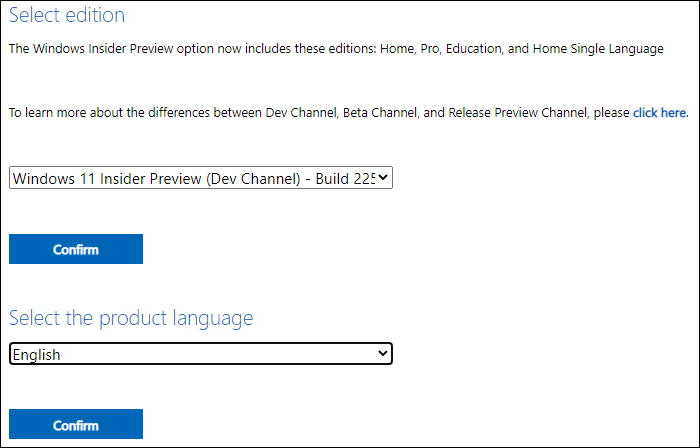
After downloading the Windows 11 preview build 22523 ISO file, you can create Windows 11 installation USB drive, boot your computer into BIOS, select your PC to boot from the USB drive, and then follow the on-screen instructions to install Windows 11 on your device.
TIP: Recover Your Lost Files Using MiniTool Power Data Recovery
There should be many important files on your Windows 11 computer. Perhaps, you delete some of them by mistake and want to get them back. Is it possible to do this? Of course, you can use professional data recovery software like MiniTool Power Data Recovery to rescue them.
MiniTool Power Data Recovery TrialClick to Download100%Clean & Safe
Windows 11 Insider Preview Build 22523
When a new Windows 11 preview build is released, you’d better update your computer to this latest version. There should be some fixes in it to fix the current issues you are facing. Should you have any other related issues, you can let us know in the comments.
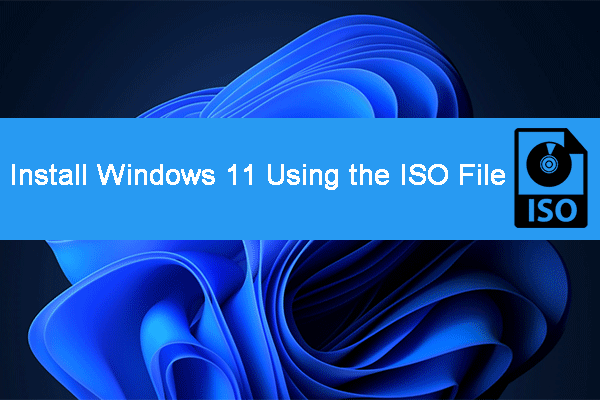
User Comments :