A new Windows 11 Insider preview build is available now and it is Windows 11 Insider preview build 22563. To help you better understand this new build, MiniTool Software will introduce the new features in this build and how to get it on your PC.
Suggestion
Before updating your OS to the latest version, you’d better back up your Windows data using MiniTool ShadowMaker, a dedicated Windows backup software.
MiniTool ShadowMaker TrialClick to Download100%Clean & Safe
If some of your files are lost or deleted and you want to get them back, you can use MiniTool Power Data Recovery, a professional data recovery software.
MiniTool Power Data Recovery TrialClick to Download100%Clean & Safe
Windows 11 Build 22563 Is Released to Insiders in the Dev Channel
Release date: February 24, 2022
Windows 11 builds in the Dev Channel are kept up-to-date all the time. Now, insiders in the Dev Channel can get a new build and it is Windows 11 Insider preview build 22563.
Unlike Windows 11 build 22557, this new Windows 11 build is available for ARM64 PCs. In it, you can find a tablet-optimized taskbar, dynamic Widgets, and a new group policy for IT admins in education. At the same time, this build has some changes and improvements.
Here are the details:
New in Windows 11 Build 22563
An Optimized Taskbar for Tablets
After upgrading, you will see two states of the taskbar: collapsed and expanded:
- If the collapsed state is activated, you will have more screen space. This can prevent you from accidentally invoking the taskbar when you’re holding the device.
- If the expanded state is activated, the touch feature can be easily used.
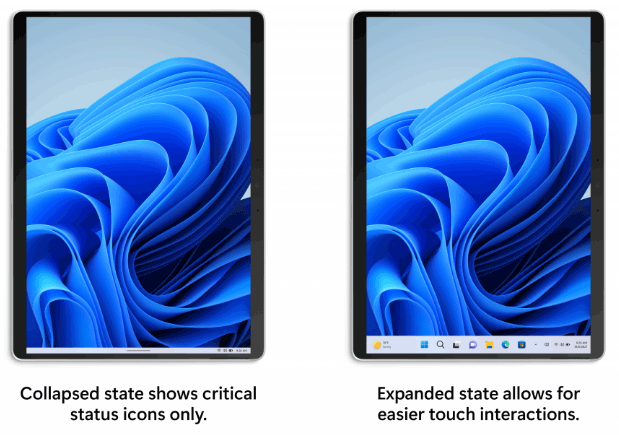
Source: Windows Insider Blog
It is easy to switch between these two states. You can just swipe up and down on the bottom of the tablet to do this.
If this feature is not enabled, you can go to Settings > Personalization > Taskbar > Taskbar behaviors to see if there is a setting called Automatically hide the taskbar when using your device as tablet. Then, set it to on.
More Dynamic Contents in Widgets
Microsoft is planning to bring more dynamic content to the Widgets board. But if necessary, you can still pin your favorite Widgets to the top.
New Group Policy for Managing Windows Update Notifications
From this build, IT Admins in education can turn off all Windows Update notifications. To do this, you need to open Group Policy Editor and then go to Computer configuration > Administrative Templates > Windows Components > Windows Update > Manage end user experience > Display options for update notifications. Next, you can check Enabled and Apply only during active hours. At last, you need to click Apply and OK to save the changes.
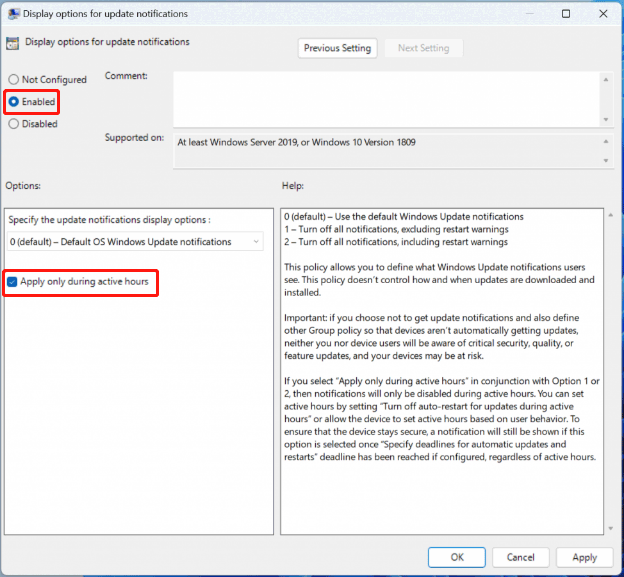
Source: Windows Insider Blog
Changes and Improvements in Windows 11 Build 22563
- You can now find OneDrive, Downloads, and any indexed location from Quick Access.
- Files in Quick Access without any local presence can show thumbnails and work with OneDrive sharing.
- After installing this new Windows 11 build, you can find 37 new emoji characters in the emoji picker as part of Emoji 14.0, including melting face, troll, coral, beans, playground slide, and mirror ball.
Find more information from here.
How to Get Windows 11 Build 22563?
If you want to install Windows 11 Insider preview build 22563 on your computer, you need to join the Dev channel of the Windows Insider Program. After that, you can follow this guide to download and install Windows 11 build 22563 on your device:
- Click Start.
- Go to Settings > Update & Security > Windows Update to see if the build appears there. If not, you can click the Check for updates button to try again.
- This update is titled Windows 11 Insider Preview 22563.1 (ni_release). When you see it, you can click the Download and install button to install it on your computer.
The installation process may last for hours and your device may restart several times. You should wait patiently.
User Comments :