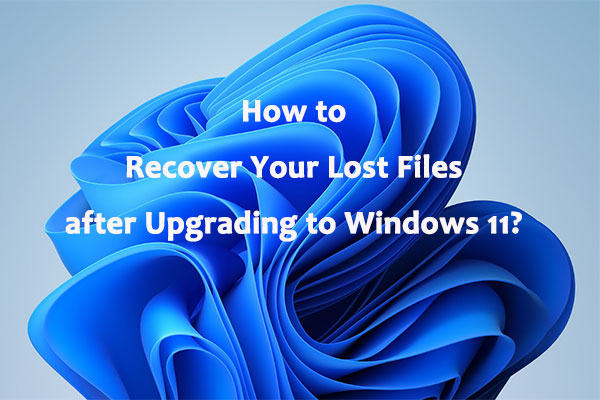Insiders in the Dev Channel can now get a new Windows 11 version: Windows 11 Insider Preview 22557.1. Microsoft adds many new features in this new Windows 11 build. From this MiniTool post, you can get some related information. You can also know how to get this build on your computer if you want to experience it.
Windows 11 build 22557 release date: 16/2/2022
Microsoft Rolled out Windows 11 Insider Preview 22557.1
On February 16, 2022, Microsoft released a new Windows 11 build to Insiders in the Dev Channel: Windows 11 build 22557. So, Windows 11 Insider preview build 22557 is the latest Windows 11 version in the Dev Channel. However, this build is not available for ARM64 PCs. There may be a change in the future.
There is a branch of new features in this latest Windows 11 version. Some features are based on user requests. For instance, Microsoft brings back drag and drop for the taskbar. Besides, you can create a folder in the pinned apps area of the Start menu. You can also get live captions, a new Focus experience, and more.
New Features in Windows 11 preview build 22557
We simply list the new features in this build:
- You can create and manage folders in the pinned apps area of the Start menu.
- The focus feature is added with a do not disturb function. Then, you can easily mute notifications if you want to do this.
- Live captions are available in this build. This is useful for users who are deaf or hard of hearing. This feature can help users to convert audio to captions.
- You can see your OneDrive storage in File Explorer
- New touch gestures are available in this new build.
- The Quick Access in File Explorer is also improved. You can even pin a file to Quick Access in Windows 11 build 22557.
- There is a new way to snap windows into snap layouts.
- And more….
Of course, there are some fixes and improvements in it. After reading the full changelog of this build, you can see this build has many attractive features that entice you to update to this new build. Well then, how to get it on your computer. Please keep reading.
How to Get Windows 11 Build 22557?
Windows 11 has new hardware and system requirements. If you want to install Windows 11 on your computer, you can use PC Health Check to check if your computer can run Windows 11.
Windows 11 Insider preview build 22557 is only released to Insiders in the Dev Channel. So, if you want to download Windows 11 build 22557 and install it on your device, you need to first join the Windows Insider Program and participate in the Dev Channel. Then, you can go to Windows Update to check for updates and download & install it on PC.
Step 1: Back up Your Files on Your PC
To avoid some unnecessary troubles and protect your data, you’d better back up your files and system before upgrading to Windows 11. You can use MiniTool ShadowMaker, a professional Windows backup software to do this.
This software can help you back up files, folders, partitions, disks, and systems. It has a trial edition which allows you to use it for 30 days without paying any cent.
MiniTool ShadowMaker TrialClick to Download100%Clean & Safe
Step 2: Join the Windows Insider Program
How to Join the Windows Insider Program to Be a Windows Insider?
Step 3: Check for Updates and Install Windows 11 Build 22557
- Click Start.
- Go to Settings > Update & Security > Windows Update.
- Click the Check for updates Then, check if you can see Windows 11 preview build 22557. This build is titled Windows 11 Insider Preview 22557.1 (ni_release) in Windows Update.
- Click Download and install to install this build on your device.
If you are already a Windows Insider in the Dev Channel, you can just go to Start > Settings > Windows Update to check for updates and install this new Windows 11 build on your PC.
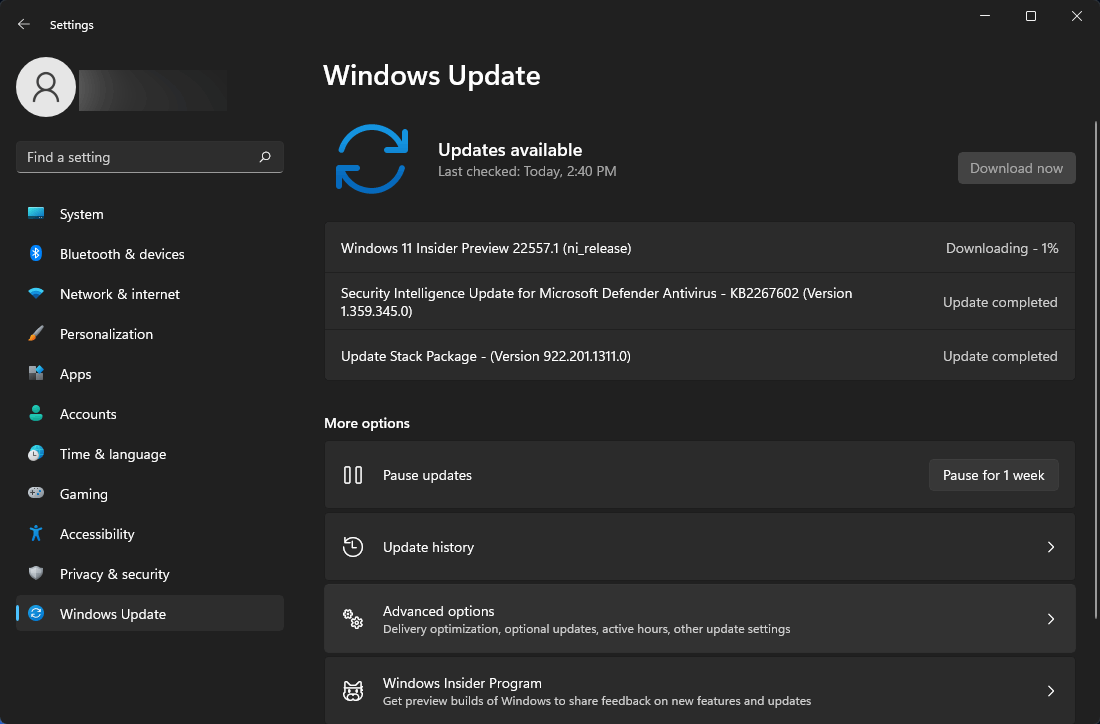
Tip: Recover Your Data if Necessary
If some of your files are lost due to some reason like a Windows update, what should you do to get them back?
You can use MiniTool Power Data Recovery, a professional data recovery software, to rescue them if they are not overwritten. It works under various data loss situations like mistaken deletion, system unbootable, hard drive inaccessible, etc.
MiniTool Power Data Recovery TrialClick to Download100%Clean & Safe
This software is very user-friendly. After downloading and installing it on your computer, you can open it, select the drive you want to recover data from and click Scan to scan the drive. When the scanning ends, you can check if this tool finds your needed files.
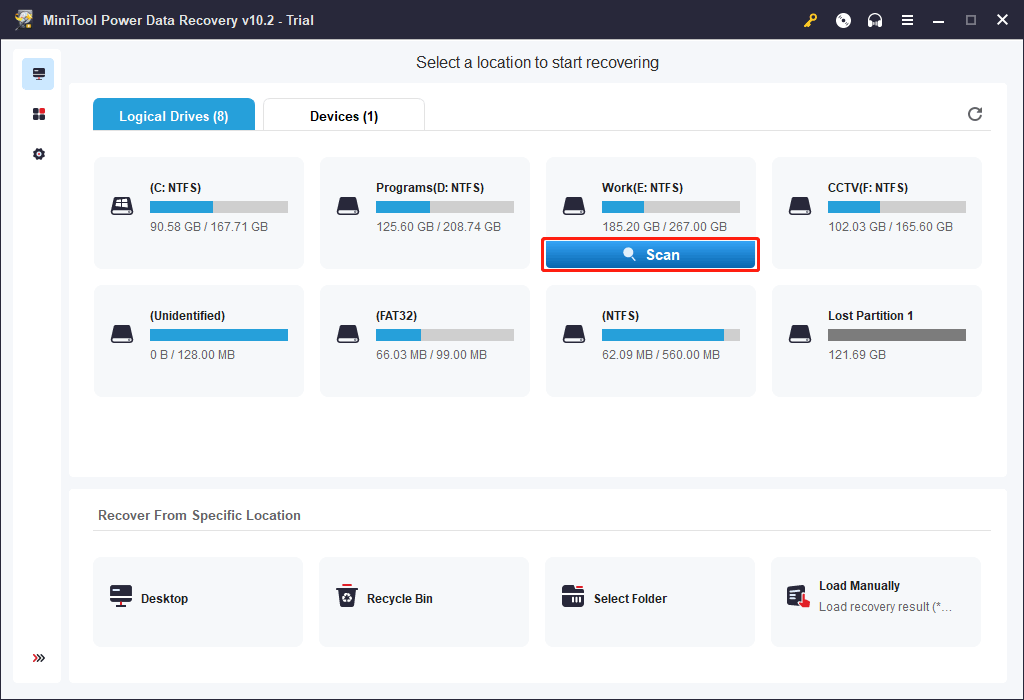
Should I Update to Windows 11 Insider Preview Build 22557?
The Windows 11 builds in the Dev Channel are not stable. If you want to use it, you can install it on a computer that doesn’t save your important files. Besides, the official Windows 11 version has been released to the public for months. That version is more stable now. If you want to use Windows 11, you can choose to install the official version. Of course, you should make sure that your device is Windows 11 eligible.