Want to know the new features, changes, improvements, and bug fixes in Windows 11 build 25120? Want to install Windows 11 preview build 25120 on your device? You can read this MiniTool post to get the information you want to know.
Release date: May 18, 2022
Microsoft Releases Windows 11 Build 25120 to the Dev Channel
Windows Insiders in the Dev Channel of the Windows Insider Program now can get a new Windows 11 build: Windows 11 Insider preview build 25120. This update is just a small update, which doesn’t come with many new features. But it is designed with a new search bar that locates on the desktop.
It also contains some improvements and bug fixes. Additionally, this update is available on ARM64 devices. Microsoft also releases ISO files for this build.
Windows 11 preview build 25120 is part of Windows 11 23H2, the next year’s feature update codenamed Sun Valley 3. If you are interested in this version, you can learn more from this post.
A New Experimental Search Bar
The new search bar is just located in the top-middle section of the desktop. You can use it to make the Bing web search directly from your desktop. This is very convenient for an internet search experience.
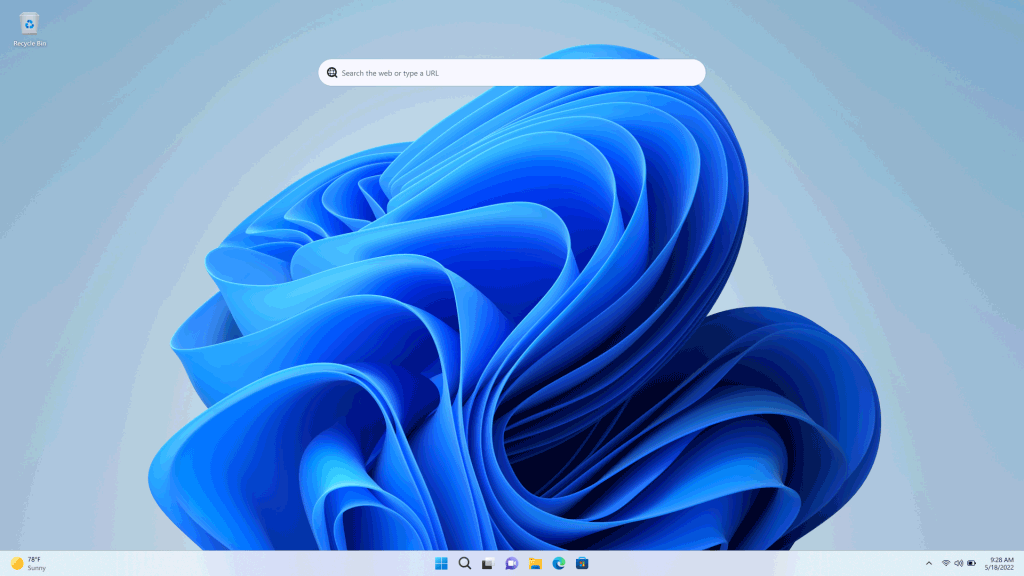
Image source: Windows Insider Blog
You can disable this new search bar on the desktop. You can right-click the desktop, select Show more options from the context menu, then toggle the Show search option to turn it off.
After updating to this new Windows 11 build, you need to restart your computer to trigger this search experience. However, not all Windows Insiders will get this feature enabled even after a computer reboot.
Bug Fixes
- Fixed an issue that could crash the Settings apps when you open and view the battery usage graph.
- Fixed an issue that might display some unreadable text on the Performance page when you enable a contrast theme.
- Fixed an issue that could cause Windows Update to stall and roll back updates for WSA users.
- Fixed a bug that causes a stutter in the progress wheel animation when you upgrade to a new build.
- Improved the performance of Wi-Fi networks after you enable Wi-Fi from the Wi-Fi section via Quick Settings.
How to Get Windows 11 Build 25120?
Upgrade to Windows 11 Build 25120 via Windows Update
If you are still a Windows 10 user but you want to experience the Windows 11 builds in the Dev Channel, you can follow this guide to do it:
Step 1: Check if your computer can run Windows 11.
Step 2: Join the Dev Channel of the Windows Insider Program.
Step 3: Go to Start > Settings > Update & Security > Windows Update.
Step 4: Click the Check for updates button to see if Windows 11 build 25120 is available. This update is titled Windows 11 Insider Preview 25120.1000 (rs_prerelease) in Windows Update.
Step 5: Click Download & install.
Step 6: Click Restart now.
Your PC might restart automatically several times during the process. It is normal for an installation of a Windows 11 update. You should not worry about it.
If you are an Insider in the Dev Channel, you can just go to Windows Update to update your system to this latest build.
Download Windows 11 Preview Build ISOs
Microsoft also releases ISO files for Insiders in the Dev Channel. You can go to the Windows Insider Preview Downloads page to select a suitable ISO file to download. After that, you can create a Windows 11 installation USB drive and then install Windows 11 from USB.
User Comments :