Since Windows 11 Copilot is only available in limited countries now, you will not find this new AI feature on your computer if you live in an unsupported country even you have installed the Windows 11 September Update or the Windows 11 Moment 4 update. Fortunately, there is a trick for you to try it.
Windows 11 Copilot Is Not Available for Everyone
Microsoft has released Windows Copilot for Windows 11 on the Windows 11 September 26 Update. But this feature is not available for all users in the world. If you discover that Windows 11 Copilot is not available or showing on your computer, you should not be too surprised.
MiniTool Software reminds that you should first check if Windows 11 Copilot is available in your countries.
Supported and Unsupported Countries for Windows 11 Copilot
At present, Copilot is available in the United States (and North America), the United Kingdom, and some countries in Asia and South America. But it is not available in Europe (exclude the United Kingdom) due to the region’s privacy protection laws.
Does it mean that you cannot use Windows Copilot if it is not supported in your country? Of course, not. There is a trick to try Copilot in an unsupported country.
How to Use Windows 11 Copilot in Unsupported Countries?
Windows Copilot is included in the Windows 11 Moment 4 update for everyone, but it will not show up on your PC if the operating system was configured in Europe (exclude the United Kingdom) or another unsupported region. But you can use the following steps to enable this AI feature on Windows 11:
Step 1. Open Notepad or any app, and then create a blank file named Copilot.exe.
Step 2. Pin the Copilot.exe file to the desktop or taskbar. Right-click on it and select Properties.
Step 3. In the Shortcut tab, change Target to the following location:
C:\Windows\explorer.exe “microsoft-edge:///?ux=copilot&tcp=1&source=taskbar”
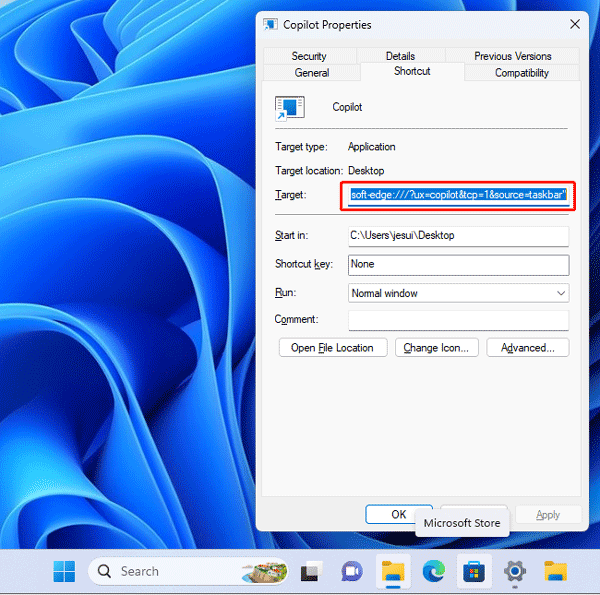
Step 4. Click the newly created desktop or taskbar shortcut to launch Copilot on your Windows 11 computer.
These 4 simple steps can help you easily solve Windows 11 Copilot is not available or showing.
About Windows Copilot
Copilot, a component of Bing Chat, harnesses the capabilities of ChatGPT and Microsoft’s proprietary large language models (LLMs). In contrast to ChatGPT and Bing Chat, Copilot is designed to engage with Windows applications and functionalities, encompassing Microsoft Office, Paint, Photos, Windows Settings, and more.
Copilot is seamlessly integrated into all editions of the Windows 11 Moment 4 update, although some users may not find it readily accessible on their taskbar or within their settings due to regional concealment.
Microsoft officials have clarified their initial rollout strategy for Copilot in Windows preview, with the initial markets comprising North America, the United Kingdom, and select areas in Asia and South America. Microsoft intends to expand availability to additional markets in the future.
Some MiniTool Software You Should Try
MiniTool Partition Wizard
MiniTool Partition Wizard is a professional partition manager for Windows. You can use it to create/delete/merge/split/format/wipe partitions, copy disks, migrate OS to another drive, and do some other things to effectively manage your computer hard drives and removable drives.
Many features are available in MiniTool Partition Wizard free. You can just download this freeware to have a try.
MiniTool Partition Wizard FreeClick to Download100%Clean & Safe
MiniTool Power Data Recovery
Some of your files might get lost or deleted while using your PC. You can use MiniTool Power Data Recovery, the best free data recovery software for Windows, to get your files back.
This data restore tool can recover files from hard drives, SSDs, USB flash drives, memory cards, SD cards, etc. It can work in different situations, such as file deletion or drive formatting, OS crashing, drive inaccessible, and more.
With the free edition of this software, you can scan your drive and recover up to 1GB of files for free. Try it before you want to use it to recover more files.
MiniTool Power Data Recovery FreeClick to Download100%Clean & Safe
MiniTool ShadowMaker
MiniTool ShadowMaker is designed to backup system and files on a Windows computer to safeguard your PC. It is a good choice if you want to make a regular backup. You can free use MiniTool ShadowMaker Trial within 30 days and experience almost all features in it.
MiniTool ShadowMaker TrialClick to Download100%Clean & Safe
Bottom Line
Want to use Windows 11 Copilot on your Windows 11 computer? You’d better first check if it is available in your country. If Windows 11 Copilot is not available in your country, you can try the trick in this post to enable it manually.
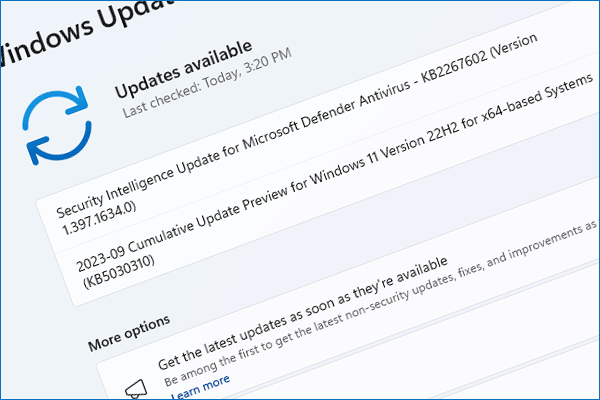
User Comments :