A new optional update is released to Windows 11 users in the production channel. There are many new features and bug fixes in it, and MiniTool Software introduces them in this post. Additionally, this post shows two ways to install this update on Windows 11.
Release date: 5/24/2022
Windows 11 KB5014019 Is Released
Microsoft releases a new update for the public release of Windows 11. It is Windows 11 KB5014019, OS build 22000.708. As per the official release, this is an optional preview update. This means that it will not be forced installed on your device. It is safe to ignore it.
Likewise, you can download and install this update via Windows Update in the Settings app. However, if you can’t get it from Windows Update, you can download an offline installer for it from Microsoft Update Catalog and use it to perform an installation.
Windows 11 KB5014019 is a cumulative preview update. It not only contains the news and fixes in the previous Windows 11 KB updates but also has a couple of new features, such as the new Spotlight feature that will be officially introduced in Windows 11 22H2.
Microsoft released Windows 11 Build 22000.706 (KB5014019) to the Release Preview Channel on May 19. There are a lot of similarities between the two updates.
Highlights in Windows 11 KB5014019
- New! Improves Family Safety verification for a child account when you want to send a request for additional screen time.
- New! Desktop Windows spotlight brings the world to your desktop with some new background pictures. You can go to Settings > Personalization > Background > Personalize your background > Windows spotlight to enable this feature.
- Fixed the issue of display brightness failing to work after changing the display mode.
- Fixed the IE mode window frame issue.
- Fixed the internet shortcuts not updating issue.
- Fixed Input Method Editor (IME) discards a character issue.
- Fixed slow file copying issue.
- Fixed Widgets not showing up on the right monitor issue.
- Fixed search box input issue.
- And more….
Improvements and Fixes in Windows 11 KB5014019
There are also many quality improvements in this non-security update.
- Fixed the Input (TextInputHost.exe) app not working issue.
- Fixed searchindexer.exe that affects the search for shapes in Microsoft Visio issue.
- Fixed an AnyCPU application running as a 32-bit process issue.
- Now, users can’t bypass forced enrollment by disconnecting from the internet when they sign in to Azure Active Directory (AAD).
- Fixed Group Policy templates issue.
- And more….
You can find more fixes and improvements here: KB5014019 (OS Build 22000.708) Preview.
How to Install Windows 11 KB5014019?
Way 1: Download and Install Windows 11 KB5014019 via Windows Update
The easy and direct way to get this update is to use Windows Update in the Settings app:
Step 1: Press Win + I to open the Settings app.
Step 2: Go to Windows Update.
Step 3: Click the Check for updates button.
Step 4: Click Download & install.
Step 5: Click Restart now.
Way 2: Download a Windows 11 KB5014019 Offline Installer for Installation
You can go to the Windows 11 KB5014019 download page to select an installer as per the Windows 11 version you are using and download it for installation.
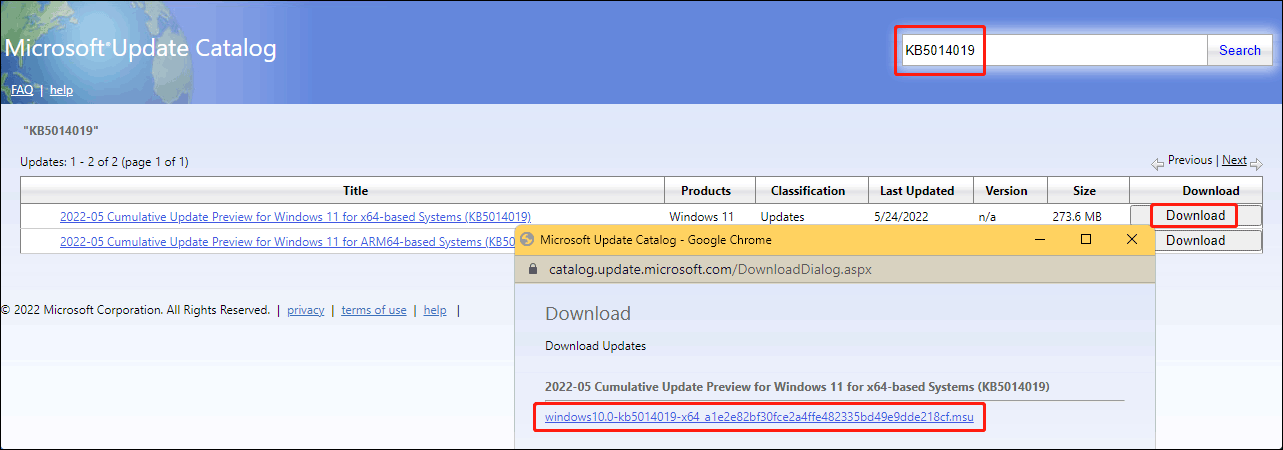
The End
This is the information about this new cumulative optional update for Windows 11. You can use the methods mentioned in this post to get it on your device if you want to experience the new features and fix bugs on your system.
Here, we want to introduce a professional data recovery software for Windows 11 users. It is MiniTool Power Data Recovery. With this free file recovery tool, you can rescue your lost and deleted files from all kinds of data storage devices like computer hard drives, external hard drives, SSDs, memory cards, SD cards, and more.
MiniTool Power Data Recovery FreeClick to Download100%Clean & Safe
Of course, this software can also work on Windows 10, Windows 8.1/8, and Windows 7.
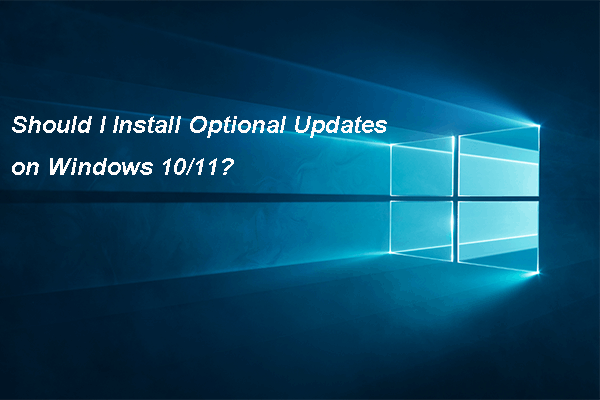
User Comments :