This post teaches you how to run Windows 11 Playing Audio troubleshooter to fix sound issues on your Windows computer. For more computer tips and tricks, you can go to MiniTool Software official website.
You can use the built-in Playing Audio troubleshooter in Windows 11/10 to fix sound issues on your computer. Check how to find and run this tool below.
How to Run Windows 11 Playing Audio Troubleshooter
- Click Start -> Settings -> System.
- Click Troubleshoot.
- Click Other troubleshooters.
- Find the Playing Audio option and click the Run button to run the Playing Audio troubleshooter immediately.
If you have problems with playing sound on your Windows 11/10 computer, you can utilize this Windows Playing Audio troubleshooter to see if it can help you fix the issue. If it doesn’t help you fix the problem, you can try the other tips below to fix sound problems on Windows 11.
8 Other Tips to Fix Sound Issues on Windows 11
Tip 1. Check if the sound is muted on your computer and turn up the volume.
Click the Sound icon at the taskbar and make sure the volume is not muted. Turn up the volume. You can also right-click the Sound icon and select Open Sound Settings. Make sure the volume of the sound output device is not muted.
Tip 2. Check the default sound device on your computer.
Click Start -> Settings -> System -> Sound. Check the default audio device under Output section.
Tip 3. Disable audio enhancements. Press Windows + I, click Sound under the System tab, click your audio device to open its properties, turn off the switch of audio enhancement of your device. Click the Advanced link and check the Disable all enhancements option.
Tip 4. Update or reinstall the audio device driver. Press Windows + X and select Device Manager. Expand the Auido inputs and outputs category. Right-click your audio device and select Update driver or Uninstall device.
Tip 5. Update Windows 11. Click Start -> Settings -> Windows Update -> Check for updates to install the latest Windows 11 updates on your computer.
Tip 6. Restart Windows 11 audio services. Click Start, type services, and choose the Services app to open it. Right-click Windows Audio and select Restart. Right-click Windows Audio Endpoint Builder and select Restart to restart Windows 11 audio services.
Tip 7. Restart your computer.
Tip 8. Reset Windows 11 settings.
Best Free Data Recovery Software for Windows 11/10
MiniTool Software, a leading software developer, provides an easy-to-use data recovery program to help users recover deleted or lost files on PC.
MiniTool Power Data Recovery lets you easily recover deleted or lost documents, photos, videos, and any data from Windows computer, USB flash drive, external hard drive, SD/memory card, SSD, etc. It can tackle various data loss situations like mistaken file deletion and disk formatting, malware or virus infection, system crashes, and other computer problems.
It offers extremely simple operation and lets you recover data in a few clicks. You can just choose the target drive or device on its main UI and click Scan to let it scan for data automatically. After the scan, you can find wanted files from the scan result to store them in a new place.


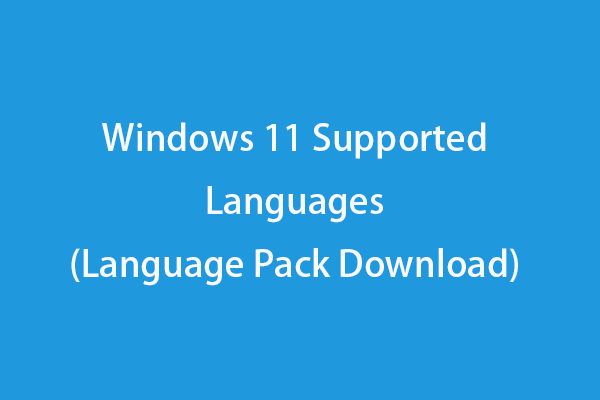
User Comments :