Windows 11 scanner not detected is a common issue on your PC. If you find your Canon, Epson, HP, Fujitsu, SilverFast, etc. is not recognized by your computer, what should you do to fix the scanner issue? It is easy to solve after trying the workarounds given by MiniTool in this post.
Scanner Not Detected Windows 11/10
Windows scan not finding scanner is an annoying situation on your Windows 11/10 computer. When trying to scan files or documents with the Windows Fax and Scan app, you may get an error saying “No scanners were detected”. This issue happens not only on Windows 11 but also on Windows 10.
In addition to this situation, you can encounter another case – scanner not working after Windows 11 update.
To be specific, you can find your printer but not the scanner after upgrading to Windows 11. In the Printers & scanners page in Settings, the scanner doesn’t show in the list. This forum gives you an example.
The possible reasons for Windows 11 scanner not detected may include the incompatible/outdated/corrupt scanner driver, the connection issues, scanner issues, etc. Luckily, you can try some ways to easily solve this problem.
Windows 11/10 Scanner Not Detected But Printer Is
In this part, multiple ways to fix computer not recognizing scanner in Windows 11/10 are listed, and go to look through them.
Check Your Scanner and Cables
If there is something wrong with your scanner, it may not communicate with your Windows 11/10 PC.
Have a check by following the operations below:
- Make sure the scanner is connected correctly.
- Ensure all the cables are both plugged in firmly. You can try another cable if you have one to make sure it is not the issue with the cable itself. Then, try to connect to another USB port to eliminate the port issue.
- Make sure your scanner is compatible with your operating system. This is pretty vital. You should know, not all the scanners are available for all the computers. If you are using Windows 11, search for scanners “compatible with Windows 11” in Google and you can find someone.
Reconfigure the Scanner
Windows 11 scanner not working or scanner not detected but printer is sometimes can be fixed via reconfiguring the scanner. Follow the steps below.
Step 1: Open Control Panel and click Devices and Printers.
Step 2: Click Add a device and Windows will start searching for printers or scanners.
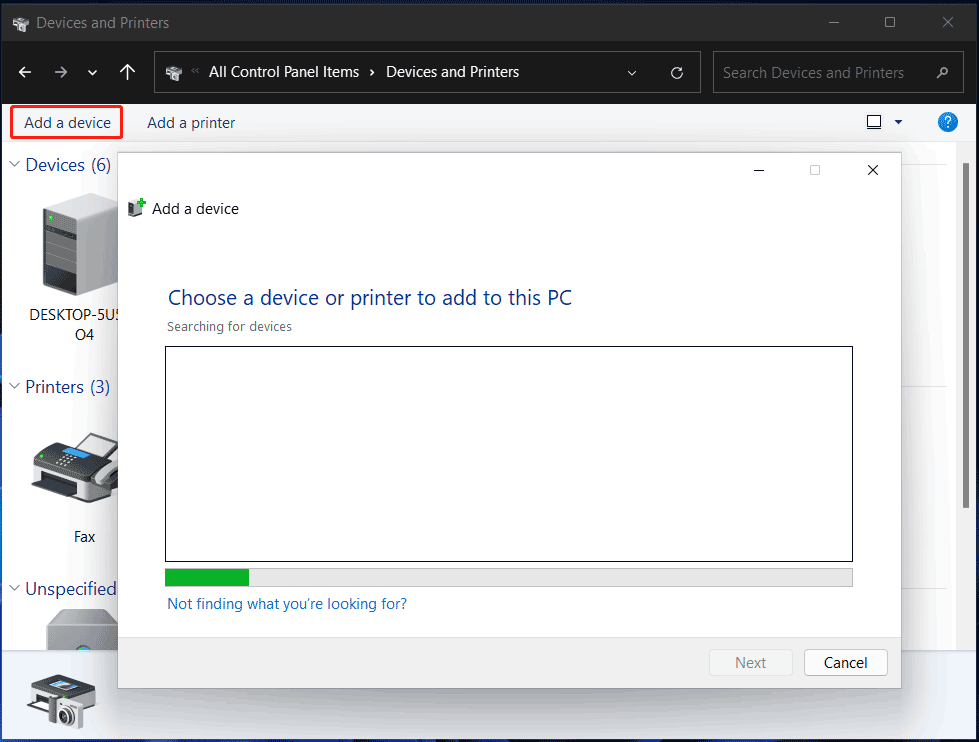
Step 3: If your scanner can be listed here, choose it and install it on your PC.
Reinstall/Update Scanner Driver
As mentioned above, Windows 11 scanner not detected may be triggered by the scanner driver problem. To fix it, you can try to reinstall or update the scanner driver for Windows 11.
Step 1: Launch Device Manager in Windows 11.
Step 2: Expand Imaging devices, right-click on your scanner, and choose Uninstall device. Click Uninstall to confirm the operation.
Step 3: Restart your PC and Windows will automatically install a scanner driver for your PC.
Or, you can right-click the scanner and select Update driver. Then, click Search automatically for drivers. Windows 11 will search for updated software automatically and install it on your computer.
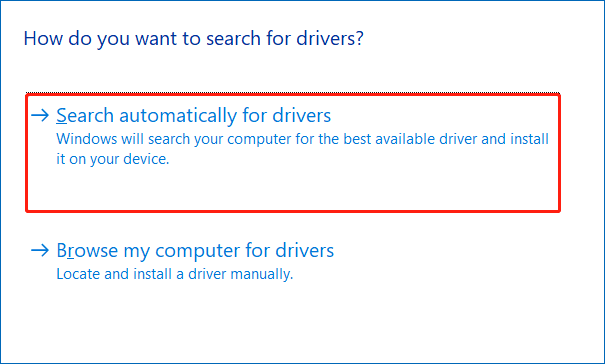
Reinstalling or updating the scanner driver can help to install the latest version of the scanner driver, which is useful to fix Windows no scanner detected.
Disable and Re-enable Windows Fax and Scan
According to users, this way is helpful to fix Windows 10/Windows 11 scanner not detected. So, you can also have a try.
Step 1: Press Win + R, type appwiz.cpl and click OK.
Step 2: Click Turn Windows features on or off.
Step 3: Scroll down to find Print and Document Services, expand it and uncheck Windows Fax and Scan.
Step 4: Restart your computer and then re-enable this feature to see if the issue of no scanners were detected Windows 11 is fixed.
Set Scanner Services to Automatic
Some services are relevant to the scanner operation and they are Windows Image Acquisition (WIA), RPC Endpoint Mapper, Shell Hardware Detection, DCOM Server Process Launcher, and Remote Procedure Call RPC. You need to set the startup type of these services to automatic to fix scanner not detected Windows 11/10.
Step 1: Input services to the search box and click the app to open.
Step 2: Locate to Windows Image Acquisition (WIA), double-click on it, and then change its Startup type to Automatic.
Step 3: If the service is not running, click Start. Then, save the change.

Step 4: Do the same for other services.
Final Words
Those are the useful ways to fix Windows 11 scanner not detected. If you have any ideas on the issue of scanner not working after Windows 11 update or computer not recognizing scanner in Windows 11/10, leave a comment to tell us.
![[7 Ways] Fix Scanner Keeps Losing Connection Windows 11/10](https://images.minitool.com/minitool.com/images/uploads/2021/11/scanner-printer-keeps-losing-connection-thumbnail.png)
User Comments :