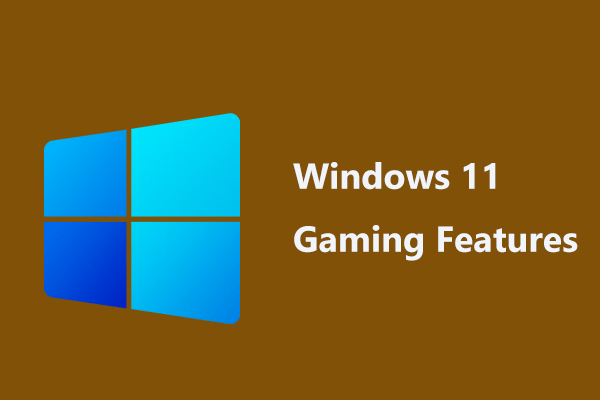If you have upgraded to the latest operating system – Windows 11, you may find Windows stutters while playing games and sometimes FPS is low. How can you fix Windows 11 stuttering in games? Move to this post and you can find some useful solutions summarized by MiniTool to solve this problem.
Windows 11 Game Stuttering
Since Windows 11 launches, Microsoft claims that this new operating system can improve the game performance to a new level because this Windows version brings two new features to games including Auto HDR and DirectStorage.
However, some users who have upgraded to a Windows 11 preview build are experiencing a completely different situation. And these users have the issue of Windows 11 stuttering in games and even FPS gets lower and lower.
On a forum like Reddit, you can find some discussions about the issue, and here is an example. One user said he got random stuttering where his FPS went from 300+ down to 30 or lower. This made the game quite unplayable when it happened.
If you are also running into Windows lag in games or stuttering issue, how can you fix this issue? Try these solutions mentioned in the following part.
How to Fix Stuttering in Games Windows 11
Edit Registry Editor
Tweaking certain registry keys is useful to fix Windows 11 stuttering in games. The following is how to modify registry items.
Step 1: Click the search icon, type in regedit, and click Registry Editor to open this app.
Step 2: Go to this path – Computer\HKEY_CURRENT_USER\System\GameConfigStore.
Step 3: In the right-hand pane, double-click on the GameDVR_Enabled key, set Base to Hexadecimal, and value data to 0. Save the change.
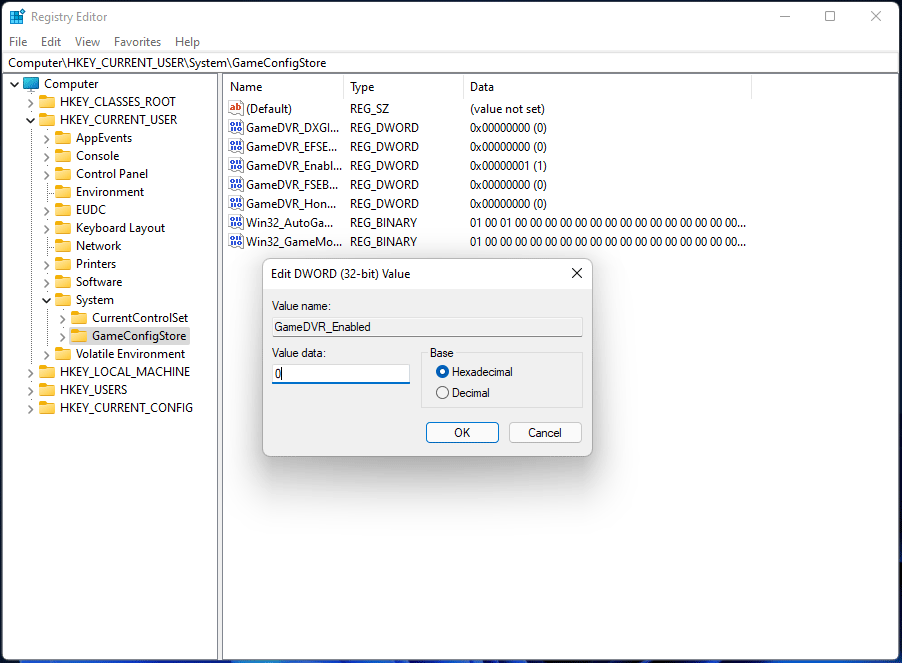
Step 4: Double-click on GameDVR_FSEBehaviourMode and set Base to Hexadecimal and its value data to 2.
Step 5: Go to another path – Computer\HKEY_LOCAL_MACHINE\SOFTWARE\Microsoft\PolicyManager\default\ApplicationManagement\AllowGameDVR.
Step 6: Double-click on the value key from the right side, set Base to Hexadecimal, and its value data to 0.
Step 7: After finishing all the changes, reboot the computer and see if Windows 11 game can run properly without the stuttering problem.
Update Audio Driver and Graphics Card Driver
Updating drivers of your audio and graphics card can be helpful if you are encountering Windows 11 stuttering in games.
To do this work, you can go to Device Manager, expand Sound, video, and game controllers or Display adapters, right-click the audio driver or graphics card driver, and choose Update driver. Then, choose the first option to let Windows automatically search for the updated driver software to install.
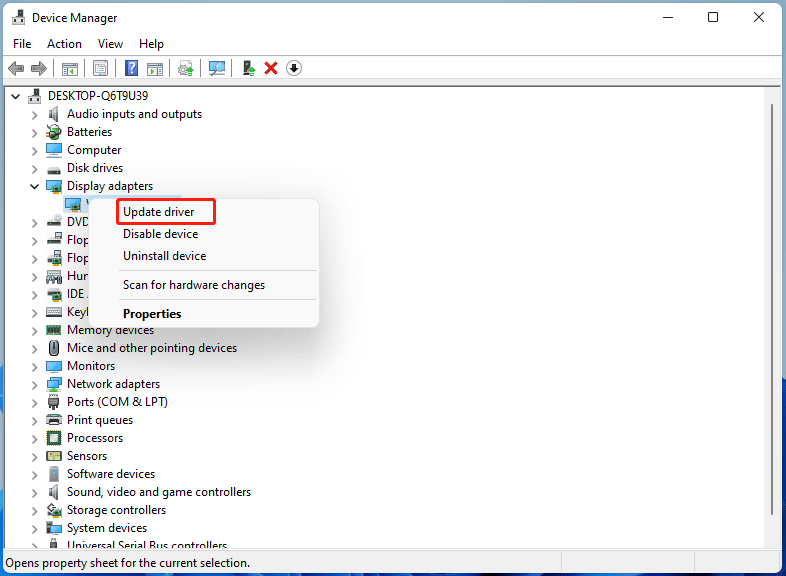
In addition, you can go to a website of the manufacturer, search for the corresponding driver based on your system architecture, download the driver and install it on your Windows 11 PC. Besides, you can look for a third-party driver update tool to do this work. Just search for one on the Internet.
Other Tips to Fix Windows 11 Lag in Games
In addition to the above two main ways to fix the stuttering issue in Windows 11 games or Windows 11 low FPS, you can try some other fixes.
For example, check if the Internet connection is good, turn off the unnecessary processes running in the background, reduce the game’s graphics settings by launching the game, going to Settings and setting a lower overall value, or de-activating some features like Antialiasing, Shadow values, and more.
That’s all the information about how to fix stuttering in games on Windows 11. If you have any other ways to fix Windows 11 stuttering in games, tell us by leaving a comment below.