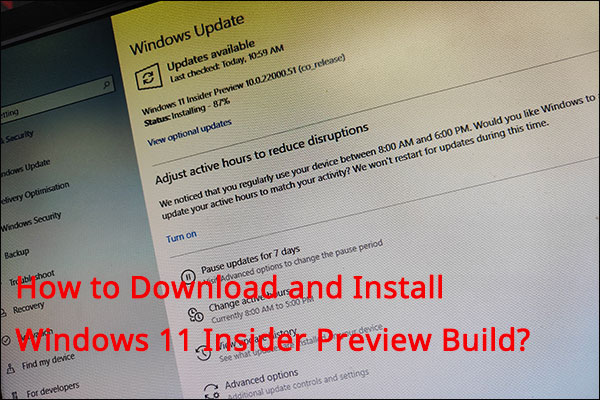Do you know the location of the Windows 11 wallpaper? How to download Windows 11 wallpaper? If you want to change the Windows 11 wallpaper, do you know how to do it? In this post, MiniTool Software will show you the information you want to know.
Where Are Windows 11 Wallpapers Saved?
Windows 11 has new wallpapers. Someone says Windows 11 wallpapers are Microsoft’s best yet., Yes, they give me a fresh feeling. If you also like it, you may want to know the location of them. So, where are Windows 11 wallpapers saved?
It is easy to find them. You can press Win + E to open File Explorer and then go to C:\Windows\Web\Wallpaper. The following is the screenshot of the Windows 11 wallpaper folder on my computer. Theme1 and Theme2 are empty. According to Date modified, you can see they are not new. The reset 5 folders contain the new Windows 11 wallpapers.
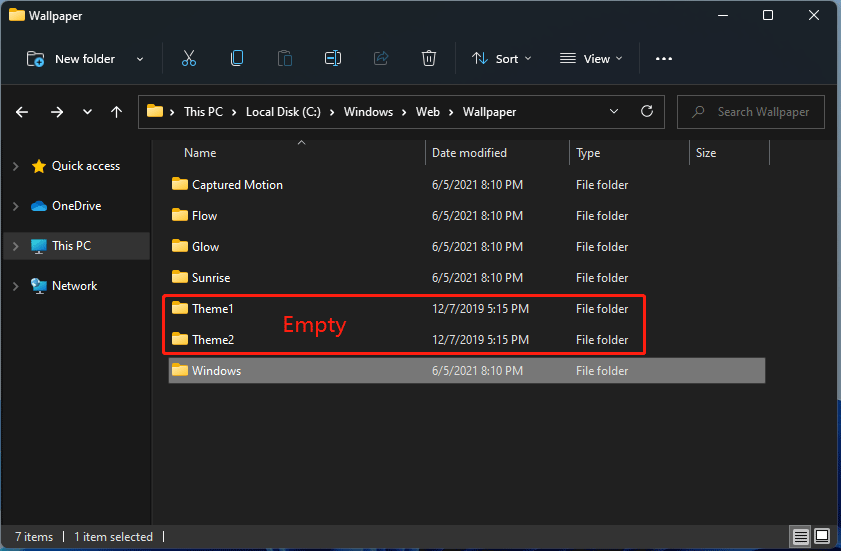
You can open each folder to view the wallpapers in it.
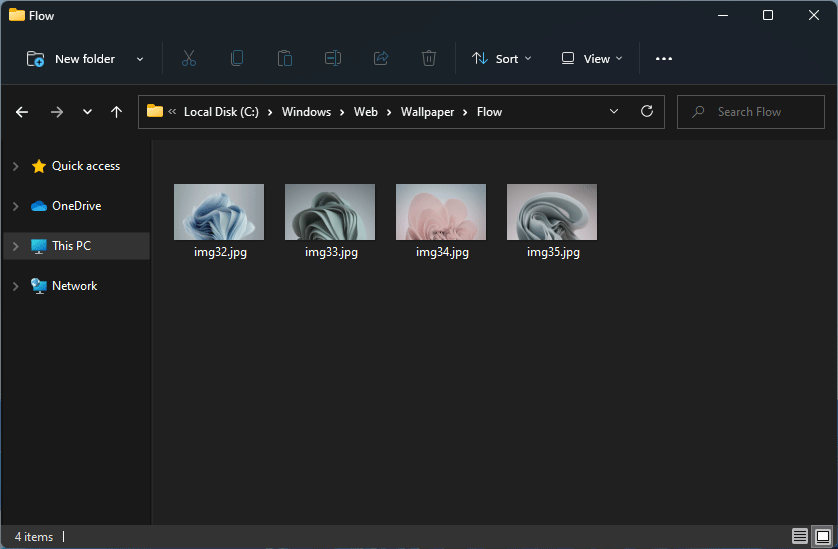
How to Download Windows 11 Wallpaper
How to Download Windows 11 Wallpaper for other Windows Versions?
If you like the Windows 11 wallpaper and want to use it on your computer (not running Windows 11), you can download Windows 11 wallpapers and set one as your wallpaper. Here are two free methods.
Way 1: Get from a Windows 11 Computer
If your friend has a Windows 11 computer, you can directly copy the Windows 11 wallpaper from that computer and use them on your device.
Way 2: Download from the Internet
You can also free download Windows 11 wallpapers from the internet. In this way, you can select the resolution you want to use.
Here are some safe and reliable Windows 11 wallpaper download sites:
Of course, you can find more free themes of wallpapers from the above sites.
How to Set a Windows 11 Wallpaper?
How to Change the Wallpaper in Windows 11?
1. Right-click on the desktop and select Personalize.
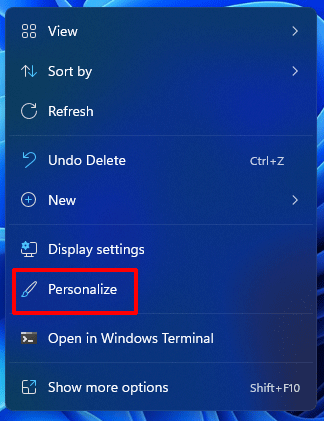
2. Select Background from the right panel.
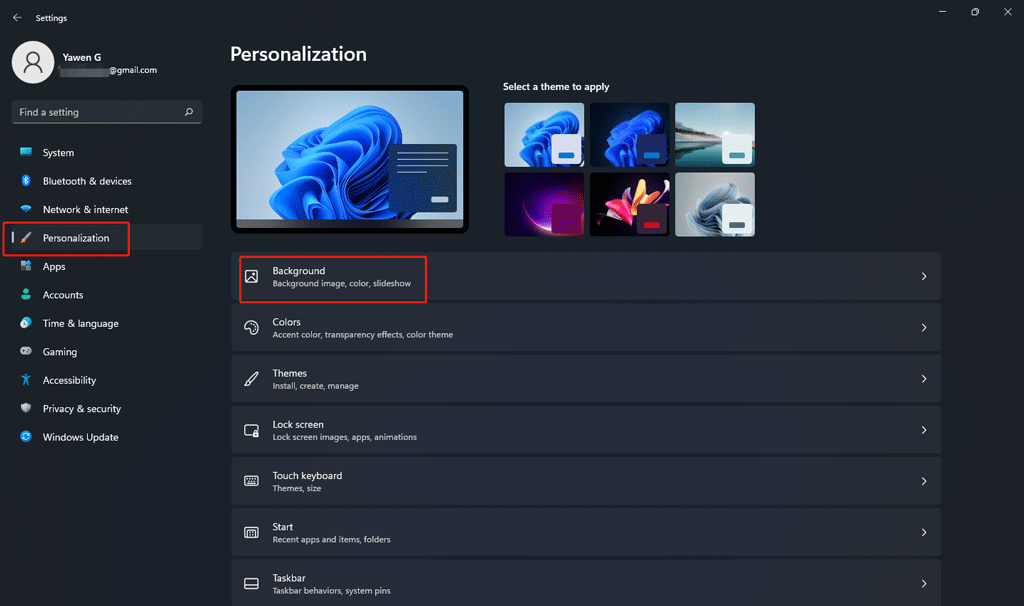
3. You can select the wallpaper from the Recent images But the number of recent images is limited. You can click Browser photos in the Choose a photo section to select your needed wallpaper from your computer and set it as your Windows 11 wallpaper.
4. You can also choose a fit for your desktop image. These are the available options: Fit, Stretch, Tile, Center, and Span.
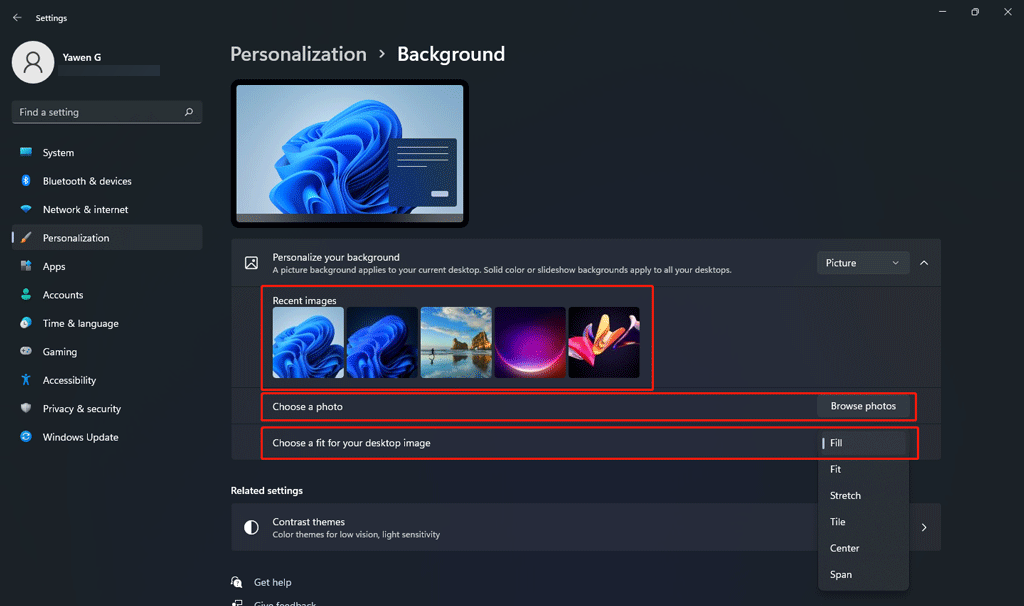
How to Set a Slideshow Background in Windows 11?
- If you want to set a slideshow background in Windows 11, you can expand the options next to Personalize your background and select Slideshow.
- Click Browse to select your needed picture album from your computer.
- Select the frequency of picture changing.
- Choose to shuffle the pictures or not.
- Select a fit for the desktop image.
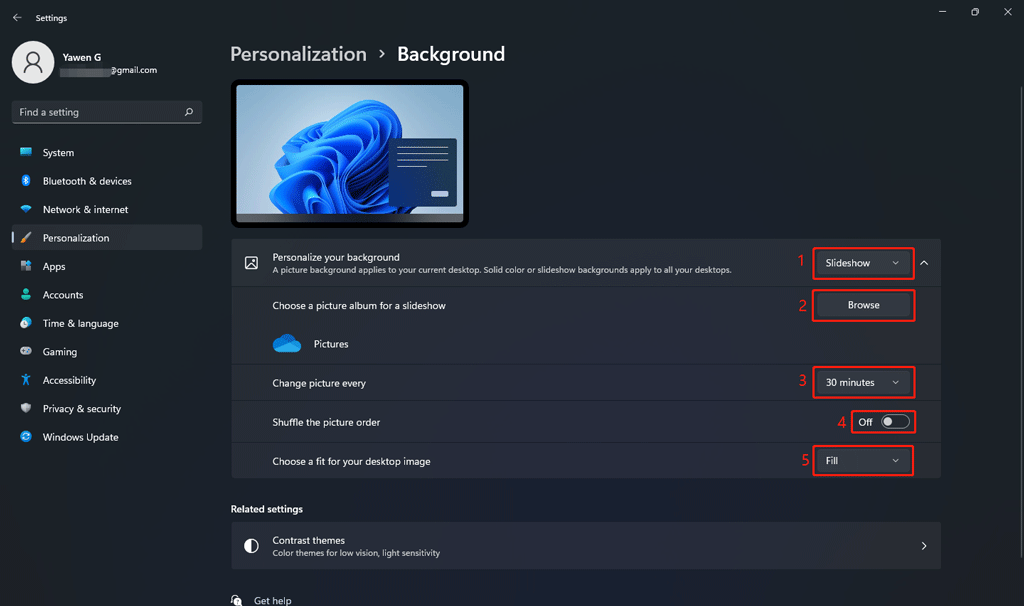
How to Use Windows 11 Wallpapers in Windows 10/8/7?
If you want to use Windows 11 wallpapers on your Windows 10/8/7bcomputer, you can follow this guide:
- Download Windows 11 wallpaper on your computer.
- Right-click the desktop and select Personalize.
- Under Background, select the picture you want to use as the wallpaper.
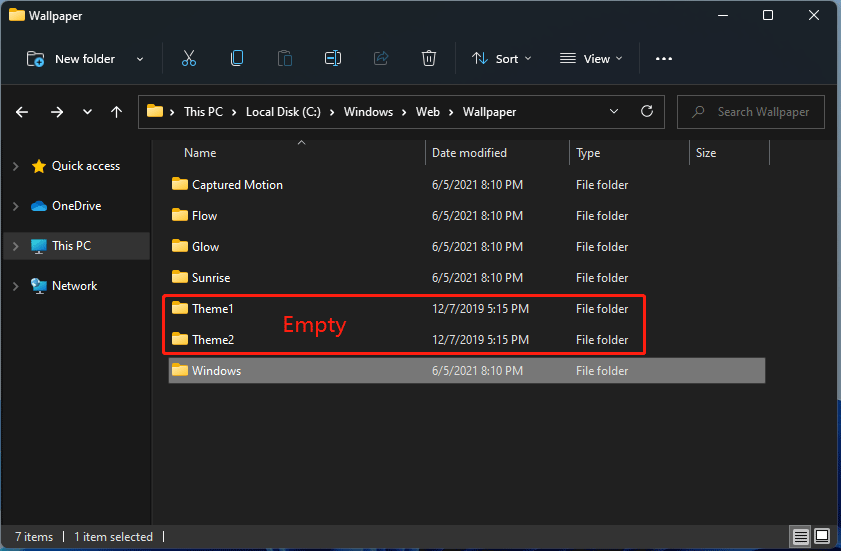
If your Windows is not activated, this method will be unavailable. But you can try the methods mentioned in this post to set a wallpaper: How to Change the Background on Windows 10 without Activation?
This is the related information about Windows 11 wallpapers. We hope you can find the things you need. Should you have other issues, you can let us know in the comments.