This post on MiniTool mainly focuses on Windows 7 Professional, including its basic information, main features, and ISO download. If you want to install Windows 7 Professional on your computer, this post is worth reading.
Do you want to download Windows 7 Professional to experience or run old applications? You can still download Windows 7 Professional on your old low-end Windows laptops or PCs that cannot install new Windows OS like Windows 11/10. You can also try it on even a new laptop or PC.
Windows 7 Professional is a version of Microsoft Windows, and Microsoft offers six different Windows 7 editions (Starter, Home Basic, Enterprise, Home Premium, Professional, and Ultimate). These are widely available and available at retailers.
Windows 7 Pro has enhanced movie and photo slideshow features to help you enjoy high-definition movie playback on Windows Media Center. Renowned for stunning and intriguing graphics, it also boasts unparalleled desktop navigation.
Still, Windows 7 Pro’s distinguishing feature is that its firewall has become more secure and outbound firewall rules than ever before. Windows 7 widgets are one of the key features of this release.
Related posts:
- Windows 7 Service Pack 1 – How to Download/Install/Uninstall?
- Windows 7 Service Pack 2 Download and Install (64-bit/32-bit)
How to Download Windows 7 Professional
Before you download Windows 7 Professional, check if your PC meets the minimum system requirements.
- Processor: 1 GHz or faster
- RAM: 1 GB for 32-bit or 2 GB for 64-bit
- Disk Space: 16 GB for 32-bit OS or 20 GB for 64-bit OS
- Graphics: DirectX 9 or later with WDDM 1.0 driver or later
- Display Resolution: 800 x 600
How to download Windows 7 Professional ISO? How to download Windows 7 Professional SP1 ISO? When searching for “Windows 7 Professional ISO”, “Windows 7 Professional SP1 ISO”, or “Windows 7 Professional ISO download” in Google Chrome, you can find a download link from Internet Archive.
Then, you can go to this website to download the ISO file. After opening the link, click ISO IMAGE to download it. You can also click SHOW ALL to expand more iso files. Then, choose the image you need to download.
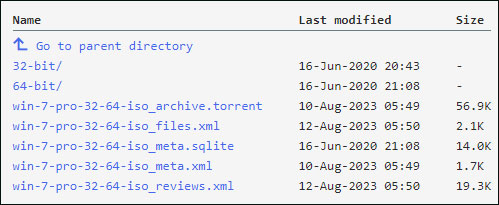
How to Install Windows 7 Professional
After downloading Windows 7 Professional ISO, you can start to install it. Before installing the system, it’s recommended to create a system backup for your previous system. You can restore to your previous state when you don’t want to use it anymore. If you install it on a new PC, you should back up it regularly after installing it.
To do this task, you can use the backup software free – MiniTool ShadowMaker which supports different operating systems including Windows 7, Windows 8, Windows 10, Windows 11, etc.
MiniTool ShadowMaker TrialClick to Download100%Clean & Safe
Here are the steps to install it.
Step 1: Download and install Rufus from its official website.
Step 2: Plug an empty USB into your computer and then launch Rufus.
Note that the USB should have 16GB of space at least.
Step 3: Click SELECT and then find and choose the downloaded Windows 7 Professional ISO file on your computer.
Step 4: Then, follow the on-screen instructions to create a bootable drive.
Step 5: Connect the bootable drive to the target computer. Then, restart your PC to enter BIOS and change the boot order to let Windows run from the USB drive.
Step 6: Follow the on-screen instructions to finish the installation.
Final Words
What is Windows 7 Professional or Windows 7 Professional SP1? How to free download and install the Professional ISO? You can find answers in the above content. Besides, it’s highly recommended to back up the previous system before installing it.
User Comments :