Windows Terminal is an important tool in your system and many people encounter some errors when they attempt to access Windows Terminal. Then, the “Windows cannot find wt.exe” error is one of them. So, why does the error happen? how to fix it? All answers will be disclosed in this post on MiniTool.
Windows Cannot Find “wt.exe” on Windows
The “Windows cannot find wt.exe” error will happen when users try to open and use Windows Terminal. Just like Command Prompt and PowerShell, Windows Terminal is a powerful, efficient, and productive terminal application for users of command-line tools and shells. It is quite important for our better control over our system.
So when Windows cannot find wt.exe on Windows, the Windows Terminal not opening issue happens. That may make some troubles to your operations.
But don’t worry. This article will give you a bunch of solutions and please keep reading.
This error, in most cases, is triggered by corrupted system files or virus and malware attacks. It is highly recommended to back up your important data, even systems in advance so that the system can returns to normal immediately.
MiniTool ShadowMaker is a good choice for backup. It provides one-click system backup solution and also, you can back up files, folders, partitions, and disks. Click the button to try it!
MiniTool ShadowMaker TrialClick to Download100%Clean & Safe
How to Fix the Windows Cannot Find “wt.exe” Error?
Fix 1: Check If Windows Terminal Is Enabled
The first step is to check if your Windows Terminal has been enabled or not.
Step 1: Press Win + I to open Settings and go to Apps.
Step 2: Choose App execution aliases under Apps & features.

Step 3: Find the option related to Windows Terminal and check if the toggle has been turned on.
Fix 2: Use the System File Checker
You can use system file checker to check if some corrupted system files exist and lead to the Windows Terminal not opening issue.
Step 1: Input Command Prompt in Search and run it as an administrator.
Step 2: Then type sfc /scannow in the window and press Enter.
When the verification is up to 100%, you can restart the PC and try your Windows Terminal.
Fix 3: Keep Windows Updated
Besides, you need to keep your Windows up to date. Many people will ignore the notification asking for updates but Windows Terminal is closely working with Windows 10 and 11, so you can see how much important to keep your Windows up to date.
Step 1: Input Windows update in Search and open Check for updates.
Step 2: Click Check for updates from the right panel in the Windows Update panel.

Then your system will start to download and install available updates.
Fix 4: Reinstall Windows Terminal
If all the above methods can’t resolve your issue, then you can try to reinstall Windows Terminal. Go to uninstall the Windows Terminal app from your apps, and then go to Microsoft Store to reinstall the program. The process is easy to follow and the “Windows cannot find wt.exe” error can be fixed.
Bottom Line:
This article has given you a full guide to get rid of the “Windows cannot find wt.exe” error. If you are struggling with this issue, then this article will be helpful. You can also share this article to others with the same trouble.
![[Fixed] Command Prompt (CMD) Not Working/Opening Windows 10?](https://images.minitool.com/minitool.com/images/uploads/2020/01/fix-command-prompt-not-working-thumbnail.jpg)
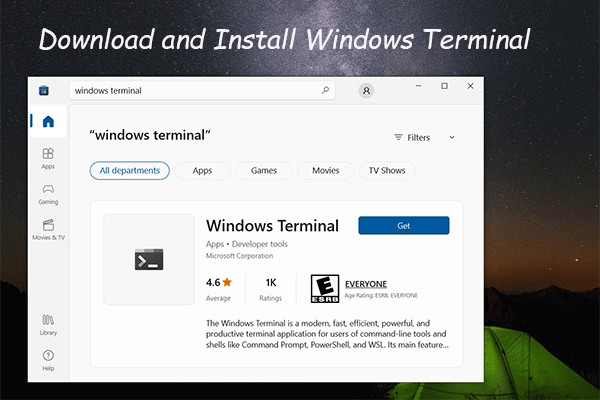
User Comments :