What is the error that Windows encountered a problem installing the driver software for your device? How to solve this driver installation problem? This post from MiniTool will show you the solutions.
What Is the Error Windows Encountered a Problem Installing the Drivers for Device?
When connecting an external device to your computer, the driver will be installed. However, if the driver installation is failed, you may encounter the error that Windows encountered a problem installing the drivers for device. Access is denied.
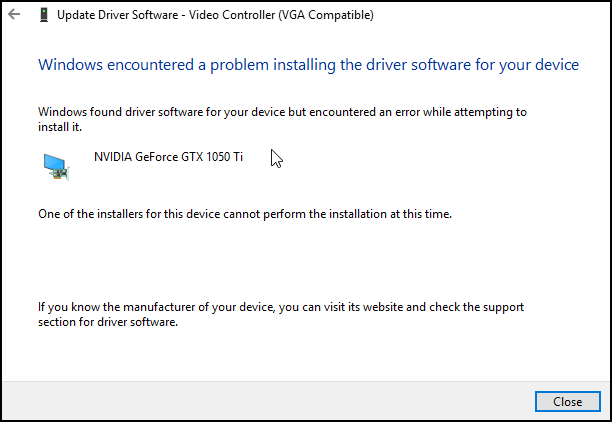
In addition, in order to keep Windows run smoothly, it is highly recommended to use the latest version of drivers. So, you may also encounter the error that Windows encountered a problem installing the driver software for your device when updating drivers.
So, in the following part, we will show how to fix the error that Windows encountered a problem installing the drivers for device.
How to Fix Windows Encountered a Problem Installing the Drivers for Device?
In this section, we will show you how to fix the error that Windows encountered a problem installing the drivers for your device code 10.
Way 1. Run Hardware and Devices Troubleshooter
In order to fix the error that Windows encountered a problem installing the drivers for device, you can run the hardware and devices troubleshooter.
Now, here is the tutorial.
1. Type Control Panel in the search box of Windows and choose the best-matched one. Then choose it to enter its main interface.
2. In the pop-up window, change the View by to Category. Then click View devices and printers under Hardware and Sound section to continue.
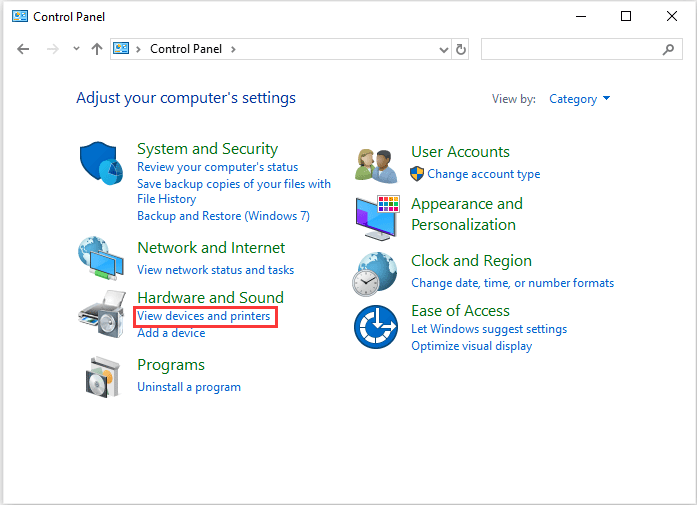
3. Under Device section, select the problematic device and right-click it to choose Troubleshoot.
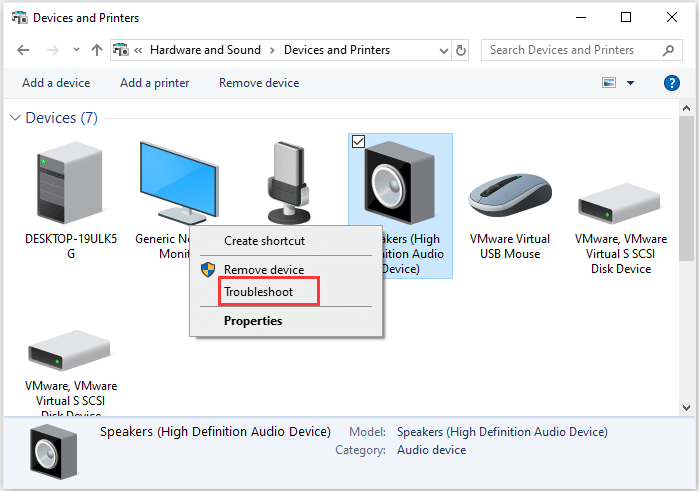
Then wait for the process to be finished. When it is finished, reboot your computer and check whether the error that Windows encountered a problem installing the drivers for device is solved.
If this solution is not effective, try the next one.
Way 2. Update Drivers
In order to fix the error that Windows encountered a problem installing the driver for device, you can choose to update the driver.
Now, here is the tutorial.
- Press Windows key and R key together to open Run dialog, then type devmgmt.msc in the box and click OK to continue.
- In the Device Manager window, right-click the problematic driver and choose Update driver from the context menu.
- Next, choose Search automatically for updated driver software to continue.
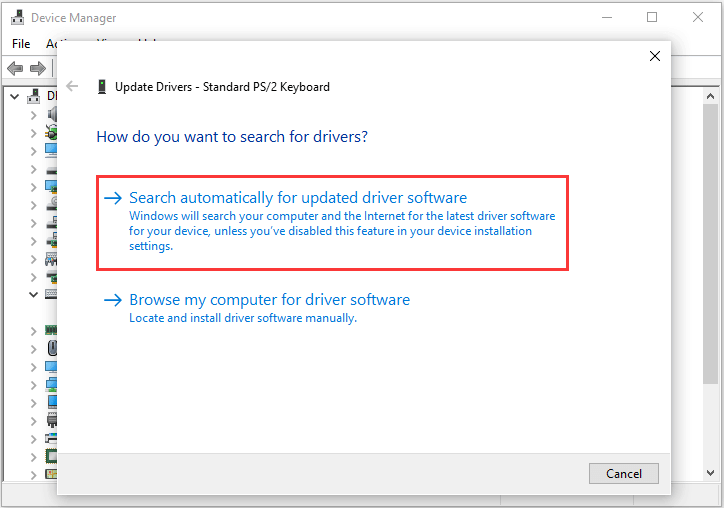
After that, you can follow the on-screen wizard to continue. When it is finished, reboot your computer and check whether the issue that Windows encountered a problem installing the drivers for device.
Final Words
In conclusion, from this post, you can learn when you will encounter the error that Windows encountered a problem installing the drivers for your device code 10. And we also have introduced 2 ways to fix this driver installation problem. If you have any good ideas to fix this driver installation problem, you can share it in the comment zone.
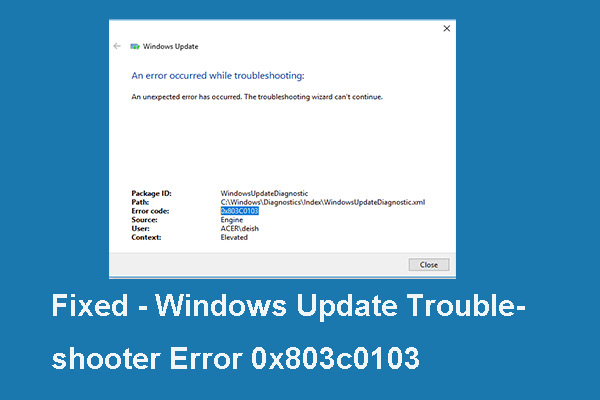
User Comments :