Are you struggling with Windows 10 installation slow or Windows 11 installation slow? If you are in the same boat, take a closer look at this post on MiniTool Website to get more details.
Why Is Windows 10 Installation Taking Forever?
Some of you may find that Windows 10 installation taking for too long. At times, it might take hours, overnight, or even days but the installation is still not complete. The time taken to install Windows 10/11 on your computer relies on the factors below:
- Internet speed.
- Free storage space.
- The type of hardware.
- Conflicted programs or peripheral devices.
Usually, installing Windows 10/11 on your computer will not delete files on your device. However, it is always wise to take preventive measures to ensure the safety of your data. To keep your data safe, you had better back up your computer using MiniTool ShadowMaker. Once your data is missing by accident, you can restore it easily via this free backup software.
MiniTool ShadowMaker TrialClick to Download100%Clean & Safe
How to Fix Windows Installation Slow?
Fix 1: Use a Stable Internet Connection
The installation of Windows requires a stable and active internet connection. The time taken by Windows 10/11 installation also depends on the speed of your network connection.
Fix 2: Install Windows on SSD
Another factor that can influence the time of Windows installation is hardware. Usually, SSDs are faster in receiving and storing data than HDDs. If you install Windows 10/11 on an SSD, the installation time will be reduced and you will also have a better experience using Windows 10/11 once installed.
See this guide: How to Install Windows 10 on a New Hard Drive (with Pictures)
Fix 3: Disconnect Any Incompatible External Device
According to most users, incompatible peripherals devices are the main causes of Windows installation slow. Therefore, you can disconnect external devices like external hard drives, printers, scanners, mouses and keyboards after powering off your computer and then try installing Windows 10/11 without them.
Fix 4: Uninstall Conflicted Programs
If you install Windows after downloading a program, this program might be conflicted, leading to Windows installation slow. To solve this issue, you need to uninstall the recently installed programs and reinstall Windows to check for any improvement.
Step 1. Click on Start and go to Settings.
Step 2. Click on Apps > Apps & features, and then you can see a list of programs installed on your computer.
Step 3. Scroll down to find the programs that you installed recently, hit it, and choose Uninstall.
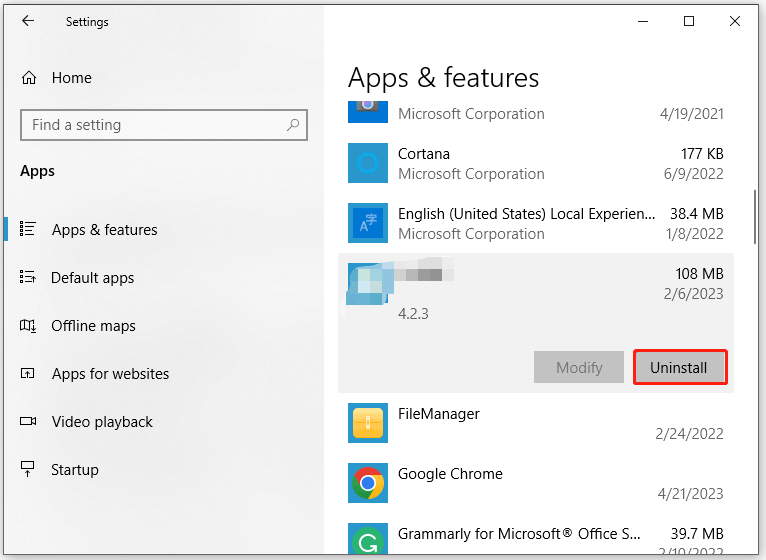
Step 4. Hit Uninstall again to confirm this action. After the process is done, install Windows 10/11 again.
Fix 5: Free up Disk Space
To fix Windows installation slow, you need to free up more disk space for the installation files. The minimum amount of space you need for Windows 10/11 varies slightly based on the version you install. It is also worth noting that leaving at least 10 to 20% free storage on any drive is a good idea to reduce performance issues. Here’s how to use the Disk Cleanup tool to spare some disk space:
Step 1. Press Win + S altogether to evoke the search bar.
Step 2. Type Disk Cleanup and hit Enter.
Step 3. Select the drive you want to clean up and hit OK.
Step 4. Under Files to delete, select the types of files you want to clean up and hit OK.
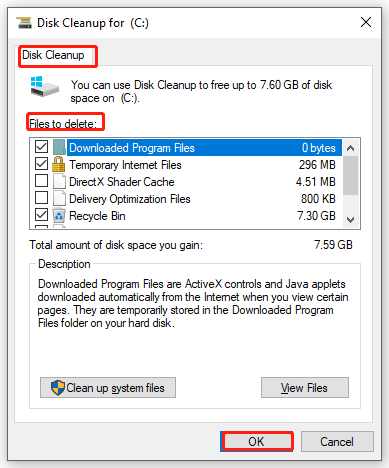
Step 5. To remove the files that are not required, click on Clean up system files and hit Delete files.

User Comments :