This post offers simple instructions for how to create a Windows Run shortcut in Windows 10/11. You can quickly open the Run app with the desktop shortcut and use it to open various apps and settings. For other computer tips and tricks, you can visit MiniTool Software official website.
You can use Windows Run commands to fast open various Windows settings and apps. To easily access the Windows Run app, you can create a Windows Run shortcut. This post offers 3 ways to let you create a shortcut for Windows Run.
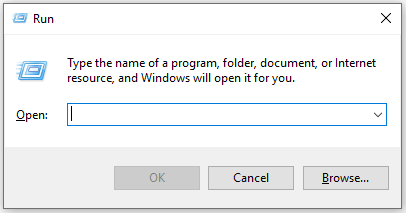
Way 1. Send Windows Run Shortcut to Desktop
- You can click the Start menu on Windows 10. For Windows 11, you need to click the All apps icon to view all apps on your computer.
- Scroll down in the app list and find Windows System -> Run.
- Right-click Run and select Open file location or More -> Open file location.
- In the new File Explorer window, you can see the shortcut for the Windows Run app. You can right-click the Run shortcut and select Send to -> Desktop (create shortcut) to make a desktop shortcut for the Windows Run app.
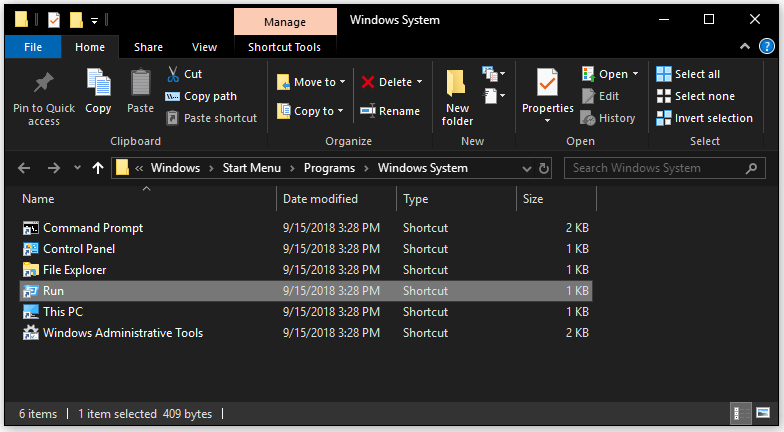
Way 2. Create a Desktop Shortcut for Run from Start Menu
- Still, you can click the Start menu and find the Windows Run app.
- You can click and hold on the Run app and drag your mouse to the desktop. It will create a desktop shortcut for the Windows Run app.
- You can double-click the Run shortcut to launch the Windows Run dialog.
Way 3. Create a Windows Run Shortcut from Desktop
- Right-click any black area on the desktop and select New -> Shortcut.
- In the Create Shortcut window, you can type explorer shell:::{2559a1f3-21d7-11d4-bdaf-00c04f60b9f0} and click Next.
- Type Run for the name of the shortcut and click Finish to create a shortcut for Windows Run.
- If you want to change the icon of the Windows Run shortcut, you can right-click the Run shortcut and select Properties. Click the Change Icon button. Locate C:\Windows\System32\imageres.dll in the Change Icon window. Select the icon for the Run app and click OK.
Conclusion
This post introduces 3 ways with step-by-step guides to let you create a Windows Run shortcut in Windows 10/11.
If you don’t want to use the shortcut, you can also open Windows Run directly from the Start menu or right-click the Start menu and select Run to quickly open it.
MiniTool Software is a top software company that mainly helps users solve various computer problems. It also develops several useful programs for Windows users. Check its flag products below.
MiniTool Power Data Recovery helps you recover any deleted or lost files, photos, videos, etc. from Windows computers, USB flash drives, SD/memory cards, external hard drives, SSDs, etc. You can use this program to tackle various data loss situations and even recover data when the PC won’t boot.
MiniTool Partition Wizard is a professional free disk partition manager for Windows. You can use it to easily manage hard disk partitions by yourself like repartition a hard drive, extend/resize a partition, format/wipe a partition, migrate OS to SSD/HD, analyze hard drive space, test hard drive speed, check and fix disk errors, and more.
MiniTool ShadowMaker is a professional free PC backup software program that allows you to easily back up Windows system and data.
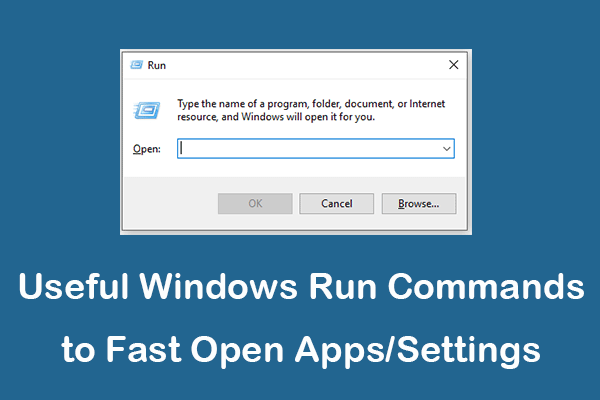
User Comments :