From the October 2018 Update (version 1809), the Windows Security Center app is renamed as Windows Security. With this new name, you will also enjoy its new features. Now you can read this post to learn what’s new in Windows Security on October 2018 Update Windows 10.
Now, some of you must have installed the Windows 10 October 2018 Update. And perhaps, you note that Windows Security Center app is renamed as Windows Security. Of course, there must be some new in it.
In the following content, we will show you the new in Windows Security on October 2018 Update Windows 10, and tell you how the Windows Security protect your computer and the data on the machine against the toughest malware and malicious individuals.
Improvements in Windows Security
Home
The new Home page has the Fluent Design Reveal effect when you experience it.
When switching between pages, you can see the left pane contains a blue notch which indicates the current page you are visiting and the color of that page title no longer change in this situation.
Besides, when you enter each section of Windows Security, you can discover that there are some links of questions and help on the right side of the interface. You can see them from the following sections’ screenshots.
Virus & threat protection
This page and its sun-pages receive a lot of changes.
For instance, when you enter Current threats section, you can see more information about the recent scan. In addition, the Run a new advanced scan is renamed as Scan options.
From this new Windows 10, you don’t need to click each section title to enter the additional settings. Instead, every section has its own dedicate link, like Threat history, Manage settings, Check for updates, and Manage ransomware protection.
Scan options
In this page, you can find the recent malware scan, and you can perform a quick scan now.
Inside the Scan options page, you’ll now find information about the most recent malware scan, and along with the list of options, you can now select and perform a quick scan.
Ransomware protection
With this page, you can enable and manage Controlled folder access feature which can protect your machine and data against ransomware and other malware.
From now on, you can even allow apps which have been blocked by mistake. Just click the Add an allowed app button, select the Recently blocked apps option, and choose the app you want to allow.
Firewall & network protection
There are some minor additions in this section, like the ability to add rules for windows Subsystem for Linux (WSL) processes when using the default firewall in Windows 10. Besides, the firewall is able to show notifications for Windows System for Linux processes.
Device performance & health
There is no big change in this section. But, if your machine is set with a wrong time which can be detected by Windows 10, and the time-syncing option is disabled, you can re-enable it under Health report option to make the computer show the correct time.
Windows Defender Application Guard
Now, this feature owns performance enhancements which make your experience faster and smoother on Microsoft Edge.
In Windows 10 Enterprise, you can even download files from a Windows Defender Application Guard session. Here, you should know that you need to enable this feature manually.
Besides, Windows Security offers you an interface which can be used to enable and configure Windows Defender Application Guard without modifying the Registry.
In addition, if you are using an organization-managed computer, you can now check the settings which are configured by the IT administrator.
Just enter the Isolated browsing section of App & browser control page to enjoy these functions. Still, you need to know that they are only available on the supported Windows 10 versions.
Settings
In its Security providers section, you can see a list of all the security programs which are running on your computer, like antivirus, firewall, and web protection.
In this page, you can easily access to security apps, and even resolve the potential issues which are reported by Windows Security.
In this Settings page, you can’t control notifications. However, you can still access the new Manage notifications page to manage notifications for the antivirus, account protection, and firewall.
You may also notice that, there is an Answer forum link at the bottom of the Settings page. This link can take you to the Microsoft forums website, and you can ask some questions which are encountered when you are using Windows operating system.
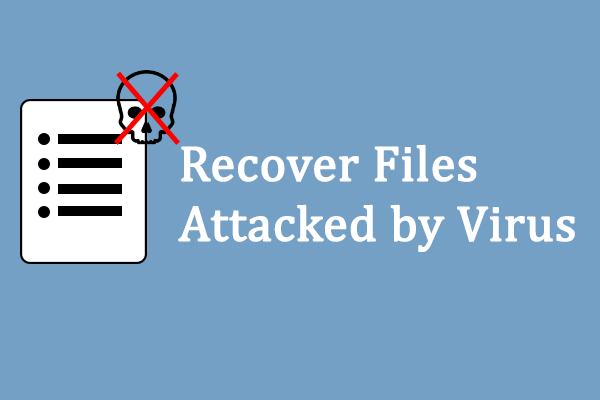
User Comments :