Have you received the error code – 0x80072EFD when accessing Microsoft App Store or installing/updating an app in Windows 10? If yes, you are in the right place. In this post of MiniTool we will discuss this error and show you some simple methods to get rid of trouble.
Windows 10 Store Error 0x80072EFD
The Microsoft Store app always encounters some issues along with a specific error code. In our previous posts, we mentioned two common errors – code: 0x80070005 and 0xD000000D. In addition, you may be bothered by another error code – 0x80072EFD. This is the topic that we will discuss today.
When opening the Store program, or downloading, installing or updating an app via the Store, the error may happen. Usually, you see the error message saying “Check your connection. The store needs to be online”. The code behind the message is not limited to 0x80072EFD, sometimes it is 0x80072EE7, 0x801901F7 and 0x80072EFF.
The main reason for the Store error is the connection issue. Usually, a message regarding the Windows Store connection may appear on the screen. If you are using a proxy server, the error code may also occur. Besides, improper permissions in the Registry Editor could lead to this issue.
So, the solutions are various. Just follow the instructions below to start with.
Method 1: Reset Windows Store Cache
The simple method is to reset the cache of Windows Store and here is how to do it:
1. Press two keys – Win and R to get the Run window.
2. Input wsreset.exe to the text box and press Enter.
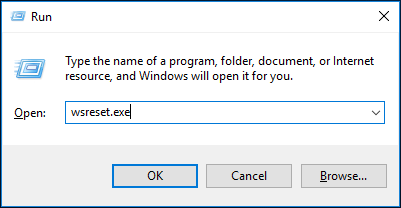
3. Then, the command will run to reset the Store cache. After it is done, restart your PC to see if the Store app is functioning properly.
Method 2: Register Windows Store
According to user feedback, it is helpful to get rid of the code: 0x80072EFD by simply registering the Windows Store. Now, let’s see the guide:
1. Run Command Prompt as administrator.
2. Run the given command below:
PowerShell -ExecutionPolicy Unrestricted -Command “& {$manifest = (Get-AppxPackage Microsoft.WindowsStore).InstallLocation + ‘\AppxManifest.xml’ ; Add-AppxPackage -DisableDevelopmentMode -Register $manifest}
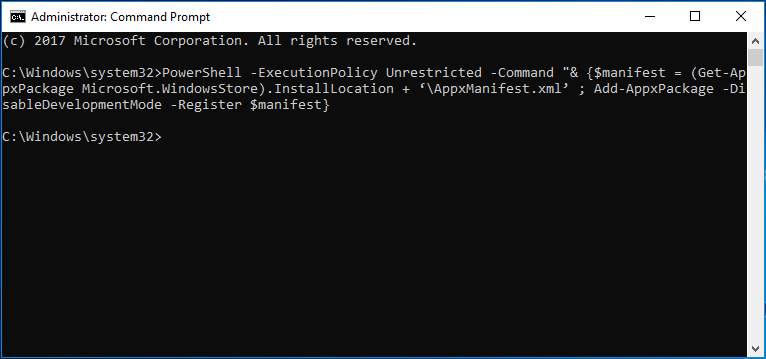
3. After finishing the operation, reboot your PC.
Method 3: Temporarily Disable Windows Firewall and Antivirus
Sometimes Windows Firewall or antivirus program can interfere with your connection when using Microsoft Store, causing the Windows Store error 0x80072EFD. So, you should disable them temperarily.
1. Go to Control Panel (view by large icons) and click Windows Defender Firewall.
2. Click the Turn Windows Defender Firewall on or off link from the left panel.
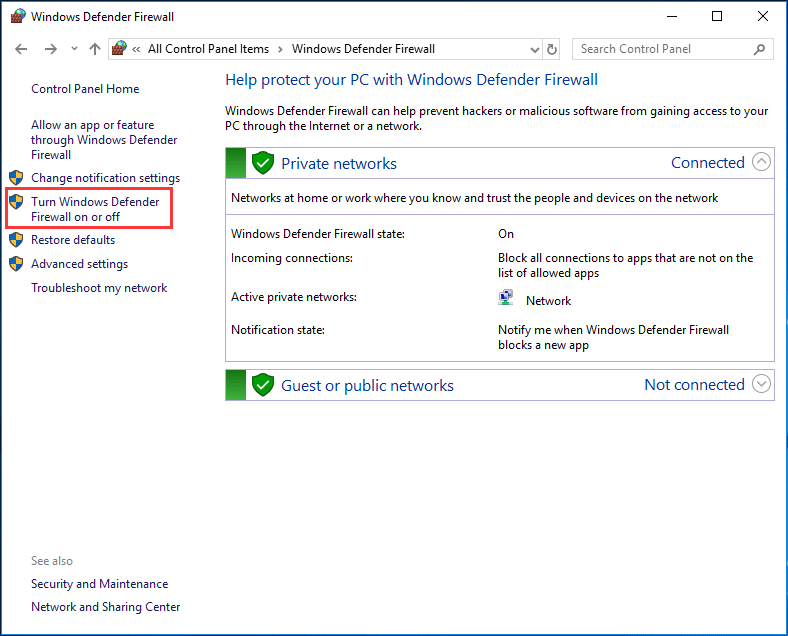
3. Check the corresponding option to disable the firewall.
For an antivirus program, you can choose to disable it temporarily. If you are using Avast, see this post – Multiple Ways to Disable Avast for PC and Mac Temporarily/Completely.
Method 4: Disable Proxy
Having a proxy enabled in Windows 10 can stop you from accessing the Microsoft Store program. So, you should disable it.
- Input inetcpl.cpl in the Run window to open the Internet Properties interface.
- Click LAN settings from the Connections tab.
- Check the box – Automatically detect settings and uncheck the box next to Proxy server. Then, save the change by clicking OK.
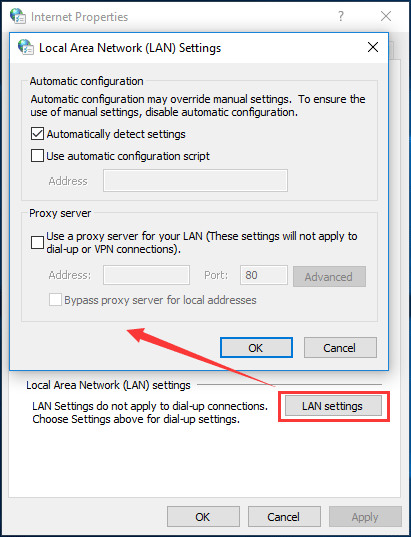
Method 5: Fix Permission Issues
As mentioned above, the Store error 0x8007EFD can also be caused by a permission issue in Windows Registry. So, giving the perper permissions could solve the issue.
1. Input regedit to the Run box and click OK.
2. Go to the path:
Computer\HKEY_LOCAL_MACHINE\SOFTWARE\Microsoft\WindowsNT\CurrentVersion\NetworkList\Profiles
3. Right-click on Profiles and choose Permissions.
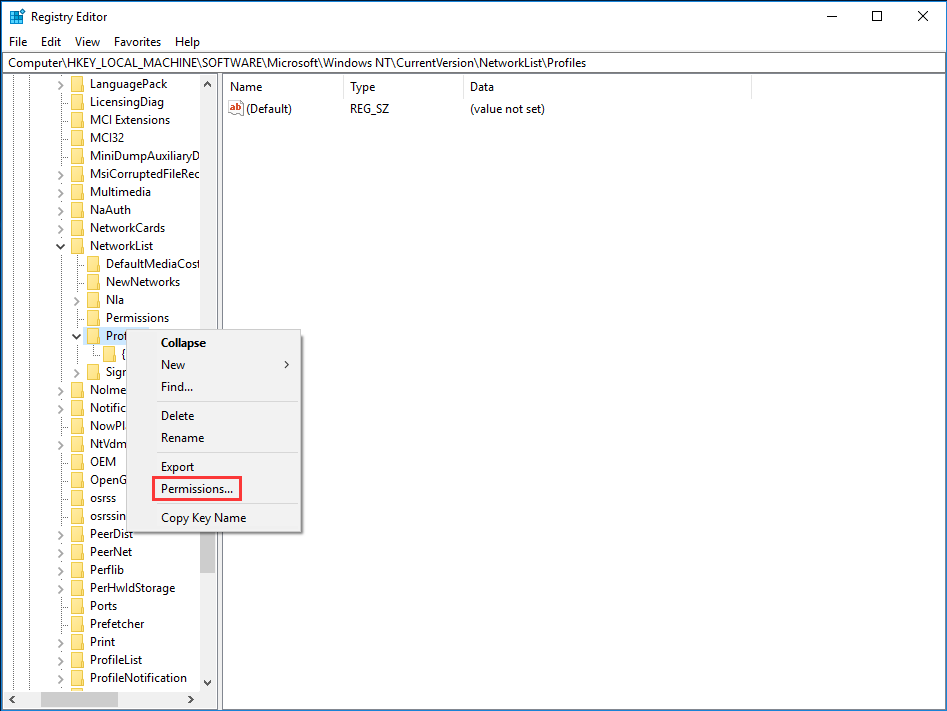
4. Click Advanced in the new window and check the option – Replace all child object permission entries with inheritable permission entries from this object.
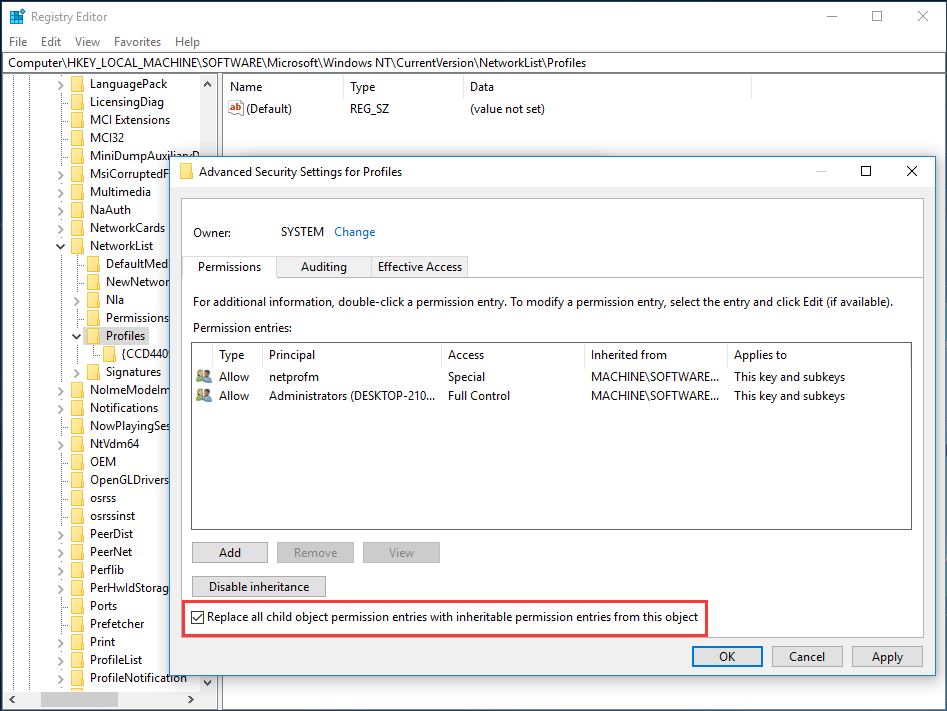
5. Click Apply and OK.
Method 6: Rename the Software Distribution Folder
When encountering the issue – 0x80072EFD Windows Store, you can choose to rename the Software Distribution folder that locates in the root folder of your computer’s HDD/SSD. This is proved to be useful.
You need to do these things:
1. Run Command Prompt with admin permission.
2. Run these command one by one and type Enter after each one:
net stop wuauserv
net stop cryptSvc
net stop bits
net stop msiserver
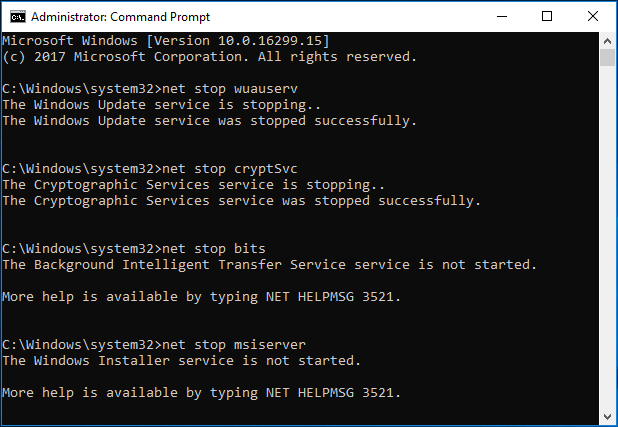
3. Use the command:
ren X:\Windows\SoftwareDistribution SoftwareDistribution.old
X means the drive letter of the partition which Windows is installed on. Usually, it is C.
4. Type these commands in order:
net start wuauserv
net start cryptSvc
net start bits
5. Close Exit Command Prompt and restart your PC.
Method 7: Run the Windows Troubleshooter
To fix the code: 0x80072EFD, you can also try to run the built-in Windows Troubleshooter.
- Go to Start > Settings > Update & Security > Troubleshoot.
- Go to Windows Store Apps and click Run the troubleshooter. Also, you can try to run the troubleshooter of Network Adapter and Internet Connection.
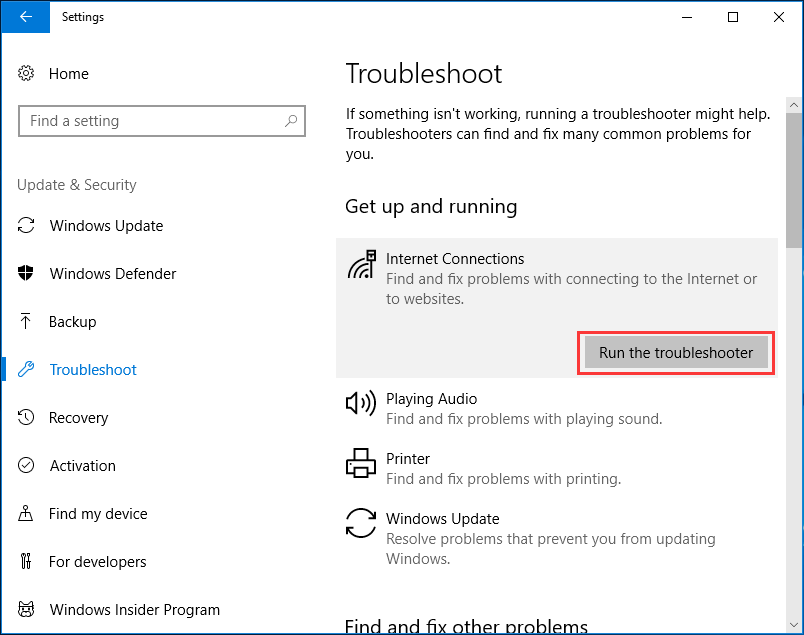
Now, some useful solutions to error code 0x80072EFD have been described. Additionally, there are some other methods, such as check Date & Time, flush DNS and reset TCP/IP, turn on the TLS, update Windows system, turn on Windows Update service, etc.
Just try one of them to get rid of the Windows 10 Store issue. And hope you can use the App Store again.
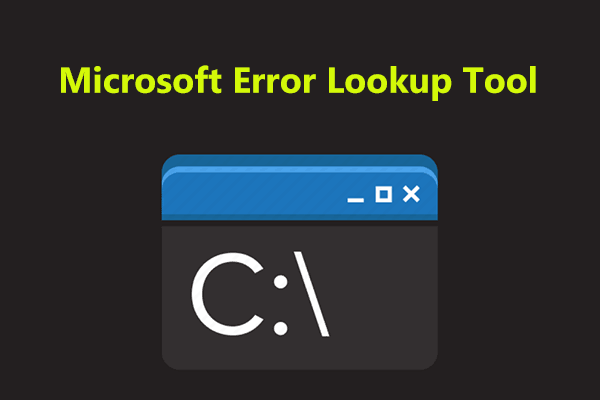
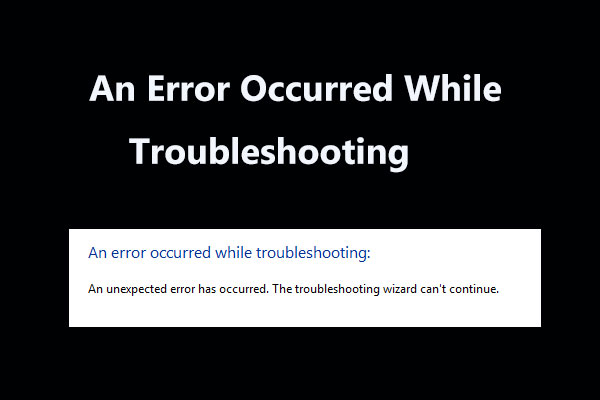
User Comments :