When you try to update Windows 11/10, you may receive the Windows update error 0x800706f4. This post from MiniTool introduces how to remove the update error with easy solutions. Now, keep on your reading.
It is important to keep your Windows up to date and that can protect your computer from potential threats, repair bugs, and improve the system performance. However, some users report that they receive the Windows update error 0x800706f4 when trying to update the Windows.
"There were some problems installing updates, but we'll try again later. If you keep seeing this and want to search the web or contact support for information, this may help: (0x800706f4)".Microsoft
How to fix the Windows update error 0x800706f4? The most effective way is to restart your system. If you haven’t rebooted in a while, a quick reboot can sometimes fix the error. If this method is not working, you can try the following advanced solutions.
Fix 1: Run Windows Update Troubleshooter
To remove the Windows 10 update error 0x800706f4, you can try the Windows Update Troubleshooter tool. Here is how to do that:
1. Press Windows + I to open the Settings application.
2. Then, go to Troubleshoot.
3. Click Windows update and click Run the troubleshooter.
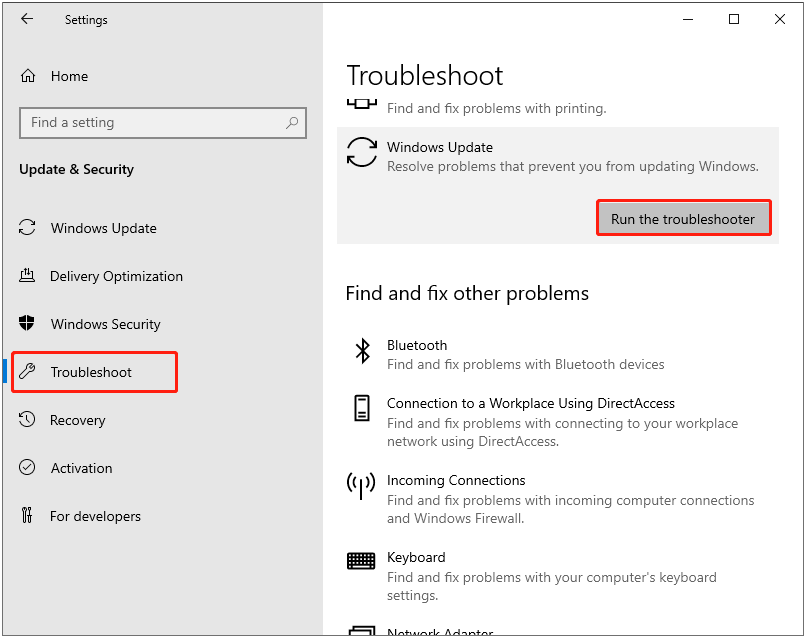
4. If there are any fixes, click Apply this fix and follow the on-screen instructions to complete the repair.
Fix 2: Run SFC and DISM
SFC and DISM utilities can both check corruption for your system files and fix the issues. You can run an SFC scan first and then try DISM for further checking.
1. Type Command Prompt in Search and choose Run as administrator.
2. Then, type sfc /scannow and press Enter. Wait for a while and you can see the verification process.
3. After the process finishes, you can run this command – DISM /Online /Cleanup-Image /RestoreHealth and press Enter.
After that, you can close the window and restart your computer to check if the Windows 11 update error 0x800706f4 has been fixed.
Fix 3: Use the Windows Media Creation Tool
Windows Media Creation Tool is a Windows upgrade tool that can upgrade your PC to the latest Windows 11/10 version. This may be helpful to fix the Windows update error 0x800706f4.
1. Download the Windows 10 Media Creation Tool from Microsoft’s official website.
2. Run it and click Accept.
3. On the What do you want to do page, select Upgrade this PC now and click Next.
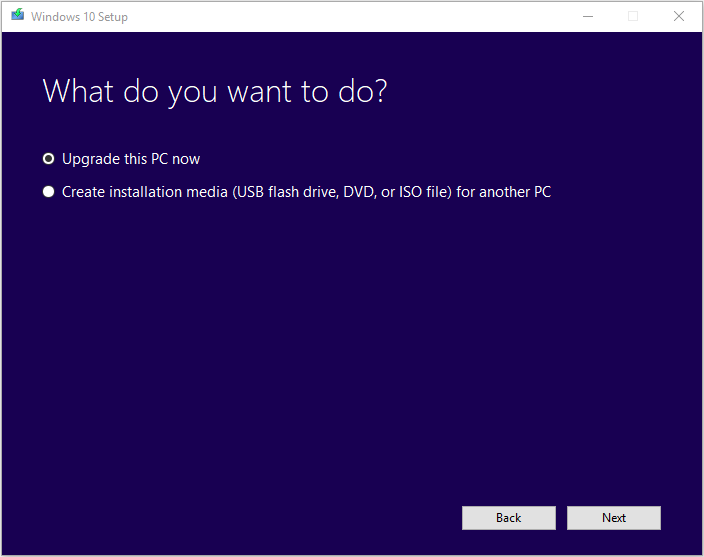
4. Read the license terms and click Accept. Wait for Media Creation Tool to check for updates.
5. Windows 10 Media Creation Tool will check for your PC again and make sure you are ready to install.
6. Choose Change what to keep, you can select what to keep by yourself.
7. Choose whether you would like to Keep personal files and apps, Keep personal files only, or keep Nothing during the upgrade. Next, click Next to continue.
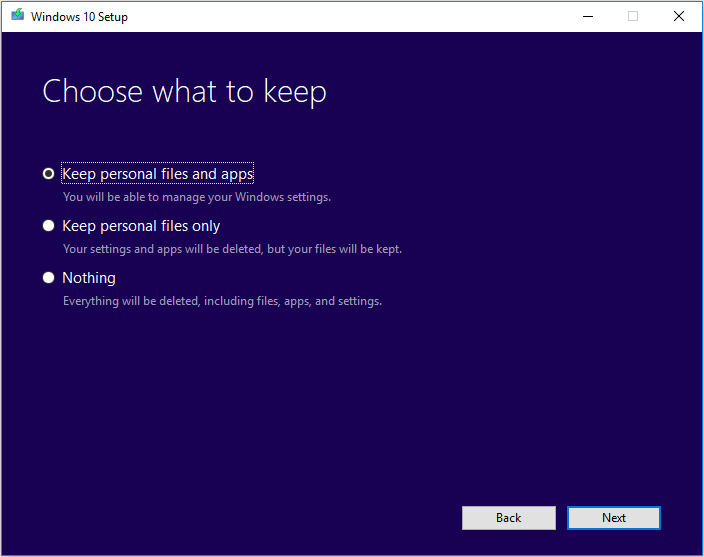
8. At last, select Install.
Fix 4: Reset the Computer’s BIOS
If the above methods are not working, you can try to reset the computer’s BIOS to fix the Windows update error 0x800706f4. Changing system BIOS settings or disk settings may result in data loss. Thus, you had better back up the important data before making changes to your PC.
If you lost the data after a BIOS update, you can perform fast data recovery to restore them. To do that, the PC backup software – MiniTool ShadowMaker can satisfy your needs. You can use it to back up and restore the files.
MiniTool ShadowMaker TrialClick to Download100%Clean & Safe
After backing up the important data, you can start to reset the PC’s BIOS. For more details steps, refer to this post – How to Reset BIOS/CMOS in Windows 10 – 3 Steps.
Final Words
To sum up, here is how to fix the Windows update error 0x800706f4. If your PC is affected by the error, you can try the above solutions one by one. In addition, it is recommended to create a file backup with MiniTool ShadowMaker to better safeguard your computer.
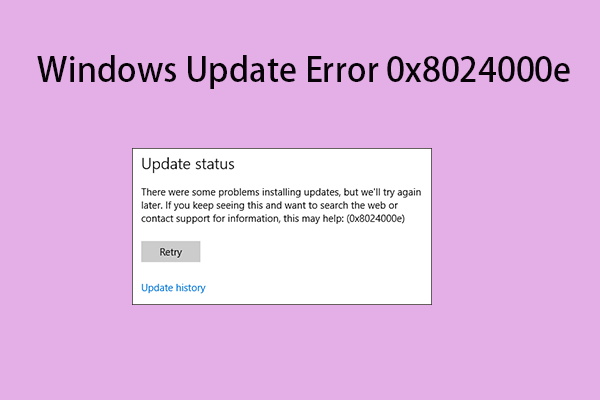
User Comments :