“Windows update stuck at 27” is a very common issue nowadays. What to do when you meet this annoying issue? This post from MiniTool introduces some useful solutions for you to deal with this issue effectively. Now, keep on your reading.
Windows 10 is the latest Windows operating system and many people choose to use it. However, it’s not perfect. You will also encounter many problems when using it, especially when you update the system, such as Windows update stuck at 100, Windows 10 setup stuck at 46, Windows update stuck at 0, etc.
Windows update stuck issues may occur in any version of Windows, including Windows XP, Windows 7, Windows 8, Windows 10, and Windows Vista. Today, we are talking about another issue – Windows 10 setup stuck at 27.
How to Fix the Windows Update Stuck at 27 Issue
Before you try the following solutions, you had better remove any external device connected to the PC and disconnect any device connected via USB like mouse or keyboard, portable hard disk, etc.
Since your PC is stuck on the setup screen, you should restart your computer in Safe Mode before you do any operations. Windows 10 recovery bootable media like a DVD/USB bootable drive can be used to enter WinRE to enter into Safe Mode. To enter Safe Mode, refer to this post – How to Start Windows 10 in Safe Mode (While Booting).
Now your PC will restart in Safe Mode. Then, you can try the methods to fix the “Windows 10 setup checking for updates stuck at 27” issue.
Fix 1: Turn off Antivirus Software
The antivirus software can cause the “Windows 10 setup getting updates stuck at 27” error. Thus, you need to turn off Windows Defender Firewall and third-party antivirus software. Now, let’s see how to turn off Windows Defender Firewall.
Step 1: Open the Run application on Windows and input firewall.cpl, then click OK to open Windows Defender Firewall.
Step 2: Click Turn Windows Defender Firewall on or off to open the Customize Settings.
Step 3: Choose both the Turn off Windows Defender Firewall(not recommended) options and press the OK button.
Fix 2: Free up Space
Windows updates could use a lot of disk space. Thus, you can fix the “Windows update stuck at 27” issue by freeing up hard drive space. Here is how to do it:
Step 1: Search for Control Panel in the Search box. Click the Programs and Features section.
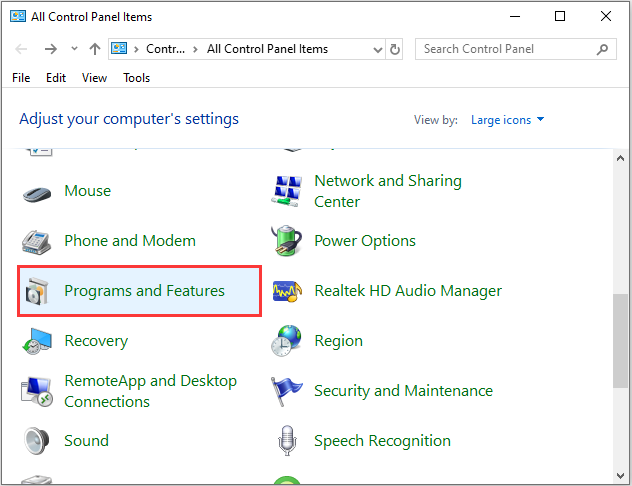
Step 2: Right-click the program that you want to uninstall to select Uninstall. Then follow the on-screen instructions to uninstall the program to get more space.
This could help free up lots of space if you have many unused programs on your computer. Then, check to see if the “Windows update stuck at 27” issue has been fixed.
Also see: 10 Ways to Free up Disk Space in Windows 10
Fix 3: Run Windows Update Troubleshooter
If the “Windows update stuck at 27 percent” error still appears, you can use the Windows Update Troubleshooter. You can refer to the step-by-step guide.
Step 1: Press the Windows key and I key together to open the Settings application.
Step 2: Then go to the Troubleshoot tab and choose Windows Update.
Step 3: Click Run the troubleshooter to continue. Then the Windows Update Troubleshooter will start detecting problems. It may take some time.
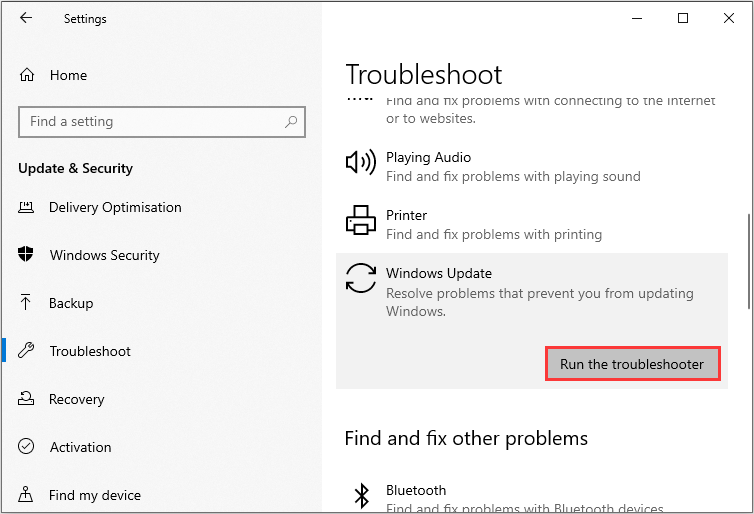
Step 4: Then click Apply this fix.
Fix 4: Perform System Restore in WinRE
If the previous methods don’t work, you should perform a system restore via WinRE. Here is how to do that:
Step 1: Enter WinRE.
Step 2: You should click Troubleshoot in Choose an option, and then choose Advanced options.
Step 3: Choose System Restore in Advanced options.
Step 4: Follow the on-screen instructions to complete the restore.
Now, try to run Windows update and the issue should be fixed.
You can also try the following methods:
- Run Automatic Repair
- Run DISM in Safe Mode
- Perform a Clean Boot
- Rename SoftwareDistribution Folder
Final Words
To sum up, this post has introduced 4 solutions to fix the “Windows 10 update stuck at 27” issue. If you come across the same issue, try these solutions. If you have any better solution to fix the issue, you can share it in the comment zone.
User Comments :