Work Folder allows you to sync data between the client and server. However, many users complain that they have problems syncing files with Work Folder. If you also meet Work Folder sync errors, this guide on MiniTool Website will help you out.
Work Folder Sync Error
Work Folder is a sync feature that is available on Windows 10/8/7. This feature allows you to sync data between servers and clients. However, sometimes, it might go wrong and stop syncing. You might receive the following error message:
An unexpected error is keeping you from copying the file. If you continue to receive this error. you can use the error code to search for help with this problem; Error 0x8007017C: The cloud operation is invalid.
If you encounter the similar issue, the suggestions and solutions below might help you out.
Better Way to Sync Your Files
If you are hurried to sync your data when Work Folder sync stopped, you can try another way to sync your files. In this case, MiniTool ShadowMaker is a good choice for you. It is a piece of free backup software that supports backing up, restoring and syncing your important data on Windows 11/10/8/7. Now, follow these guidelines to sync your files with this tool:
Step 1. Launch MiniTool ShadowMaker and hit Keep Trial.
MiniTool ShadowMaker TrialClick to Download100%Clean & Safe
Step 2. In Sync page, go to SOURCE to choose the file you want to backup. In DESTINATION, you can select a storage path for your task.
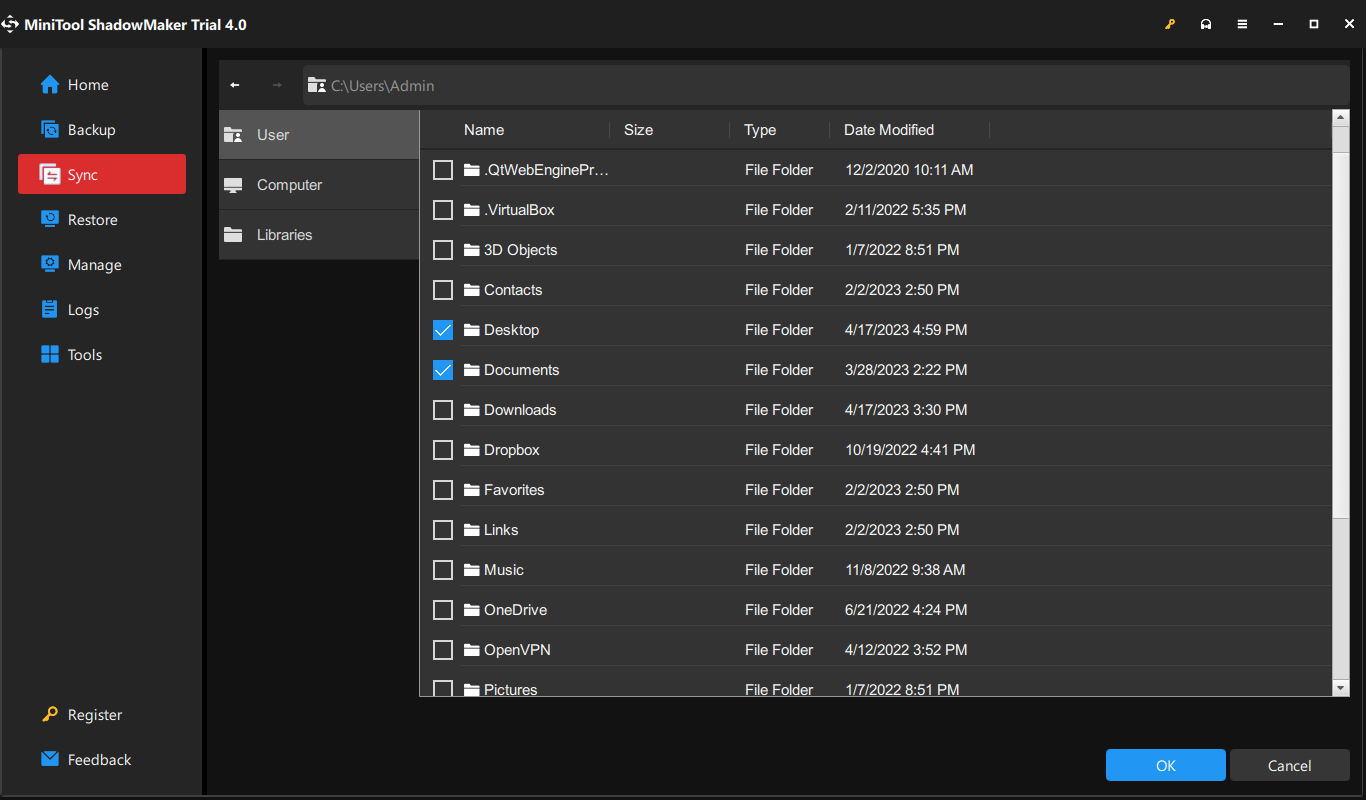
Step 3. Click on Sync Now to start the process.
How to Fix Work Folder Sync Error?
Fix 1: Disable On-Demand File Access
When encountering Work Folder sync errors, you can disable the on-demand file access feature via Local Group Policy Editor. By doing so, all user files will be downloaded from the Work Folder server to your computer hard drive, so you must make sure you have sufficient disk space.
If you meet this problem on a new computer, you can re-enable the feature after the sync from the server to the device is complete.
Step 1. Press Win + R to evoke the Run dialog box.
Step 2. Type gpedit.msc and hit Enter to launch Local Group Policy Editor.
Step 3. Navigate to the following path:
User Configuration\Administrative Templates\Windows Components\Work Folders
Step 4. In the right-hand pane, double-click on Specify Work Folders settings.
Step 5. Tick Enable and select Disable from the drop-down menu of On-demand file access preferences.
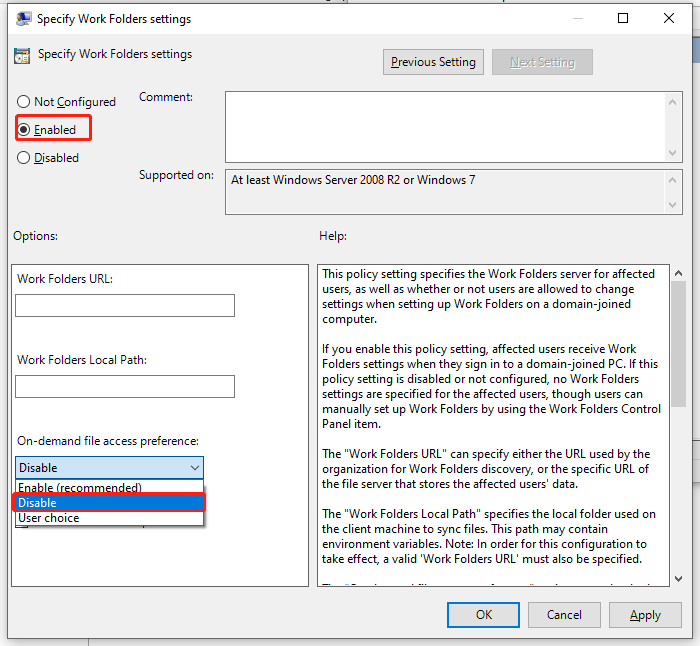
Step 6. Click on Apply and then restart your computer.
Fix 2: Uninstall Buggy Windows Update
Some Windows updates might be buggy, so simply uninstalling the suspicious update from your computer may fix Work Folder sync error. At the same time, if you don’t update your computer for a long time, you can try downloading and installing the latest update.
If you have deleted the Windows Update Cleanup option via Disk Cleanup, you might not be able to uninstall the update.
Uninstall Buggy Windows Update
Step 1. Press Win + I to open Windows Settings.
Step 2. Go to Update & Security > Windows Update > View update history.
Step 3. Click on Uninstall updates and you can see a list of the updates installed on your computer. Select the update you want to uninstall and hit Uninstall on the lower right-corner of the window.
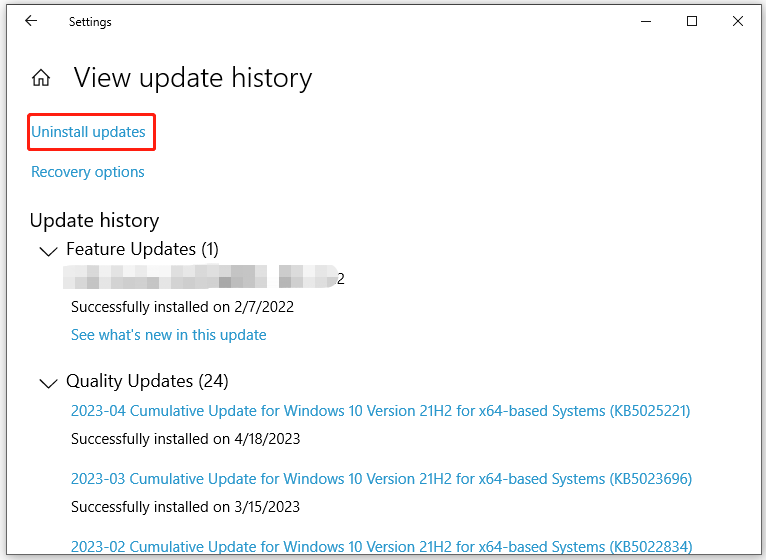
Download and Install the Latest Update
Step 1. Press Win + I to launch Windows Settings.
Step 2. Go to Update & Security > Windows Update > Check for updates.
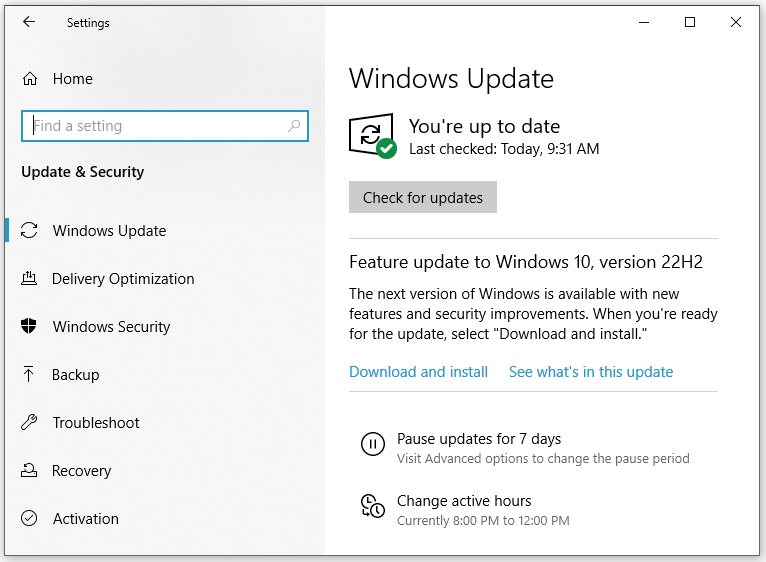
Final Words
That are all suggestions and solutions for Work Folder sync errors. Which solution do you prefer? In addition to Work Folder, MiniTool ShadowMaker can also help you to sync files easily and quickly! Try it out and it will surprise you!

User Comments :