Some users report that when they try to update WSL, they encounter the “WslRegisterDistribution failed with error: 0x80070050” issue. How to fix the issue? Don’t worry! This post from MiniTool tells you how to fix the error.
WSL stands for Windows Subsystem for Linux for Windows 10. It allows developers to run Linux platforms on Windows devices. However, sometimes when they try to update WSL, the “WslRegisterDistribution failed with error: 0x80070050” message appears. This indicates that WSL failed to start. The following is the full error message:
Installing, this may take a few minutes…
WslRegisterDistribution failed with error: 0x80070032
Error: 0x80070032 The request is not supported.
Press any key to continue…
What Causes WslRegisterDistribution failed with error: 0x80070050
What causes the “WslRegisterDistribution failed with error: 0x80070050” issue? If your virtual machine platform is disabled, the issue can appear. Besides, the virus and malware can also trigger the issue. If WSL lacks basic support for Windows 10 features, the issue can also be caused.
Now, this post provides 5 solutions for you to get rid of the “error code 0x80070050”.
Method 1: Check for Virus and Malware
Since the “WSL error code 0x80070050” can be caused by virus and malware, it’s recommended to check for virus and malware via Windows Defender.
Step 1: Open Settings by pressing Windows + I keys. Click Updater & Security.
Step 2: Click the Windows Security part. Then, click Open Windows Security.
Step 3: Choose the Virus and threat protection option and click Quick Scan. Or, you can choose Scan options based on your needs. and there are four options – Quick scan, Full scan, Custom scan, and Microsoft Defender Offline scan.
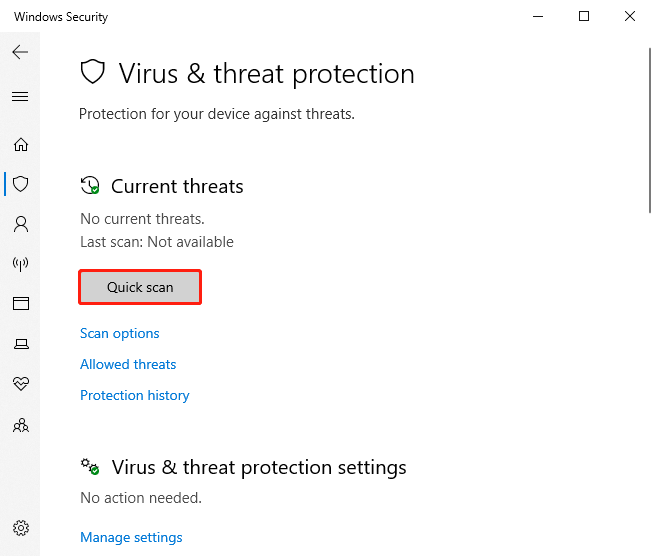
Step 4: Then, it will start to scan for virus and malware.
Method 2: Enable WSL Via Control Panel
You can also choose to enable WSL via Control Panel to fix the “WslRegisterDistribution failed with error: 0x80070050”. Follow the guide:
Step 1: Type Turn Windows Features on or off in the Search box to open it.
Step 2: Check the Windows Subsystem for Linux box and click OK.
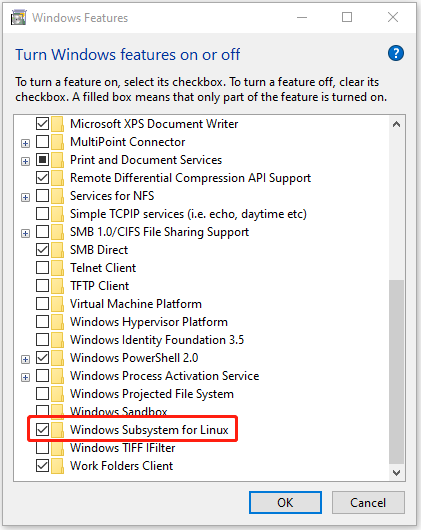
Step 3: It will automatically search and install some required system files. Then, you need to
restart your PC to take effects.
Method 3: Enable Virtual Machine Platform via Control Panel
You can also choose to enalbe Virtual Machine Platform via Control Panel to fix the “WslRegisterDistribution failed with error: 0x80070050”. Follow the guide:
Step 1: Type Turn Windows Features on or off in the Search box to open it.
Step 2: Check the Virtual Machine Platform box and click OK.
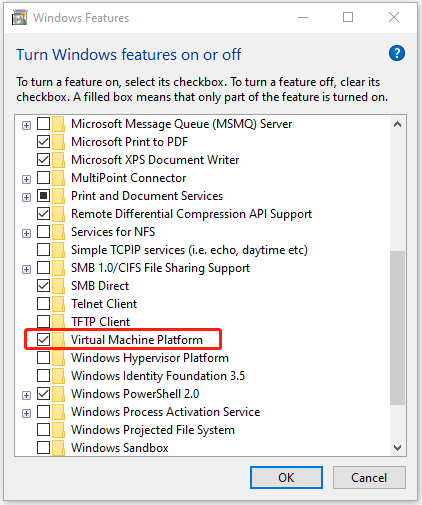
Method 4: Restart the LxssManager Service
If the “WslRegisterDistribution failed with error: 0x80070050” issue still appears, you can try to restart the LxssManager service.
Step 1: Type Services in the Search box to open the application.
Step 2: Find LxssManager and click it to choose Stop.
Step 3: After several minutes, you can click it again to choose Start.
Method 5: Launch WSL from Microsoft Store
If the above methods are not working, you can try to launch WSL from Microsoft Store.
Step 1: Type Microsoft Store in the Search boxand press the Enter button to open it.
Step 2: In the upper-right corner of the window, click the three-dotted menu. Select My Library.
Step 3: Go to the left pane of the window and click Installed.
Step 4: Next, go back to the right pane and choose your Linux Distribution app.
Step 5: Click the Launch button and see if the problem is resolved.
Final Words
This post introduces 5 ways for you to get rid of the “WslRegisterDistribution failed with error: 0x80070050” issue. You can try them one by one until you fix the issue. I hope that this post can be helpful to you.
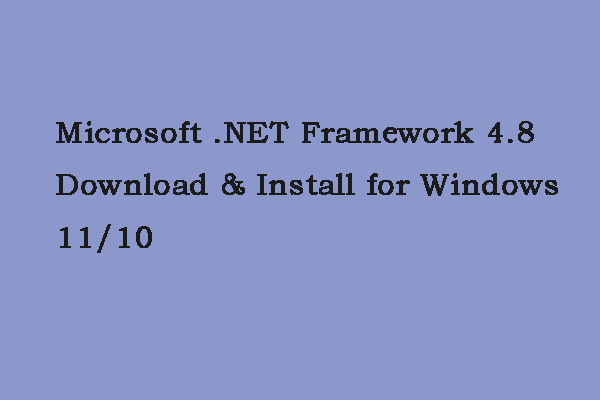
User Comments :