This article from MiniTool provides you with comprehensive solutions to help you fix the issue of “Wuthering Wavess stuck on loading screen”. Here you can find potential causes and suitable troubleshooting methods to improve your gaming experience.
Wuthering Waves is an open-world action role-play game developed by Kuro Games that immerses you in a post-apocalyptic world filled with mysteries and challenges. You can navigate through various levels, meeting unique characters and uncovering secrets that drive the storyline forward.
Until May 23, 2024, Wuthering Waves was released on iOS, Android, and Windows (via the official client and Epic Games Store).
Why Wuthering Waves Stuck on Loading Screen
Though playing Wuthering Waves on the computer can be a rich gaming experience, some players complain that Wuthering Waves stuck on loading screen. It can happen even on a high-end computer. Here are several possible reasons why Wuther Waves not loading:
- Insufficient system resources: Wuthering Waves requires enough RAM and CPU resources to run with good performance. If your computer doesn’t meet the minimum system requirements or runs out of resources, it may struggle to load the game properly.
- Outdated graphics drivers: Graphics drivers are essential for rendering the game’s visuals. If you are using outdated or corrupted drivers, it may cause the game to hang during loading.
- Software conflicts: Other applications running in the background can interfere with the game’s performance. This includes antivirus programs, which might mistakenly identify game files as threats.
- System glitches: Sometimes, a system or software glitch can lead the game to go wrong, causing Wuthering Waves not loading issues.
- Corrupted game files: Installation errors or corrupted game files can prevent the game from loading correctly. In this case, you can verify the integrity of the game files or reinstall the game to fix this issue.
- Network failure: Wuthering Waves is an online game that requires the internet access while loading, so you need to ensure the network connection is good. Slow or unstable internet connections can cause prolonged loading times or failures. Then you may encounter Wuthering Waves stuck at 65% loading.
How to Fix Wuthering Waves Stuck on Loading Screen
Use a Game Booster
Using a game booster can help you optimize your computer’s gaming performance and network connection. It manages system processes and applications, reallocating resources to the game, which can result in faster load times and smoother gameplay. Moreover, a game booster can use its server to speed up your internet while gaming which can obviously reduce the loading time.
You can use this professional system booster – MiniTool System Booster to free up your system to optimize your computer’s comprehensive performance.
MiniTool System Booster TrialClick to Download100%Clean & Safe
Increase System Resources
Running games needs sufficient system resources including CPU and RAM, and Wuthering Waves is not the exception. So you need to ensure the game can get enough system resources to avoid Wuthering Waves stuck on loading screen.
First, close unnecessary background programs:
Step 1: Right-click the taskbar and choose Task Manager.
Step 2: Under the Processes tab, select the unused processes or apps and hit the End task button to turn them off.
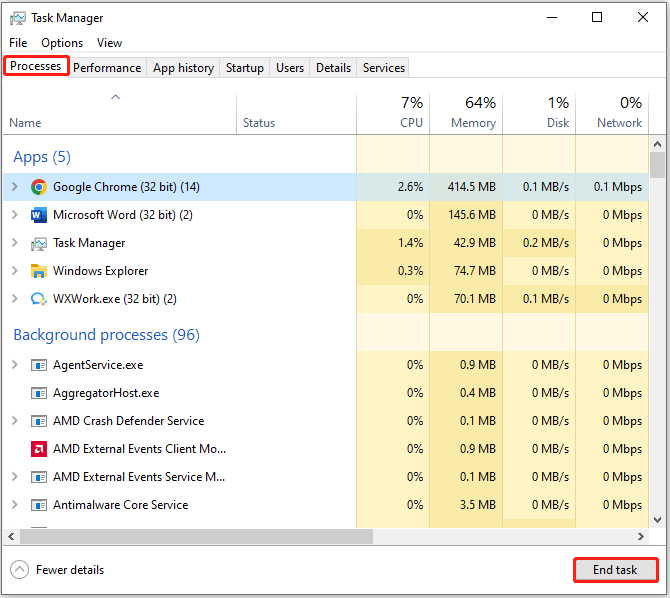
Second, give high priority to Wuthering Waves:
Step 1: In the Task Manager, go to the Details tab and find Wuthering Waves.
Step 2: Right-click it and choose Set priority, then set it to High.
Restart the Game and System
Restarting the game or your computer can clear temporary glitches and refresh the system environment. This simple step can resolve many minor issues. Ensure that no background applications are running before restarting to avoid conflicts and data loss.
Update Graphics Driver
Keeping your graphics drivers up to date is essential for improving game performance.
Step 1: Right-click Start and choose Device Manager.
Step 2: Expand Display adapters and right-click on your graphics card, then choose Update driver.
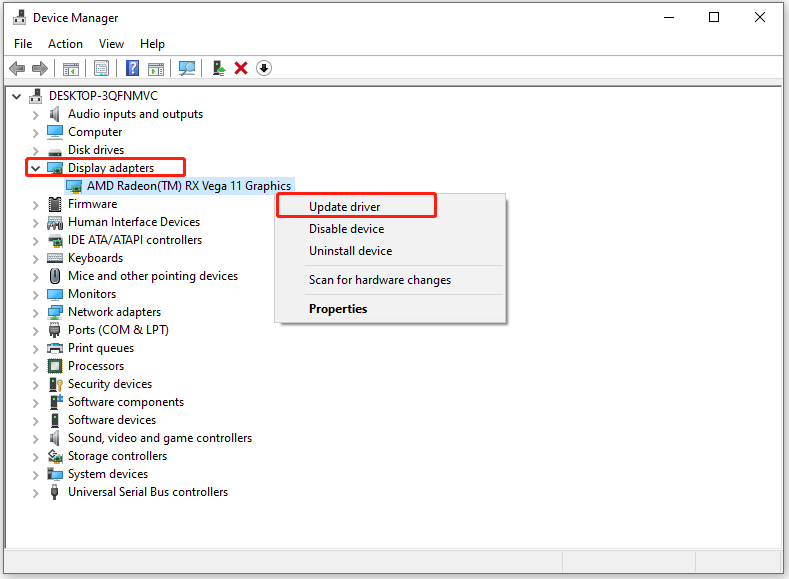
Step 3: Click Search automatically for drivers in the pop-up window and follow the on-screen instructions to complete the update. After that, restart your computer to ensure the new driver can work well.
Reinstall the Wuthering Waves
If the above solutions fail to fix your problem, try reinstalling Wuthering Waves. This process can fix issues caused by corrupted game files. Before uninstalling the game, back up your game data to avoid losing progress. You can use professional backup software – MiniTool ShadowMaker to do this, which will save your time and energy.
MiniTool ShadowMaker TrialClick to Download100%Clean & Safe
Uninstall the game through the Control Panel:
Step 1: Type Control Panel in the search bar and open it.
Step 2: Click on Uninstall a progam under Programs.
Step 3: Find Wuthering Waves and right-click it to choose Uninstall.
Or, you can use the unins.exe in the game’s directory folder to remove Wuthering Waves. Then you can re-download and install the latest version from the official website or game launcher.
End Words
Wuthering Waves is a captivating game that provides a rich gaming experience. However, technical issues like getting stuck on the loading screen can disrupt gameplay. You can carry out those methods in this article to fix such issues.
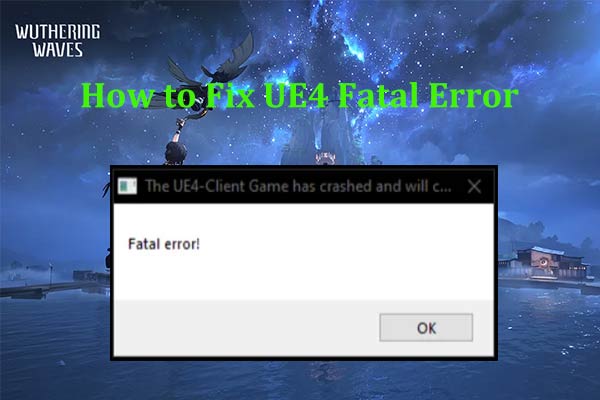
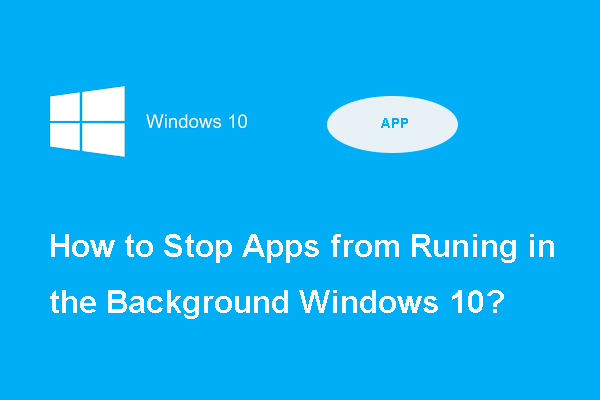

User Comments :