If you play WWE 2K25, knowing where to find WWE 2K25 saved files and configuration files is crucial for file backup or data transfer. In this post on MiniTool, I will guide you on how to find the WWE 2K25 save file location on a Windows PC.
WWE 2K25, a professional wrestling sports video game, has been released on Windows and several other platforms. If you love WWE 2K25, you might spend hours perfecting your wrestler or engaging in other in-game activities. Therefore, knowing the location of your WWE 2K25 save files and configuration files is crucial. Whether you want to back up your saved data, optimize your game settings, or transfer files to another computer, locating these files is an essential step.
Now, follow the steps below to find the WWE 2K25 save file location.
Where to Find WWE 2K25 Saved Files & Config Files on PC
To navigate to the locations of the game files and configuration settings, follow the steps below.
WWE 2K25 save file location:
- Press the Windows + E key combination to open File Explorer.
- Navigate to this location, and then you will see your saved game files: C:\Program Files (x86)\Steam\userdata\Steam ID\2878960\remote.
WWE 2K25 configuration file location:
The configuration files of WWE 2K25 are not saved in the same folder as the saved game files. The configuration files are located in this directory: C:\Users\username\Documents\WWE2K25. Inside this folder, there should be a config.ini file, and you can double-click it to open it with Notepad or any other text editor to modify the game settings.
How to Back up WWE 2K25 Files on Windows
Game files are prone to loss due to various reasons, such as system crashes, hard disk failures, WWE 2K25 crashes, file transfers, and more. Therefore, it is crucial to back up your game files so as to easily recover them if they are lost.
The easiest way to back up game files is to copy and paste the target files to an external hard drive or upload them to the cloud. However, this method can be time-consuming and carries the risk of forgetting to back them up.
A better alternative is to use a professional data backup tool. MiniTool ShadowMaker is highly recommended for its comprehensive backup options (full, incremental, and differential), flexible backup intervals (daily, weekly, monthly, log on, or log off), and quick backup and restore processes.
Now, click the button below to download this backup tool and use it for free within 30 days.
MiniTool ShadowMaker TrialClick to Download100%Clean & Safe
Step 1. Open MiniTool ShadowMaker and click Keep Trial to get its main interface.
Step 2. Now it is time to select the files you want to back up and specify the destination path. Click SOURCE > Folders and Files to choose the target game data. Then, click DESTINATION to select a safe location for the backup image file.
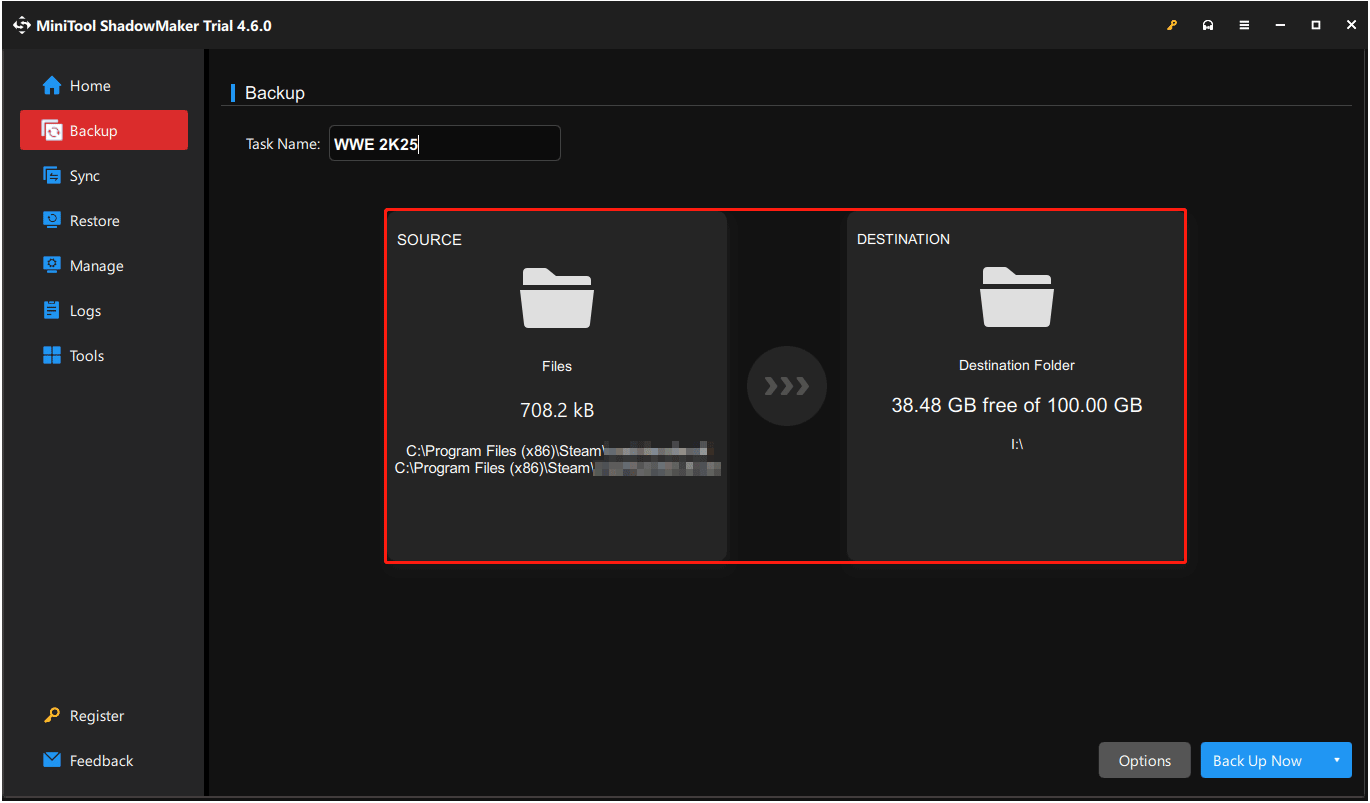
Step 3 (optional). There is an Options button located in the lower right corner. You can use it to enable and configure backup schemes and schedule settings if needed.
Step 4. Click Back Up Now to start the process.
Once the backup is done, if your game files are missing, you can go to the Restore tab to restore the backup image file.
Further Reading:
Sometimes, data loss occurs unexpectedly, even before a backup is created. Is it possible to recover lost game files without a backup? Yes, it is!
MiniTool Power Data Recovery is specially designed to recover all kinds of files on Windows without backups. Whether it is game files or other data types, this tool can perform a deep scan of your disk and recover up to 1 GB of files for free.
MiniTool Power Data Recovery FreeClick to Download100%Clean & Safe
Bottom Line
Now you should know where the WWE 2K25 save file location is on Windows and how to back up and restore the game files. It is recommended to back up the game files automatically with MiniTool ShadowMaker to save time.

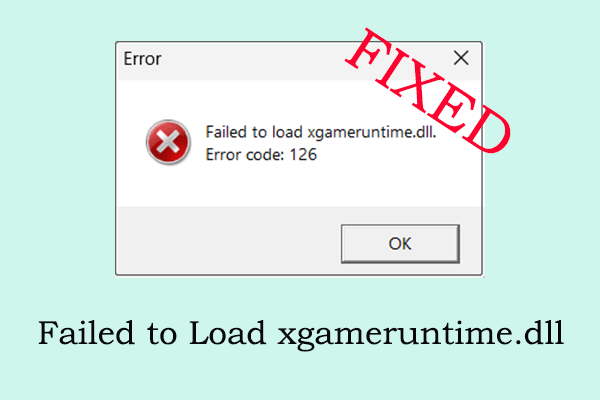
User Comments :