Recently, many users have reported that they are unable to start WWE 2K25 on Windows without encountering errors. If you are one of them, read this MiniTool guide to learn how to fix WWE 2K25 not launching/crashing at startup.
WWE 2K25 Not Launching/Crashing at Startup/Stuck on Loading
WWE 2K25 has been released on Microsoft Windows, PlayStation 5, and other platforms. Though it has rich game modes and exciting plots, it still encounters diverse types of issues, such as game lagging, not launching, freezing, and so on. In this post, I will focus on how to fix WWE 2K25 not launching or crashing.
The WWE 2K25 game launch issues manifest as being stuck on the loading screen for a long time without actually accessing the game interface, the game interface appearing for a few seconds and then disappearing immediately, no response after clicking the Play button, and more. The possible causes of this issue include antivirus interference, corrupted game files, Steam Overlay conflicts, and other factors.
Keep reading to learn how to fix WWE 2K25 crashing/not launching.
How to Fix if WWE 2K25 Won’t Launch or Crashes on PC
Solution 1. Allow WWE 2K25 Through Your Antivirus
When facing game startup issues, the first thing you should check is whether an antivirus program is preventing the game from running. You can add the WWE 2K25 executable file to the antivirus whitelist and check if the game runs smoothly. Here I take Windows Security for example.
Step 1. Press Windows + I to open Windows Settings.
Step 2. Navigate to: Update & Security > Windows Security > Virus & threat protection. Under Ransomware protection, click Manage ransomware protection.
Step 3. Click Allow an app through Controlled folder access.
Step 4. Click Add an allowed app and select the .exe file of WWE 2K25 from its installation folder, which is typically located at C:\Program Files (x86)\Steam\steamapps\common\WWE 2K25.
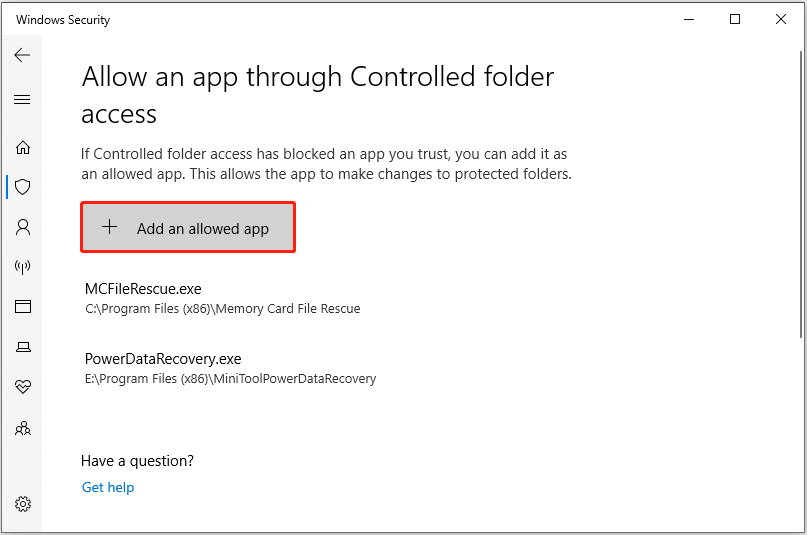
Exclusive 70% OFF McAfee
Solution 2. Update the Graphics Card Driver
Outdated or corrupted graphics card drivers can lead to various game issues and WWE 2K25 not launching is one of them. To rule out this cause, you can check for the driver updates.
Step 1. Right-click on the Start button and choose Device Manager.
Step 2. Click the small arrow in front of Display adapters to expand it.
Step 3. Right-click your graphics card and choose Update driver. Then you can select the option to let Windows search for the driver automatically or use the driver you downloaded to install.
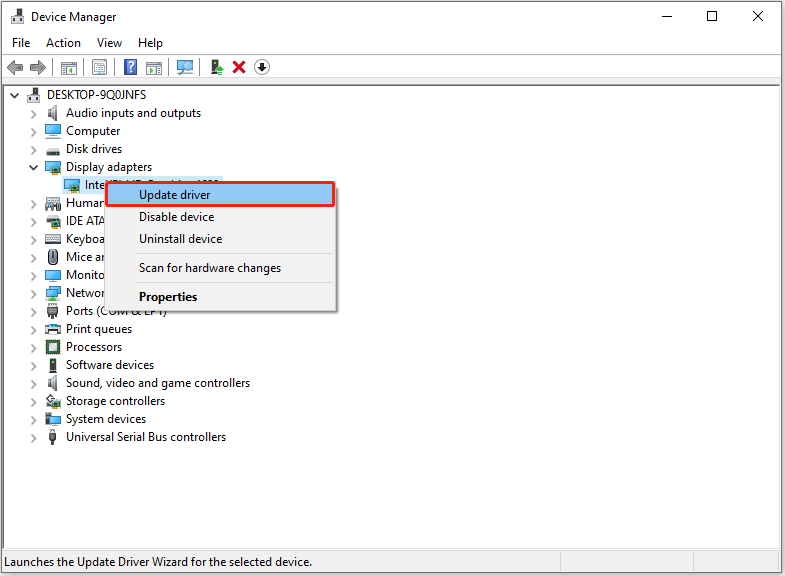
Solution 3. Remove the Save Files
If the game files are corrupted or damaged, it may affect the game’s performance or operation. In this case, you can delete the saved file to refresh the game. However, be aware that this will erase your game progress, so it is recommended to back up the game files first, and then proceed at your own risk.
Open File Explorer, and go to the WWE 2K25 save file location: C:\Program Files (x86)\Steam\userdata\Steam ID\2878960\remote. Then delete the save files inside the remote folder. Also, you can delete the configuration files in C:\Users\username\Documents\WWE2K25.
Solution 4. Disable Steam Overlay
Some games including WWE 2K25 may have compatibility issues with the Steam Overlay, and cannot run normally. If WWE 2K25 crashes at startup due to this reason, you may consider disabling the Steam Overlay for WWE 2K25 individually and check if it helps.
Right-click WWE 2K25 in your Steam Library and choose Properties. Under the General tab, find Enable the Steam Overlay while in-game and disable it.
Solution 5. Reinstall Windows
If all the workarounds above fail to restore your game to normal, you may consider reinstalling Windows. Although factory resetting Windows through Settings (Update & Security > Recovery > Reset this PC) allows you to keep your personal files, it is recommended to create a full backup before performing the reset. MiniTool ShadowMaker can help back up files, folders, partitions, disks, and systems for free within 30 days.
MiniTool ShadowMaker TrialClick to Download100%Clean & Safe
Bottom Line
If WWE 2K25 crashes on loading screen or fails to start, check if it has been added to the antivirus whitelist, if the graphics card driver is up to date, and if the Steam Overlay is disabled. Moreover, you can try deleting the game files or reinstalling Windows to fix the WWE 2K25 not launching issue.
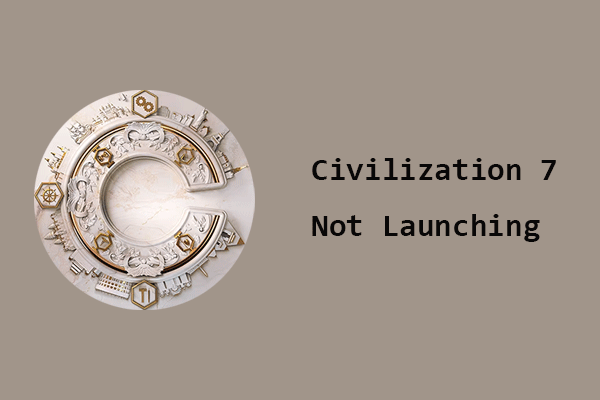
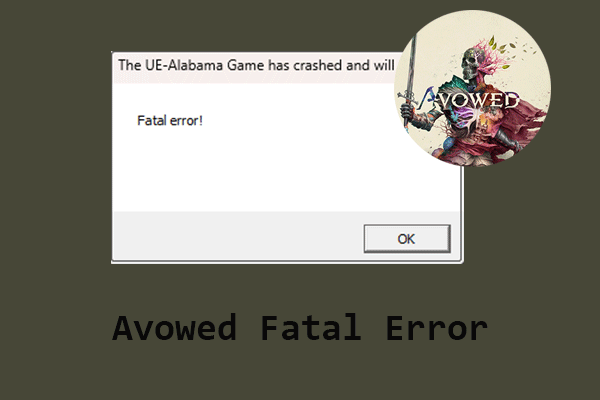
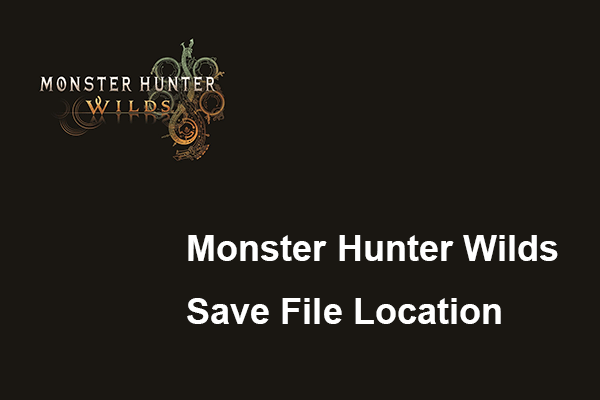
User Comments :