This post introduces how to fix “You don’t have permission to shut down or restart this computer” error in Windows 10/8/7. If you need to recover lost data, manage hard drive partition, backup and restore Windows system, etc. please turn to MiniTool software.
When you try to shut down or restart your Windows 10 computer, it occurs an error message “You don’t have permission to shut down or restart this computer”. How to fix this problem? You can check the 2 solutions below.
Fix You Don’t Have Permission to Shut Down or Restart This Computer Error – 2 Ways
You can use Windows Group Policy or Registry Editor to fix this error. Before you learn how to use these two methods to fix this error, you can create a system restore point first since mistakenly editing the Group Policy or Registry may turn your computer into a brick. So be careful.
Solution 1. Use Group Policy
You can press Windows + R to open Windows Run dialog, type gpedit.msc, and press Enter to open Local Group Policy Editor in Windows 10.
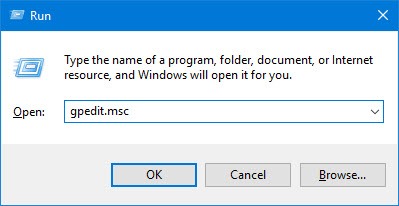
- Click Computer Configuration -> Windows Settings -> Security Settings -> Local Policies -> Security Options.
- Find User Account Control: Run all administrators in Admin Approval Modein the right window, and enable it.
- Next you can press Windows + R to open Run dialog, type gpupdate /force, and hit Enter to execute the command to force update all group policies changes.
- Open Run dialog again, type shutdown -r, and hit Enter to restart your computer.
The User Account Control: Run all administrators in Admin Approval Mode policy controls all User Account Control (UAC) policy settings of your computer. After you enable it, it allows the Administrator account and other users in the Administrator group to run in Admin Approval Mode. Namely , all admin users can do everything the Administrator account can do in your Windows 10 computer.
If this method doesn’t help in fixing “You don’t have permission to shut down or restart this computer” error in Windows 10, then try the second solution.
Solution 2. Through Registry Editor
- You can press Windows + R, type regedit in Run dialog, and hit Enter to open Registry Editor in Windows 10.
- Click as the following in Registry Editor window: HKEY_LOCAL_MACHINE\SOFTWARE\Microsoft\Windows\CurrentVersion\Policies\System.
- Find EnableLUA registry key in the right window. Double-click it and set its value as 1 to enable LUA.
Bottom Line
You can try one of the two solutions above to fix “You don’t have permission to shut down or restart this computer” error in Windows 10.
If you mistakenly deleted a file in your Windows 10 computer or lost some data in your PC because of computer problems, you can use MiniTool Power Data Recovery to easily recover deleted/lost files from PC. This free data recovery software helps you tackle various data loss situations and helps you recover deleted files or lost data from various storage devices incl. Windows computer, external hard drive, SSD, USB drive, SD memory card and more.
User Comments :