What is the error that your current security settings do not allow this file to be downloaded? How to fix this error? This post from MiniTool will show you the solutions. In addition, you can visit MiniTool to find more Windows solutions and tips.
It is common for you to encounter the error that your current settings do not allow this file to be downloaded when downloading files from browser, as showing in the following picture:
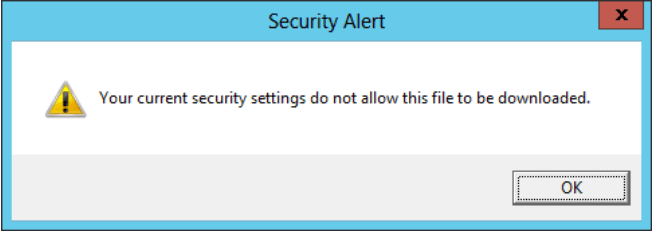
So, in the following section, we will show you how to solve the error that your current security settings do not allow this file to be downloaded.
3 Ways to Your Current Security Settings Do Not Allow This File To Be Downloaded
In this section, we will show you how to solve the error that your security settings do not allow this application to be installed on your computer Windows 10.
Solution 1. Disable Antivirus Software
There is no doubt that antivirus software is able to safeguard your computer. But, in some special situations, antivirus software may give rise to some unexpected problems. For example, your current security settings do not allow this file to be downloaded.
Hence, in order to fix the error that your current security settings do not allow this action, you can choose to disable the antivirus software.
Usually, you can choose to disable antivirus software in Task Manager. Or if you are using the Avast, you can click here to learn how to disable it.
If disabling antivirus software cannot fix this error, you can try other solutions.
Solution 2. Change Security Settings of Internet Explorer
To fix the error that your current security settings do not allow this file to be downloaded, you can also change the security settings of the Internet Explorer.
Now, here is the tutorial.
- Open Internet Explorer and click Tools which is in the top right corner.
- Select the Internet Options and navigate to the Security tab.
- Select the Internet zone and click Custom Level button.
- In the pop-up window, make sure the File download is enabled.
- Then click Apply and OK to confirm the changes.
After all steps are finished, restart the Internet Explorer and check whether the error that your current settings do not allow this file to be downloaded is solved.
Solution 3. Reset Web Browser Settings
If the above solution can not fix the error that your current security settings do not allow this file to be downloaded, you can choose to reset the web browser settings. Here, we set the Google Chrome as an example.
Now, here is the tutorial.
- Open Google Chrome.
- Go to Settings > Advanced > Reset and Clean up.
- Next, choose Restore settings to their original default.
- Then click Reset settings.
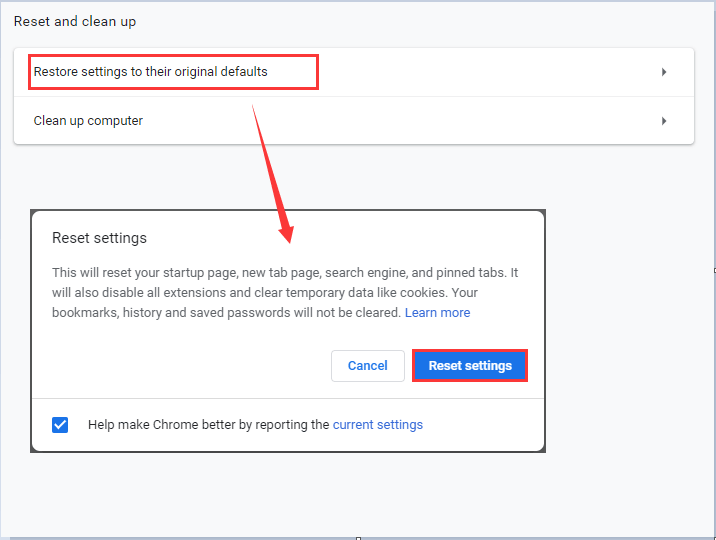
When it is finished, restart the browser and check whether the error that your current security settings do not allow this file to be downloaded is solved.
Final Words
To sum up, this post has introduced 3 ways to fix the error that your current security settings do not allow this file to be downloaded. If you come across the same issue, try these solutions. If you have any better solution, you can share it on the comment zone.

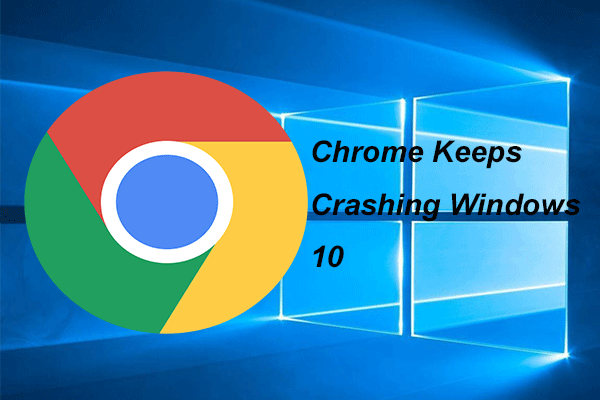
User Comments :