You may get frustrated when you get the message that your Firefox profile cannot be loaded. So, do you know how to solve the error Firefox profile missing or inaccessible? This post from MiniTool will show you the solutions.
Mozilla Firefox is one of the most popular browsers and many users use it as the default browser. But when using it, some people complain that they come across the error that Your Firefox profile cannot be loaded.
What may cause this issue? This Firefox profile missing or inaccessible may be caused by the cache in your home directly getting corrupted. So, in order to fix the issue that Your Firefox profile cannot be loaded it may be missing or inaccessible, you can choose to clear out the cache without losing any vital and you do not need to delete your stored profile options.
Therefore, in the following section, we will show you how to fix the issue that your Firefox profile cannot be loaded.
How to Fix Your Firefox Profile Cannot Be Loaded?
Now, we will show you how to fix the error that your Firefox profile cannot be loaded.
Way 1. Create a New Profile
In order to fix the issue that your Firefox profile cannot be loaded, you can choose to create a new profile.
Now, here is the tutorial.
- Press the Windows key and R key together to open the Run dialog.
- Type firefox.exe –p in the box and click OK to continue.
- In the pop-up window, choose Create profile.
- Next, a new pop-up window will appear that gives information regarding Firefox, and then click Next to continue.
- Then you will be asked to input the name of the profile you are making.
- After that, click Finish to continue.
- Now, you will be navigated back to the window where started. Click on Start Firefox to launch the browser.
- Once in the browser, click on the menu icon present at the top-right side of the screen and select Sign in to Sync.
- At last, input the credentials and you will be back online with your Firefox profile loaded.
Once all steps are finished, restart your Mozilla Firefox and check whether the issue that your Firefox profile cannot be loaded is fixed.
Way 2. Reinstall Firefox
In order to solve the error of Firefox profile missing or inaccessible, you can choose to reinstall Firefox.
Now, here is the tutorial.
1. Open Control Panel.
2. Choose Uninstall a program under the Programs section.
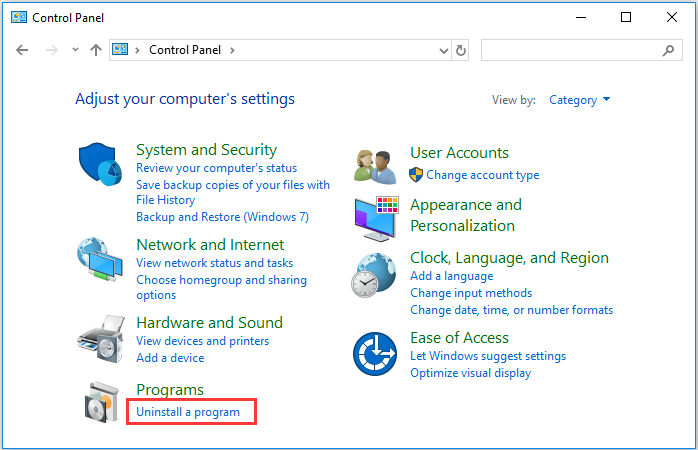
3. In the pop-up window, select Mozilla Firefox and right-click it.
4. Then choose Uninstall to continue.
5. After that, restart your computer.
6. Then press the Windows key and E key together to open Windows Explorer.
7. Click on the View tab and check the option Hidden items.
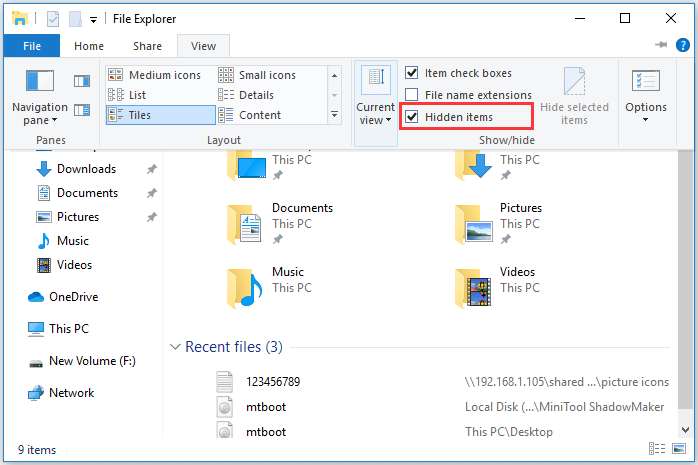
8. Then navigate to the following address: C:\Users\<UserName>\AppData\Roaming. (Username is the name of the profile where it is installed.)
9. If you find the Mozilla folder, delete it.
10. Then perform the same action in this path: C:\Users\<UserName>\AppData\Local.
11. After that, restart your computer.
12. Then download the latest version of Mozilla Firefox from its official site and install it.
After all steps are finished, check whether the issue that your Firefox profile cannot be loaded is fixed.
To sum up, this post has shown 2 ways to fix the issue that your Firefox profile cannot be loaded. If you come across the same error, try these solutions. If you have any better ideas to fix it, you can share them in the comment zone.
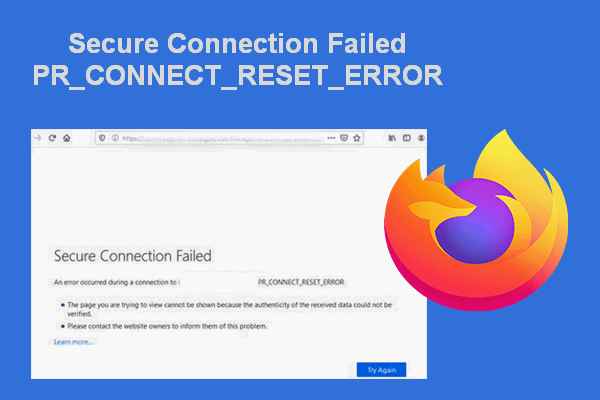
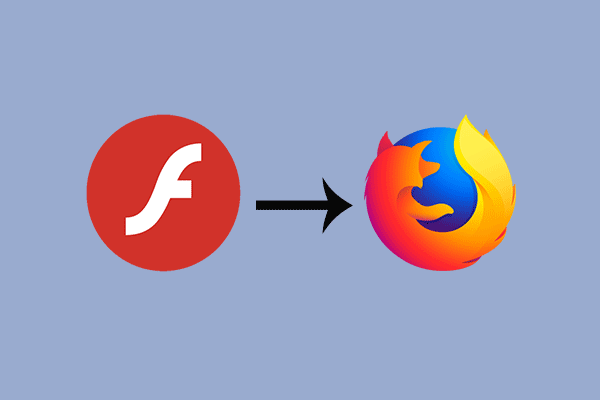
User Comments :