In Windows 10, sometimes you may find there is an icon in the taskbar and it says “your location is currently in use” when putting the mouse on it. What does this mean? How to fix this message? Read this post from MiniTool and you will know some simple methods.
Symptom: Windows 10 Your Location Is Currently in Use
Windows 10 offers you the Location service that can tell applications on your computer where your physical location is. And you will see a round icon when any app accesses the location service to identify your location. Additionally, many apps including Mail, Maps and Calendar may use your location.
This icon means “your location is currently in use”. Sometimes it says “your location has recently been accessed”. It is annoying to receive the icon since you may be not happy with sharing your location for privacy reasons.
Now, we will share with you how to fix the issue.
Solution 1: Disable Location via Settings
The Location feature is useful for some apps in Windows 10, but you can choose to disable it if you don’t want to share your location with apps. To do this, follow the guide below:
Step 1: Navigate to Start > Settings.
Step 2: Click Privacy and enter the Location interface.
Step 3: Two options to disable location service are provided:
- To turn the location off for your user account, switch on to off in the Location service
- To disable location access for all user accounts, click Change and switch the Location for this device slider to off.
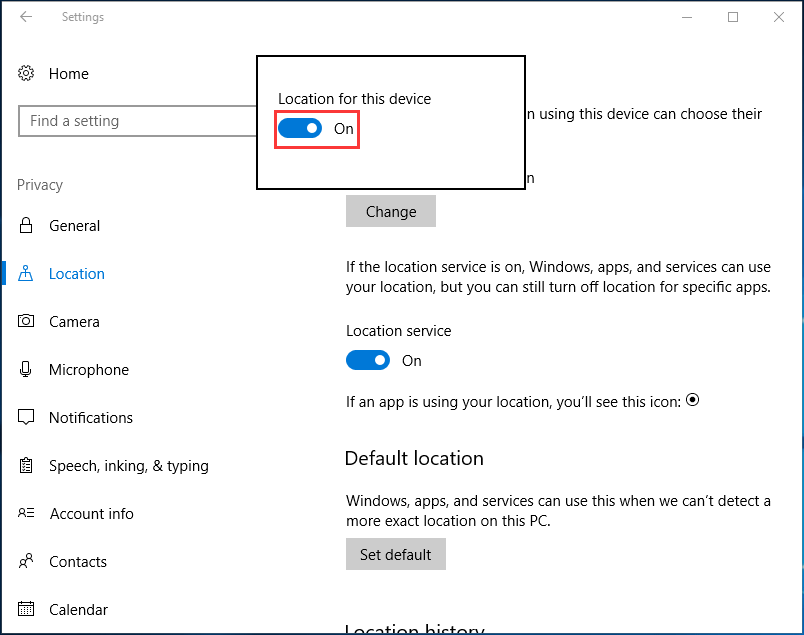
After that, “your location is currently in use” won’t appear.
Solution 2: Control Which Apps Can Access Your Location
If you only want to block unwanted apps from accessing the location instead of disabling the feature completely, you can set which programs are allowed to access your location in Windows 10.
Step 1: Similarly, go to Location in Windows Settings.
Step 2: Scroll down to find the Choose apps that can use your precise location section, change the permission accordingly.
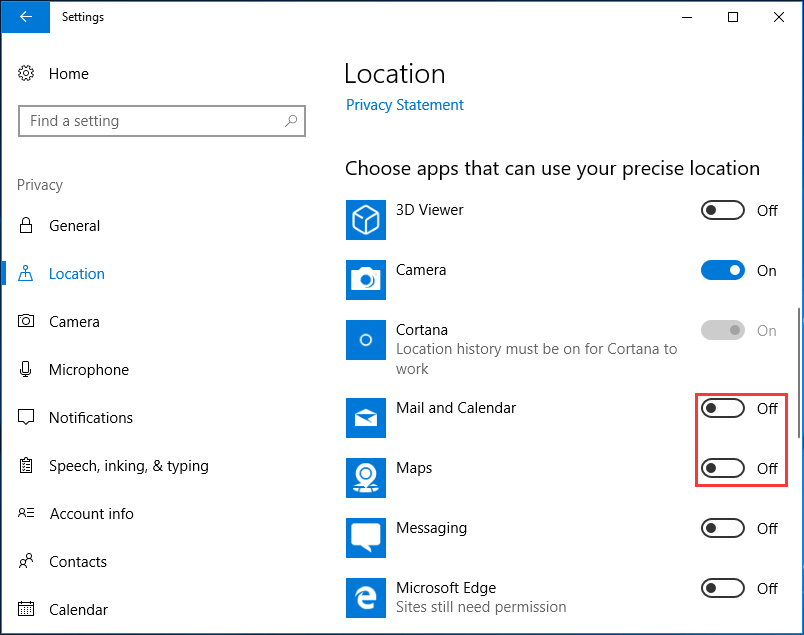
Solution 3: Modify Your Registry
When the “your location is currently in use” icon appears, you can choose to edit your registry to remove it. Keep in mind that changing Windows Registry is an advanced process that might cause damage to your PC, so be extremely cautious.
To be on the safe side, we recommend you to back up registry keys first of all. Resort to this post – How to Back up Individual Registry Keys Windows 10. Then, modify the registry.
Step 1: Input regedit in the Run dialog after pressing Win + R keys.
Step 2: Navigate to the following key:
Computer\HKEY_LOCAL_MACHINE\SYSTEM\CurrentControlSet\Services\lfsvc\Service\Configuration
Step 3: Double-click on the Status key and set its Value data to 0.

Solution 4: Hide the Location Icon
If you don’t mind apps accessing your location, but want to remove the “your location is currently in use” icon from Windows 10’s taskbar so that you can’t see it all the time, hiding the icon is a good choice.
Step 1: Open Windows Settings, go to System > Personalization.
Step 2: Go to the Taskbar tab, click Select which icons appear on the taskbar.
Step 3: Turn off Location Notification.
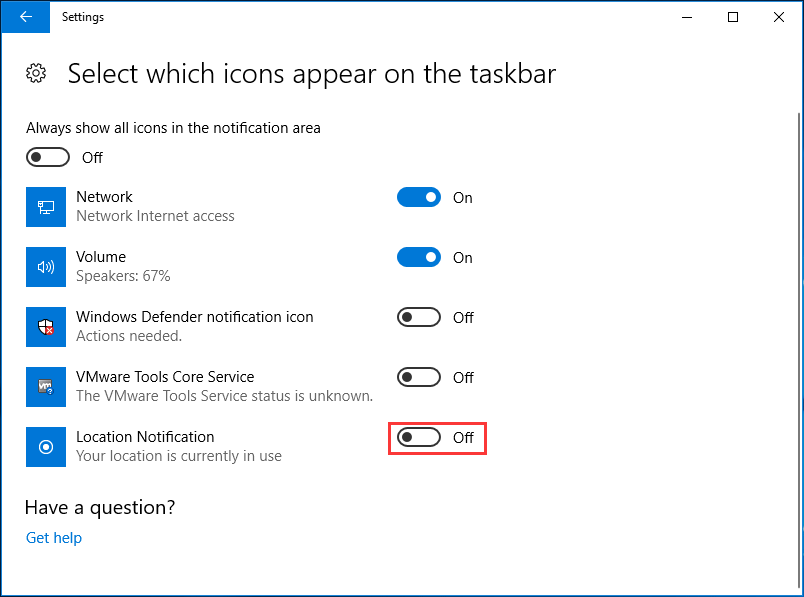
Step 4: After that, go back to the Taskbar section, click on the Turn system icons on or off link.
Step 5: Find the Location option and turn it off.
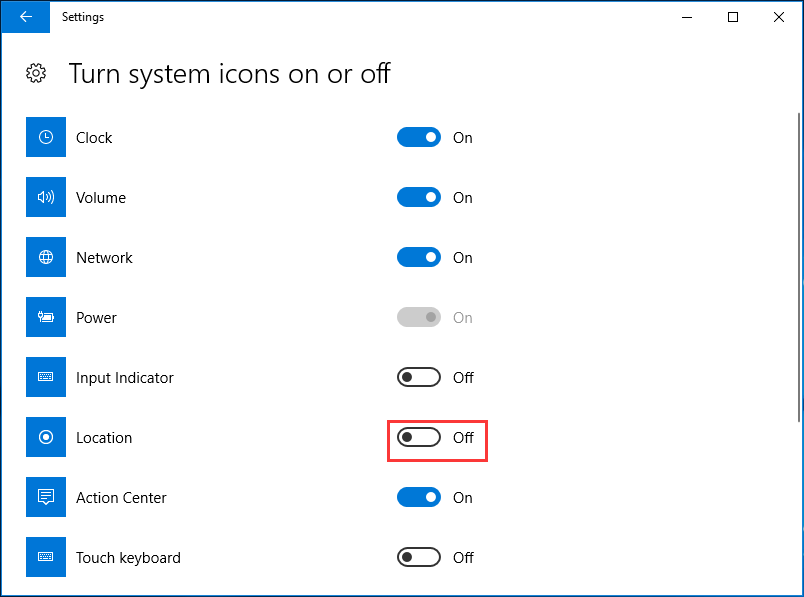
This way helps to hide the Location icon and you won’t see any messages regarding location being used. Certainly, this couldn’t fix the core problem but just remove the “your location is currently in use” message from Windows 10. To block any app from accessing your location, you should disable it by trying other ways mentioned above.
User Comments :