If you're wondering how to replace BMW car hard drive, this guide is for you. Whether you're facing the same need whether or unsure of the process, you'll find helpful information here. This post of MiniTool provides a comprehensive guide to the BMW car hard drive replacement.
Overview of BMW & iDrive
BMW (Bayerische Motoren Werke AG) is a German multinational manufacturer of luxury vehicles and motorcycles headquartered in Munich, Bavaria, Germany. It is a leading automotive brand with a diverse range of cars and SUVs that can satisfy people’s different driving demands.
For most modern BMW vehicles, it has an in-car communications and entertainment system – iDrive. They are used to control most secondary vehicle systems in modern BMW vehicles and stored in the in-built hard drive. These are the main iDrive generations:
- iDrive (1st Gen)
- iDrive Business (M-ASK), iDrive Professional Navigation (CCC) [iDrive 2.0]
- iDrive Professional Navigation (CIC) [iDrive 3.0]
- iDrive Professional NBT (Next Big Thing) [iDrive 4.0]
- iDrive Professional NBT EVO [iDrive 5.0/6.0]
- BMW Live Cockpit series [iDrive 7.0]
- BMW Curved Display [iDrive 8.0]
While BMW cars are well-regarded, they are not without any flaws. People may encounter different issues as time goes by. For some reason, BMW users may want to replace the hard drive.
If you also have the same need, you should continue reading to see when need to replace the hard drive and how to do the BMW car hard drive replacement.
Why Do a BMW Car Hard Drive Replacement?
Why do a BMW car hard drive replacement? After searching for answers online, I found several reasons. If you encounter any of the following situations, it may be time to replace your BMW hard drive:
- Clicking and spinning noises from the center console when you first got into the car or turned on the ignition
- Bluetooth audio stopped working
- Navigation never started successfully
- No date/time in iDrive
- CD drive does not work
- When updating the software of the head unit, the process ends with an error
What to Prepare Before Upgrading the Hard Drive in Your BMW Car
Once you decide to replace your BMW’s hard drive, you must prepare some essential items. Below, I outline the items you should pay attention to:
- Power down your BMW: This will help prevent electric shock and other potential issues.
- Check the hard drive specifications in your BMW: Ensure you verify the hard drive size, interface type, and capacity.
- Ensure compatibility of the disk: Confirm that the new disk you plan to use is compatible with your BMW vehicle.
- Prepare a computer with a disk cloning tool: You will need a computer equipped with software to clone data from the original hard drive to the new one.
- Gather a screwdriver: A screwdriver is necessary to remove the screws that hold the original drive in place, allowing you to install the new one.
- Use disk connectors: You’ll need these to connect both the original hard drive and the new disk to the computer.
How to Replace BMW Car Hard Drive with a New HDD/SSD?
How to replace BMW car hard drive? This section outlines the process in three stages. You can follow this guide if needed.
Stage 1. Pull the Hard Drive Out from the BMW Car
Step 1. Turn off the power of the BMW car totally to avoid safety issues.
Step 2. Pull the trim from the left of the Start button, remove the HVAC unit from the upper right corner, and then remove the radio trim from the upper left.
Step 3. Use a screwdriver to remove all the screws in the front face place, and pull out the hard drive.
Stege 2. Migrate Data from Hard Drive to New Disk
After you pull out the original hard drive from your BMW car, you can copy all data on it to the new disk to keep all data. To do that, I highly recommend MiniTool Partition Wizard for you. It offers the Copy Disk feature to help you clone all data on your disk to the new disk easily.
Also, it is a reliable and powerful partition disk manager that contains a wide range of features. For instance, you can use this program to partition hard drive, check disks for errors, format SD card FAT32, rebuild MBR, convert MBR to GPT, and more.
Here’s how to use MiniTool Partition Wizard’s Copy Disk feature:
Step 1. Use a disk reader to connect the BMW car’s original hard drive and new hard drive to your computer.
Step 2. Click the download button below to get the MiniTool Partition Wizard installation package, and then follow the on-screen instructions to install this app to your computer.
MiniTool Partition Wizard DemoClick to Download100%Clean & Safe
Step 3. Launch this app to enter its main interface, click the Copy Disk Wizard from the left pane, and then click Next in the pop-up window.
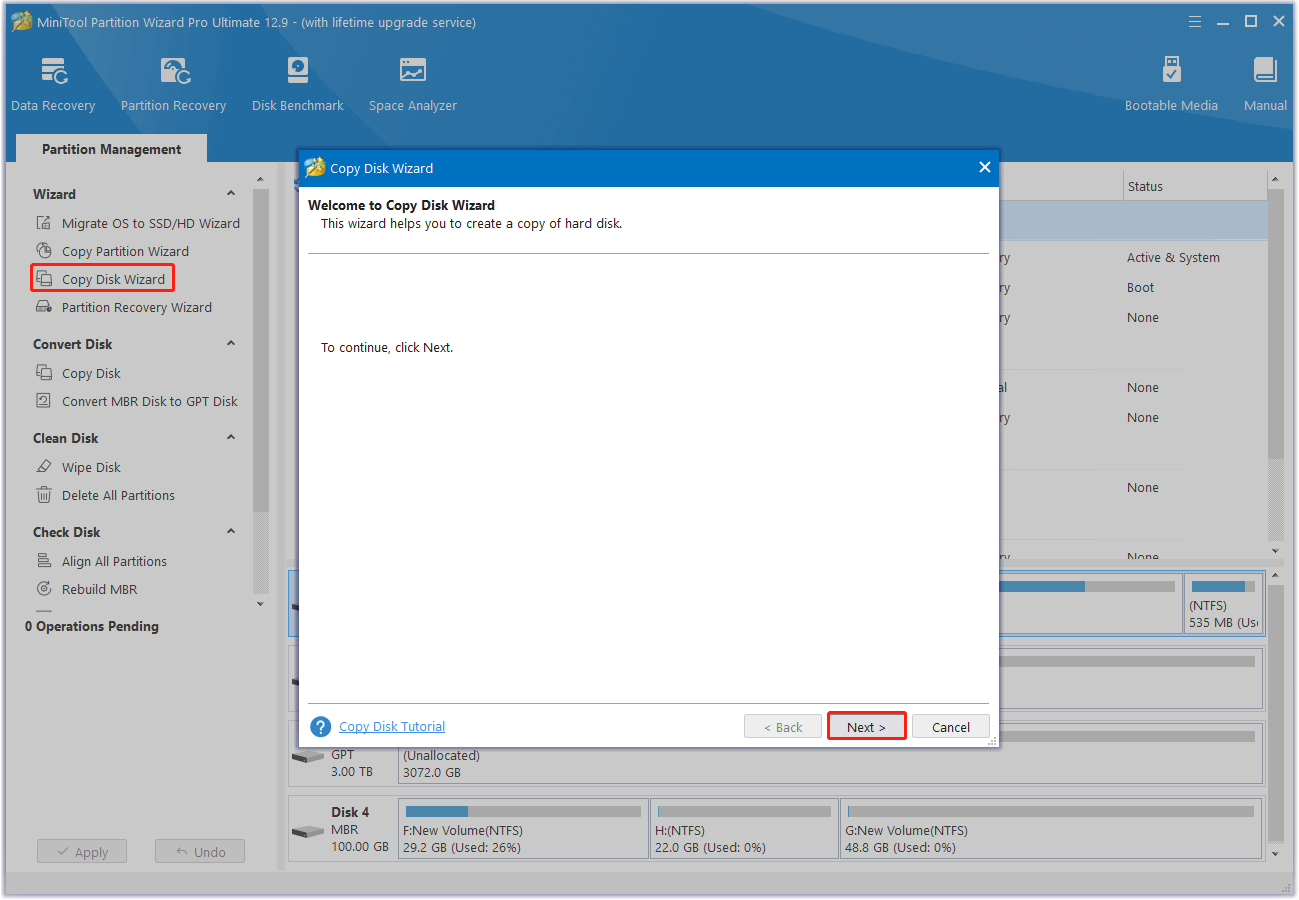
Step 4. Select the old hard drive from the disk list and click Next.
Step 5. Then, choose the new disk and click Next to continue.
Step 6. On the next page, set Copy Options and adjust the Target Disk Layout as your preference. Then, click Next.
- Fit partition to entire disk: The size of the target disk partition will adjust automatically to fit the entire disk if this option is selected.
- Copy partitions without resizing: All partitions on the source disk will be copied to the target disk without any changes in size or location.
- Align partitions to 1 MB: You can select this option to improve disk performance.
- Use GUID Partition Table for the target disk: You can select this option if you want to copy disk to GPT disk.
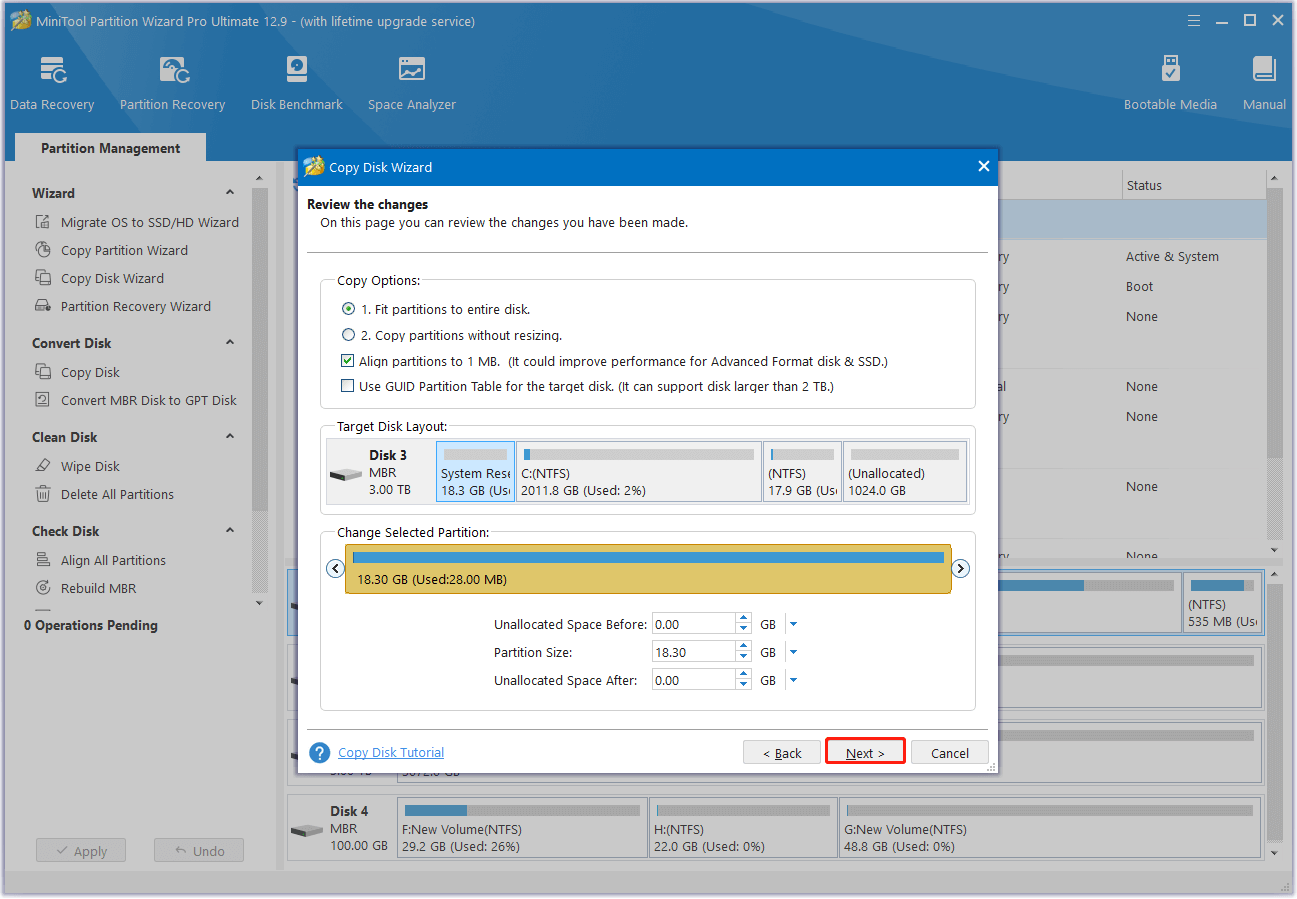
Step 7. After that, you can see a NOTE about how to boot from the new disk. Read it carefully and click Finish to go back to the main interface.
Step 8. In the main interface, click Apply and Yes sequentially to execute all pending operations.
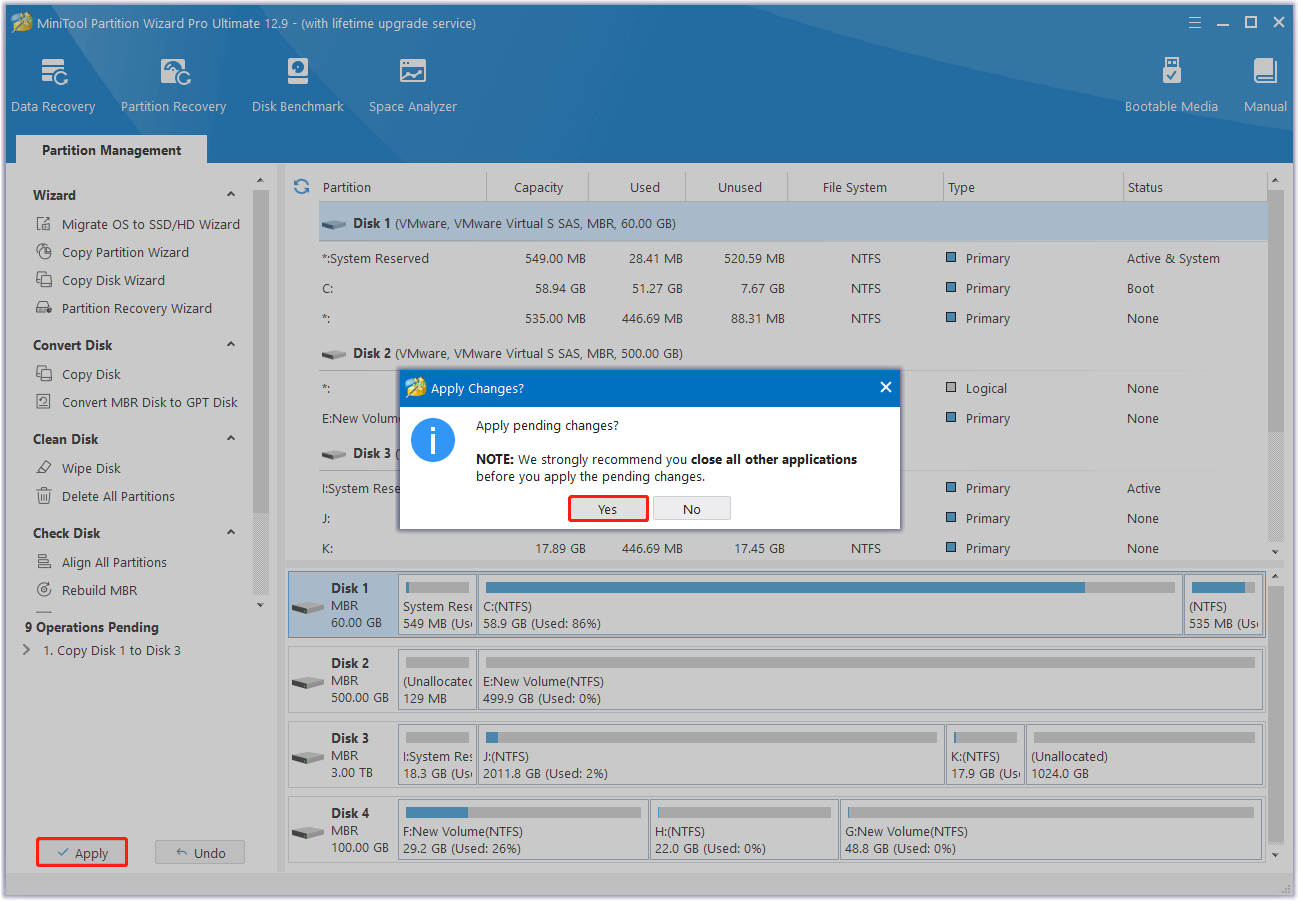
Stage 3. Install the New Disk to BMW Car
After the cloning process is complete, you can do the following steps to install the new disk to the BMW car:
Step 1. Disconnect the new disk from the computer.
Step 2. Install the new disk in your BMW at the same position as the original hard drive.
Step 3. Reconnect all cables and restore any panels and screws that were removed.
Step 4. Then, turn on your car and verify that the new disk is recognized and boots up correctly.
Bottom Line
This post provides a comprehensive guide for replacing the hard drive in a BMW car. It introduces a professional tool—MiniTool Partition Wizard—that assists with the replacement process without risking data loss. If you need to replace BMW car hard drive, you can follow the instructions provided in this guide.
Additionally, if you encounter any issues or have suggestions while using MiniTool Partition Wizard, please feel free to contact us by sending an email to [email protected]. We will respond as quickly as possible.
![[Full Guide] How to Choose and Format Trail Camera SD Card?](https://images.minitool.com/minitool.com/images/uploads/2025/03/trail-camera-sd-card-format-thumbnail.png)
User Comments :