Samsung TV Error Code 107
As of 2019, Samsung Electronics Co., Ltd. is the world’s second-largest technology company by revenue. It is a major manufacturer of electronic components such as lithium-ion batteries, semiconductors, image sensors, camera modules, and displays for clients such as Apple, Sony, HTC, and Nokia.
In the aspect of television, Samsung has been the world’s largest manufacturer since 2006. In 2007, Samsung introduced the “Internet TV”. Later on, this company developed “Smart LED TV” (now renamed to “Samsung Smart TV”).
Nowadays, most families are using smart TVs and Samsung still holds the most market shares of the smart TVs. However, some people report that they have encountered the Samsung TV error code 107.
In general, the Samsung error code 107 indicates that there is an issue with the Smart TV’s Internet connection or with the OpenAPI.
OpenAPI stands for Application Programming Interface, which is a set of rules that governs how computers or applications communicate with one another. It’s an intermediary between an application and the Internet, and it processes the data transfer between both systems.
How to fix the error code 107 Samsung TV? You can try the following methods.
Samsung TV Screen Black? Try Full This Samsung TV Repair Guide
Fix 1. Check the Network Status
When the Samsung error code 107 occurs, you should identify what component causes the error. The first thing you should do is to check the network status. Here is the guide:
- Click the HOME button on your TV remote.
- Navigate to Settings and select it using your remote.
- Select Network in the General menu.
- Select Network Status.
- On this screen, you can see the connection status of the TV, router, and the Internet. Blue dots mean a connection, and a red X means no connection.
If there is a red X between the router and the Internet, you need to troubleshoot the router. If you there is red X between the TV and the router, you should identify the culprit of the Samsung TV error code 107 by connecting another device to the router. If it works, it’s the fault of the TV. If it doesn’t, it means that the router is the culprit.
Then, you can choose the following methods according to your condition to fix the router or the TV.
Fix 2. Troubleshoot the Connection to the Router
If you are using a wireless connection, please make sure the distance between the modem or router and the TV is within 15.2 m, and there should be no obstacle between them. If there is any obstacle in the middle of them or the distance is more than 15.2 m, a wireless booster is required.
Ensure that all of the cables connected to the router are well connected. If necessary, please unplug all cables connected to the router including the power cable, restart the router, wait about 1 minute, and then reconnect these cables.
6 Ways to Fix Router Not Working Issues
Fix 3. Change the Router Configuration
Each router hosts a tiny webpage that you access and configure, but its address usually consists of numbers. The common IP addresses are as follows:
- 168.0.1: It’s typical for D-Link, Netgear, and others.
- 168.1.1: It’s typical for inksys, Belkin, TP-Link, and others
- 168.15.1: It’s typical for Clear/ClearWire.
- 168.100.1: It’s typical for Virgin Media Superhub.
- 168.1.254: It’s typical for TP-Link.
Then, please follow the steps below to change the router configuration:
- Open your computer or phone and then open the browser.
- Type the IP address in the address bar on your browser and press Enter. It will take you to the configuration page for your router.
- You need to log in to your router through a username and a password. The default username is usually admin. The default password is usually on a sticker on the router, or printed on the paper manual or packaging. If you can’t figure it out, Google the model number of your router and “password” together.
- Go to Wireless Network Settings to set up it again. The specific location may vary depending on the model of the router.
- If you’re on a 2.4GHz band, make sure your channels are 1, 6, or 11.
- Make sure you are using WPA2 or better security protocols.
- If you’re on a 5.0GHz band, ensure your channels are 36-48 or 149-165.
- Select Apply or Save Settings.
The above methods aim to troubleshoot the router. If they don’t work, you should consider the cause of the Samsung TV error code 107 is the TV. Then, please try the following 3 methods to solve the problem.
Fix 4. Reset Samsung TV Network Settings
Some users reported that they had solved the Samsung error code 107 by resetting the network settings. If the above methods don’t work, you can try resetting the network settings. Here is the guide:
- Click the Home/Source button on your TV remote.
- Navigate to Settings > General > Network.
- Choose Reset Network and click the Yes This will restore the network settings to the factory default.
- Click the Network Settings button to set them again. This time, you can even connect the TV to a different network.
3 Ways to Fix Samsung TV Insufficient Storage Space
Fix 5. Update TV Firmware
Some people complain that the Samsung TV error code 107 occurs after installing firmware 1303, 1169, etc. In this case, you need to install a new version or roll back to the previous one.
If your TV is able to connect to the Internet, you can update the Samsung TV firmware through the following steps:
- Press the Menu or Home button on your Samsung remote.
- Go to Settings > Support > Software Update.
- Select the Update Now Then, new updates will be downloaded and installed on your Samsung Smart TV. And your Samsung Smart TV will restart after finishing the update.
- If necessary, you can also turn on the Auto Update This will allow your TV to get updates automatically.
However, if your TV is not able to connect to the Internet, you need to update the TV firmware via a USB drive. Here is the guide:
Step 1: Find the model number of your TV. You can find that on the back of the TV or using the following steps:
- Press the Home button on your remote.
- Go to Settings > Support > About This TV. You can check the TV Serial Number there.
Step 2: Go to the Samsung support & download page, and enter the TV model number to search this TV product. On the product page, under the Firmware tab, download the latest firmware file for this TV. The file should be a ZIP file. You should extract it.
Step 3: Prepare a USB drive and format it to a correct file system. In general, Samsung QLED and Samsung UHD TVs support FAT, exFAT, and NTFS file systems, while Full HD TV supports NTFS (read only), FAT32 and FAT16. To avoid incompatibility issue, I recommend you use MiniTool Partition Wizard to format the USB drive to FAT32.
MiniTool Partition Wizard FreeClick to Download100%Clean & Safe
- Connect the USB drive to your PC. Launch MiniTool Partition Wizard and go to its main interface. Right-click the partition on the USB drive and choose Format from the context menu.
- Set the File System to FAT32 and then click OK on the pop-up window.
- Click the Apply button to carry out the pending operation.
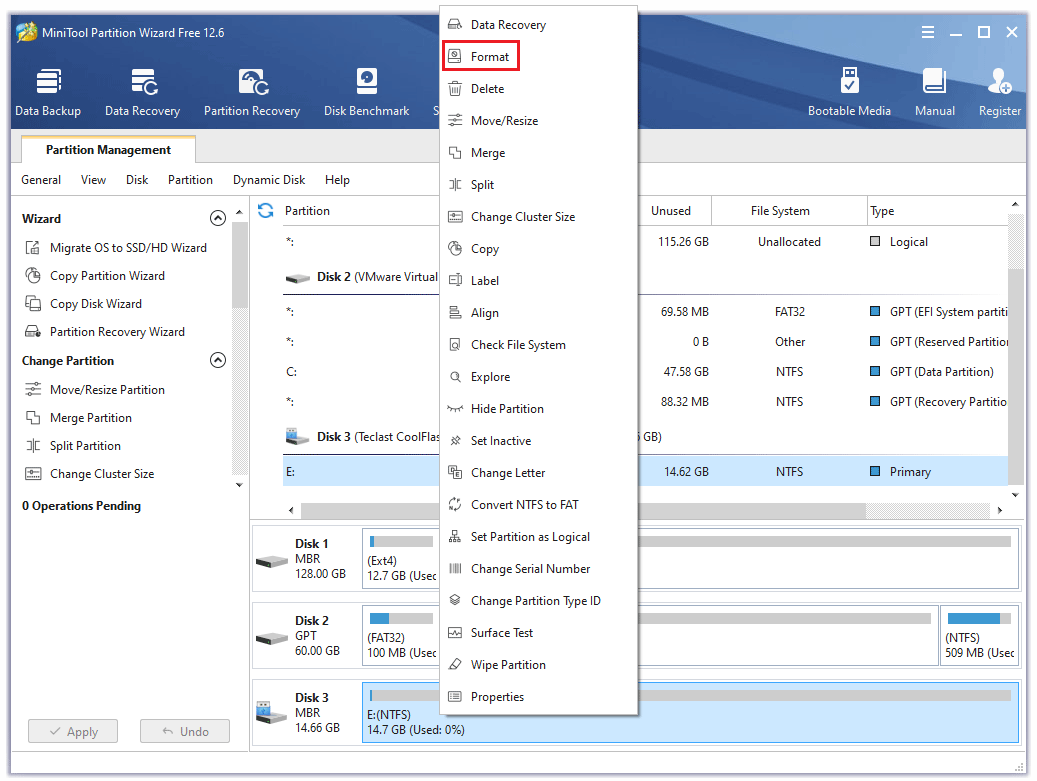
Step 4: Open the extracted folder and copy all files. Paste all files to the USB drive’s root directory so that the TV can locate that.
Step 5: Insert the USB drive into the USB slot on your TV. Then, press the Home button on the remote and go to Settings > Support > Software Update. Select the Update Now option. The TV will ask you whether to search the connected USB drive for the firmware update file. Click Yes and it will find the update file. Click Yes again to start the firmware update.
Fix 6. Reset TV Settings
If you have tried all the above methods but the Samsung TV error code 107 still exists, I recommend you try resetting the TV settings. This will bring your system to the default setting, including the network, audio, video, and many more settings. Here is the guide:
- Press the Menu or Home button on your Samsung remote.
- Go to Settings > Support > Self Diagnosis.
- Select the Reset option.
- Submit the default code “0000” for proceeding with the further step.
Finally, if the above methods can’t solve your problem, please contact Samsung customer support for help.
Three Methods Help You Fix Samsung TV Volume Stuck/Not Working
Bottom Line
Is this post helpful to you? Do you know other methods to solve the error code 107 Samsung TV? Please share your ideas with us in the following comment zone. In addition, if you encounter problems when formatting the USB drive with MiniTool Partition Wizard, please feel free to contact us via [email protected]. We will get back to you as soon as possible.

User Comments :