Since DJI was restricted by the US government, Autel drones have increased their market share in the US. This post from MiniTool shows you how to choose a proper SD card for Autel drones and format it correctly.
Overview of Autel Drones
Autel Robotics Co., Ltd. was founded in 2014 in Shenzhen and released its first drone called X-Star in 2015 in global markets. In 2021 Autel Robotics had a 7% share of the UAV market in the United States. Its market share increased after leading rival DJI was restricted by the US government.
At the time of writing, its main drone products include the Autel Alpha drones, EVO Max drones, EVO II drones, Autel EVO Lite Enterprise series, and Autel EVO Lite & Nano series. You can pick one according to your needs.

How to Choose the Best SD Card for Autel Drones
SD card is one of the must-have accessories for most camera drones. In addition, the high-resolution photos and videos need large storage space. However, most drones usually don’t come with built-in storage or just come with a small-capacity SD card. Therefore, you need to buy an SD card for Autel drone or upgrade it.
When you choose an SD card for Autel drones, you should pay attention to the following factors.
- Capacity: Most Autel drones support up to 256GB microSD cards, while the original EVO model supports up to 128GB microSD cards. If you shoot 4K videos @30fps, a 256GB SD card can hold about 5 hours and 20 minutes. If you shoot 1080p videos @60fps, a 256GB card will have enough room for 20+ hours of recording.
- Speeds: For video recording, the write speed of the SD card is very important. If you shoot 1080p HD or lower videos, 10MB/s (UHS-I U1 or V10 cards) is needed. For 4K videos, 30MB/s (UHS-I U3 or V30) is needed. For 6K/8K videos, 60 or 90MB/s (V60 or V90) is needed.
In addition to the above factors, you should also consider the durability and price of the SD card. Video recording may overwrite the SD card. If the durability of the SD card is not good, it will wear out soon. In a word, you should balance capacity, speed, durability, and price.
2. In general, a V30 or higher SD card is needed for most drones. Click V10 vs V30 vs V60 vs V90 to know more.
3. If you insert an improper SD card into the drones, you may get various errors, be unable to successfully save shooting or view shooting content, etc.
Autel Drone SD Card Format
Autel drones support FAT32 and exFAT file systems, which are the default file systems of the SD cards. Therefore, in most cases, you don’t need to format the SD card again. Just insert the new SD card into drones for use.
However, if you get Autel drone SD card errors like No SD Card, you may need to format the SD card. In general, you format the SD card using the Autel Explorer app. Go to Settings > Camera and you can find the format option.
If this method fails (for example, you get the Formatting Failed error), you can do the Autel drone SD card format on Windows. Then, you can try the following 2 ways.
Way 1. Use MiniTool Partition Wizard
MiniTool Partition Wizard is a free SD card formatter. It can format SD card FAT32, exFAT, NTFS, and EXT3/4. Of course, it can also format SSDs and USB drives. Here is the guide on how to use it to do the Autel drone SD card format:
MiniTool Partition Wizard FreeClick to Download100%Clean & Safe
- Connect the SD card to your computer via an SD card reader.
- Launch MiniTool Partition Wizard, right-click the partition on the SD card, and then choose Format from the context menu.
- On the pop-up window, choose the FAT32 or exFAT file system and click OK.
- Click the Apply button to carry out the formatting operation.
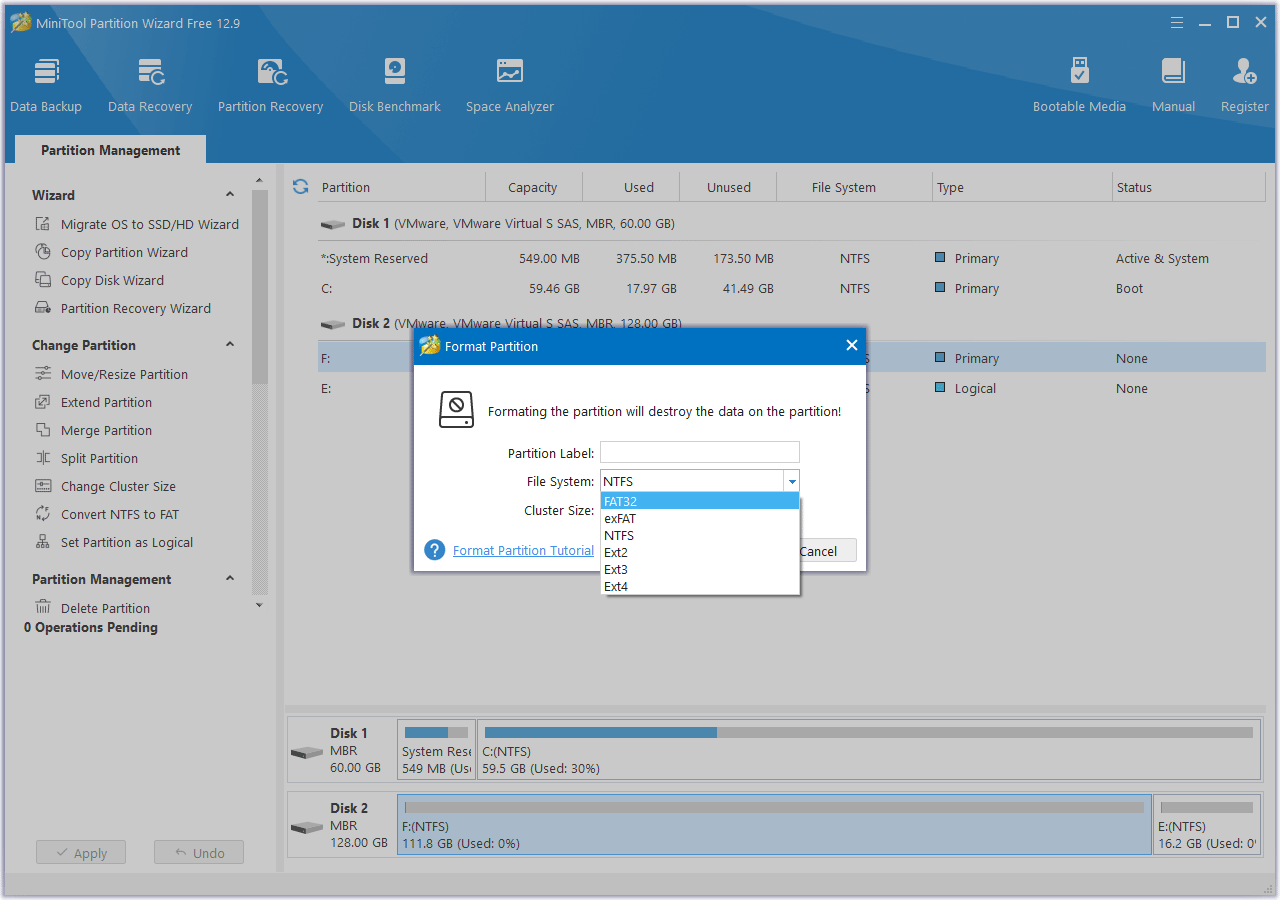
This software not only can do the formatting job but also convert MBR to GPT without data loss, convert partitions between NTFS and FAT32 without data loss, move the location of partitions, clone partitions and disks, recover lost partitions and data, etc. You can try it if you have these needs.
Way 2. Use SD Card Formatter from SD Association
The SD Association (SDA) is an American nonprofit organization that sets standards for the SD memory card format. It also offers a free SD card formatter on its websites. You need to download and install this tool on your computer. Then, follow the steps below to do the Autel drone SD card format:
- Connect the SD card to your computer via an SD card reader.
- Launch SD Card Formatter and it will detect the SD card automatically.
- Click the Format button and it will format 32GB and smaller SD cards to FAT32 and SD cards larger than 32GB to exFAT by default.
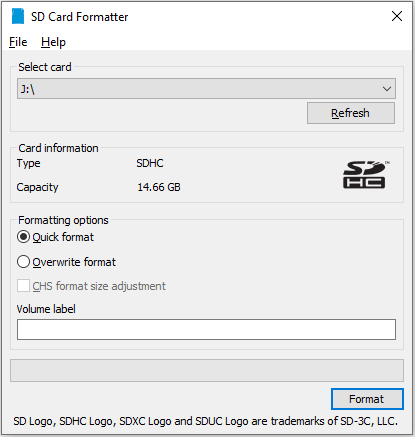
Bottom Line
Sometimes, you may encounter Autel drone SD card errors. Then, you should make sure the SD card is compatible with the drones. This post shows you how to choose an SD card for Autel drones and how to do the Autel drone SD card format.
If you encounter issues when formatting the SD card with MiniTool Partition Wizard, contact us via [email protected]. We will get back to you as soon as possible.
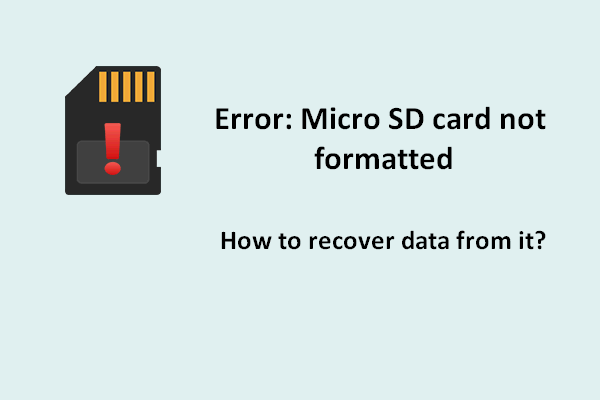
User Comments :