What Does “Micro SD Card Not Formatted” Mean?
“SD card needs formatting, but I don’t want to delete my photos and videos. Hi, so a couple of months ago I bought a brand new SD card for my digital camera. It worked quite well; I never encountered problems until today when I tried to download some photos on my phone all of a sudden the SD card disappeared from files I tried using multiple laptops to see if it’s a phone problem or something and I cannot open it - it pops up with a message saying the disk needs to be formatted the thing is I definitely don’t want to format the disk, I don’t know what happened since it worked really well until today...is it possible to recover the photos and videos?”reddit.com
The error message “Micro SD card not formatted” indicates that your device, like a phone, camera, or computer, is unable to read the file system on the Micro SD card. Essentially, the card is either unreadable or not recognized in its current state, and it must be formatted before it can be reutilized.
Here are some situations in which you might receive this message:
Situation 1. No File System Detected
If your Micro SD card lacks a recognizable file system (such as FAT32, exFAT, or NTFS), it may be corrupted and unreadable. In this case, you might notice the following signs of SD card corruption:
- Receiving an SD Card Not Accessible error, accompanied by a black screen.
- Data on the card seems to be missing.
- Images may be visible, but opening them results in a black screen.
- Experiencing a read/write error, preventing you from performing actions on the SD card.
- Receiving an “SD Card Is Not Formatted” error, where the PC detects it, but access is denied.
- Encountering a corrupt file error.
Situation 2. Corrupted File System
The file system could be corrupted, which prevents the operating system from accessing the data stored on it. This corruption can occur due to various factors, such as unexpected power outages, hardware malfunctions, or improper shutdowns.
Situation 3. Unsupported Format
The card may be formatted in a file system that isn’t supported by the current file system. For instance, certain cameras or smartphones may not be able to read NTFS.
Situation 4. New or Raw Card
If the Micro SD card is new, it might not have been formatted yet, indicating that it hasn’t been set up for data storage.
What Happens If I Format a Micro SD Card?
When you format a Micro SD card, the device gets the card ready for data storage by establishing a new file system.
- All Data Is Deleted: Every file stored on the card will be removed — including photos, videos, documents, app data, and more. The card will seem empty, even if there were files previously
- File System Is Reset or Changed: The card is assigned a new file system (such as FAT32, exFAT, or NTFS) to ensure devices can read and write data correctly.
- Bad Sectors Might Be Identified: A full format can check for bad sectors and designate them as unusable, enhancing the card’s reliability.
Kind Reminder
Many operating systems and devices offer the option of either Quick format or Full format. The choice you make in formatting will affect your chances of recovering data from the formatted Micro SD card.
- Quick Format: A Quick format applies a new file system to the SD card without actually erasing the data. Although it may appear that all information has been deleted, it merely removes the logical links to files and folders, rendering the previous data inaccessible.
- Full Format: True to its name, a full format removes all data from a Micro SD card and overwrites it with zeros or random values. After this process, recovering data from the formatted Micro SD card becomes more difficult.
Why Is the Micro SD Card Not Formatted?
If your Micro SD card is not new, the “SD card not formatted” message appears due to either physical or logical damage to the card. Some typical reasons that can lead to such issues with Micro SD cards include:
- Unexpected computer shutdown while the Micro SD card is active.
- A sudden stop of operations on the Micro SD card.
- A Micro SD card that isn’t compatible with the device.
- Improper removal of the card from a phone or camera.
- A Micro SD card is write-protected.
- Interference from a third-party application.
- Using the Micro SD card on multiple computers.
- Frequent formatting of the Micro SD card.
- A Micro SD card that is physically damaged.
Is It Possible to Recover Data from an Unformatted/Formatted Micro SD Card?
Yes, it is feasible to retrieve information from both unformatted and formatted micro SD cards, depending on the circumstances and how extensively the card has been used since the problem arose.
There are two situations in which you can check whether you can recover your SD card data:
1. If the Micro SD Card appears as unformatted, you encounter a prompt like “Card not formatted. Would you like to format it now?”
This typically indicates that the file system is damaged or corrupted, although the actual data may still be preserved.
2. If the Micro SD Card has already been formatted:
- In cases of a quick format, the majority of the original data is still available on the card until it is overwritten.
- If a full format was executed, or if new files have been added since the formatting, the chances of recovery decrease, but some files might still be recoverable. You can use professional data recovery software to try to rescue them.
How to Recover Data from a Micro SD Card That Is Not Formatted
You can utilize MiniTool Power Data Recovery to retrieve lost or inaccessible files from a Micro SD card. This free data recovery tool features an intuitive interface and is straightforward to use. It scans your SD card, allows you to preview the files, like photos, documents, etc., and enables you to save them to a chosen location.
It can restore documents, photos, videos, audio files, and numerous other data types. It is compatible with not just SD cards but also internal hard drives, external hard drives, USB flash drives, and additional storage devices.
Download and install MiniTool Power Data Recovery Free and use it to recover files up to 1 GB at no cost.
MiniTool Power Data Recovery FreeClick to Download100%Clean & Safe
Step 1. Scan the Micro SD Card
Connect your Micro SD card to your PC using a card reader. Launch MiniTool Power Data Recovery by double-clicking its shortcut.
- Logical Drives: On the main interface, your Micro SD card should appear in the Logical Drives section with a USB icon. Hover your mouse over it and hit the Scan button to begin scanning for files.
- Devices: If you see numerous partitions listed under Logical Drives and have trouble locating the memory card, you can switch to the Devices tab. Here, select the SD card and press Scan.

Step 2. Locate and Preview Desired Files
After the scan concludes, you can start searching for the files you wish to recover. The MiniTool data recovery tool provides two methods for viewing files: by Path and by Type.
- Under Path, you can expand folders to see your files organized by their original folder structure.
- Under Type, you can browse your files based on their type and format, including Document, Picture, Audio & Video, E-mail, Archive, Database, and Other files.
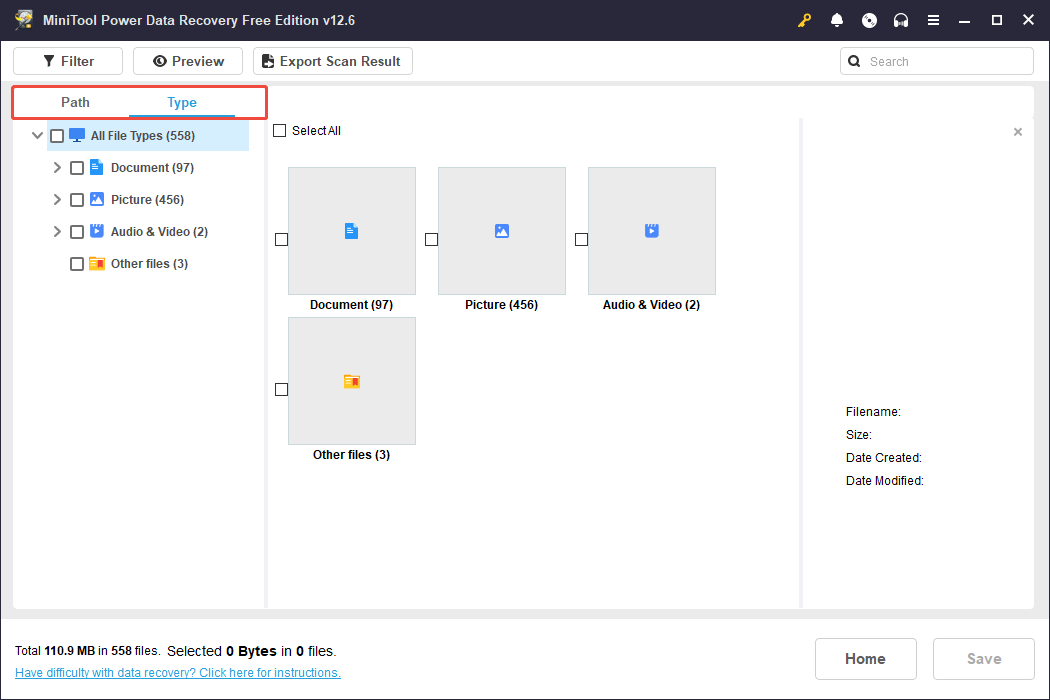
Additionally, the Filter and Search options can assist you in finding your files more efficiently.
- Filter: Filter out unwanted files based on file type, modification date, file size, and file category.
- Search: Type keywords of the file name into the search box and hit Enter to initiate the search.
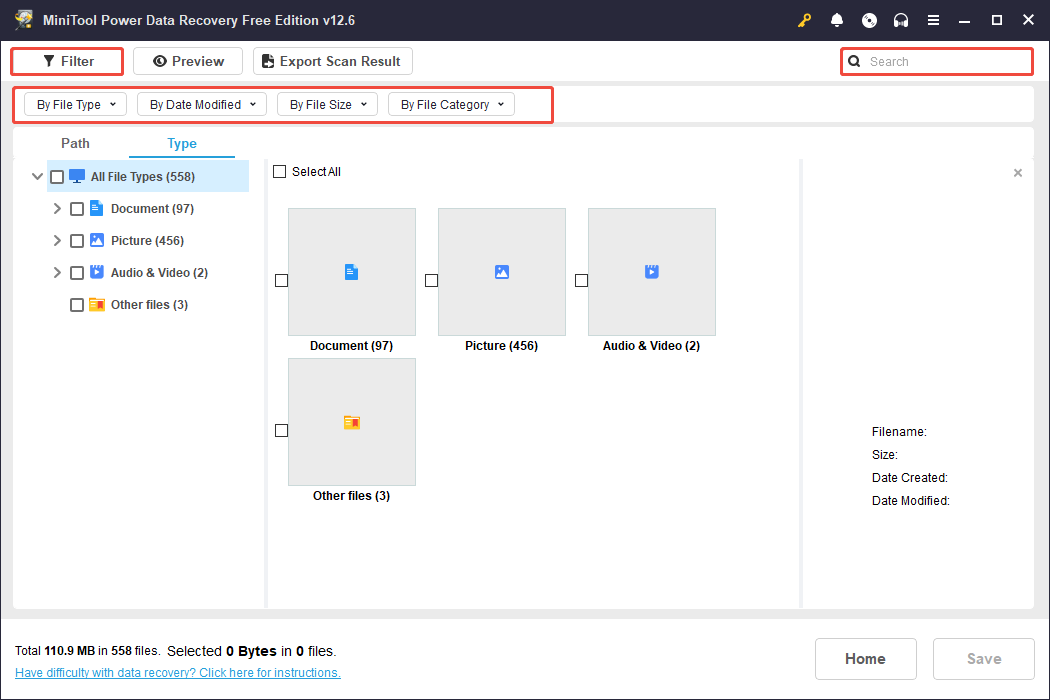
Once you identify a target file, double-click on it to preview its contents.
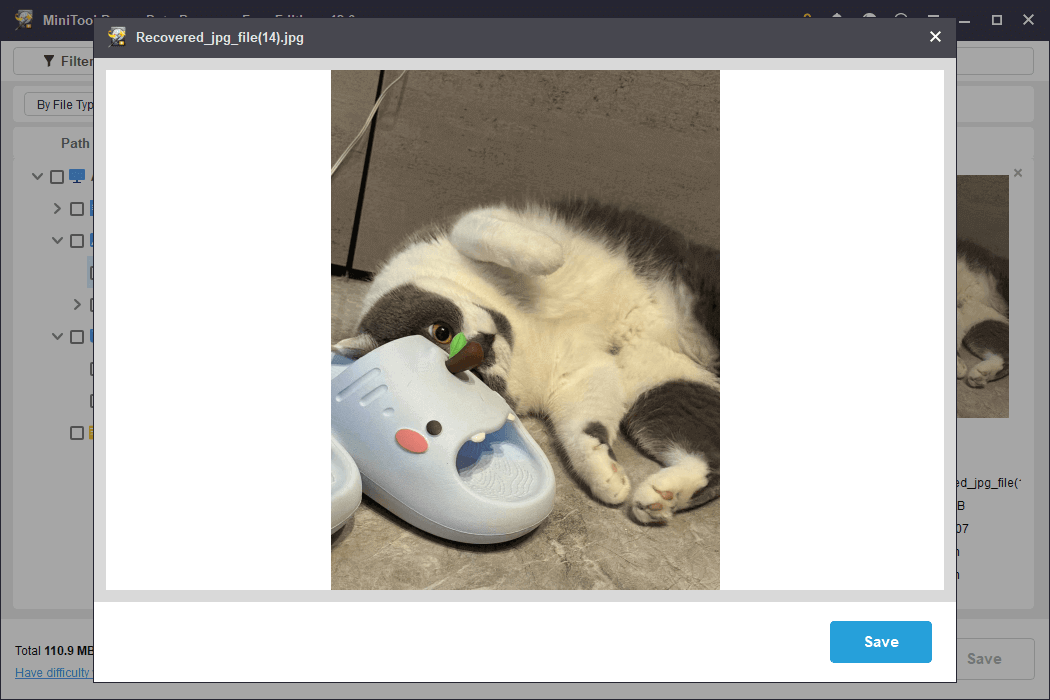
You can press the Save button in the preview window and select a location to store the viewed file directly. Alternatively, you can follow the steps below to save all desired photos simultaneously.
Step 3. Save Recovered Files
Ensure that all the files you intend to recover are checked. Next, click the Save button in the lower right corner. In the new window that appears, select a secure location and click OK to save them.
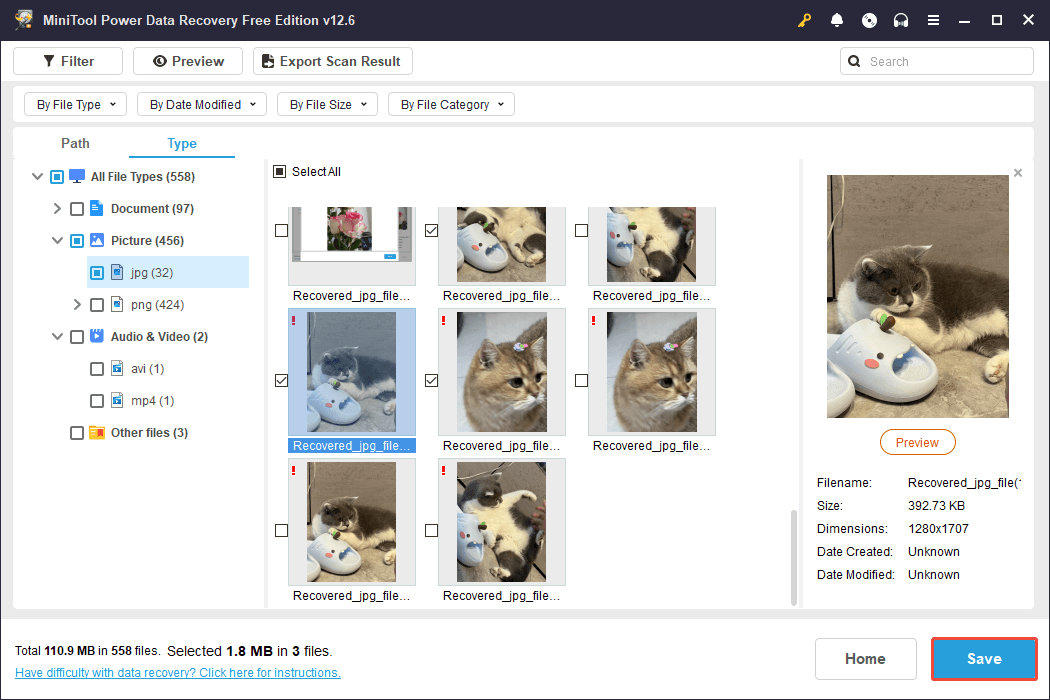
How to Fix Micro SD Card Not Formatting on Windows
Next, I will explain four ways to format a Micro SD card and fix the “Micro SD card not formatted” error. You can choose to format the card in Disk Management, File Explorer, using DiskPart, or using a professional third-party tool.
Primary Step
Before jumping into the specific solutions to troubleshoot the “Micro SD card won’t format” issue, you need to check for physical issues on your Micro SD card:
- Inspect the SD card and card reader: Look for indications of damage such as bent pins or fractures.
- Use an alternative card reader: A malfunctioning card reader might be the issue.
- Check the card in another device: If feasible, test the Micro SD card in a different camera or computer to rule out device-related issues.
Way 1. Format a Micro SD Card in Disk Management
Disk Management is a useful built-in tool in Windows. The GUI (Graphical User Interface) is also clear for you to operate. Numerous disk management activities, like creating a volume, deleting a volume, resizing a volume, and modifying the drive letter and path, can be accomplished with this tool.
Step 1. Press Win + X to open the Power User menu and select Disk Management from the list.
Step 2. Locate and right-click your Micro SD card’s partition and select Format.
Step 3. In the format window, customize the volume label, file system, and allocation unit size, choose the Perform a quick format option, then click OK.
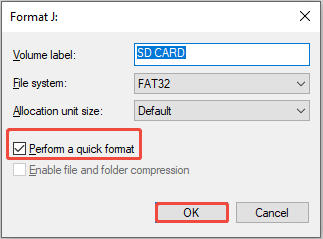
Way 2. Format a Micro SD Card in File Explorer
If the Micro SD card is still visible in Windows Explorer, you can directly format it under This PC.
Step 1. Press the Windows + E key combination to launch File Explorer.
Step 2. Navigate to the This PC section, right-click on the Micro SD card, and select the Format option.
Step 3. In the dialog that appears, choose the file system and volume label, check the Quick Format option, and then click the Start button.
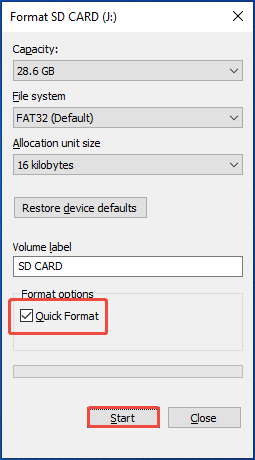
Way 3. Format a Micro SD Card using DiskPart
DiskPart is another solution to format a Micro SD card. DiskPart is a powerful Windows command-line utility that allows users to manage disks, partitions, and volumes effectively.
Here is the process you need to go through if you want to format an SD card using DiskPart.
Step 1. In the Windows search box, type cmd and then right-click on it from the top match result to choose Run as administrator.
Step 2. In the newly opened window, input the following commands. Be sure to hit Enter after each command.
- diskpart
- list disk
- select disk * (* represents the Micro SD card number)
- list partition
- select partition * (* represents the number of the partition on the Micro SD card)
- format fs=ntfs quick (You can replace “ntfs” with another desired file system)
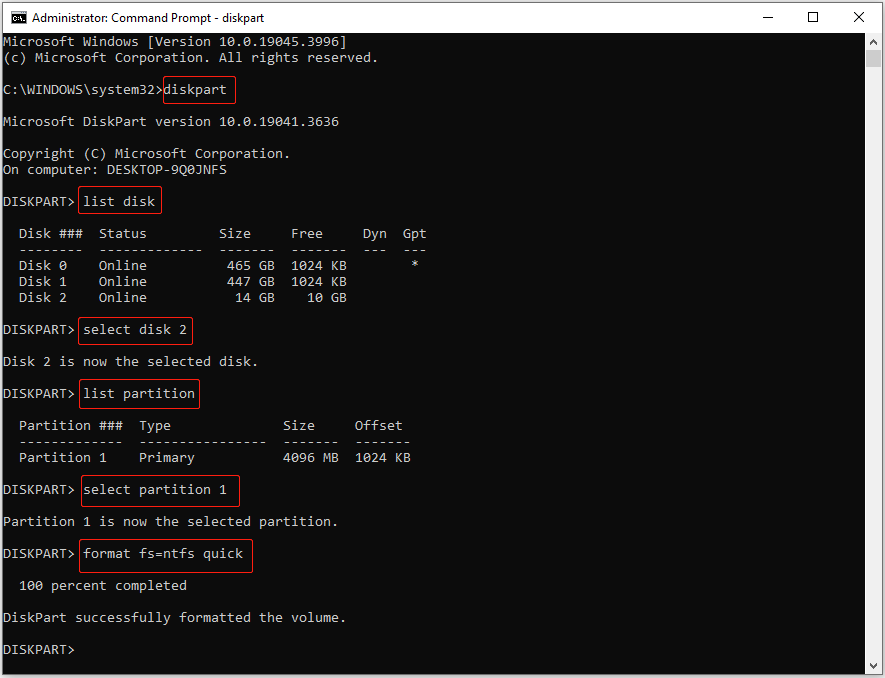
For computer-savvy users, they can skillfully use DiskPart commands to format the SD card.
For computer novices, they may be confused about those complex commands. If you are in the same boat, you can use the next method ‑ using a third-party SD card formatter ‑ to easily format your SD card.
Way 4. Format a Micro SD Card with MiniTool Partition Wizard
MiniTool Partition Wizard is considered the top SD card formatting tool because it provides a variety of file systems to choose from, including NTFS, FAT32, FAT, exFAT, Ext2/3/4, and Linux Swap. Additionally, its user-friendly interfaces and simple step-by-step wizards help users navigate through all the processes with ease.
Furthermore, it offers valuable features such as creating, deleting, and formatting partitions, merging and splitting partitions, moving and resizing partitions, changing file systems, converting partition styles, migrating systems, and copying disks, all tailored for SD partition management.
Due to these benefits, this free SD card formatter has gained an excellent reputation worldwide. Download this SD formatter tool to start an amazing journey!
MiniTool Partition Wizard FreeClick to Download100%Clean & Safe
Let’s have a look at how to format a Micro SD card using MiniTool Partition Wizard.
Step 1. Connect the SD card to your computer using a card reader and open MiniTool Partition Wizard. Select the SD card’s partition and click on Format Partition in the right action panel.
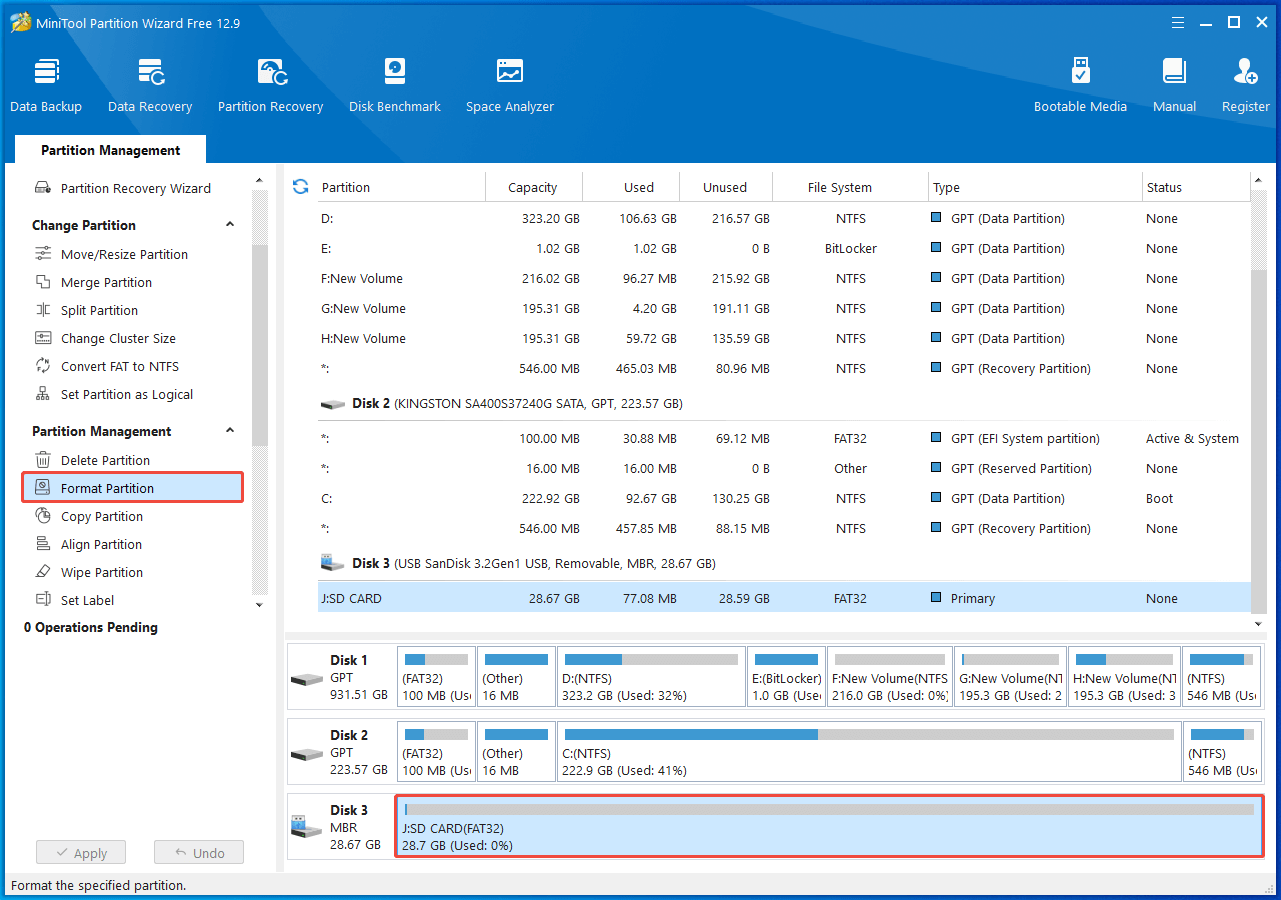
Step 2. A new window will appear, allowing you to choose the file system, partition label, and cluster size. Once you’ve made these selections, exit to return to the main interface.
Step 3. Click Apply to complete the SD card formatting process.
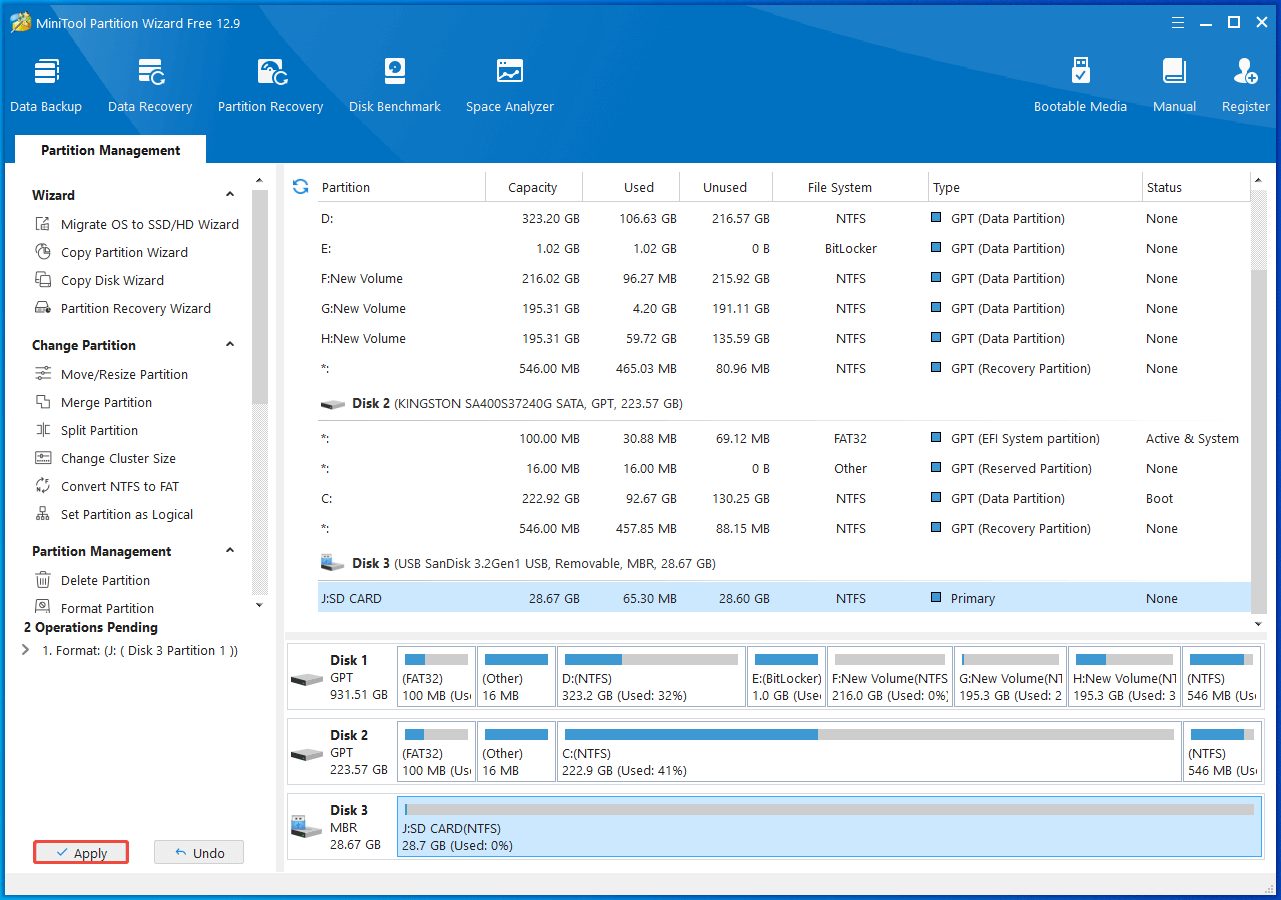
Potential Problem: Micro SD Card Can’t Be Formatted
“Help, please. I have a 1 TB micro SD that displays as ‘raw’ and when inserted, prompts a format. When I try formatting in Windows, I get a message ‘Windows could not successfully format’ or similar.”forums.sandisk.com
Similar to this scenario, sometimes, when attempting to format a Micro SD card on your phone or computer, you may receive an error message stating “Unable to Format the SD Card,” which indicates that there is a problem with your Micro SD card.
The reasons for this can vary, and many users report that they are unable to format their Micro SD card due to the following issues.
- The Micro SD card could be write-protected.
- The Micro SD card might be infected with a virus.
- There may be bad sectors present on the Micro SD card.
- The Micro SD card could be corrupted because of file system errors.
If your Micro SD card encounters these issues, you may find it impossible to format it. Fortunately, here are the top three solutions to assist you in formatting a Micro SD card on a Windows PC when you are unable to do so.
Solution 1. Remove Write Protection Using CMD
Write protection indicates that your Micro SD card is configured for a read-only function. This might be the reason you’re unable to format the SD card. Therefore, simply removing the write protection from your Micro SD card should enable it to function properly.
Step 1. Press Win + R together to open the Run dialog box, type diskpart in the box, and press Enter.
Step 2. The diskpart interface will open, and you will have to input the following commands. Be sure to hit the Enter key after you type each command listed below. Here are those:
- list disk
- select disk x (Replace “x” with the drive number of the Micro SD card.)
- attributes disk clear readonly
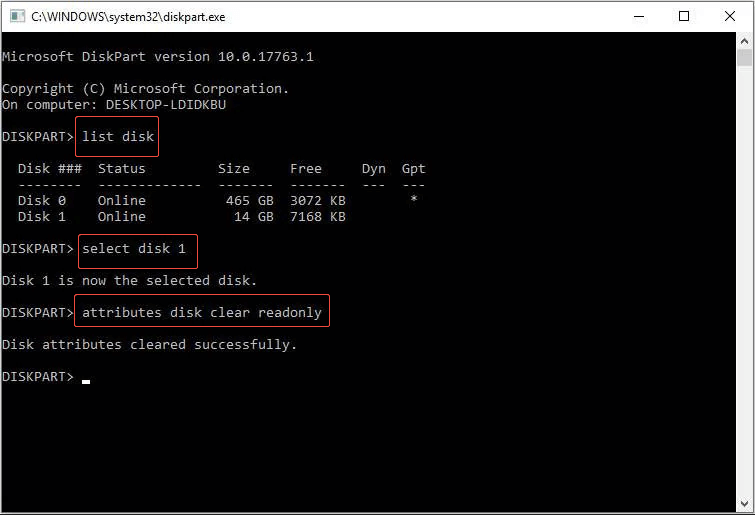
Solution 2. Run CHKDSK
It can also lead to an issue where the SD Card cannot be formatted if there are defective sectors present on the card. To resolve this issue, you can use CHKDSK to detect and fix any damaged sectors. After addressing all the bad sectors, formatting the SD card will become an easier task.
Here are the steps to resolve Mico SD card formatting issues using the chkdsk command:
Step 1. Connect the SD card to your computer.
Step 2. In the search bar, type cmd.
Step 3. Right-click on Command Prompt and select Run as administrator.
Step 4. The cmd.exe window will appear. Type chkdsk I: /f /r /x (replace I with the drive letter of the SD card.)
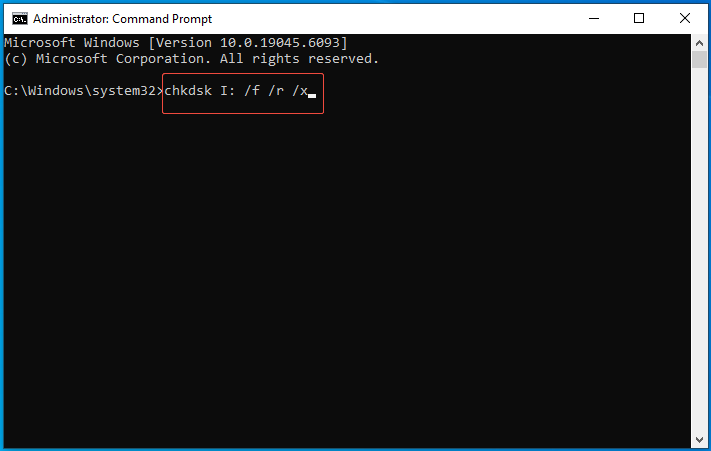
Step 5. Press Enter. The process of checking and repairing will commence, which might take several minutes to complete.
When finished, a message will display in the command window stating – Windows has made corrections to the file system. At this point, you can access your Micro SD card or format it as needed.
Solution 3. Change Drive Letter and Paths (If PC Cannot Detect the Micro SD Card)
You might need to format an SD card that your PC does not recognize. To do this, start by ensuring that your computer identifies the memory card. For that purpose, you should assign a drive letter to the SD card.
Here’s how to format an SD card that isn’t detected by your PC:
Step 1. Connect the Micro SD card to your PC using a card reader.
Step 2. Press Win + R to open the Windows Run dialog, type compmgmt.msc, and press Enter.
Step 3. In the Storage section, choose Disk Management.
Step 4. Right-click on the volume for which you want to alter the drive letter, and select Change Drive Letter and Paths.
Step 5. In the pop-up window, click on Change. Then assign a different drive letter to the Micro SD card.
Step 6. Click OK to complete the settings.
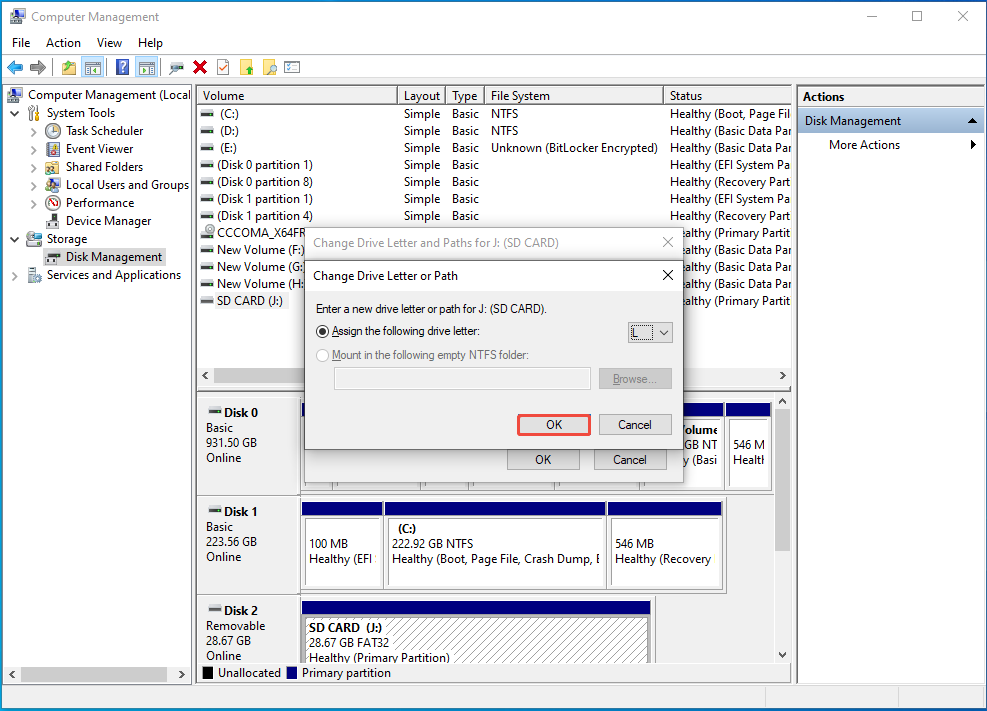
Bottom Line
Reading here, you should know how to fix the “Micro SD card not formatted” problem. Notice that the first and most important thing is rescuing your SD card data using MiniTool Power Data Recovery.
After getting back your data, try using MiniTool Partition Wizard to format your Micro SD card easily. In addition, DiskPart, Disk Management, or File Explorer can also give you a hand.
If these methods fail to format the micro SD card, further troubleshooting steps are available here.
If you encounter any problems or have any questions about MiniTool software, please send an email to the support team via [email protected].
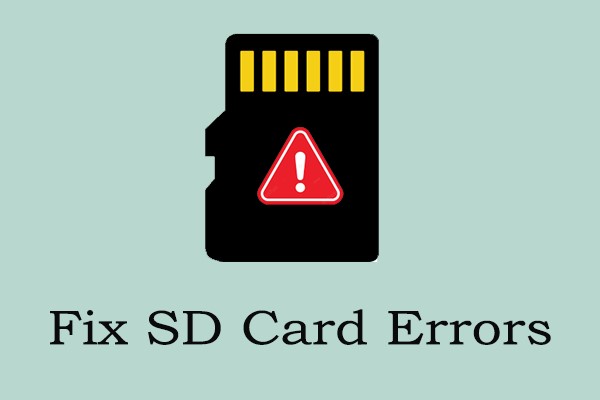
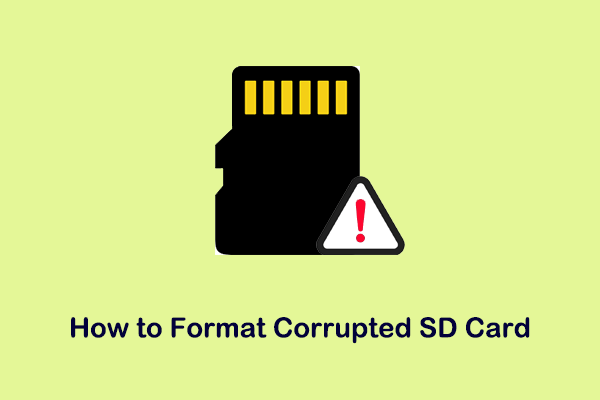

User Comments :