Introduction to Sovol
3D printing is a process of making 3-dimensional physical objects based on a 3D design blueprint. Basically, you can print anything you see, even a 3D printer itself.
3D printing allows you to produce a more complicated or functional shape by consuming less material than traditional manufacturing methods. Due to this point, 3D printing technology is used in medicine, manufacturing, aerospace, architecture, education, entertainment, and other many fields.
Do you want to buy a 3D printer to do the 3D printing? If your budget is limited, you can consider Sovol 3D printers.
Sovol is a manufacturer of low- to mid-budget 3D printers located in Shenzhen, China, known for offering more features than their competitors at lower prices. This company produced filament, accessories, and parts for several years before introducing its first 3D printer, the SV01, in 2019. Therefore, this brand is reliable.
Currently, the on-sale Sovol 3D printers include the following models: Sovol SV04 IDEX, Sovol SV06, Sovol SV06 ACE, Sovol SV06 Plus, Sovol SV07, Sovol SV07 Plus, Sovol SV08, Comgrow 300, and Comgrow T500.
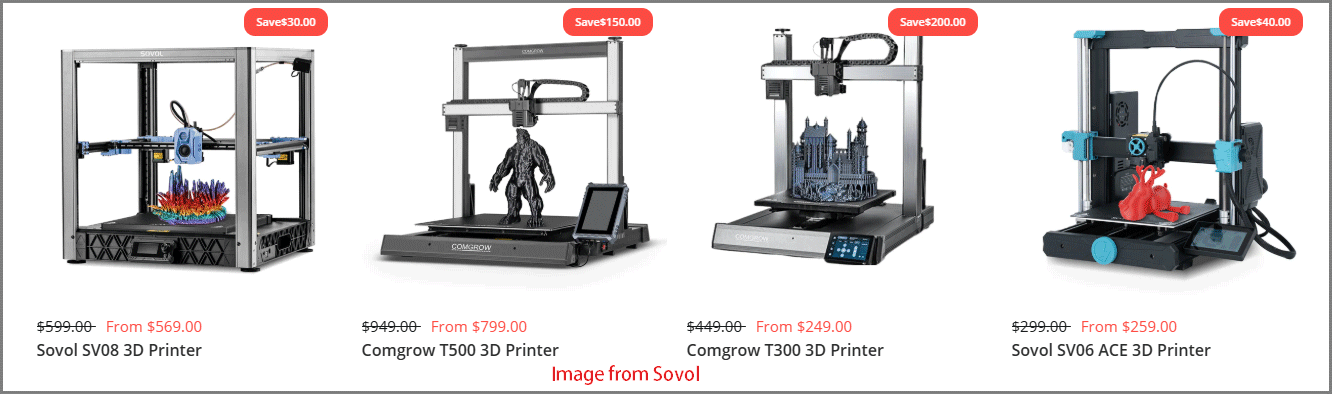
Among these models, Sovol SV06 Plus is recommended by most people for its stability and powerful features. As for other models, occasionally, some users report that they are buggy.
How to Print on Sovol 3D Printers
3D printing always begins with a CAD 3D design Model, which is then used to send specific instructions to the printer about the amount, location, and type of material to use.
In general, the complete 3D printing process should be as follows:
- Download some models from the internet. Thingiverse and Myminifactory are the most popular websites that people will use. The models should be downloaded as STL files. Of course, you can also use Google Sketchup, Autodesk Fusion 360, or other CAD software to build 3D models by yourself.
- Import the STL file into slicing software, and then you can edit the layers, the tool path, temperature, color, print speed, etc. The software will make files as G-code for 3D printer use.
- Send the G-code file to the 3D printer via network, SD card, or USB drive and start to print it.
How to print on Sovol 3D printers? The Sovol 3D printers offer the slicing software. You just need to do the following:
Step 1: Double-click and install the Sovol3D Cura software in the TF card coming with the Sovol 3D printer. Once the software is installed, launch it to add the printer. Make sure you have selected the correct printer model.
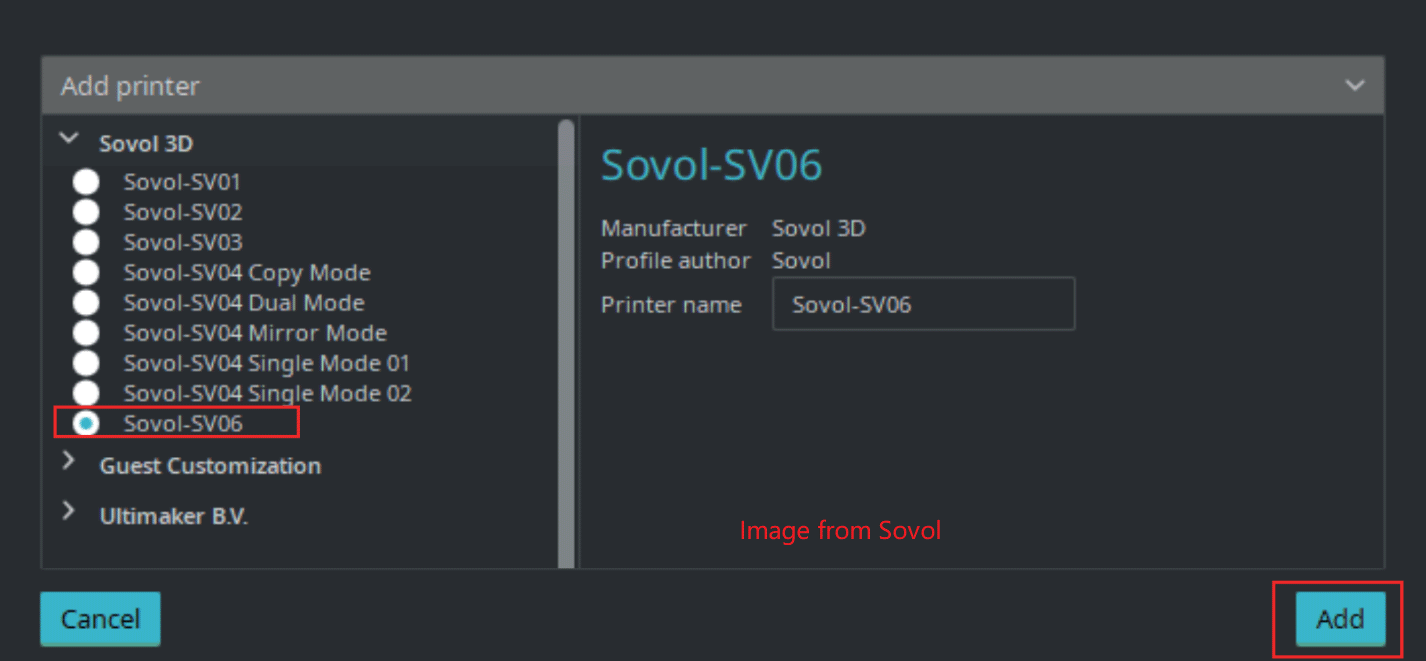
Step 2: Make sure you have a 3D model file in the STL file format. Select the model you want to print and open it in the Sovol3D Cura software. You can do that by dragging and dropping the 3D model file directly. Then, click the Slice button to start slicing. After the slicing process is completed, click the Save to File button to save it into the TF card.
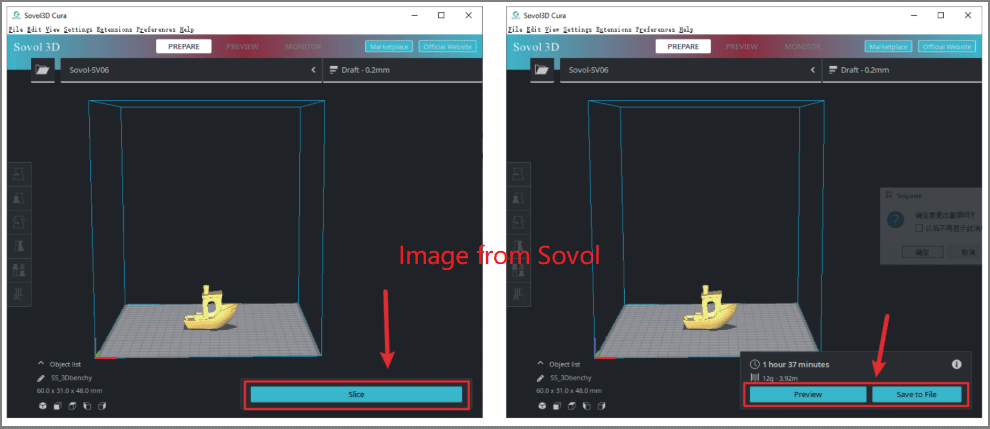
Step 3: Insert the TF card into the card slot above the mainboard box of the 3D printer machine and then click Print from Media from the 3D printer menu. Select the G-code file to print.
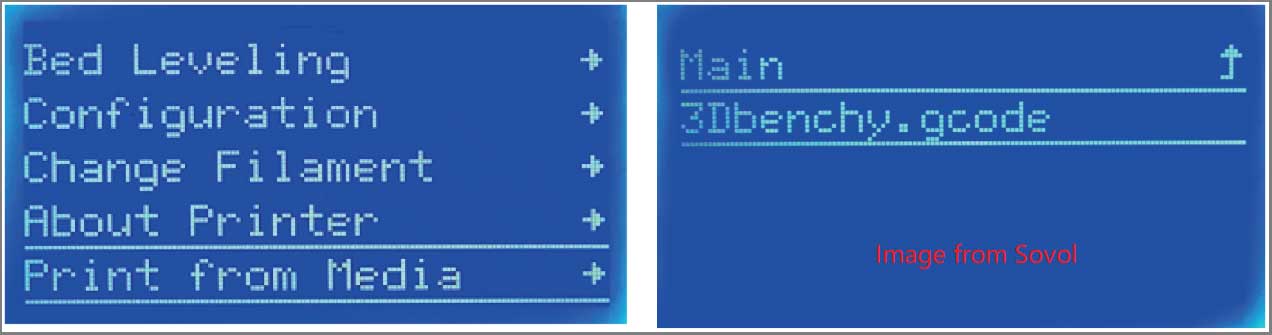
Sovol SD Card Format
The original Sovol SD card is pre-formatted. You don’t need to format it again. However, if there is something wrong with the Sovol SD card or you want to replace it, you need to format Sovol SD card again.
The supported Sovol SD card format is FAT32. You can format Sovol SD card on a PC easily if the microSD card is not larger than 32GB.
You just need to connect the SD card to your PC via an SD card reader. Then, open Windows File Explorer, right-click the SD card, and then choose Format. Then, you can format the SD card to the FAT32 file system.
However, if the SD card is larger than 32GB, Windows will format it to exFAT. Click FAT32 vs exFAT to know more. In this case, you need to use third-party software like MiniTool Partition Wizard to format it to FAT32. MiniTool Partition Wizard is a free FAT32 formatter. It can help you format SD card FAT32 for free. Here is the guide:
MiniTool Partition Wizard FreeClick to Download100%Clean & Safe
Step 1: Launch MiniTool Partition Wizard and right-click the partition on the SD card. Then, choose Format from the context menu.
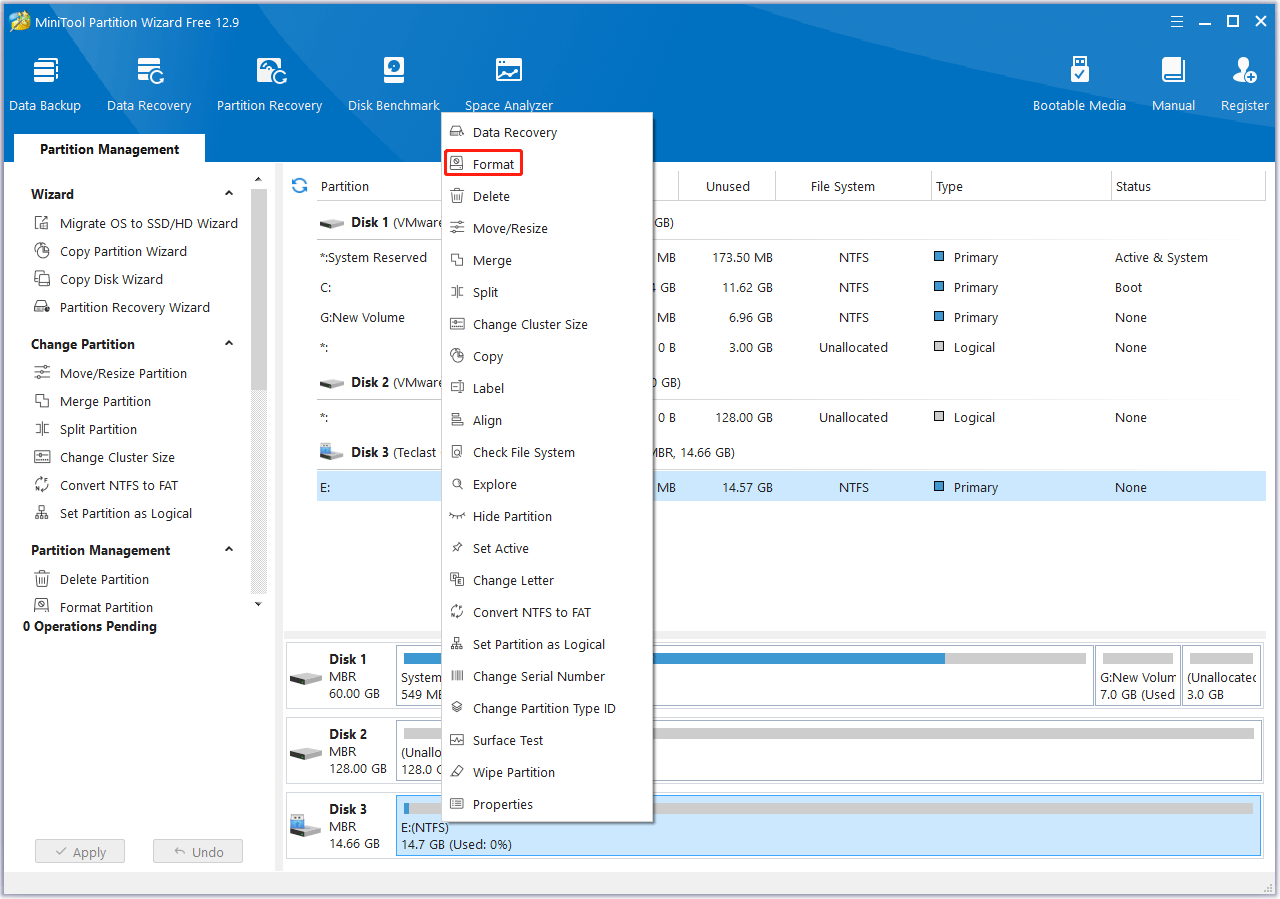
Step 2: On the pop-up window, choose FAT32 File System. Keep other parameters to the default option and then click OK.
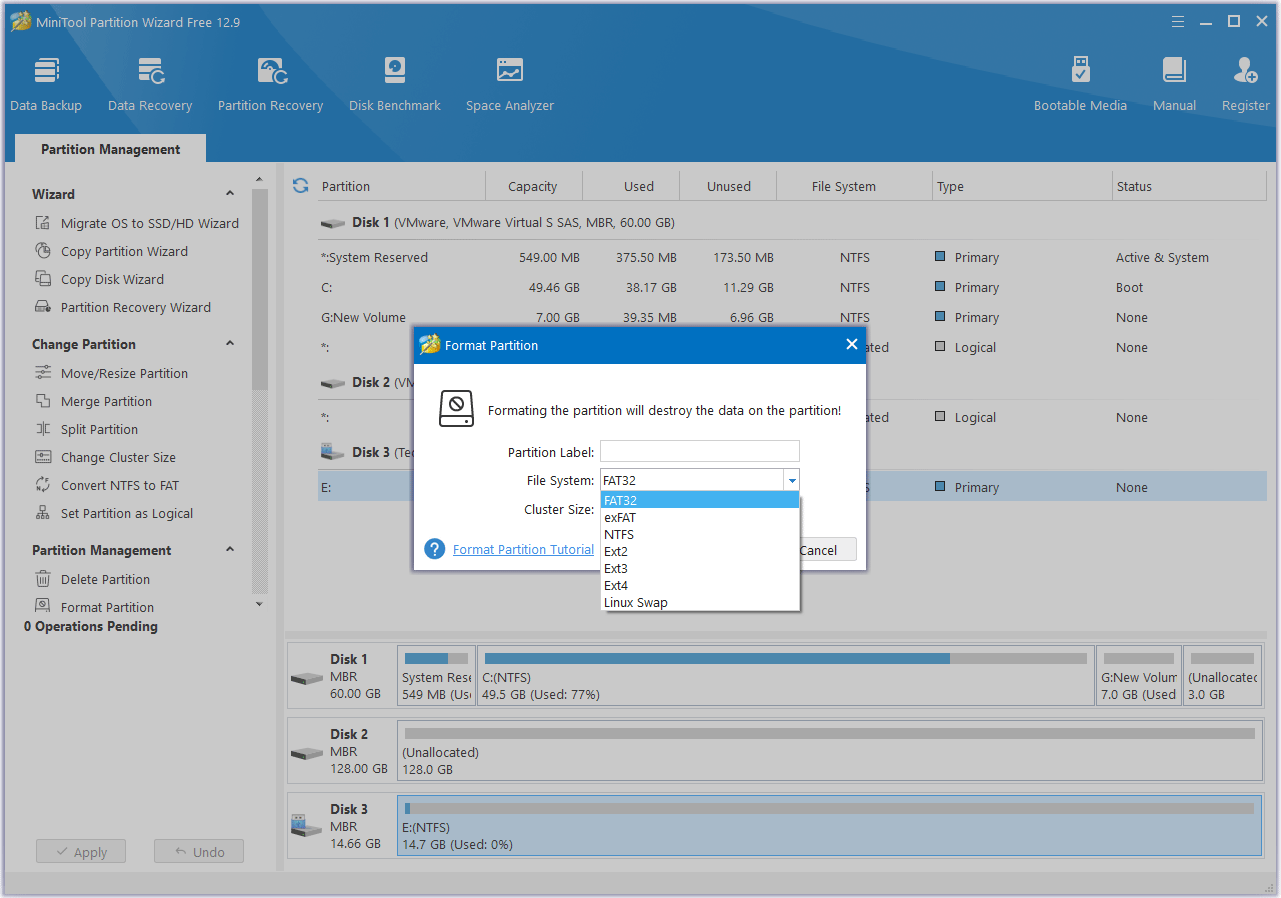
Step 3: Click the Apply button to carry out the formatting operation.
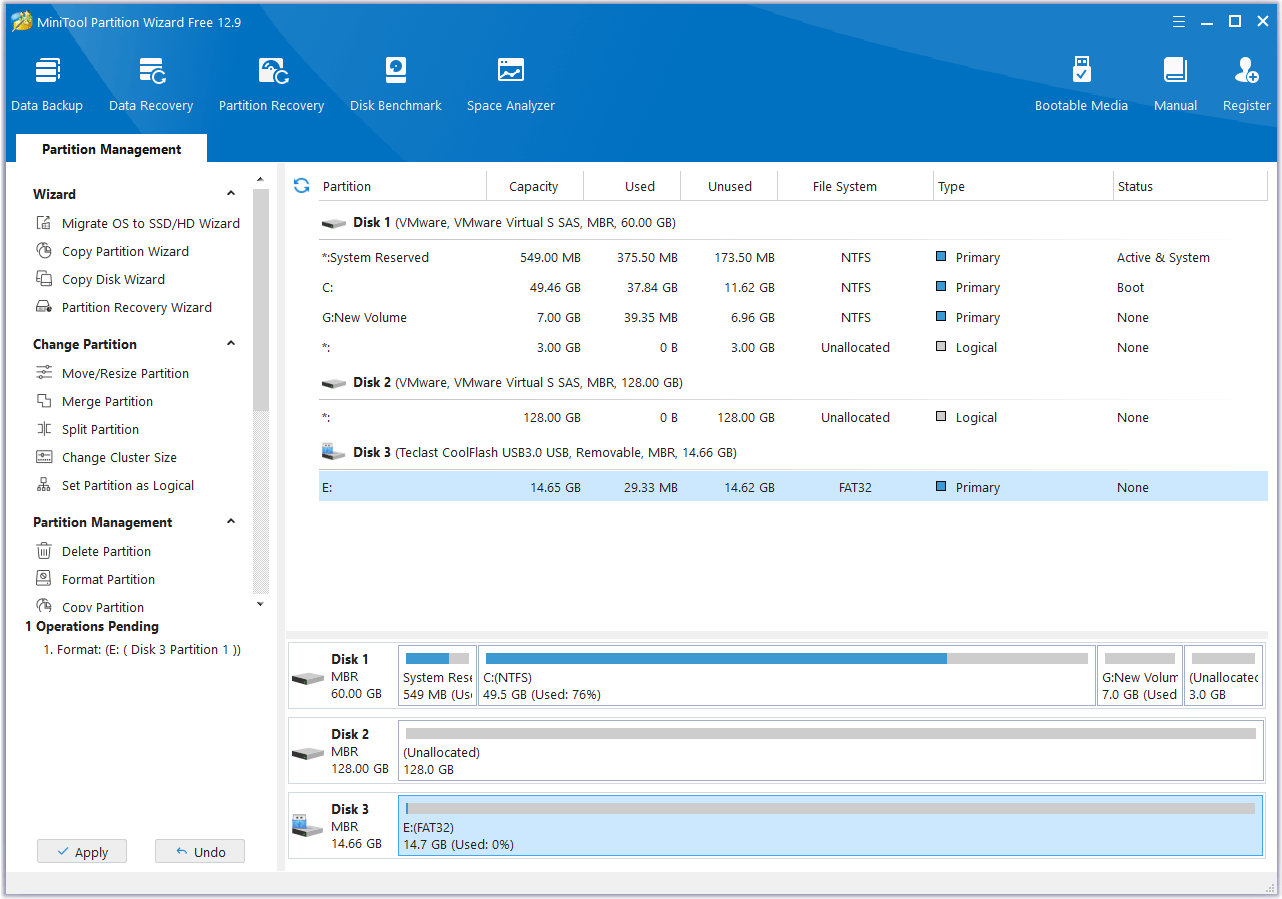
Bonus Tip
Sometimes, you may encounter Sovol SD card issues. For example, the Sovol 3D printer displays errors related to the SD card, the 3D printer can’t read the G-code file on the SD card, etc.
In most cases, the cause of these Sovol SD card issues is the incorrect Sovol SD card format or incorrect G-code file name.
To solve these issues, you just need to format the SD card to FAT32, and then make sure the G-code file name is not too long or doesn’t contain special characters, diacritic, or space. If the above way doesn’t work, try switching the SD card.
Bottom Line
Sovol 3D printers allow you to print via a TF card (microSD card). However, you should make sure this SD card is formatted correctly. This post shows you how to do that. If the SD card is larger than 32GB, you can use MiniTool Partition Wizard to format the SD card correctly.
If you encounter issues when using this software, contact us via [email protected]. We will get back to you as soon as possible.

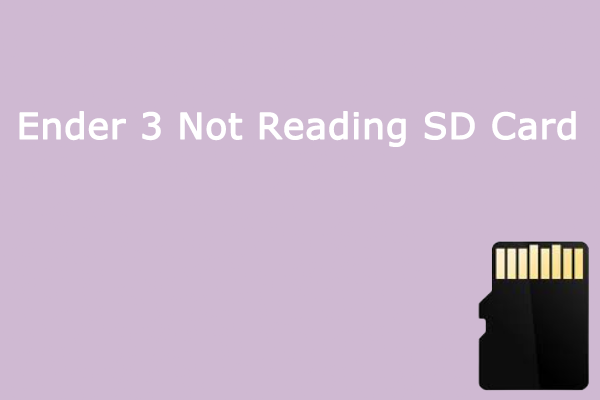
User Comments :