You can use an Xbox 360 to play many games and have a good gaming experience. However, there will also be some annoying problems, such as the Xbox 360 hard drive not detected, the Xbox 360 not reading disc, etc. If you are also troubled by solving these problems, welcome to MiniTool. This article will provide several solutions for you.
Xbox 360 is a seventh-generation home game console launched by Microsoft in 2005. It is the second-generation product after the original Xbox. It is the same generation as Sony’s PlayStation 3 and Nintendo’s Wii. You can play many games with Xbox 360.
However, you may encounter the “Xbox 360 disk not recognized” error. What is the reason? Please continue reading below.
What Causes Xbox 360 Hard Drive Not Recognized?
Xbox 360 hard drive not detected means that the Xbox 360 console cannot recognize or detect the connected hard drive. This usually means that the console is not successfully connected to the hard drive, or the hard drive is faulty.
The reasons for this problem are generally the following:
- The hard drive is not installed correctly: The hard drive is not firmly connected to the host interface.
- The hard drive interface is dirty: If there is dust on the hard drive interface, or the interface is oxidized or physically damaged. This will cause the hard drive to be unreadable.
- The hard drive itself is damaged: This problem may also occur if the hard drive is aged or physically damaged.
- Console firmware/system problem: System software failure or update failure.
- The hard drive is not formatted correctly: If the Xbox 360 hard drive is not formatted correctly, this problem will also occur.
When your Xbox 360 hard drive not recognized, you may be feeling frustrated. Fortunately, this is a common problem that can usually be solved with just a few simple troubleshooting steps. The following will tell you 7 effective ways to fix the Xbox 360 hard drive not detected issue. Let’s dive in.
How to Fix Xbox 360 Hard Drive Not Detected
This section will introduce you in detail how to solve the problem of Xbox 360 hard drive not detected.
Fix 1: Check and Clean the Drive Connector
The problem of the Xbox 360 disk not recognized is mostly due to dust or small scratches on the hard drive connector. To fix this problem, you need to gently clean the connector with a clean, static-free cloth or cotton swab.
In addition to this, you also need to check if there are bent or broken pins in the connector. If the problem still occurs after performing a write operation, move to the next solution.
Fix 2: Restart the Xbox Console
Restarting your Xbox 360 can often fix the Xbox 360 hard drive not recognized problem. A simple restart will clear the temporary system cache and reset the drive components.
- You will need to hold the power button down for 10 seconds. Unplug all cables for 2-3 minutes.
- Reconnect the power cable, and then power on and test the disk.
Fix 3: Reposition Your Console
The location of the console may also prevent the Xbox 360 hard drive from being detected. Since the console is not designed to stand vertically, you should place the console horizontally on a stable surface for better drive performance.
Fix 4: Check for Xbox 360 System Updates
Out-of-date system software can cause compatibility issues and prevent your Xbox 360recognized correctly. Keeping your console software updated ensures that your console can recognize the disk smoothly.
Here are the steps:
Step 1: Make sure your Xbox 360 is connected to the internet. Then navigate to the Settings tab, choose System, and select Console Info.
Step 2: Select System Update and follow the prompts if an update is found. Once the update is complete, restart your console.
Fix 5: Format the Xbox 360 Hard Drive
If the Xbox 360’s hard drive is damaged, it will also cause the Xbox 360 hard drive not detected properly. To solve this problem, you may need to format the hard drive. Formatting the hard drive will delete any corrupted data that may cause problems.
How to format the Xbox hard drive? You can use the Windows built-in utility “Disk Management” to do it. However, this tool has a limitation that it cannot format hard drives larger than 32GB to FAT32 format.
If your hard drive capacity is more than 32GB, then you will have to use a third-party tool – MiniTool Partition Wizard, to complete it.
Let’s take a look at the detailed steps on how to format the Xbox 360 hard drive.
#1. Use Disk Management
Step 1: Right-click the Windows icon on your desktop and select Disk Management from the menu.
Step 2: Once Disk Management opens, your Xbox hard drive should appear. It might show up as an Unallocated hard drive. If it does, right-click on it and select the Format option.
Step 3: In the elevated window, select FAT32 as the File System and check the box for Perform a quick format. Then, click OK to proceed with the operation.
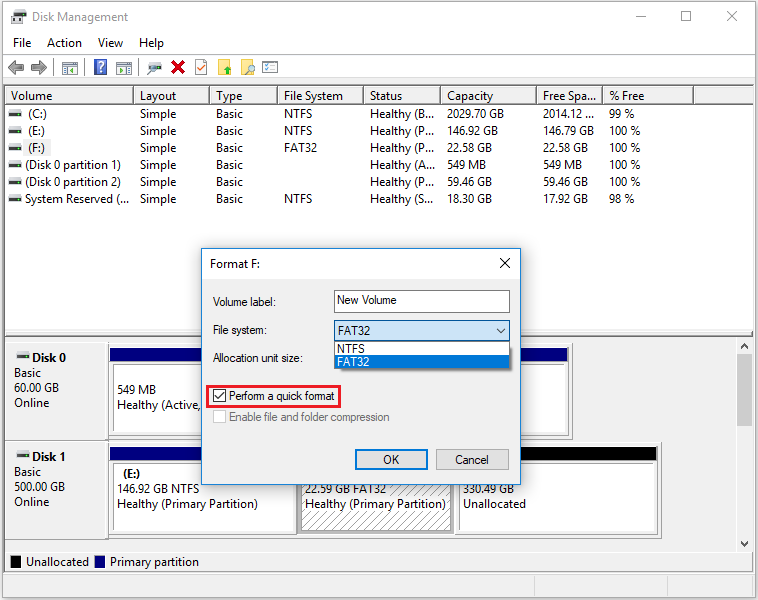
#2. Use MiniTool Partition Wizard
MiniTool is a powerful partitioning software that can help you manage your disks and partitions. It enables you to format disks or partitions in just a few clicks.
In addition, if the current file system of the hard drive is NTFS, MiniTool Partition Wizard allows you to convert NTFS to FAT32 without losing data.
Not only that, it also helps you create/delete/extend/resize/copy partitions, convert MBR to GPT, clone Windows 10 to SSD, etc.
MiniTool Partition Wizard FreeClick to Download100%Clean & Safe
Step 1: Open MiniTool Partition Wizard to access its main interface.
Step 2: Select the hard drive, then click on the Format Partition option in the left panel. Alternatively, you can right-click the drive and select Format.
Step 3: In the prompted Format Partition window, select FAT32 from the drop-down list of File System. Then click OK to confirm the operation.
Step 4: After returning to the main interface, click the Apply button to execute the pending operation.
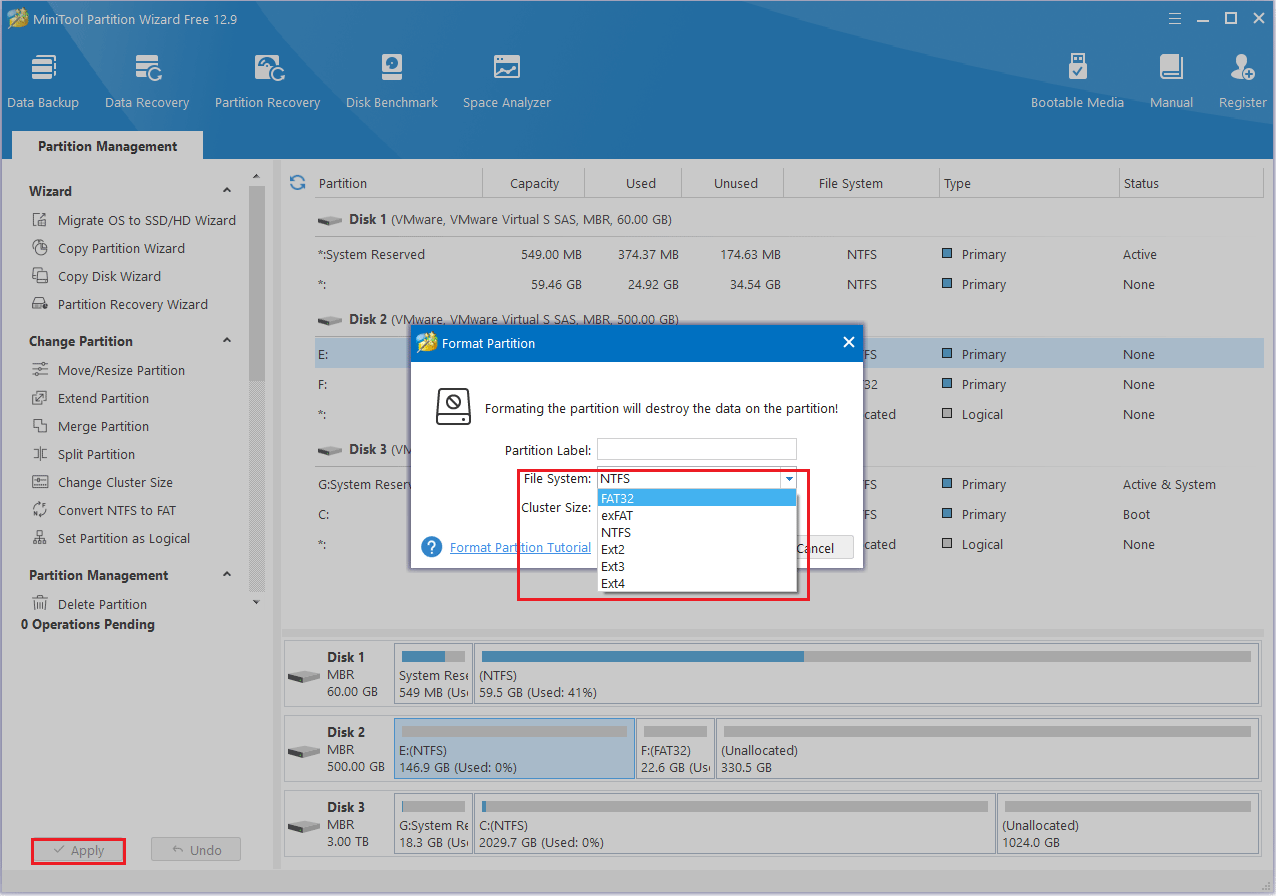
Once the drive has been formatted, reconnect it to your Xbox 360 and see if the error has been fixed.
Fix 6: Remove and Reinstall the Hard Drive on Your Xbox 360
A bad hard drive connection can also cause the hard drive not detected on your Xbox 360. To fix this, you can try reseating the hard drive to make sure it is properly connected. You will need to remove the hard drive from the slot and then firmly reinsert it.
Fix 7: Replace the Hard Drive
If none of the above methods work, you may have to replace the Xbox 360’s hard drive. A new hard drive will ensure that your console can read disk correctly and maintain optimal performance. Well, you can choose the suitable Xbox 360 hard drives from the market.
When you encounter the Xbox 360 hard drive not detected, you may face data loss. Fortunately, you can use the Data Recovery function in MiniTool Partition Wizard to help you recover lost data.
MiniTool Partition Wizard DemoClick to Download100%Clean & Safe
- Remove the hard drive from your Xbox 360 and connect it to your PC. Make sure the PC recognizes the hard drive.
- Launch the software to open its main interface, then select the Data Recovery option.
- In the new pop-up window, you will see all partitions connected to the computer, including the Lost Partition, Unallocated Space, etc. Move the mouse to the target partition where the data is lost, and then click the Scan button.
- Finally, when you find the lost data, click Save in the lower-right corner. To avoid overwriting the data, make sure to save the file in a different location from its original one.
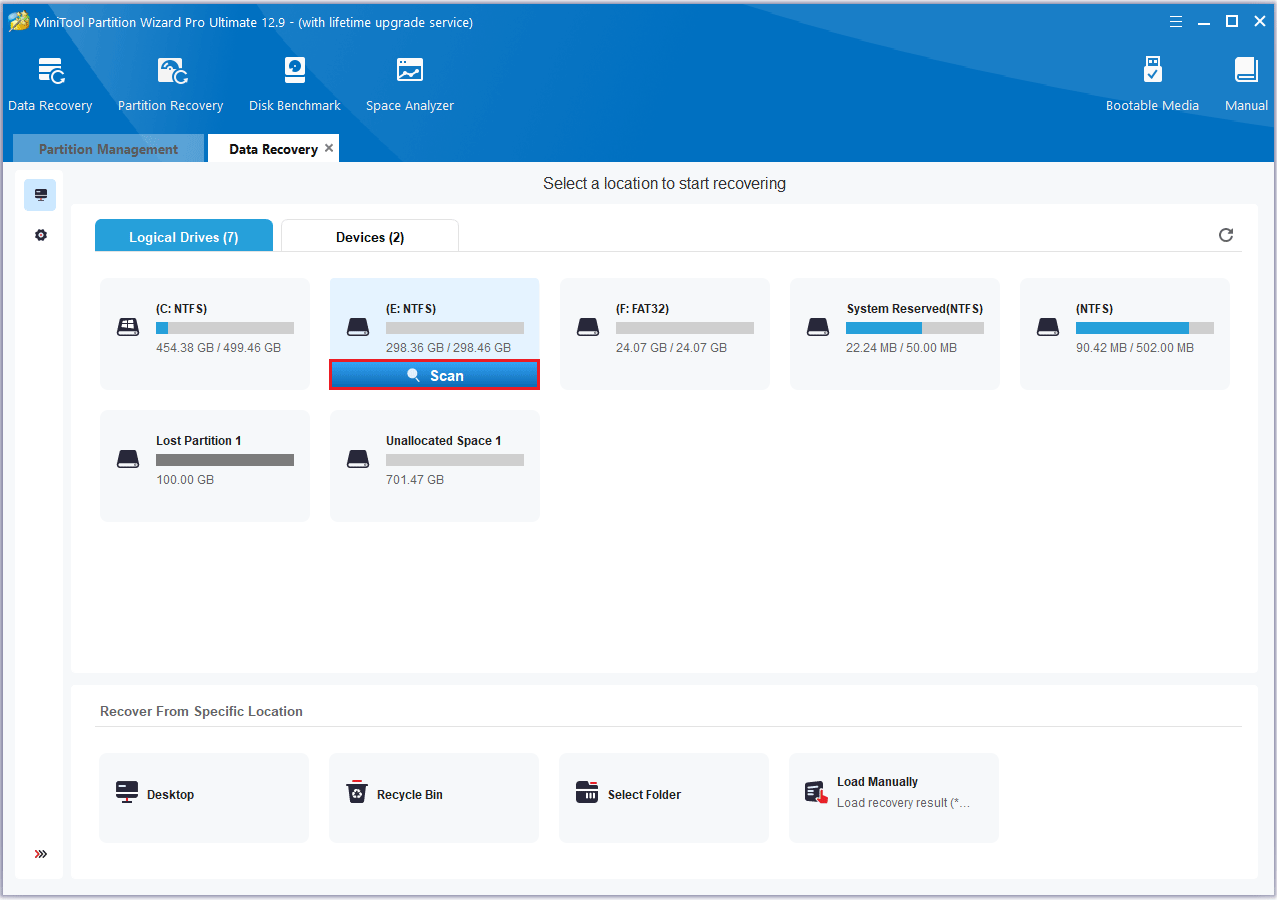
How to Fix Xbox 360 Not Reading Disc
Xbox 360 not reading disc refers to the problem that the Xbox 360 console cannot recognize or read the disc. It usually manifests as “cannot read this disc” or “open tray displayed after inserting the game disc”. The system will prompt please “insert Xbox 360 disc” even if it has been inserted.
This problem is usually caused by scratches or dust on the disc surface, system cache corruption, and other conflicts.
Xbox 360 cannot read discs, which is a common problem. How to solve this problem? I searched online and found that it may be caused by a disc, laser head, drive hardware, or system failure. The following are detailed troubleshooting and solutions:
- Clean the dust from the disc: Check if the disc is dusty. If so, you need to clean the surface of the disc with a soft cloth.
- Clean the laser head of the optical drive: Dust causes the laser head to be unable to read accurately. Experienced people can use a cotton swab to gently wipe the laser head. If not, please ask a professional to do it.
- Read other discs: If only one disc cannot be read, it is most likely that the disc has a problem. If all discs cannot be read, the optical drive or laser head may be damaged.
- Clear the system cache: Sometimes temporary files or game updates affect reading.
- Update the host system: Some new game discs require a system update to run.
When using Xbox 360, you can pay attention to the following points to avoid the problem of not reading the disc.
- Insert the disc correctly: Make sure the label faces up when the disc is inserted.
- Clean the optical drive regularly: Clean the optical drive regularly with compressed air to remove dust and debris.
- Keep the console well-ventilated: Overheating of the console may cause the optical drive to be unable to read the disc or hardware failure. It will be better to place the console in a well-ventilated area.
- Use genuine discs: Xbox 360 has a low tolerance for non-original discs. Try to use genuine game discs.
- Avoid moving the console with a disc inside: Moving the Xbox 360 with a disc in the optical drive may cause the disc to be scratched.
Bottom Line
How to fix Xbox 360 hard drive not detected error? This post provides 7 practical solutions you can try one at a time until the issue is resolved and your Xbox 360 console is working normally again.
If you have any questions or suggestions while using MiniTool Partition Wizard, you can contact us via [email protected] to get a quick reply.
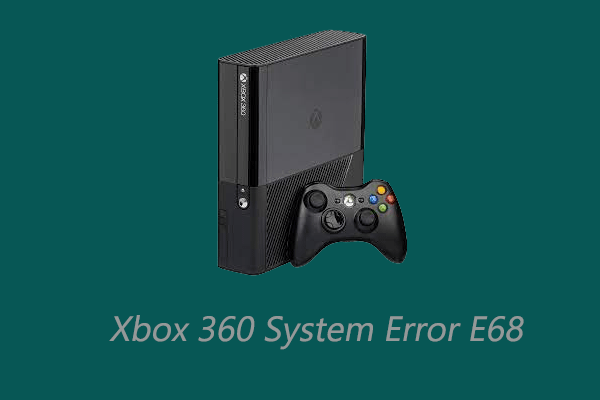


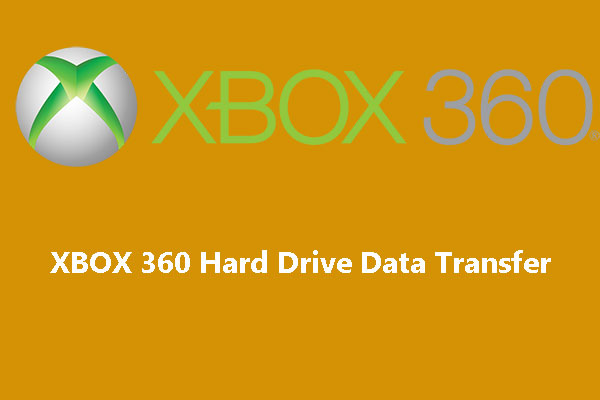
User Comments :