Xbox Error 0x80830003
There are a large number of users reporting Xbox error 0x80830003, and that has occurred more than once. The complete error message is:
We can’t save more data for this game or app. Your Xbox is out of space for saved data. To make room, select a game or app from My games & apps, press the Menu button on your controller, and then select Manage game and add-on. (0x80830003)
This error somehow might wipe players’ hours of game progress and paid content, which is so frustrating. Here we list a series of potential factors causing Xbox error code 0x80830003:
- Corrupted system cache
- Faulty internal or external hard drive
- Software glitches
- Full or cluttered storage
Now, it’s time to see how to make the nasty error stop happening.
How to Fix No Storage Available on Xbox?
#Bonus Tip:
Before performing with the following solutions, it’s highly recommended to back up important game saves in case they are mistakenly deleted. To back up the Xbox disk, MiniTool ShadowMaker comes in handy.
It’s designed to help you back up your important files, folders, disks, selected partitions, and Windows operating system. This is a straightforward process. Let me show you how to work with MiniTool ShadowMaker.
Step 1. Open Xbox’s outer shell and use special screwdrivers to remove the internal hard drive. Then connect it to your PC via a SATA cable or a SATA to USB adapter. If you are using an external hard drive, then you can directly connect it to your computer.
Step 2. Download and install this freeware. Then launch it and click Keep Trial to enter its main interface.
MiniTool ShadowMaker TrialClick to Download100%Clean & Safe
Step 3. Go to Backup > select SOURCE > Disk and Partitions > choose the hard drive of the Xbox game console > turn to DESTINATION to choose a storage path.
Step 4. Hit Back Up Now to begin the task at once.
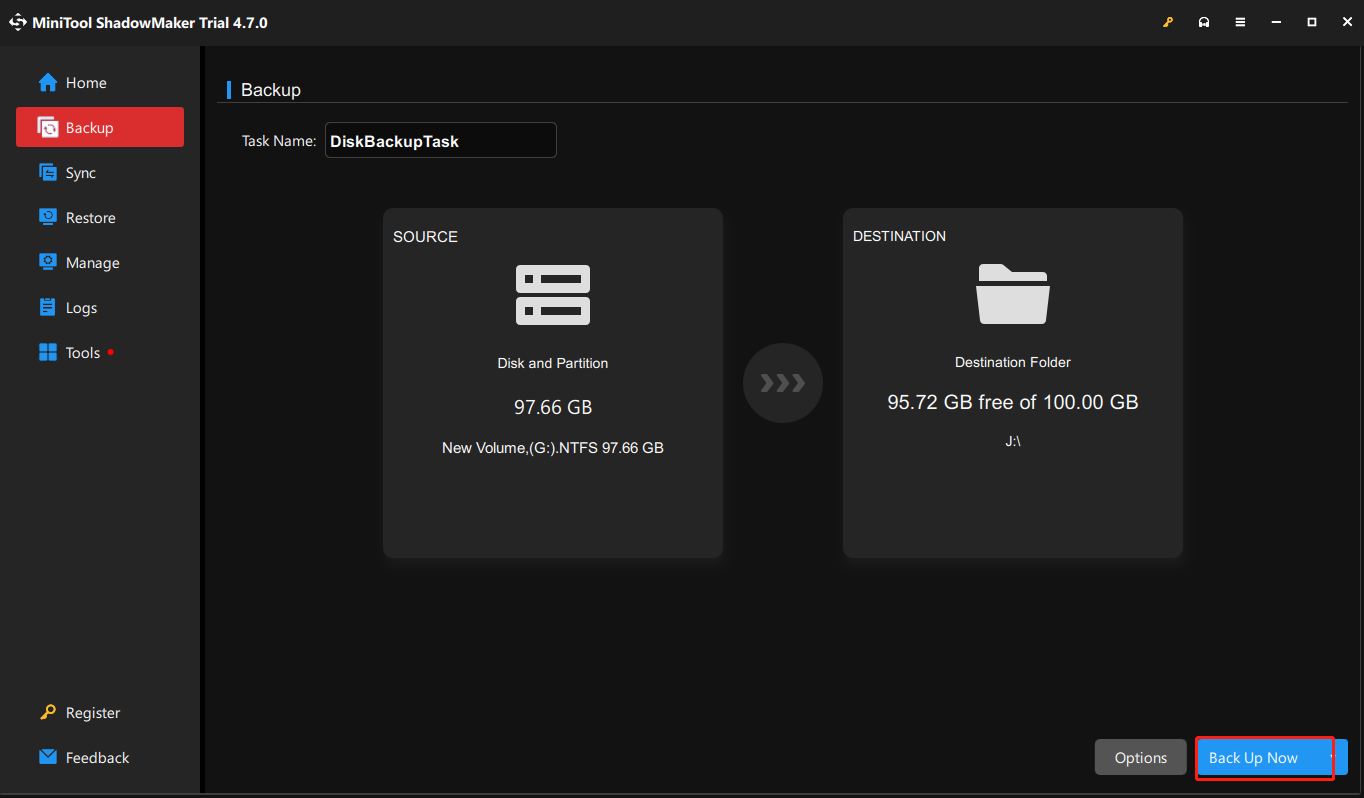
#1. Clear Xbox Storage
The most reasonable cause for this Xbox error 0x80830003 is that the storage space has been full. To fix this issue, it’s worth trying to clear your Xbox storage. Here’s how to perform it:
Step 1. Press the Power button on your console to turn it on.
Step 2. On the Xbox home screen, use your controller to select the gear icon of Settings.
Step 3. In the Settings page, navigate to System > Storage > select the storage device you want to clear.
Step 4. Then choose Manage storage to clean up unnecessary files.
#2. Remove Local Saved Games
Removing your saved game files that are no longer needed might be of help to solve the can’t save more data for this game error. To do that:
Step 1. Turn on your console by pressing Power.
Step 2. Select the gear icon to enter the Settings menu.
Step 3. Locate System > Storage > Saved Data > select any game you want to remove > delete the saved games.
#3. Reset Your Xbox
If the methods above don’t do the trick, then you may consider executing a console reset. This operation can rearrange the internal storage that might address Xbox error 0x80830003. Follow the steps:
Step 1. Open your Xbox console and go to Settings through the gear icon.
Step 2. Find Console info & updates > choose Reset console > select Reset and keep my games & apps or Reset and remove everything.
#4. Upgrade Your Xbox Console Hard Drive
There is a simple way that can not only fix Xbox error 0x80830003 but also enhance the entire performance of your console. That is to upgrade your Xbox console capacity.
Option 1: You should purchase an external hard drive or SSD that is compatible with your Xbox console. Then reduce the load for the original hard drive by moving installed games or apps to the new one.
Option 2: You can buy a larger brand-new hard drive and then transfer all the data to it.
Bottom Line
That’s all the information about how to resolve Xbox error 0x80830003. We sincerely hope you can get rid of this error after reading this post. Don’t forget to back up your important saved game files. Appreciate your time and support!
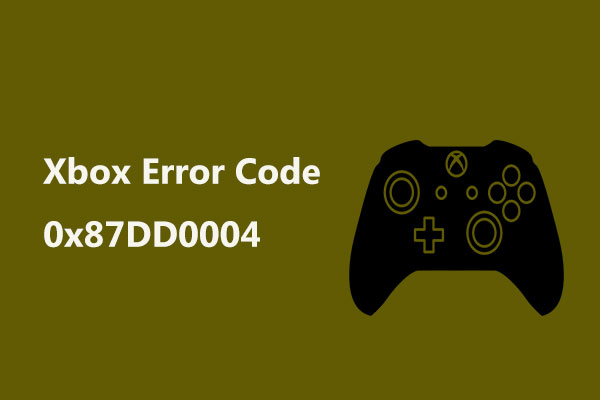
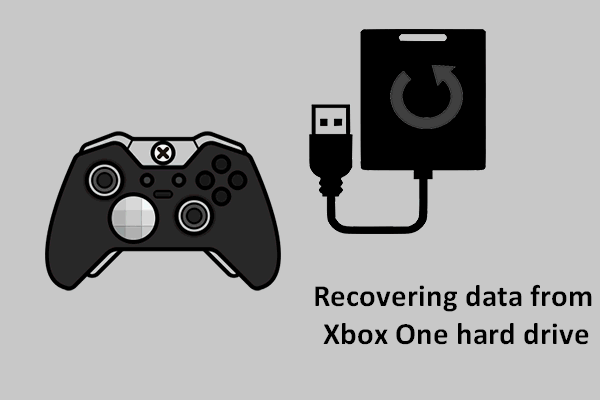
User Comments :