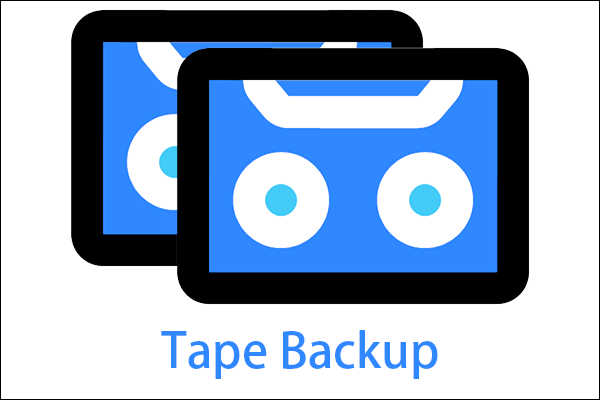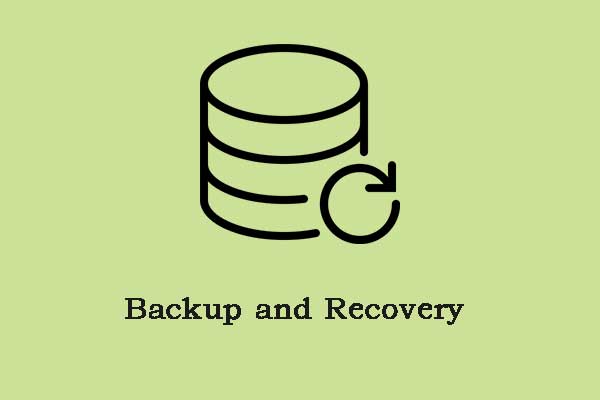Archiving can save data for a long time so that it can be retrieved when necessary. If you want to get more information about data archiving, you come to the right place. This post from MiniTool introduces the definition, benefits of data archiving and the differences between it and data backup.
What Is Data Archiving
What is data archiving? Data archiving is the process of moving data that is no longer actively used to a separate storage device for long-term retention. Data archives are indexed and have search functions, so files can be located and retrieved.
Most companies use data archiving for legacy data or data that needs to be retained to meet regulatory standards such as HIPAA, PCI-DSS, or GDPR. The following is a list of the most frequently archived communication records today:
- Email (with attachment)
- Social media channels (Facebook, Twitter, Instagram, etc.)
- Internal and external collaboration platforms (Teams, Zoom, Slack, Meet, etc.)
- Instant messaging platforms (such as WhatsApp)
- Mobile phone, voice mail, and SMS
- Website
Usages of Data Archiving
An online backup service with a backup software program installed on your computer can use several different methods to help determine whether a file should be backed up, such as on the date it was created or modified.
Another method is to look at the archive properties to see which files have changed since the last backup. This determines which files should be backed up again to store a new copy, and which files have not changed and should not be backed up.
Once the backup program or service performs a full backup of each file in the folder, subsequent incremental or differential backups will save time and bandwidth, so you will never back up the data that has already been backed up.
Benefits of Data Archiving
Reduce Cost
The biggest benefit of archiving data is to reduce the cost of primary storage. Primary storage is usually expensive because the storage array must generate a sufficient level of IOPS to meet the operational requirements of user read/write activities. In contrast, archive storage costs are lower because it is usually based on low-performance, high-capacity storage media.
Reduce the Amount of Data
Archive storage also reduces the amount of data that must be backed up. Deleting infrequently accessed data from the backup data set can improve backup and recovery performance. Generally, data deduplication is performed on data that is moved to a lower storage tier, which reduces the overall storage footprint and lowers the cost of secondary storage.
Types of Data Archiving
There are 3 types of data archiving. The following are the details:
First is online data storage, which places archived data on an easily accessible disk system. Archives are usually file-based, but object storage is also gaining popularity. A key challenge when using object storage to archive file-based data is the impact it can have on users and applications. To avoid changing the paradigm from files and avoid interrupting user and application access, use data management solutions to provide file interfaces for archived data.
Another is offline data storage, where the archived data is written to tape or other removable media using data archiving software instead of staying online. Data archiving on tape consumes less energy than disk systems, thereby reducing costs.
The third is cloud storage, such as the cloud storage provided by Amazon. Cloud object storage has become a wise choice for cloud data archiving due to its low cost and immutable characteristics. This storage cost is low, but it requires continuous investment.
How Does Data Archiving Work
The idea that data should be archived starts with the files and data that the administrator determines that are no longer in use and can be move.
The process of archiving data is usually automated using the software. The features and functions provided by the archiving software depend on the vendor, but most of them have cross-platform standard features.
The administrator configures the time, location, and data that must be archived, and the rest is done by the software. An archiving strategy must be created to determine the rules behind moving data. Using archiving strategies, administrators ensure that data moved to storage locations comply with the correct regulatory standards and requirements.
Combined with other rules for archiving, a retention strategy is also required. The retention policy determines how long the archive will remain available before the data is overwritten or destroyed. Generally, the retention policy for backups is approximately 30 days, but archived data may be retained for a longer time before being destroyed.
Some organizations retain archived data for several years before rotating media or deleting archives. For the most sensitive data, the archive may never be overwritten or destroyed. Archiving and compliance standards may have retention policy requirements, so organizations should ensure that this configuration does not violate any regulatory standards.
Data Archiving Solutions
When creating your own data archiving strategy, you need to consider the following solutions.
Solution 1: Identify and Sort Data before Archiving
Review your data and create a list. Categorize the data and prioritize it, carefully consider which data is needed for the operation and which should be moved to the archive. If you need to archive structured and unstructured data, decide whether you want to store them in a separate repository or a centralized archive.
Solution 2: Sync Data Archiving and Data Life Cycle Management
Data archiving has an impact on the data life cycle. When creating an archive plan, consider the life cycle of archived data. For example, ask yourself how long you want to keep archived data and when you should purge archived data. Update your data lifecycle management strategy accordingly. Be as specific as possible.
Solution 3: Plan for Regulatory Compliance
Make sure that your archiving strategy is fully compliant with relevant compliance regulations. If you need to enforce strict compliance standards for half of the archive data, but other archive data can be stored easily, then you may want to consider creating two separate archives.
Solution 4: Choose the Right Archiving Tool
Many types of solutions can help support your data archiving strategy. Some tools are dedicated to data archiving, while other solutions provide end-to-end data solutions with built-in archiving capabilities. The most important feature of any tool is an efficient search engine.
Solution 5: Develop a Data Archiving Strategy
Once you have assessed all the requirements of a data archiving strategy, you can create a comprehensive data archiving strategy that records all relevant processes and procedures. The policy should include all data archiving standards and mechanisms, as well as the specific roles and circumstances that determine when and who can access archived data.
How to Change the Archive Attribute
The archive file can be set manually to tell the backup program that the file should or should not be backed up. Now, let’s see how to change the archive attribute.
Step 1: Right-click the file you want to archive to choose Properties. Then, click the Advanced… option.
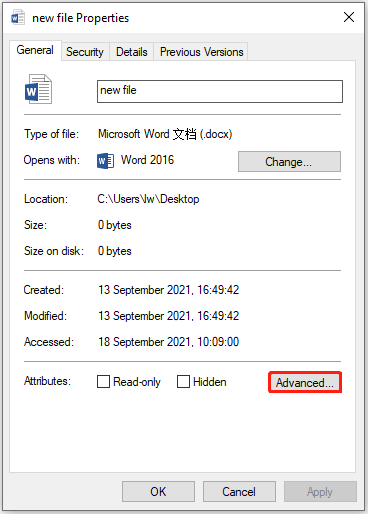
Step 2: In the Advanced Attributes window, check the File is ready for archiving box. When selected, the archive attribute is set for that file.
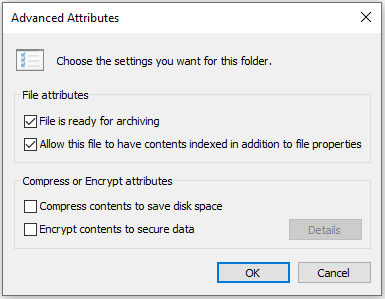
Archive vs Backup
Archives and backups are not the same, even if they are both used to store data outside of production, and you should use them for different purposes.
Data backup is a protection measure for data currently in use, which allows you to recover lost or damaged data from a single point in time. They store data that exists in original files, servers, or databases, including location information, and are not indexed. To restore data, you need to know which backup has the version you need and where the data is stored in that backup.
The data archive stores the currently unused data and allows you to retrieve the data within a time based on search parameters. They store data in an indexed manner through the use of metadata, regardless of how it was initially stored during active use. To retrieve data, you need to know the search parameters, such as source, author, or file content.
In short, Data backup is a copy of data created to protect and restore data, while the data archive contains data saved for long-term retention of information.
How to Back up Data
Just now, we have introduced information about data archiving. If you want to learn more details about data backup, you can continue to read this part. If you back up your data in advance, you can recover it when it gets lost due to virus attack, system crash, etc.
Speaking of backing up data, there is a great backup software – MiniTool ShadowMaker for you. It is also a powerful tool to protect your Windows. It is an all-around and professional backup software designed for Windows 11/10/8/7, providing you with a data protection & disaster recovery solution. Besides backing up the system, this software can also be used to back up files, folders as well as partitions.
Here is how to back up data with MiniTool ShadowMaker
MiniTool ShadowMaker TrialClick to Download100%Clean & Safe
Step 1: Download and Launch MiniTool ShadowMaker
- Download and launch MiniTool ShadowMaker.
- Continue to use the Trial edition by pressing Keep Trial.
Step 2: Choose Backup Source
- Under the Backup page, click Source to choose the backup type – Folders and Files.
- Select the files you want to back up and click OK.
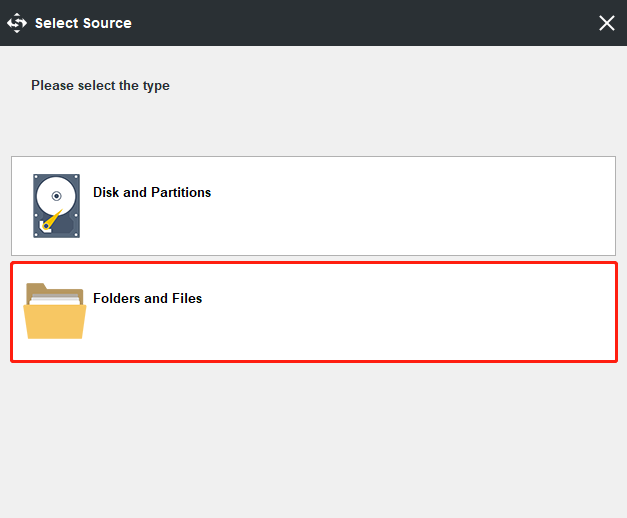
Step 3: Choose a destination path to store your image.
- Go to the following interface.
- Choose one destination to store your image based on your needs and click OK.
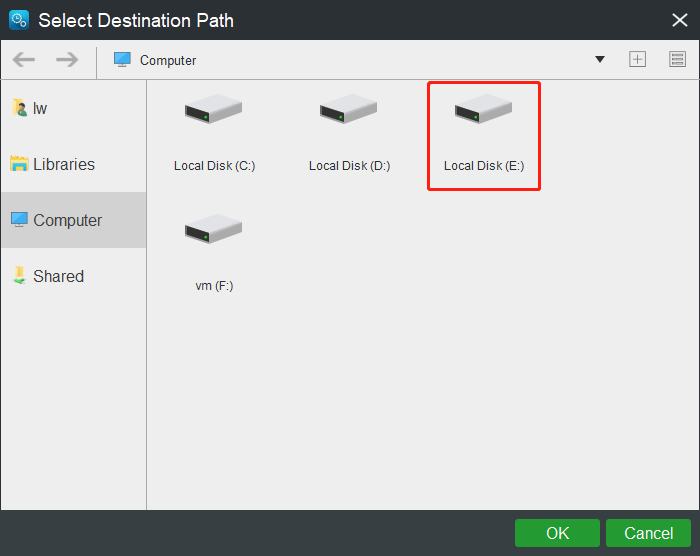
Step 4: Start to back up
- Go back to the following interface.
- Click Back up Now to start the process immediately.
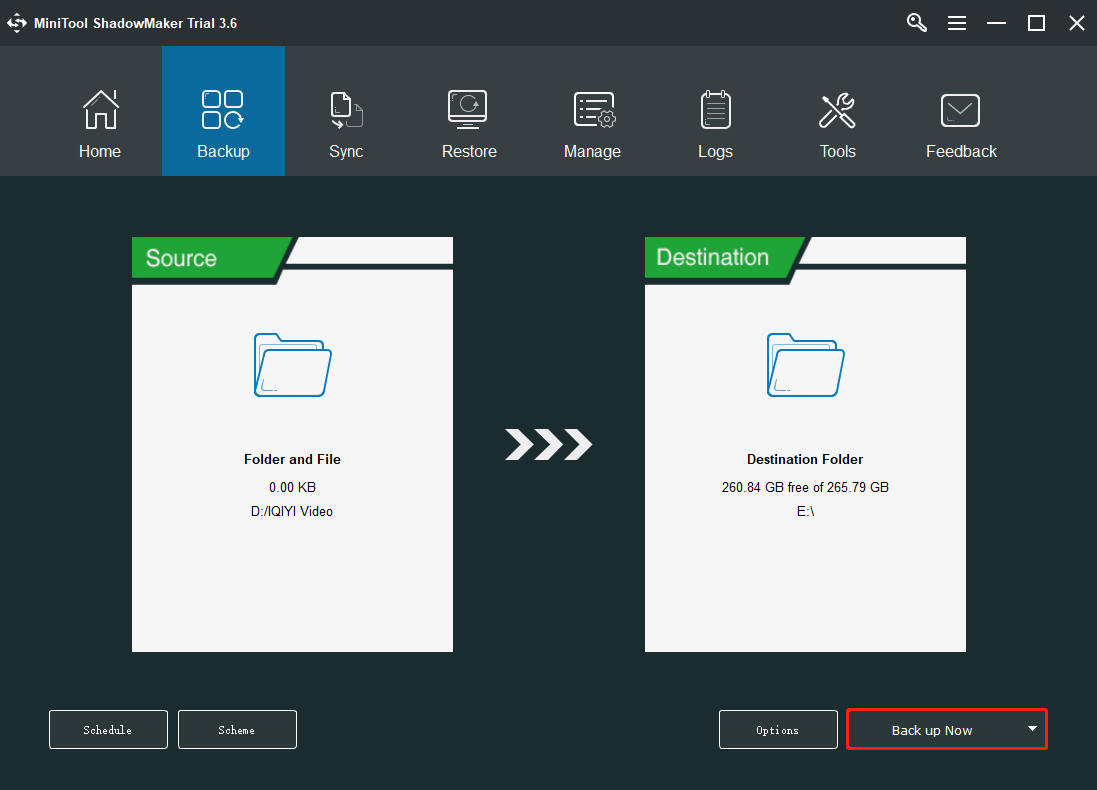
You can use another feature of MiniTool ShadowMaker to back up files: Sync. For more information, you can refer to this post- 2 Best File Synchronization Software in Windows 10/8/7.
1. MiniTool ShadowMaker can back up your important files regularly after turning this feature on to specify a time point. To back up files automatically, you can click Schedule on the Backup page.
2. MiniTool ShadowMaker supports full backup, incremental backup, and differential backup. If you want to change the backup scheme, you can click the Scheme button to change it.
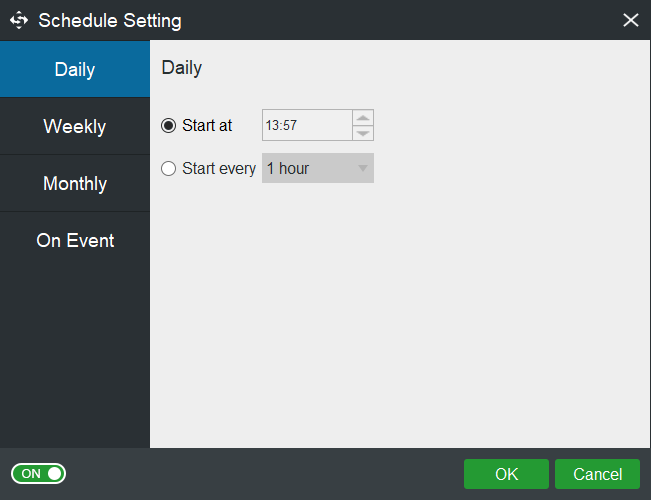
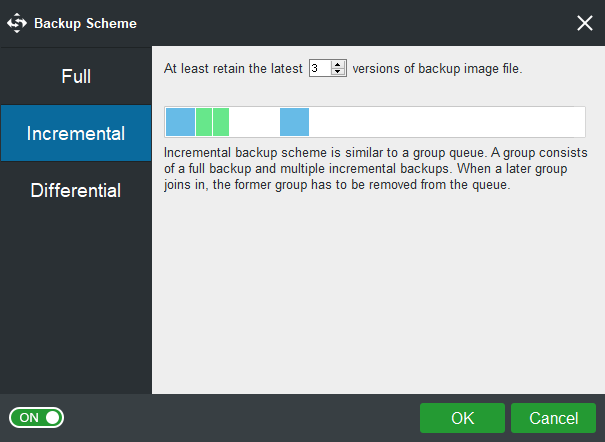
Bottom Line
To sum up, this post has shown basic information about data archiving. If you have any different ideas about data archiving, you can share them in the comment zone. If you have any problem with MiniTool ShadowMaker, please feel free to contact us via the email [email protected] and we will reply to you as soon as possible.