Macro Virus
Definition
What is a macro virus? The macro virus is a computer virus written in the same macro language as software applications. There are two examples of applications with powerful macro languages – Microsoft Word and Excel. The language is embedded in the document, which will make them run automatically when opening documents.
If these files are infected by the macro virus, the documents or other computer software may be damaged. When opening the infected files, the macro virus will release a series of operations that start automatically, and then the computer will be damaged.
The macro viruses can create new files, send files, destroy data, move text, format hard drives, and insert pictures. Besides, all the operating systems can be destroyed by it.
Types
The macro virus has two types – the concept virus and the melissa virus. The following are the details:
1. Concept Virus
The first type of macro virus is the concept virus. It appeared in July 1995 and targeted Microsoft Word.
2. Melissa Virus
Melissa appeared on March 26, 1999. It was the first macro virus with an email worm trait. It was spreading via email and it infected tens of thousands within hours. It was one of the most serious epidemics in Internet history.
Risks
Now, let’ see the risks of the macro virus. The ability to spread quickly is the main risk of the macro virus. Once the macro is run, the other files on your computer will be infected. Besides, you need to pay more attention to that the macro virus is cross-platform. The same codes can be used to infect Windows and Mac.
What’s more, any utility that uses macros can be run as a host and sent the virus via email. Then any copy of the infected program stored on the disk or USB drive will contain a virus.
Symptoms
To determine if your computer is infected by the macro virus, the following signs may be helpful to you.
- Your computer saves the document as a “template” file.
- Your computer requires you to enter a password on a file that normally does not require a password.
- Your computer displays strange error messages.
- Your computer is running slower than normal. Maybe you need this post – 10 Reasons for PC Runs Slow with Windows 10/8/7.
Spreading Methods
Macro viruses are usually spread via phishing emails that contain attachments that have been embedded in the virus. The virus will access the files in the recipient’s address book and everyone in the contact list will receive the infected email.
Many recipients will open it since the email looks like it came from a reliable source. Once the infected macro is run, it can jump to all other documents on your computer and the documents will be infected.
The most common methods of spreading macro viruses include:
- Share files on the network.
- Open the file that is an email attachment.
- Download files via a modem and then open the file.
- Download files via the Internet or an intranet and then open the file.
How to Get Rid of the Macro Virus
It’s annoying to meet the macro virus and you may ask – how to get rid of the macro virus. If you want to get rid of it, deleting it with reliable software is a good idea. The most trusted antivirus software prevents macros from downloading malware to your computer. Maybe you are interested in this post – Is Antivirus Necessary for Windows 10/8/7? Get the Answer.
You can also delete the macro virus manually. The steps are as follows:
Step 1: Press the Shift key when you open the document to open it in Safe Mode. It allows you to check if a macro exists in the document.
Step 2: If you find the macro virus, you can start to delete it. Click View in Word or Excel, then select Macros and click Organizer.
Step 3: In the dropdown menu, you can select the infected file and delete it.
How to Prevent the Macro Virus
- Install and Update Antivirus Software
- Set a Security Level in Microsoft Word
- Make Sure the System Is the Latest
- Lock the Global Template (Normal.dot)
- Back up You Data Regularly
How to Prevent the Macro Virus
After getting rid of the macro virus, you may want to know how to prevent the macro virus.
1. Install and Update Antivirus Software
How to avoid the macro virus? Installing antivirus software is one of the useful methods. Besides, you need to update the antivirus software regularly to make sure that new macro viruses are detected and removed.
2. Set a Security Level in Microsoft Word
You can also set a security level in Microsoft Word to avoid the macro virus. Please follow the steps below to set the security level:
Step 1: On the Tools menu, go to Macro, and then click Security.
Step 2: On the Security Level tab, select the security level that you want, and then click OK.
What’s more, it’s recommended to use digital signatures to prevent the macro virus.
3. Make Sure the System Is the Latest
You need to make sure the Windows system is the latest. Windows updates can help you fix a lot of system issues and bugs. You can try installing the latest Windows updates to prevent infecting the macro virus.
Step 1: Right-click the Start menu and choose Settings.
Step 2: On the Settings window, select Update & Security.
Step 3: Under the Windows Update section, click the Check for updates button to check if there are any new updates. Then Windows will search for available updates. Just follow the on-screen instructions to finish the process.
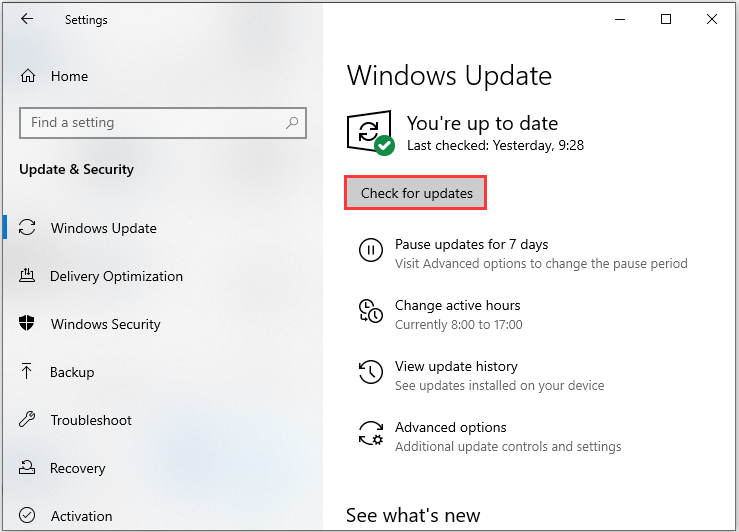
4. Lock the Global Template (Normal.dot)
To reduce the chance of infecting the macro virus, you had better follow these steps to lock your global template (Normal.dot) with a password:
Step 1: On the Tools menu, navigate to Macro and then click Visual Basic Editor.
Step 2: Click This Document in the Project window. If the Project window does not appear, you can click Project Explorer on the View menu.
Step 3: On the Tools menu, click Project Properties. On the Protection tab, check the Lock project for viewing box.
Step 4: Type a password in the Password box. Type the same password in the Confirm password box and click OK.
Step 5: On the File menu, click Close and return to Microsoft Word. In Microsoft Word, press the Shift key and click Save All on the File menu.
Step 6: When you see the following message – “Changes have been made that affect the global template, Normal.dot. Do you want to save those changes?”, you need to click Yes.
5. Back up You Data Regularly
Just now, you have known that the macro virus will cause data loss. If you back up your files in advance, then you can recover your data when your data gets lost. Thus, it’s essential to back up your important data. It is recommended to make a backup for your computer. After that, you can keep your PC and data safe.
Meanwhile, how to back up your important data? To do that, you can use the professional Windows backup software – MiniTool ShadowMaker. It is designed to back up the operating system, partitions, disks, files, and folders.
It is also a clone tool that can help you to clone the OS from HDD to SSD without data loss. So, besides creating a system image, you can also choose to clone the OS disk to another hard drive to safeguard your PC.
This backup software offers a Trial Edition that allows a 30-day free trial for all backup features. If you want to use it permanently, get its Pro Edition. Now you can download and try MiniTool ShadowMaker to back up your PC.
MiniTool ShadowMaker TrialClick to Download100%Clean & Safe
Here I take file backup as an example:
Step 1: Decide a Backup Mode
- Launch MiniTool ShadowMaker and click Keep Trial to continue.
- Click Connect in This Computer to enter its main interface.
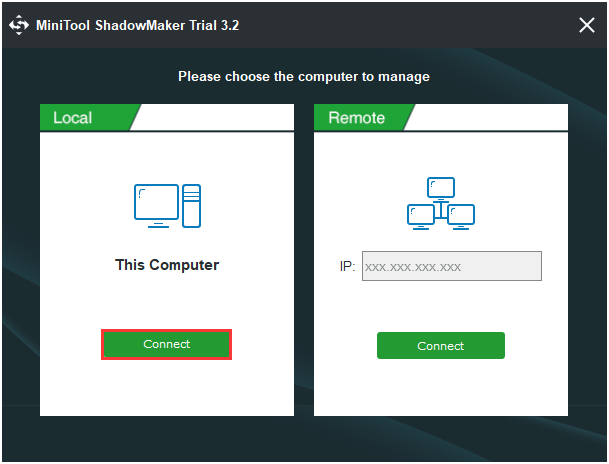
Step 2: Select Backup Source
- Go to the Backup page after you enter its main interface,
- Then click the Source module to choose the backup source.
- Choose Folders and Files and choose the files you want to back up.
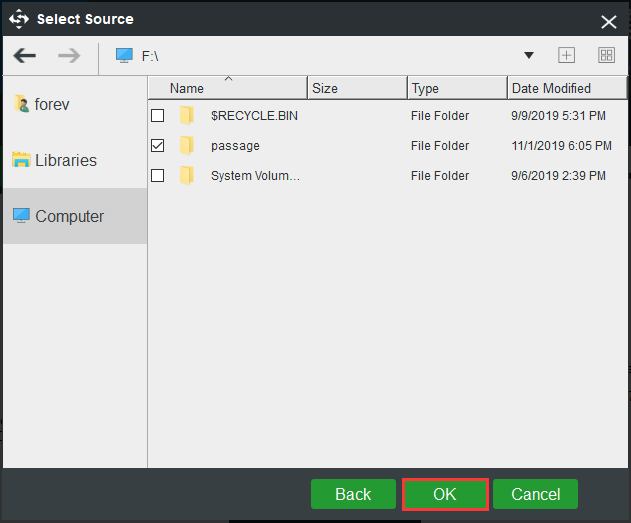
Step 3: Select the Backup Destination
- After selecting the backup source, you need to select the backup destination to save the backup images. Click the Destination module to continue.
- MiniTool ShadowMaker provides four destination paths to be chosen. You can choose any one based on your own needs. Here I take New Volume(E) as an example.
Step 4: Start to Back up
After selecting the backup source and destination, you can click Back up Now to perform system backup immediately. Or you can click Back up Later, but you need to restart the task on the Manage page.
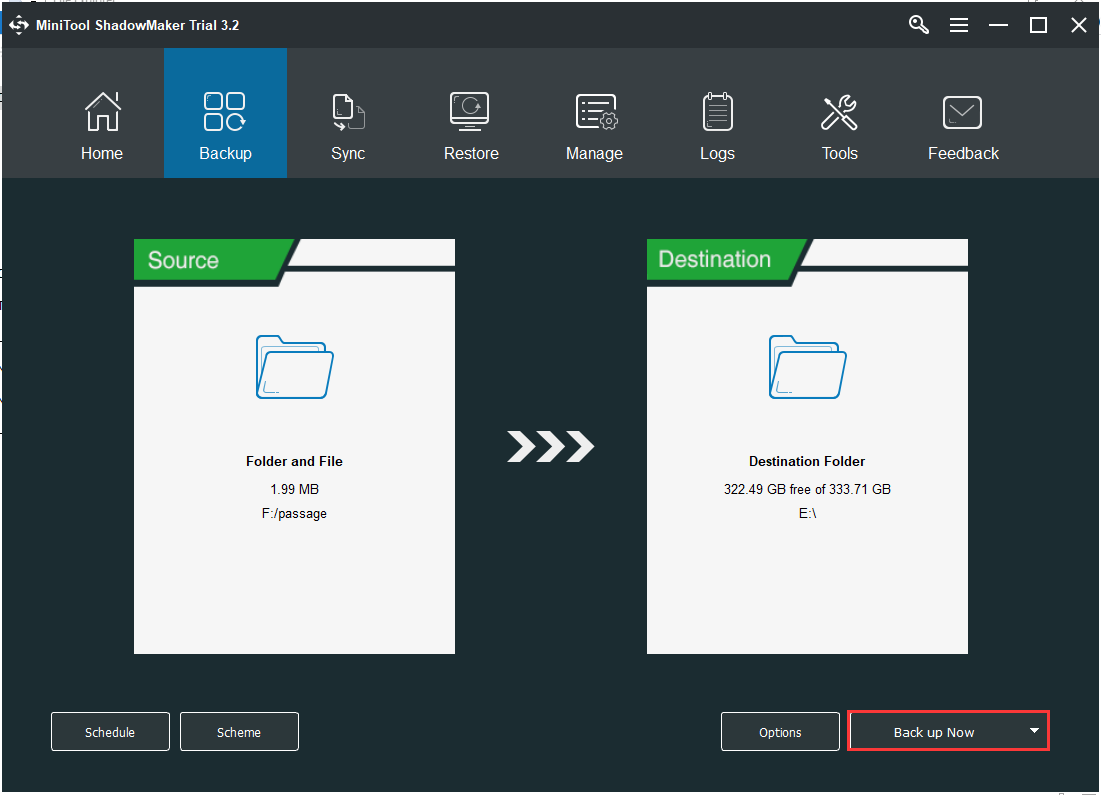
After all of the steps are finished, you have successfully backed up your files. With MiniTool ShadowMaker, you can provide better protection for your computer and keep it safe.
Bottom Line
This post has briefly shown you some basic information about the macro virus and you can know how to prevent it. Besides, this post also introduces you to a powerful program – MiniTool ShadowMaker, which can help you back up data to protect it.
If you have any problems when you are using our program, please let us know. Or if you have any suggestions, also tell us. Sending an email to [email protected] or leaving a comment below is available.
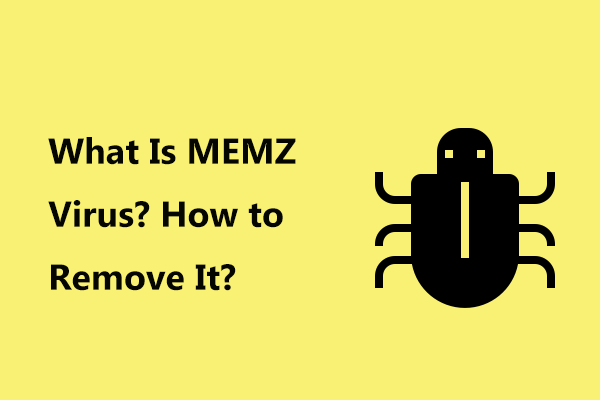
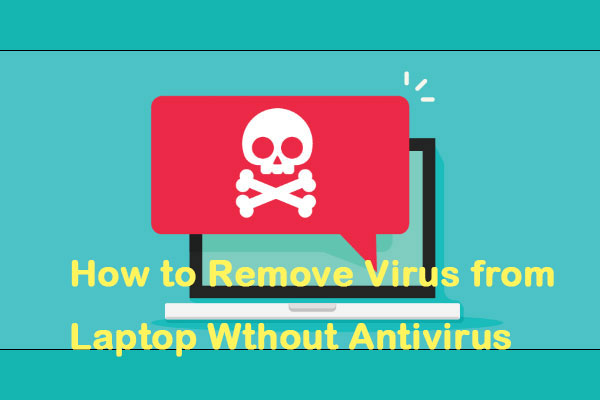
User Comments :