Sometimes you may encounter some Windows 11 performance issues or critical errors and common fixes cannot help, then you are forced to reinstall Windows 11. Relatively speaking, it is not hard to perform a Windows 11 reinstallation.
What about the files and programs installed on your PC? The process could lead to the app and data loss if you choose to use an improper method. It is troublesome to restore lost files and even sometimes they are unrecoverable. Besides, you need to take time to reinstall apps, especially when you need to use several programs on the machine.
Fortunately, you can easily reinstall Windows 11 without losing apps and files. Now, let’s see how to do this thing.
If you are using Windows 10 and want to reinstall this OS, refer to this post - How to Reinstall Windows 10 without CD/USB Easily (3 Skills).
Back up Your Important Files
Before reinstalling Windows 11, you had better back up your important files in advance. Although the ways below help reinstall Windows 11 without losing apps and files, nobody can 100% ensure no data loss. So, how can you create a backup for your data?
To do this work, we recommend using one of the best backup software – MiniTool ShadowMaker. It is designed to create backups for Windows, disks, partitions, files, and folders. Incremental, differential, and scheduled backups, as well as file/folder sync and disk cloning, are supported. Just tap on the following download button to get this freeware and start data backup.
MiniTool ShadowMaker TrialClick to Download100%Clean & Safe
Step 1: Run MiniTool ShadowMaker to its main interface.
Step 2: In Backup, click SOURCE > Folders and Files, check the items you want to back up, and click OK.
Step 3: Tap DESTINATION and choose an external drive or USB drive as the storage path.
Step 4: Click Back Up Now to start the backup.
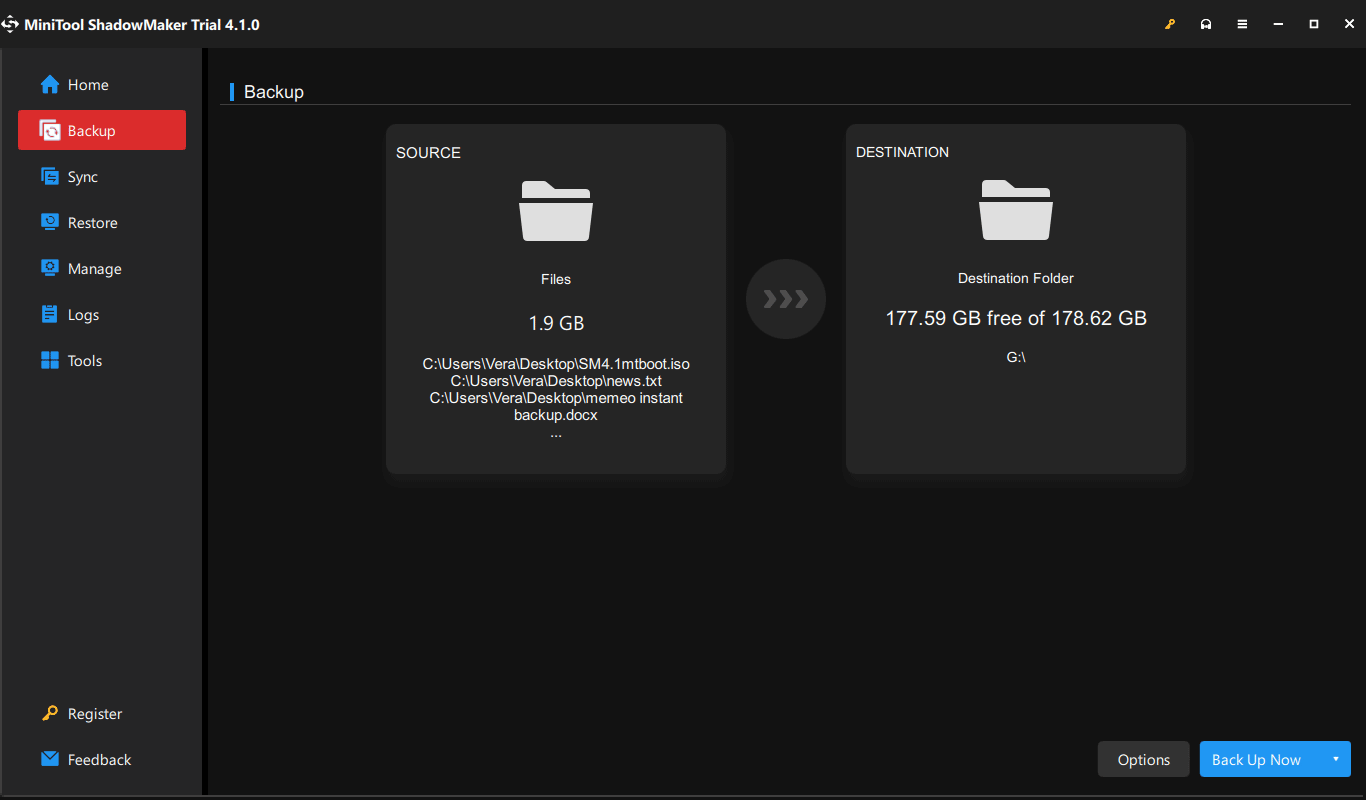
After the backup, let’s see how to reinstall Windows 11 without losing apps.
How to Reinstall Windows 11 Without Losing Apps and Files
Here two methods for this task are introduced and after all is said and done, the operations are in the Windows 11 Setup interface. Let’s delve into them now.
Use a Windows 11 Bootable USB Drive for Reinstallation Without Deleting Apps
If you have a USB flash drive, you can connect it to your PC and create a bootable USB drive of Windows 11. Then, reinstall Windows 11 without losing programs.
Step 1: Visit Windows 11 download page via a browser and go to download Windows 11 Media Creation Tool under the Create Windows 11 Installation Media section.
Step 2: Run this tool and accept license terms, then choose a language and edition.
Step 3: Choose USB flash drive and finish all the operations of the creation of the bootable USB drive.
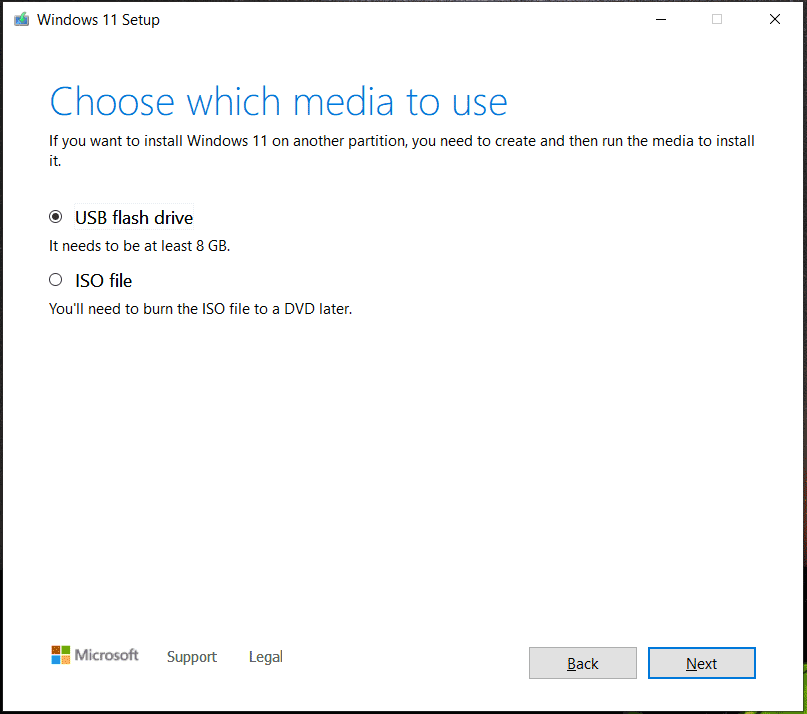
Step 4: In File Explorer, open the bootable USB drive and then double-click on the setup.exe file to open the Windows 11 Setup interface. If prompted by the UAC interface, click Yes.
Step 5: Choose Change how Setup downloads updates > Not right now.
Step 6: Then the setup wizard will check something. Agree to the license terms.
Step 7: In the Choose what to keep window, choose the option – Keep personal files and apps.
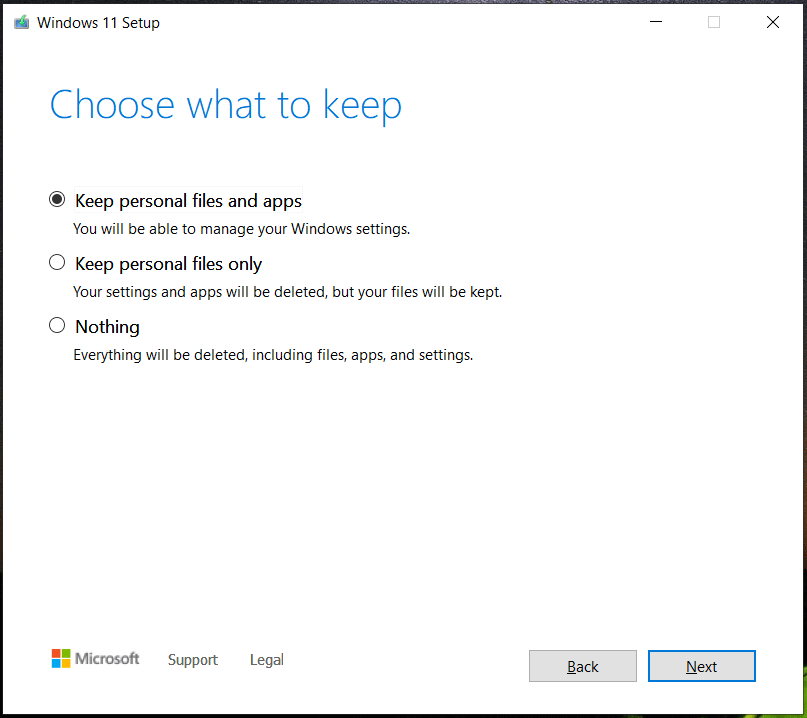
Step 8: Click the Install button to reinstall Windows 11 without apps and files. After finishing the operations, you can have a clean Windows without spending much time reinstalling apps.
Use an ISO File to Reinstall Windows 11 Without Losing Programs
In addition to creating a bootable USB drive, you can also reinstall Windows 11 without losing apps and files using an ISO file of this OS.
Step 1: To download Windows 11 ISO, you can also run Media Creation Tool and check ISO file in the Choose which media to use window.
Alternatively, you can visit Windows 11 download page and move to the Download Windows 11 Disk Image (ISO) for x64 devices section. Then, choose Windows 11, a language, and click 64-bit Download to get the ISO file.
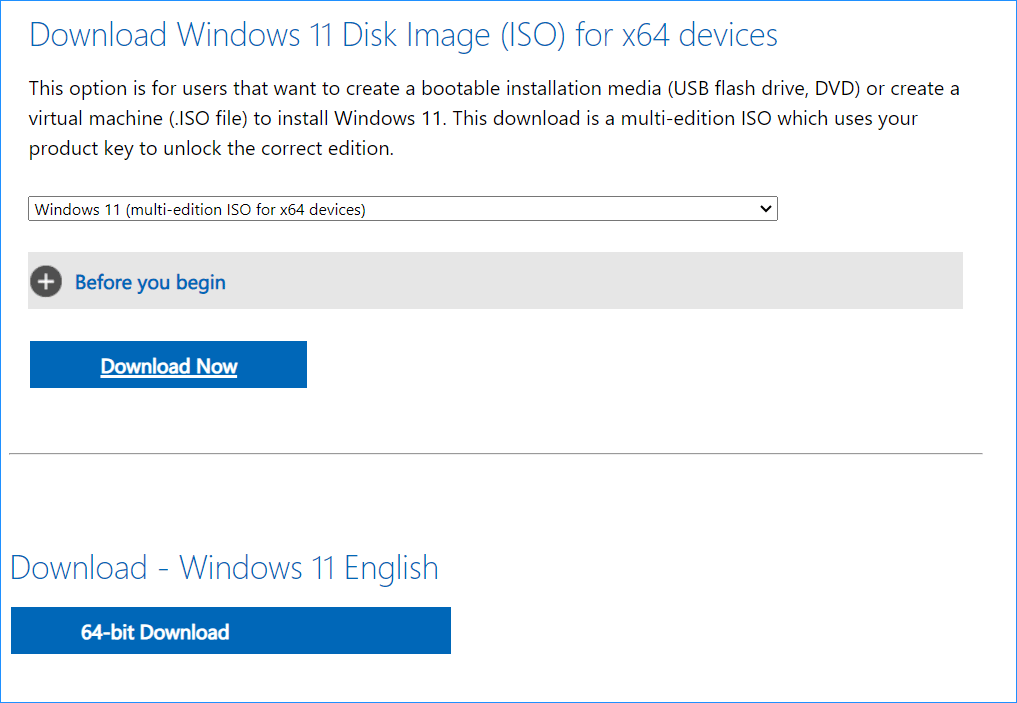
Step 2: Right-click on the ISO file to mount it. Then, you will get a virtual drive in File Explorer.
Step 3: Open this drive and double-click on the setup.exe file.
Step 4: Tap on Change how Setup downloads updates > Not right now.
Step 5: After accepting license terms, choose Keep personal files and apps and then click Install to begin the installation. After the installation, you can have all the apps that you have installed and you won’t reinstall them.
Other Ways to Reinstall Windows 11 Without Losing Files
If you don’t mind reinstalling apps after a reinstallation of Windows 11, you can choose other ways to refresh this operating system.
Microsoft offers a feature called Reset this PC to help you reinstall Windows 11 without losing files but removing apps & settings. Just go to Settings > System > Recovery > Recovery options. Under the Reset this PC section, tap on Reset PC. Then, click Keep my files, choose a resetting option, and finish all the operations by following the wizards on the screen.
Besides, you can perform a clean installation of Windows 11 from a bootable USB drive. This can erase all the data on your system drive including the system, settings, apps, personal files, etc.
To know some details, you can refer to our related post – How to Reinstall Windows 11? Try 3 Simple Ways Here Now.
Bottom Line
If you don’t want to install apps after reinstalling Windows 11, follow the given methods to reinstall Windows 11 without losing programs and files. If you have any ideas, leave a comment below to tell us.

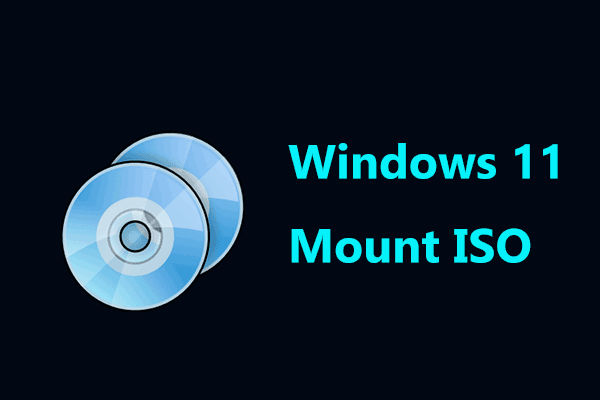
User Comments :