Both USB flash drives and external drives are commonly used for storage, data backup, and transferring files between computers. Do you know what their differences are? If you wonder which one to choose, take a closer look at this guide from MiniTool Solution to get the answer.
USB Flash Drive
A USB (Universal Serial Bus) flash drive, also known as a flash drive, USB stick, or USB thumb drive, is a small plug-and-play removable storage device that connects your computer via a USB port and stores data in its internal memory chips.

External Hard Drive
As for an external hard drive, it refers to another portable storage device that connects your computer through a USB or Thunderbolt connection. Due to the substantial storage capacity it provides, an external hard drive is a perfect choice for transporting big files or large amounts of data.

External Hard Drive vs USB Flash Drive
The choice between a USB flash drive vs external HDD entirely depends on the specific use case and preferences. When selecting, some key requirements should be taken into consideration including size, speed, cost, portability, storage capacity, lifespan, etc. In the next section, we will compare the two types of storage devices from these aspects respectively.
USB Flash Drive vs External Hard Drive in Size
USB flash drives are typically much smaller and more lightweight than external HDDs, so they are convenient to carry around. The size gap between them is getting smaller, nevertheless. However, it’s easier to lose a USB flash drive due to its small size.
USB Flash Drive vs External Hard Drive in Speed
As we all know, SSDs offer faster data read and transfer speed than HDDs. Although USB flash drives also use flash memory, which is functionally similar to the chips in SSDs, they are still lower than external hard drives, especially if the external hard drive is an SSD. However, the speed gap between USB flash drives and SSDs is more and more closing today.
USB Flash Drive vs External Hard Drive in Cost
Speaking of cost, external hard drives cost more per GB than USB flash drives. The former is designed for long-term and constant data use, while the latter is less expensive because of a more compact size and lower production cost.
USB Flash Drive vs External Hard Drive in Portability
Since USB flash drives are much smaller than external hard drives in size, the former are easily transportable in pockets. External hard drives are larger and heavier due to their higher storage capacity and design.
USB Flash Drive vs External Hard Drive in Storage Capacity
Since the magnetic platter storage technology costs less than flash technology, external drives are the clear winner in terms of storage capacity. High-capacity external hard drives are pretty common with terabytes of storage, while the available size of USB flash drives usually maxes out in the gigabyte range.
USB Flash Drive vs External Hard Drive in Lifespan
The number of USB flash drives’ erase or write cycles is limited. Once you reach the limit, your USB drive will wear out and some of the memory will stop working, which might lead to data loss and corruption. While external hard drive last longer because of wear-leveling technology. Therefore, in this aspect, external hard drives tend to outperform USB flash drives.
How to Back up Your Data to USB Flash Drive or External Hard Drive?
According to 3-2-1 backup strategy, it’s better to keep 2 copies of your data on a second storage device and USB flash drives & external hard drives can fit your needs in terms of data backup. Here comes the question, how to back up your data to the 2 types of storage devices?
MiniTool ShadowMaker is a piece of free PC backup software that works on almost all the Windows systems. On the one hand, its interface is pretty simple and clear, which is super user-friendly to computer beginners. On the other hand, this program offers powerful features such as file backup, partition backup, system backup and disk backup to ensure the safety of your system and data.
When system crashes, virus infection or other disaster occurs, you can utilize the backup image to restore the operating system to a healthy state or retrieve lost or deleted data. Here, take creating a file backup on an external hard drive or a USB flash drive as an example:
Step 1. Click on the button below to get this freeware and then follow the on-screen wizard to finalize the installation.
MiniTool ShadowMaker TrialClick to Download100%Clean & Safe
Step 2. Launch this software to enter its main interface and head to the Backup page.
Step 3. In this page, hit SOURCE > Folders and Files to pick the items you want to protect.
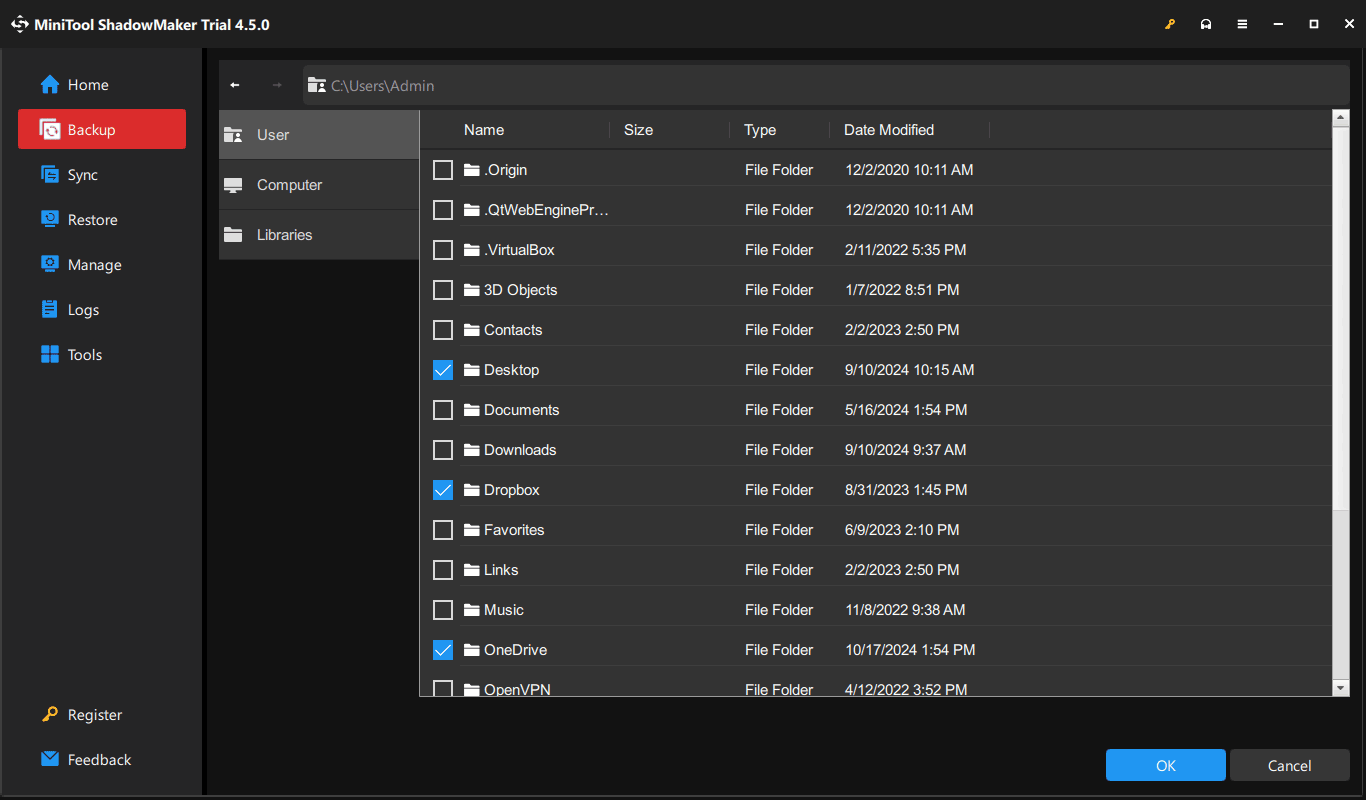
Step 4. Next, go to DESTINATION to pick a storage path. For a large amount of files or some big files, external hard drives might be a better choice. If you only need to back up several small files, USB drives are ideal for you.
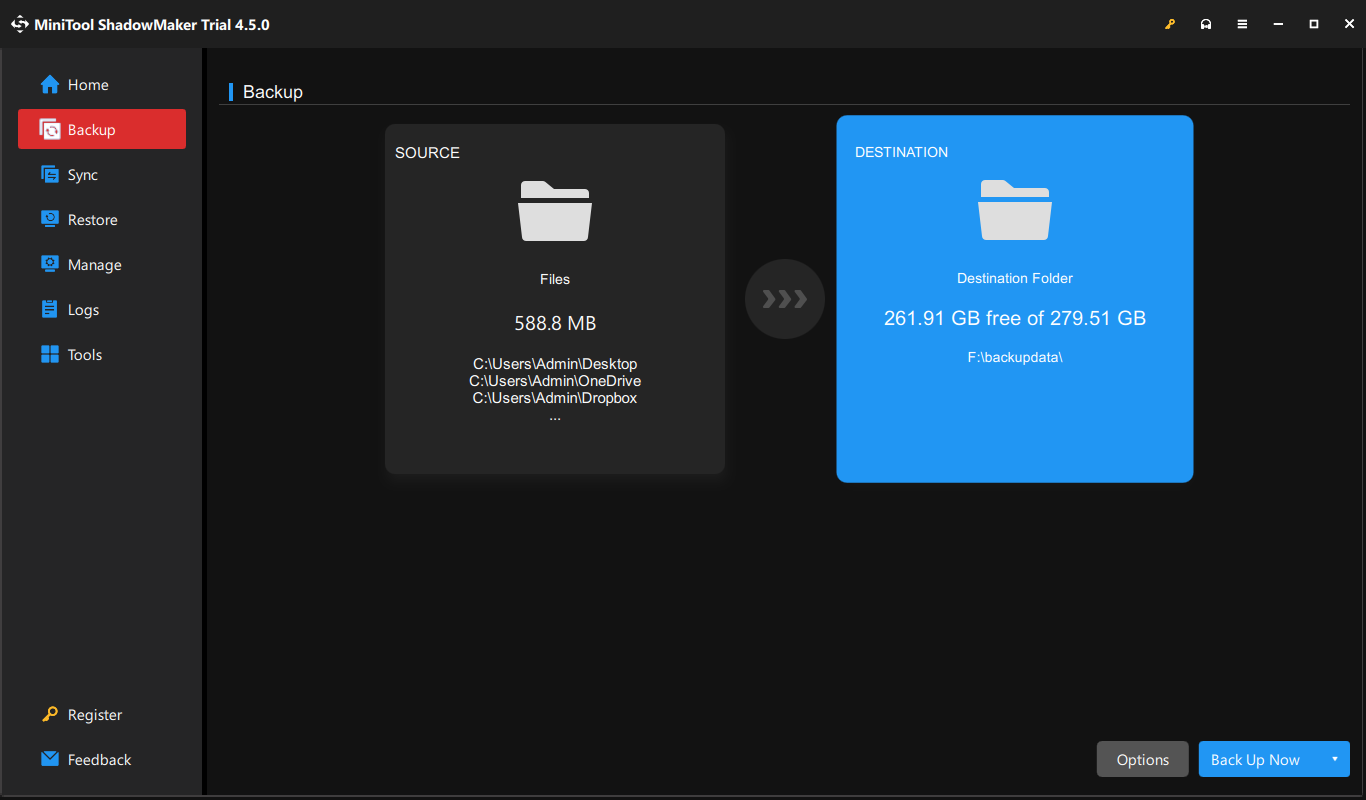
Step 5. After making your choice, click on Back Up Now to start the process at once or delay the backup by selecting Back Up Later. To view the backup progress and delayed task, you can go to the Manage page.
We Need Your Voice
This guide gives a full picture of differences between USB flash drives and external hard drives. Both forms of removable devices offer secure storage and backup. External hard drives can cope with demanding data-heavy tasks constantly, while USB flash drives are more portable, affordable, and flexible.
Do you have any problems while backing up your data with our products? If yes, welcome to share them with us via [email protected]. Our support team will reply to you as soon as possible.
![[Differences] PSSD vs SSD – Here’s Everything You Need to Know](https://images.minitool.com/minitool.com/images/uploads/2024/08/pssd-vs-ssd-thumbnail.png)
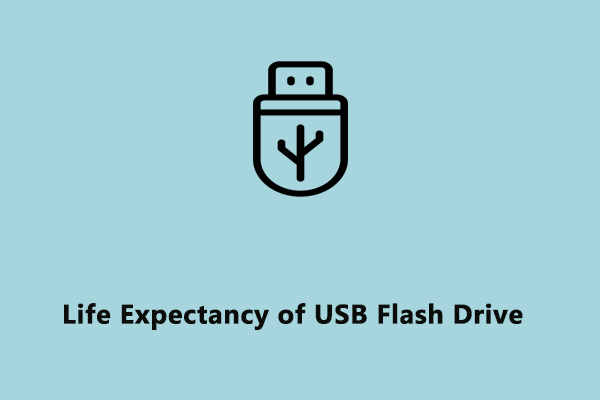
User Comments :