Can You Recover Deleted Videos from CCTV/DVR Hard Drive or SD Card
To guarantee home and office security, many of you choose to install CCTV (short for Closed Circuit Television) or DVR (short for Digital Video Recorder) to monitor home, office, and surroundings.
When some crimes like theft, burglary happen, these surveillance videos will be the key to investigations and evidence. But, if these crucial videos are lost or deleted by mistake, can you recover them from CCTV/DVR?
Usually, the surveillance videos are saved on the CCTV/DVR hard drive or SD card. When they are deleted from the drive, their original space is marked as empty, and new videos are allowed to occupy that space.
Before the deleted videos are overwritten by new files, you can use a piece of free video recovery software to perform CCTV/DVR videos recovery. On the other hand, if there is an available backup file, you can also restore CCTV/DVR recordings from it.
In the following content, we will walk you through these two methods to recover deleted videos from CCTV/DVR hard drives or SD cards.
Method 1: Use MiniTool to Recover CCTV/DVR Recordings
MiniTool has developed multiple data recovery programs that are specially used to recover deleted surveillance videos from hard drives or SD cards. MiniTool Photo Recovery and MiniTool Power Data Recovery are such video recovery tools.
How to recover deleted videos from CCTV/DVR surveillance camera by using these two programs? Please keep on reading.
How to Use MiniTool Photo Recovery
MiniTool Photo Recovery is a program that is specially designed to recover your photos and videos from various kinds of digital data storage devices, such as digital cameras, USB disks, memory cards, SD cards, internal hard drives, external hard drives, and so forth.
Since the CCTV/DVR surveillance videos are saved on a hard drive or an SD card, this software can fully meet your need to recover deleted surveillance videos.
Now you can use the free edition of this software to have a try.
MiniTool Windows Photo RecoveryClick to Download100%Clean & Safe
After downloading and installing this CCTV/DVR recovery software on your computer, you can follow these steps to recover deleted videos from CCTV/DVR surveillance camera.
Step 1: Connect the CCTV/DVR Hard Drive/SD Card to the PC and Open the Software
To recover deleted videos from CCTV/DVR hard drive/SD card, you need to remove the drive from CCTV/DVR firstly andconnect it to your computer. After that, you can open the software to enter its main interface as follows. Then, click on the Start button to continue.
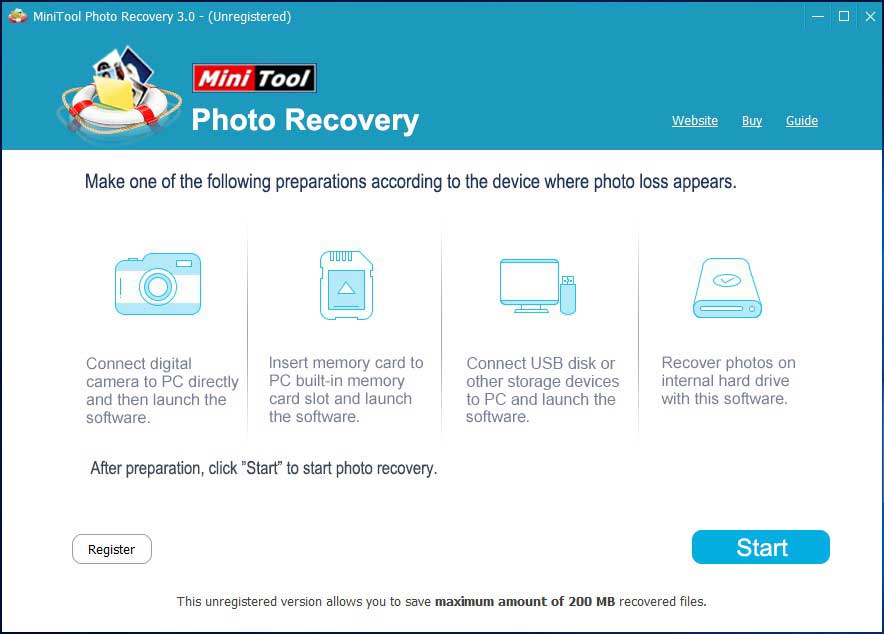
Step 2: Select the Target Drive to Scan
This software will show you the drives it can detect on the software interface. Then, you need to choose the target hard drive or SD card and click on the Scan button to start the scanning process.
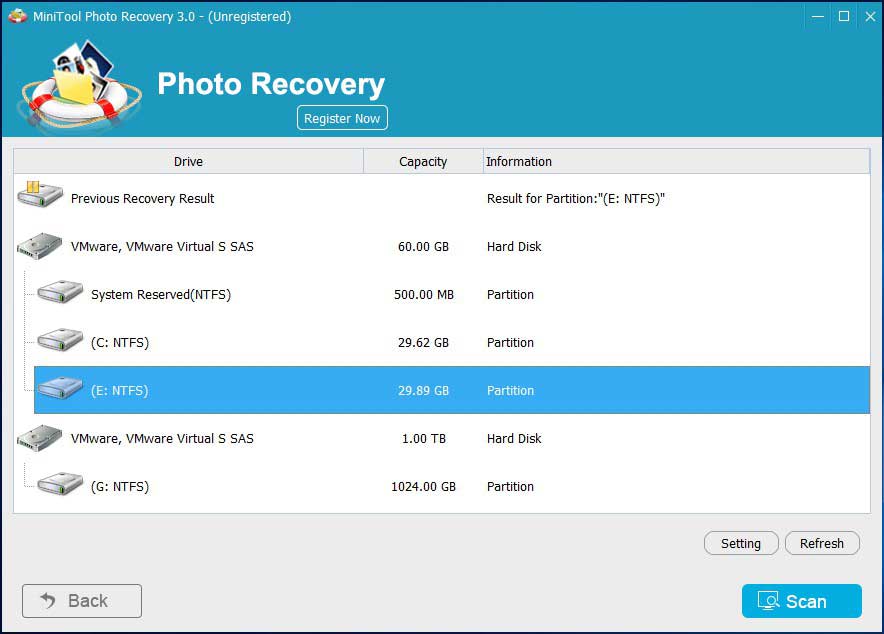
If you can’t find the target drive on the software interface, you can press the Refresh button to make this software recognize it.
Step 3: Select Your Wanted Videos to Recover
When the scanning process ends, you will see the files this software can detect on the software interface. These items are listed by types. Then, you can unfold each folder to view the detailed items.
You may discover that some of these recovered videos are not shown with their original names. In this situation, you can use these ways to find the target one you want to recover.
You can identify it by the size:
On one hand, you can choose one video from the scan result interface and its size can be displayed in the lower right corner.
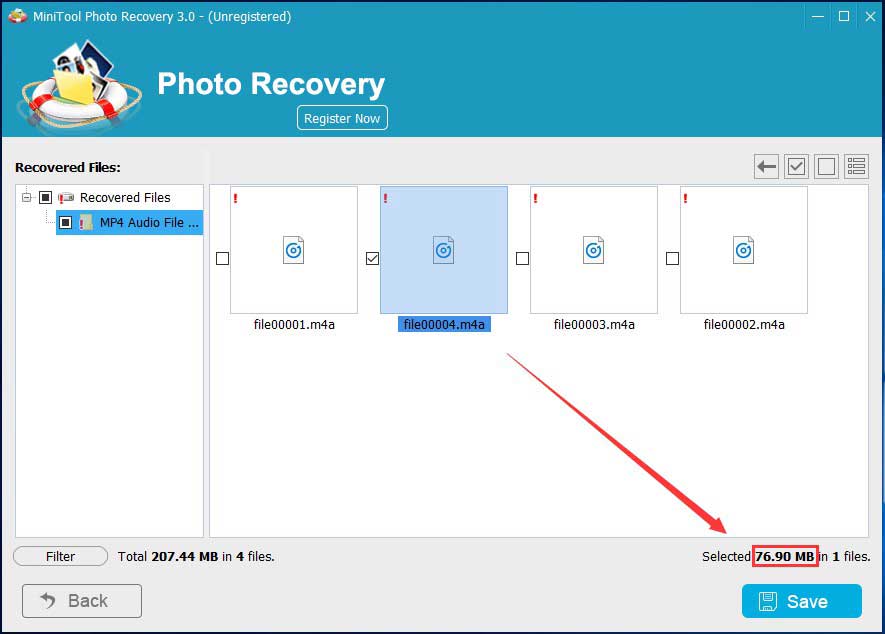
On the other hand, you can click on the Filter button in the left lower corner and choose the size range accordingly. Then, click OK. This software will only show you the videos with the specified size range.
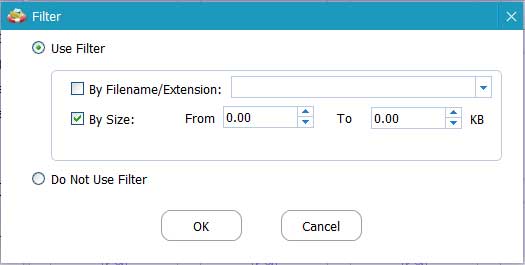
Both of these two ways can help you find the target vides easily.
After choosing the wanted CCTV/DVR surveillance videos, press the Save button to continue.
Step 4: Save the Selected Videos to Your Specified Path
A window will pop out after pressing the Save button.
There is a warning on this window that prompts you that It’s recommended to save the recovered files on another drive! Otherwise the lost/deleted data could be overwritten! When you choose the destination path, you need to note this point.
To choose a location to save these selected files, you need to click on the Browse button.
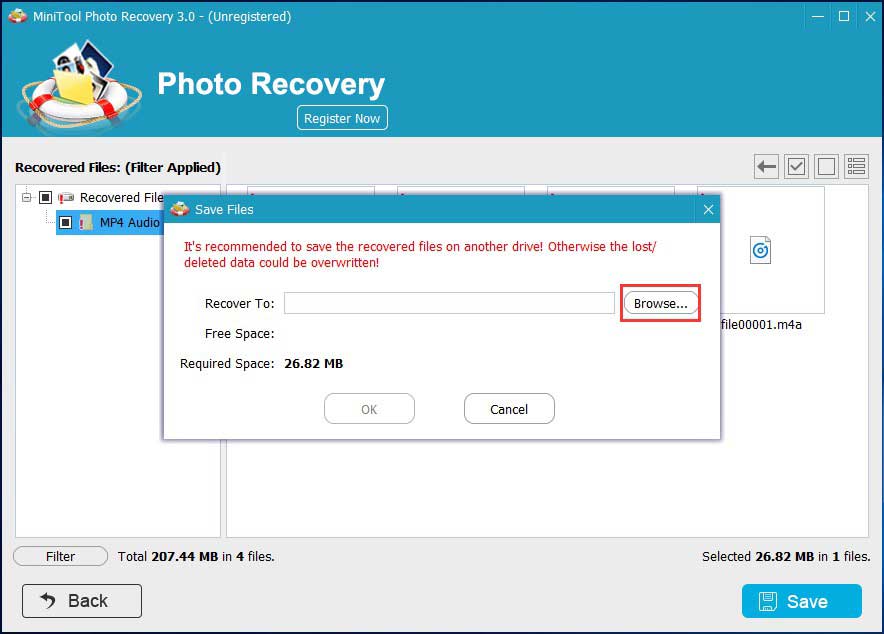
Then, another window will pop out. After clicking the path on this window, you need to click on the Select Folder button to conform this location.
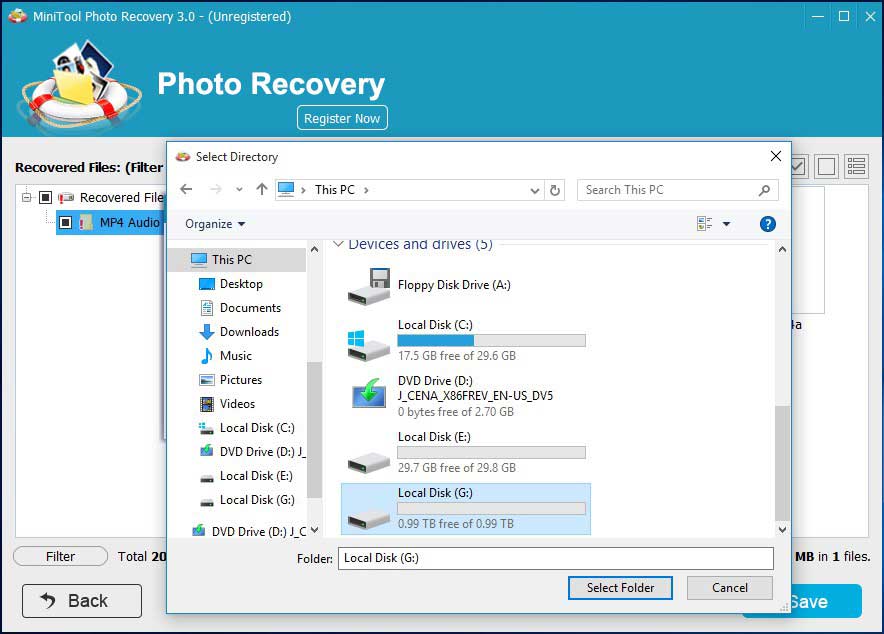
Next, MiniTool Photo Recovery will inform you that the selected files have been saved to the chosen folder.
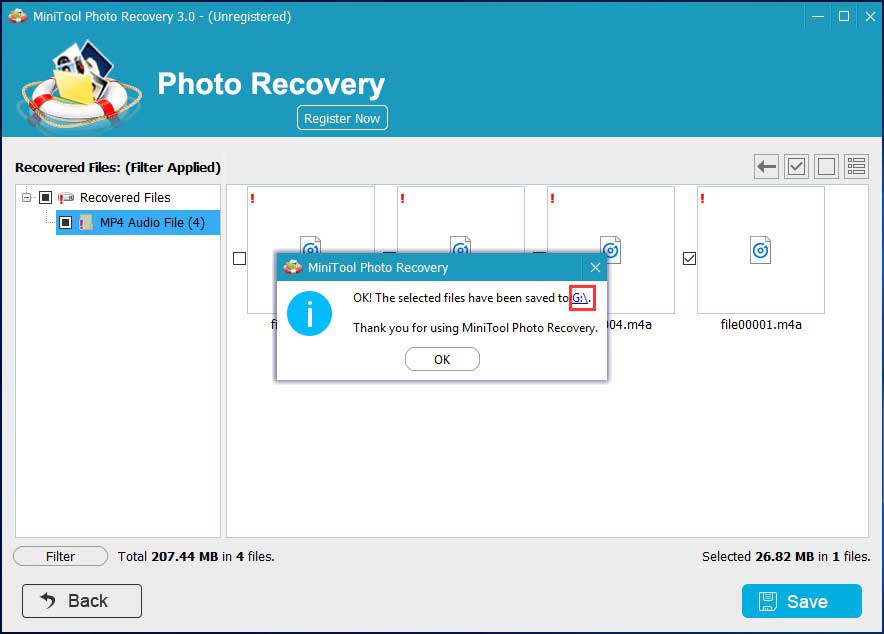
You can see that it is very easy to use MiniTool Photo Recovery to recover CCTV/DVR recordings.
If the total size of the videos you want to recover is larger than 200 MB, you need to use a full edition of this software to recover CCTV/DVR recordings.
If you are a personal user, we suggest using the Personal Deluxe Edition because it offers free lifetime upgrade service. You’d better get it from the MiniTool official store.
If you decide to obtain a license key of this software, you’d better not close this software after entering the scan result interface. When you get the license key, you can click on the Register Now button and input the license key to directly get a full edition and recover all of your needed videos without limits.
How to Use MiniTool Power Data Recovery
MiniTool Power Data Recovery is another choice for you to make CCTV/DVR deleted data recovery.
You can first use the trial edition of this software to see whether it can find the surveillance videos you want to restore. Press the following button to get this software.
MiniTool Power Data Recovery TrialClick to Download100%Clean & Safe
Which recovery module should you use to make CCTV/DVR recovery? It depends on your actual situation.
Situation 1: Recover from CCTV/DVR hard drive
1. Connect the CCTV/DVR hard drive to your computer.
2. Open the software.
3. Select the connected CCTV/DVR hard drive and click the Scan button to start scanning.
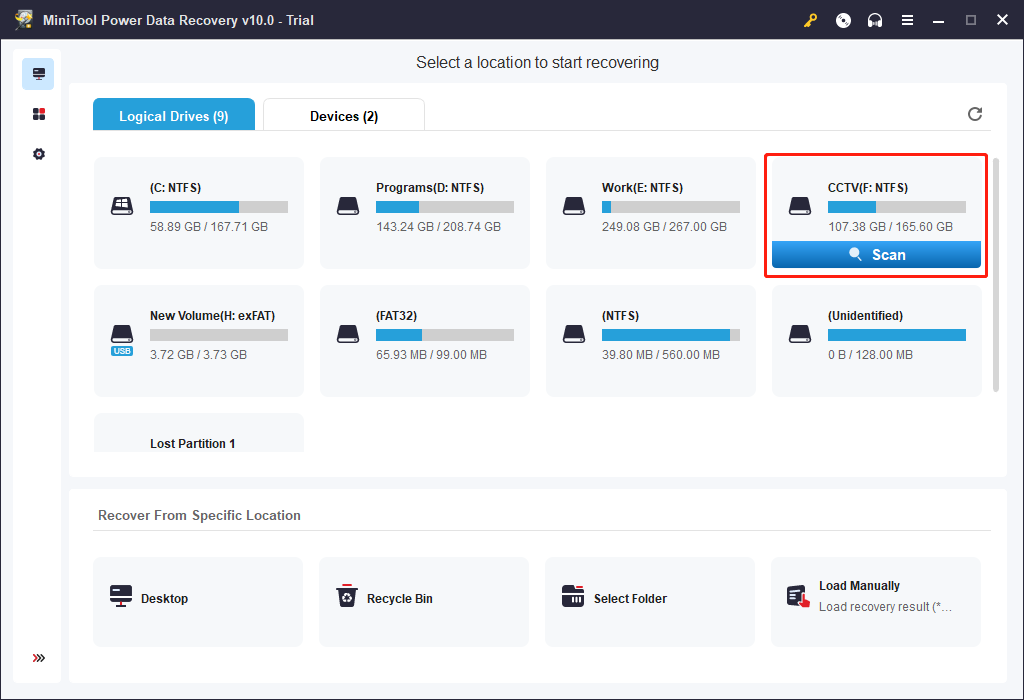
4. This software will begin to scan the selected drive. When the scanning process ends, you will see the scan results. Then, you can go to find the videos you want to recover.
Because you are using the trial edition of this software, you are not allowed to recover CCTV/DVR recordings with it. But, you can update this software to a full edition and then you can use it to recover your needed files to a safe path.
Here, you have to note that you’d better not save the selected videos to its original location. Otherwise, the deleted videos will be overwritten and become unrecoverable.
Situation 2: Recover from CCTV/DVR SD card
- Insert the SD card to a card reader and connect it card to your computer.
- Open the software.
- Select the target SD card to scan.
- After scanning, you can try to find the files you want to recover from the scan results.
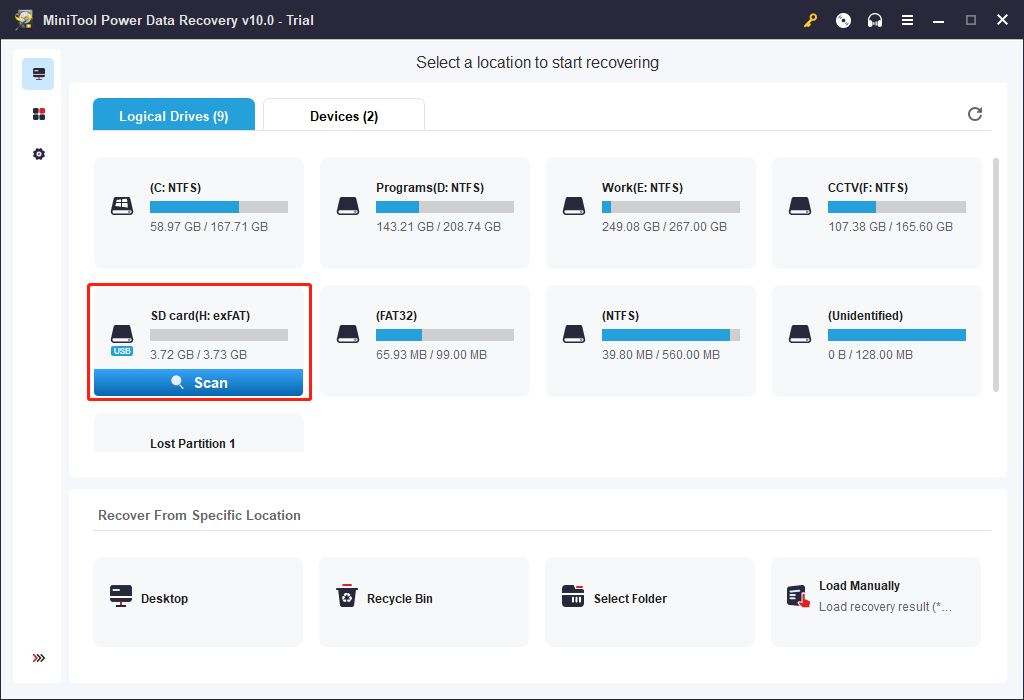
For information about SD card data recovery, you can read this post: SD Card Recovery – MiniTool Helps You Solve Multiple Situations.
If you think this software can find your needed videos after entering the scan result interface, you can use a full edition to restore them finally.
If you are a personal user, we recommend you to use the Personal Deluxe Edition to enjoy its free lifetime upgrade service.
Method 2: Recover Deleted Surveillance Videos from the Previous Backup
If you have backed up the surveillance videos to another hard drive or SD card, you can open that drive, you can directly use these videos.
If you are using an IP security camera, you can back up the videos to Cloud. In this situation, you can choose to recover your deleted CCTV/DVR videos from the previous cloud backup.
Related Article: How to Back up Your IP Security Cameras to the Cloud.
You can choose a CCTV/DVR deleted data recovery method according to your actual situation.
Back up the Videos on CCTV/DVR Hard Drive/SD Card
Videos loss on CCTV/DVR may lead to a massive loss. So, we suggest backing up your important videos on CCTV/DVR hard drive/SD card to keep them safe.
We have mentioned cloud backup in the above section. But you should note that cloud backup needs to connect to the Internet.
When there is no internet connection, we suggest using a piece of professional data backup software to back up your CCTV/DVR camera videos.
Use MiniTool Programs to Clone CCTV/DVR Hard Drive or SD Card
MiniTool ShadowMaker is your best choice to back up your CCTV/DVR hard drive or SD card.
The Clone Disk function of this MiniTool backup software can be used to clone all videos on the CCTV/DVR hard drive or SD card to another drive. And you can press the following button to download the Trial Edition of this software on your computer to enjoy 30-day of free use.
MiniTool ShadowMaker TrialClick to Download100%Clean & Safe
Another MiniTool program – MiniTool Partition Wizard and its Copy Disk feature can also help you copy all files on CCTV/DVR hard drive or SD card to your specified drive easily.
Copy Disk is available in MiniTool Partition Wizard Free Edition. Download it to back up your CCTV/DVR videos.
MiniTool Partition Wizard FreeClick to Download100%Clean & Safe
You can refer to this post to back up your CCTV/DVR hard drive using the MiniTool software: How to Clone a Hard Drive to SSD in Windows 10/8/7?
Meanwhile, this post will show you how to back up CCTV/DVR SD card with MiniTool: 3 Ways to Back up SD Card to Computer for Data Protection.
Bottom Line
After reading this post, you would have learned how to make CCTV/DVR recovery in different situations. You can choose one way according to the actual issue you are facing. To make the CCTV/DVR videos safe, we also tell you how to use MiniTool software to back up them to a safe location.
Should you have any questions when you are using MiniTool software, you can contact us at any time. You can send us an email to [email protected] or leave a message on the following comment zone. Any useful solutions about CCTV/DVR recovery are also appreciated here! Thank you very much!
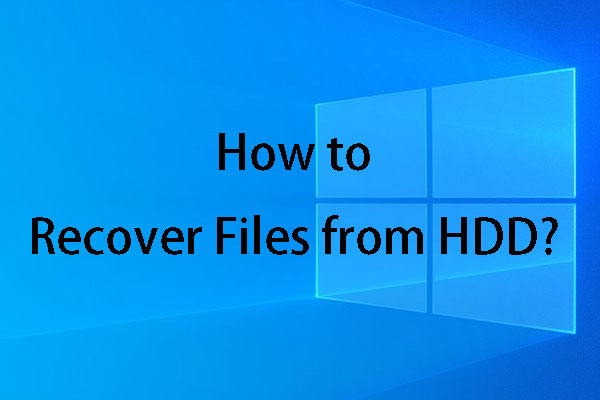
User Comments :