In the unfortunate event that your SD card becomes unreadable, it is indicative of a potential data loss issue. How can you recover data from an unreadable SD card? Is the unreadable SD card fixable for future use? All those questions can be answered in this MiniTool post.
Is It Possible to Recover Data from an Unreadable SD Card
When connecting the SD card to your computer, but only to find the SD card becomes unreadable, is there any way to recover data from an unreadable SD card? Why does the SD card become unreadable accidentally?
Though SD cards are portable to save and transfer files, they are fragile and susceptible to data loss and various device errors. If you get an unreadable SD card suddenly, don’t worry, this is not a rare case that many other individuals are troubled by this problem as well.
I’ve experienced something similar in the past and was able to transfer everything from the card to my laptop. However, this time when attempting to do so, I received the message: “The disk you attached was not readable by this computer.” I’m really heartbroken because I have months worth of photos of my infant son that I really don’t want to lose and I am hoping there is a way to resolve this. Any assistance would be greatly appreciated.reddit.com
Instead of taking instant action to perform an unreadable SD card recovery, please read the following content to learn the common causes of an unreadable SD card.
Causes of an Unreadable SD Card
Here are several scenarios that can cause an SD card to be unreadable. In addition to figuring out the correct solution, knowing those causes is also important in preventing future SD card errors. Here are some common causes:
- Problematic SD card reader and USB port: When the SD card connects to your PC via a problematic SD card reader or USB port, the connection is not stable, which may prevent you from accessing the SD card.
- Outdated SD card drivers: An outdated or corrupted SD card driver also impedes the computer from reading the SD card properly. Then, you may receive an error message that the SD card is unreadable.
- Corrupted or incompatible SD card file system: Possibly, the SD card has an incompatible or corrupted file system so that the computer fails to read the stored data on the SD card.
- Virus or malware attacks: Your SD card may be infected by malicious software or viruses, which damage the saved data and file system, or cause logical errors. The result is reflected as an unreadable SD card.
- Physical damages: If the SD card is severely damaged, such as broken, bent, water-damaged, or in other cases, the computer cannot detect it properly. In this case, you cannot recover data from it by yourself. Please contact professional data recovery services to rescue your data.
- Etc.
With a basic understanding of an unreadable SD card, keep reading to learn how to recover data from an unreadable SD card and fix it.
How to Recover Data from an Unreadable SD Card
Compared to manipulating methods to fix an unreadable SD card, you’d better recover data from it first. Unlike Windows data recovery, SD card recovery requires the help of professional data recovery services.
MiniTool Power Data Recovery is one of the top-tier secure data recovery services. This software allows you to retrieve lost or inaccessible files in diverse situations, including partition loss, disk corruption, device failure, virus infection, etc.
Moreover, this file recovery service is capable of multiple data storage devices, encompassing external hard drives, USB drives, SD cards, memory sticks, and other storage media that can be recognized by Windows. Get this free data recovery software by clicking the download button below and start the unreadable SD card recovery process with the instructions below.
MiniTool Power Data Recovery FreeClick to Download100%Clean & Safe
Step 1. Choose the SD Card and Scan It
Connect the SD card to your computer and launch the software. After entering the main interface, you should ensure the SD card is detected by the software.
Under the Logical Drives section, find and click the partition with a USB mark to scan. If you are unable to determine the target partition, switch to the Devices tab to scan the whole disk at once.
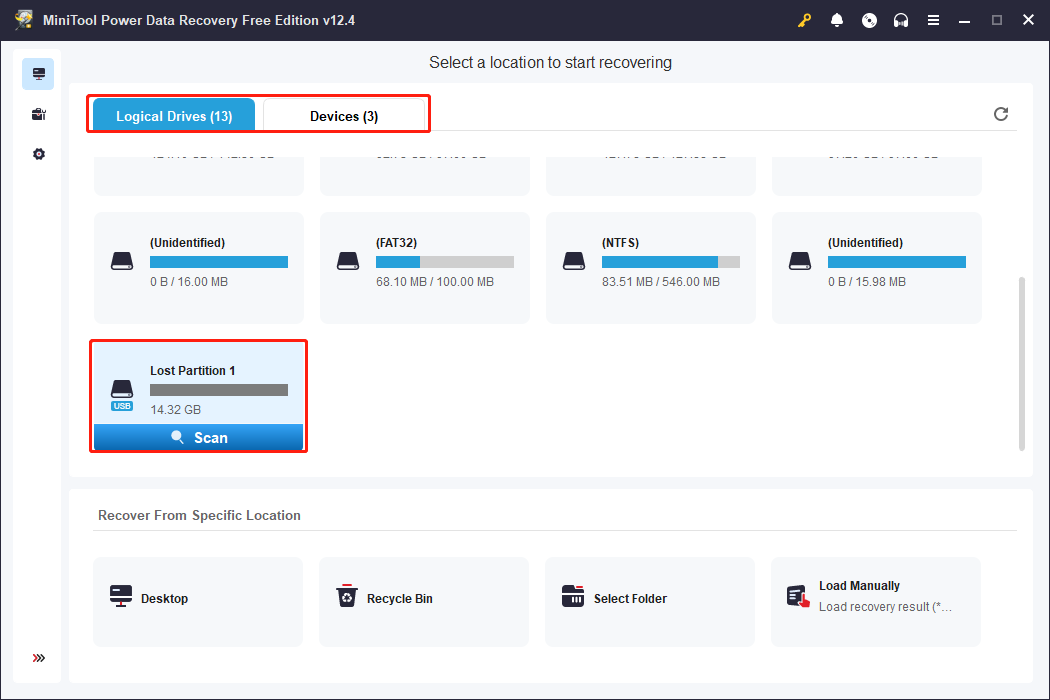
The scan duration will last for a few minutes, depending on the file size and disk capacity. For the best data recovery outcome, please wait patiently until the scan process completes automatically.
Step 2. Look Through the File List and Locate the Wanted Files
Typically, there are numerous files for a frequently used SD card. Fortunately, you can locate the wanted files swiftly with the help of multiple features as follows:
- Filter: You can set several filter conditions simultaneously to do a preliminary screening, including file size, file type, file category, and file modified date.
- Search: Different from the Filter feature, you are able to locate a precise file with this function by typing the file name into the search box and pressing the Enter key.
- Path: By default, you can browse the found files under the Path tab in which files are categorized by the original file paths. Expand the Deleted Files, Lost Files, or Existing Files folder to find the target items.
- Type: Next to the Path tab, files are assorted by their file types and, more precisely, file formats. This feature works well to recover a certain type of file.
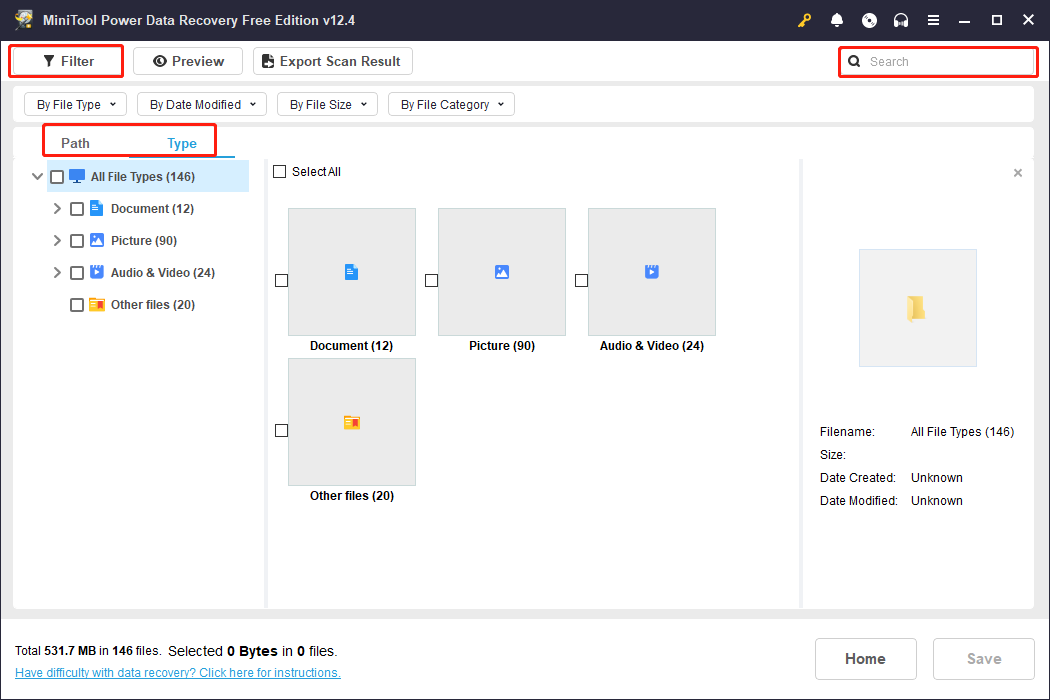
After pinpointing the wanted files with the above features, double-click on the file to preview the file content to ensure whether this file is the desired one. The Preview feature is available for pictures, videos, documents, and audio files in common file formats.
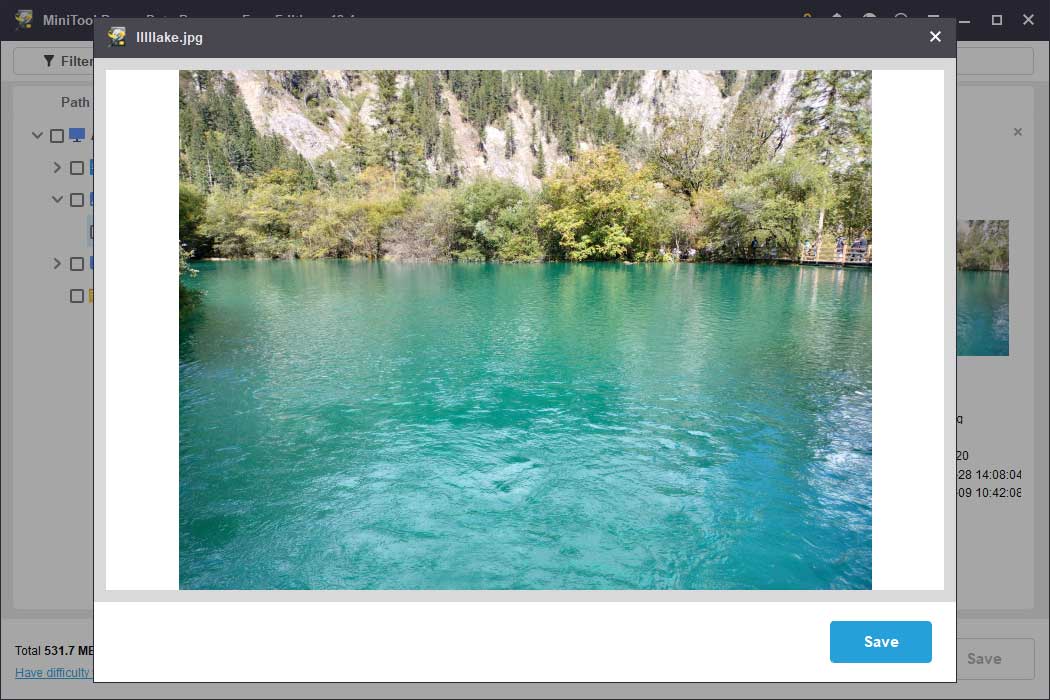
Step 3. Recover Files from an Unreadable SD Card
Once confirming the wanted files, you should add check marks in front of the files and click the Save button. On the prompt window, choose an appropriate file path and click OK to save the files.
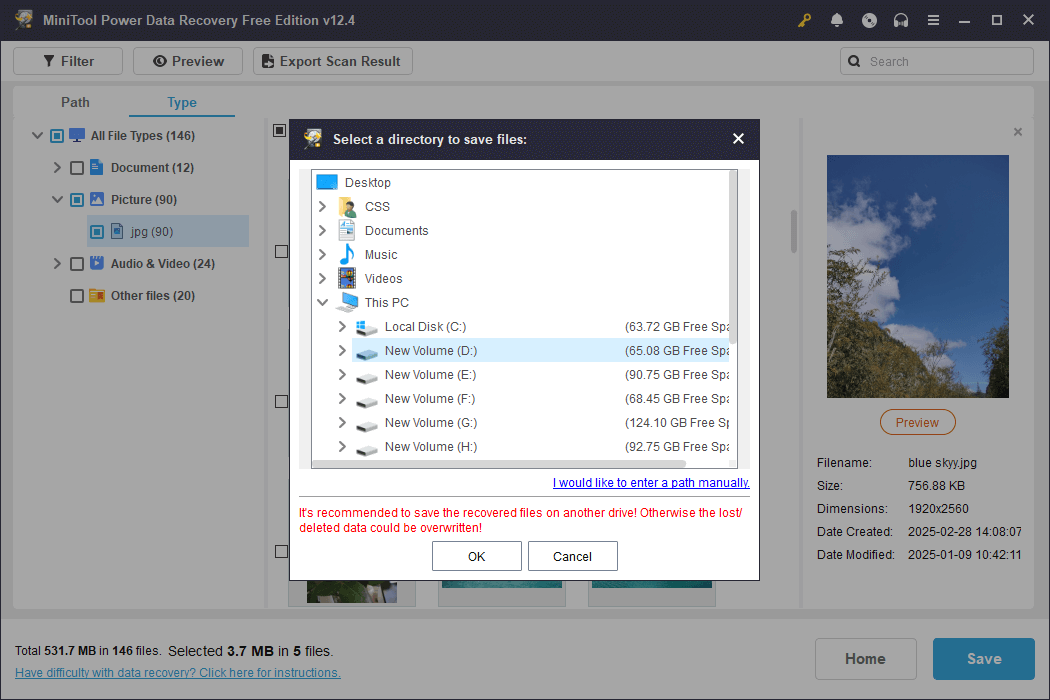
One thing should be mentioned that the free edition only provides 1GB of free data recovery capacity. If you need to recover more files, a premium edition is required to continue the unreadable SD card recovery process.
MiniTool ShadowMaker TrialClick to Download100%Clean & Safe
How to Repair an Unreadable SD Card
After you recover data from an unreadable SD card, it is time to fix an SD card that won’t read. In accordance with the causes of an unreadable SD card that we listed at the beginning of the post, we display the corresponding solutions in this part. Now, let’s dive into those methods together to fix the SD card.
Way 1. Check the SD Card Reader & USB Port
Firstly, you should do some preliminary checks to rule out external factors of the unreadable SD card. If you connect the SD card to your computer via a card reader, you can insert the SD card into another card reader to test whether the card reader works properly. When the SD card becomes accessible, it’s time to replace the original card reader.
Additionally, you can connect the SD card through a different USB port, aiming to check whether the USB port is damaged. If the SD card is still unreadable, the root cause may be on the computer or the SD card itself. Please move on to the next solutions.
Way 2. Update the SD Card Driver
As the problematic SD card driver can be a possible reason, you need to check it in Device Manager and update or reinstall it if necessary. Here is how to complete the operation.
Step 1. Right-click on the Windows icon at the left corner and choose Device Manager from the WinX menu.
Step 2. Find and expand the Disk drives option to locate the SD card driver.
Step 3. Right-click on it and choose Update driver from the context menu.
Step 4. Select Search automatically for drivers in the prompt window.
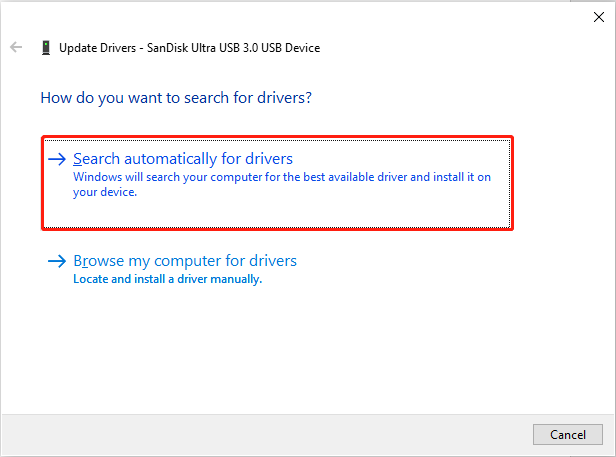
Afterward, wait for the computer to install the latest compatible driver on your computer automatically. Alternatively, you can choose the Uninstall device option from the same context. Then, unplug the SD card and reconnect it to let the computer install the driver again.
Way 3. Utilize the Error-Checking Tool
In case the problem happens on the SD card itself, you should make use of an error-checking tool to detect the SD card errors and repair them. Just follow the steps below.
Step 1. Press Win + E to open File Explorer.
Step 2. Locate the SD card in File Explorer and right-click on it to choose Properties.
Step 3. In the Properties window, change to the Tools tab and click the Check button under the Error-checking section.
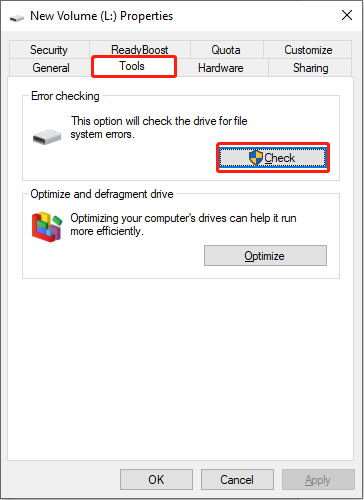
If you cannot find the SD card in File Explorer, you can run the CHKDSK command line to check and repair the SD card errors.
Step 1. Press Win + R to launch the Run window.
Step 2. Type cmd into the dialog and press Shift + Ctrl + Enter to run Command Prompt as administrator.
Step 3. Type CHKDSK X: /f /r /x and press Enter to execute this command line. You should replace X with the actual drive letter of your SD card.
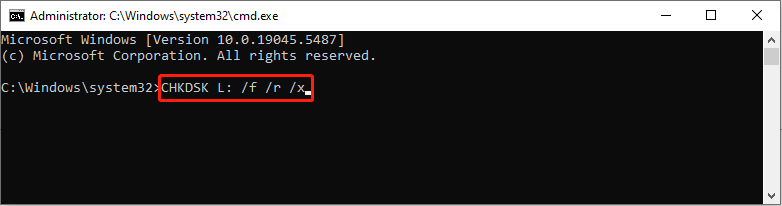
Way 4. Create a New Volume for the Unreadable SD Card
It is necessary to check your SD card status in Disk Management. The SD card may show as unallocated, especially when you are using a brand-new SD card. In this case, creating a new partition for the SD card can resolve the problem easily.
MiniTool Power Data Recovery FreeClick to Download100%Clean & Safe
Step 1. Press Win + X and choose Disk Management from the WinX menu.
Step 2. Locate your SD card. If it shows unallocated, right-click on it and choose New Simple Volume.
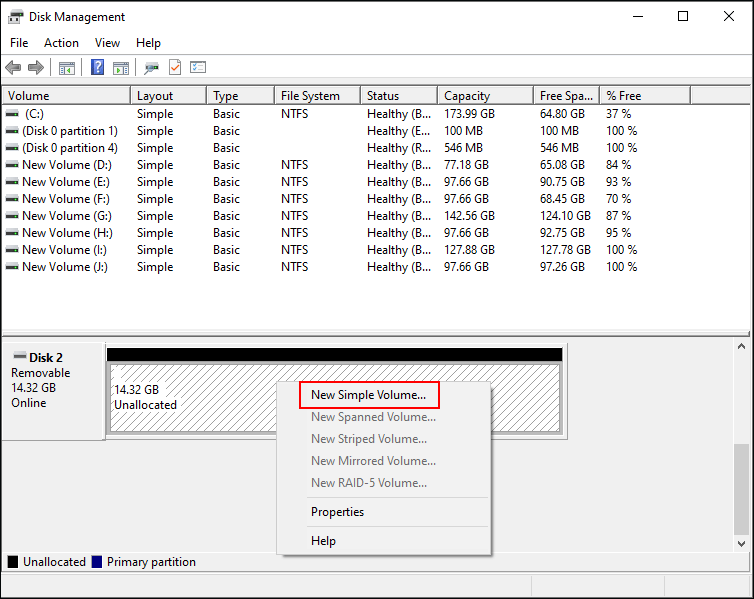
Step 3. You need to follow the on-screen instructions to set the volume size, file system, drive letter, and drive letter. After that configuration, you should verify settings and click Finish to create a new partition on your SD card.
Way 5. Format the SD Card
When the above methods don’t repair your unreadable SD card, you should take this method as the last straw. Formatting helps to resolve the majority of the logical error on the SD card. But meanwhile, formatting will remove all your data. Please remember to recover data from an unreadable SD card before this operation.
MiniTool Power Data Recovery FreeClick to Download100%Clean & Safe
>> Formatting the SD Card via Disk Management
Step 1. Type Disk Management into the Windows search bar and press Enter to open this utility.
Step 2. Find and right-click on the SD card partition and choose Format.
Step 3. In the following window, set a compatible file system and volume label and check Perform a quick format.
Step 4. Click OK to confirm and start the format process.
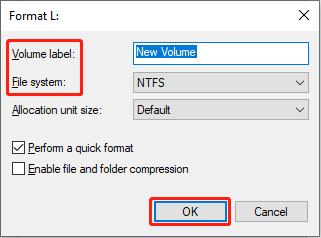
>> Formatting the SD Card via MiniTool Partition Wizard
If you cannot format the unreadable SD card successfully via Disk Management, you can complete the format task with a professional partition manager, like MiniTool Partition Wizard. This versatile partition management tool is able to format the partition, detect bad sectors, copy disks, and more. You can use it to format the SD card for free.
MiniTool Partition Wizard FreeClick to Download100%Clean & Safe
Step 1. Keep your SD card connected and launch the software.
Step 2. Find the SD card from the disk list and select the SD card partition.
Step 3. Click Format Partition on the left sidebar. You need to set the Partition Label and File System in the prompt window and click OK to affirm your option.
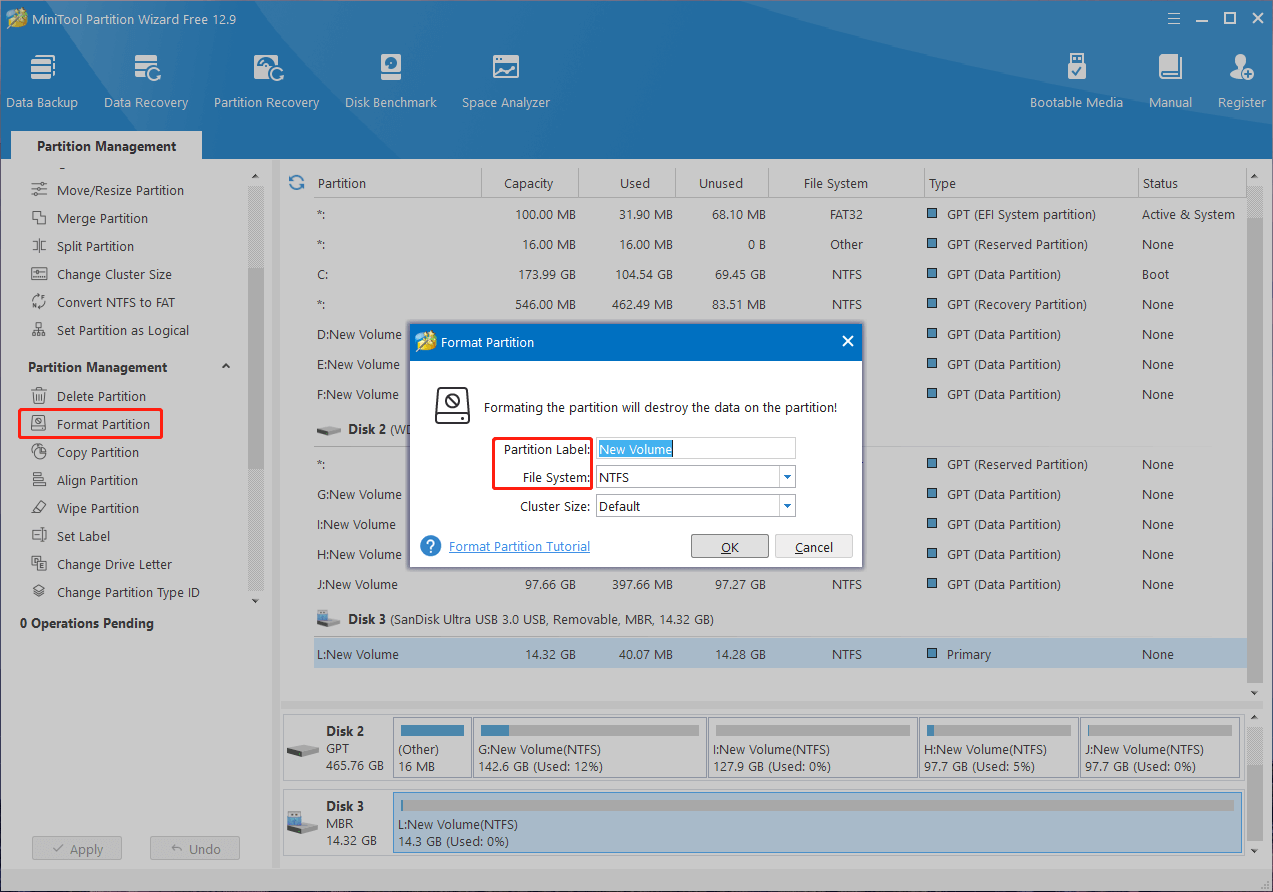
Step 4. Click Apply to complete the suspending format process.
Final Words
After reading this post, you should know how to recover data from an unreadable SD card and how to fix an unreadable SD card effectively. It is highly advised to recover files before carrying out any fixes to avoid secondary damage on your data.
If you have any problem in using MiniTool software, please feel free to contact us via [email protected].
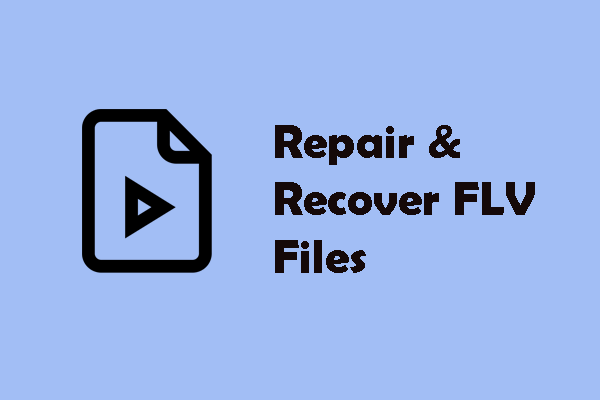
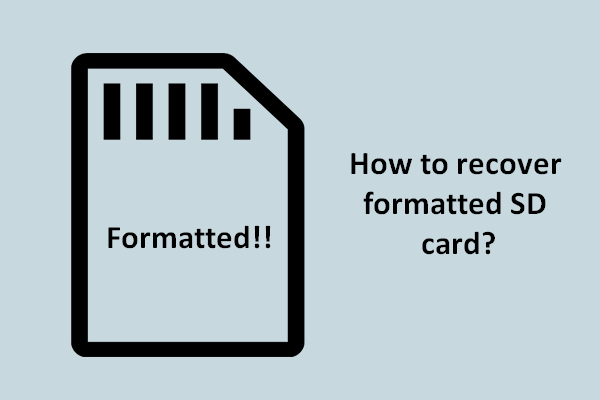
User Comments :