About SD Card Errors
SD cards are widely used for storing and transferring data across various digital devices, such as digital cameras, dashcams, smartphones, and more. However, like any storage medium, they are not immune to problems. This post outlines the most common SD card errors along with corresponding solutions to help you resolve these issues with confidence.
When encountering SD card errors, it is best to start with some basic troubleshooting steps. For example, you can try connecting the SD card to another device to see if the issue persists. If you are using a computer, consider switching to a different card reader or USB port to rule out connection problems. You can also gently clean the metal contacts on the SD card using a dry eraser to remove dust or oxidation that may interfere with proper contact.
If none of these basic methods work and the error continues, it is strongly recommended to recover your files from the SD card before attempting any repair methods. This ensures that your files on the card are not lost during the repair process. Of course, if there are no important files stored on the card, you can skip directly to the repair section.
Recover SD Card Data Before Drive Repair
If you can still access the files on the SD card, you can simply copy and paste the important files to another device. However, if the SD card becomes inaccessible, you will need to use professional and free data recovery software to retrieve your files. There are many SD card data recovery tools available on the market, enabling you to recover files on your own without having to send the card to a repair or recovery center.
Which tool is the best choice? MiniTool Power Data Recovery stands out as a top recommendation.
Trusted by millions of users worldwide for over 20 years, MiniTool Power Data Recovery is capable of recovering all types of files from SD cards of all brands. It is fully compatible with all common file systems, including NTFS, FAT32, FAT16, and more. In addition, it also works well at hard drive recovery, SSD data recovery, USB drive restoration, CD/DVD data recovery, and more.
You can easily download this free data recovery software on a Windows 11/10/8/8.1 computer and recover up to 1 GB of files at no cost.
MiniTool Power Data Recovery FreeClick to Download100%Clean & Safe
Step 1. Make sure the SD card is properly connected to your computer. Then launch the MiniTool file restore tool and check whether the SD card is displayed under the Logical Drives section. Devices connected via a USB cable will be marked with a USB icon.
If the card shows up, move your cursor on it and click the Scan button to scan for files on the card. If it is not showing up, click the Refresh button in the top right corner to reload the device list or reconnect the card to your computer.
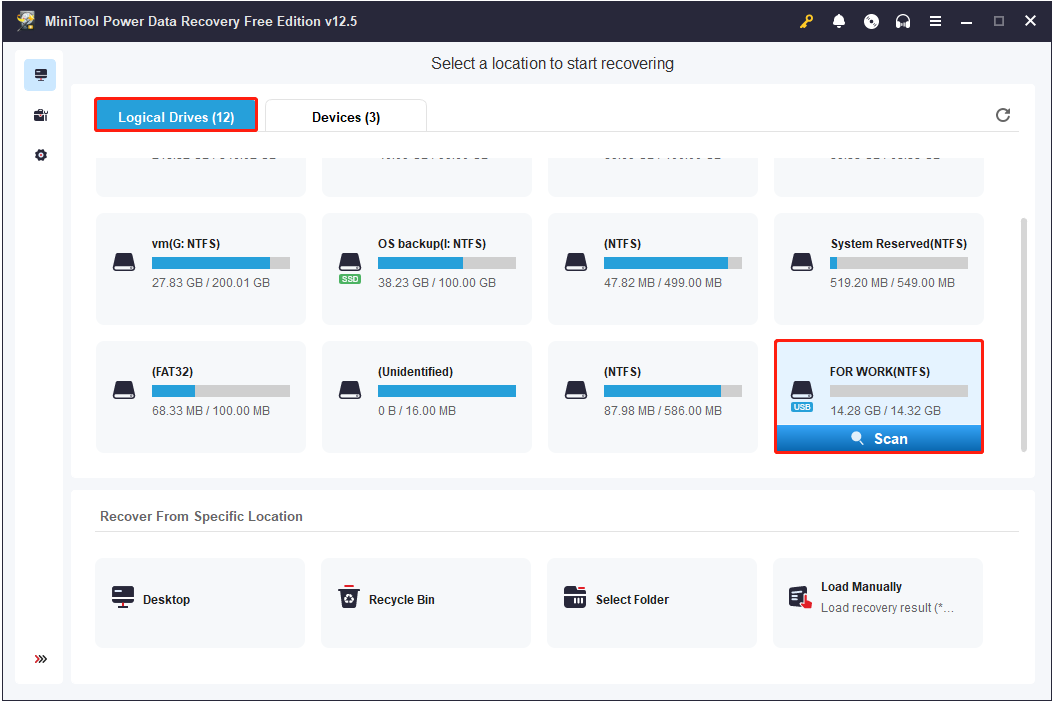
Step 2. Once the scan is completed, you can use the following features to browse the files on the result page and find the items you want to recover.
- Path: This view organizes the found files according to the folder structure. You need to expand the parent directories and subfolders to quickly find the files you need.
- Type: Under this tab, the found files are grouped based on their file types and formats. This view makes it easier to locate specific kinds of files, such as documents, photos, videos, audio, etc.
- Filter: This feature lets you narrow down the scan results using multiple criteria. To be specific, you can filter files by file type, file size, last modified date, or file category. It helps you exclude irrelevant items and speed up the recovery process.
- Search: It is a quick and convenient feature that allows you to find specific files by using a keyword in the file name. Type the keyword in the search box and press Enter.
- Preview: This function allows you to view the content of files before recovering them. It helps confirm whether a file is the one you want to recover, avoiding unnecessary recovery of unwanted files.
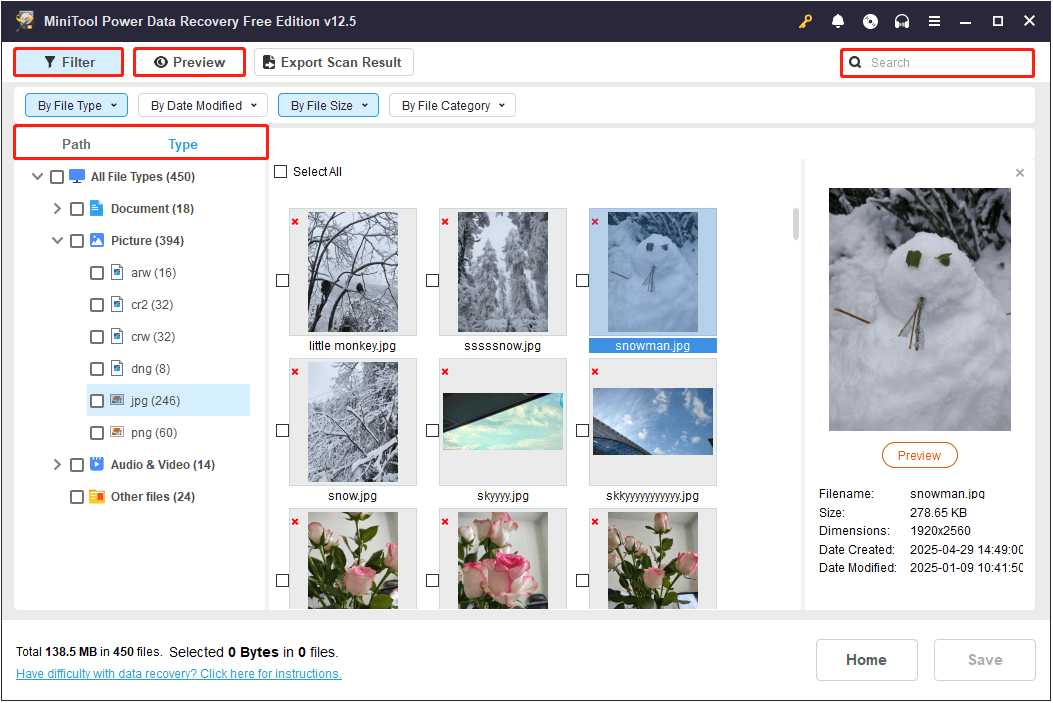
Step 3. Finally, ensure that all the files you want to recover are ticked. Then, click the Save button and choose a proper location in the pop-up window to save the recovered data.
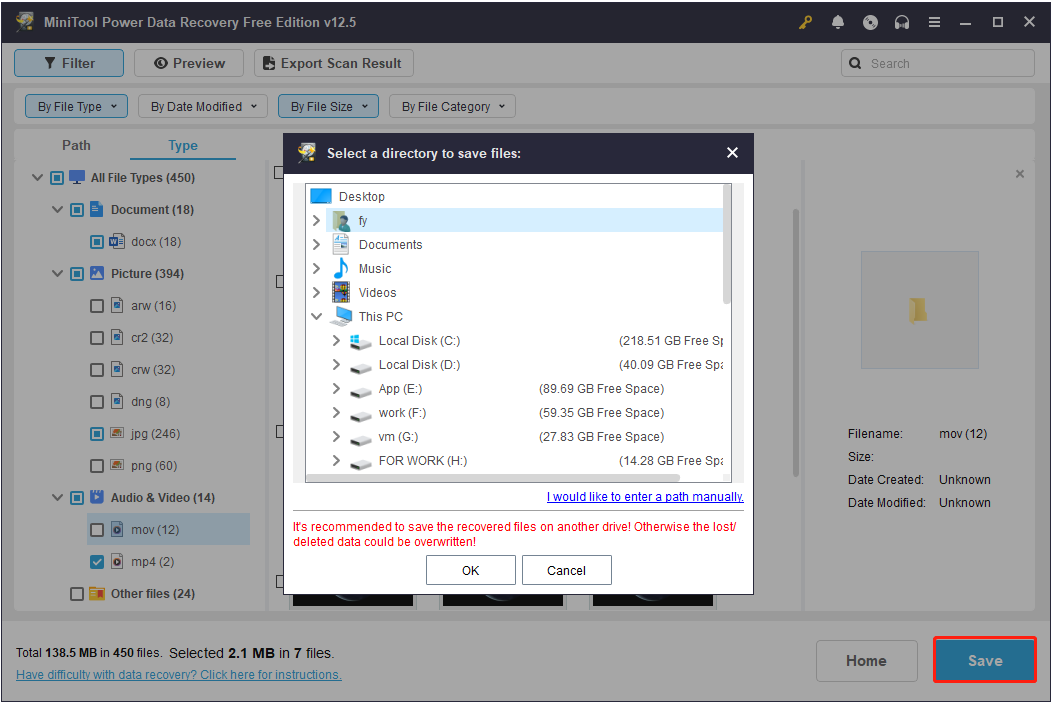
After recovering your files on the card, it is time to explore how to repair common SD card errors.
1. SD Card Is Not Formatted
This error usually pops up when you connect the SD card to your computer. You may receive an error message saying “You need to format the disk in drive X: before you can use it. Do you want to format it?”.
This error is commonly caused by a damaged or unrecognized file system, and formatting is usually the only option you can try to restore the card to a working state. When the error message appears, you can click Format disk to proceed with formatting.
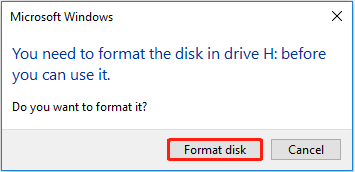
If you have trouble formatting the SD card from the pop-up window, you can use MiniTool Partition Wizard to format it. This safe and professional partition management can format disks for free.
MiniTool Partition Wizard FreeClick to Download100%Clean & Safe
Launch the software, select the SD card partition, and choose Format Partition from the left menu. When a small window appears, set up the partition label, file system, and cluster size, and then click OK. Finally, click Apply in the lower left corner to confirm the operation.
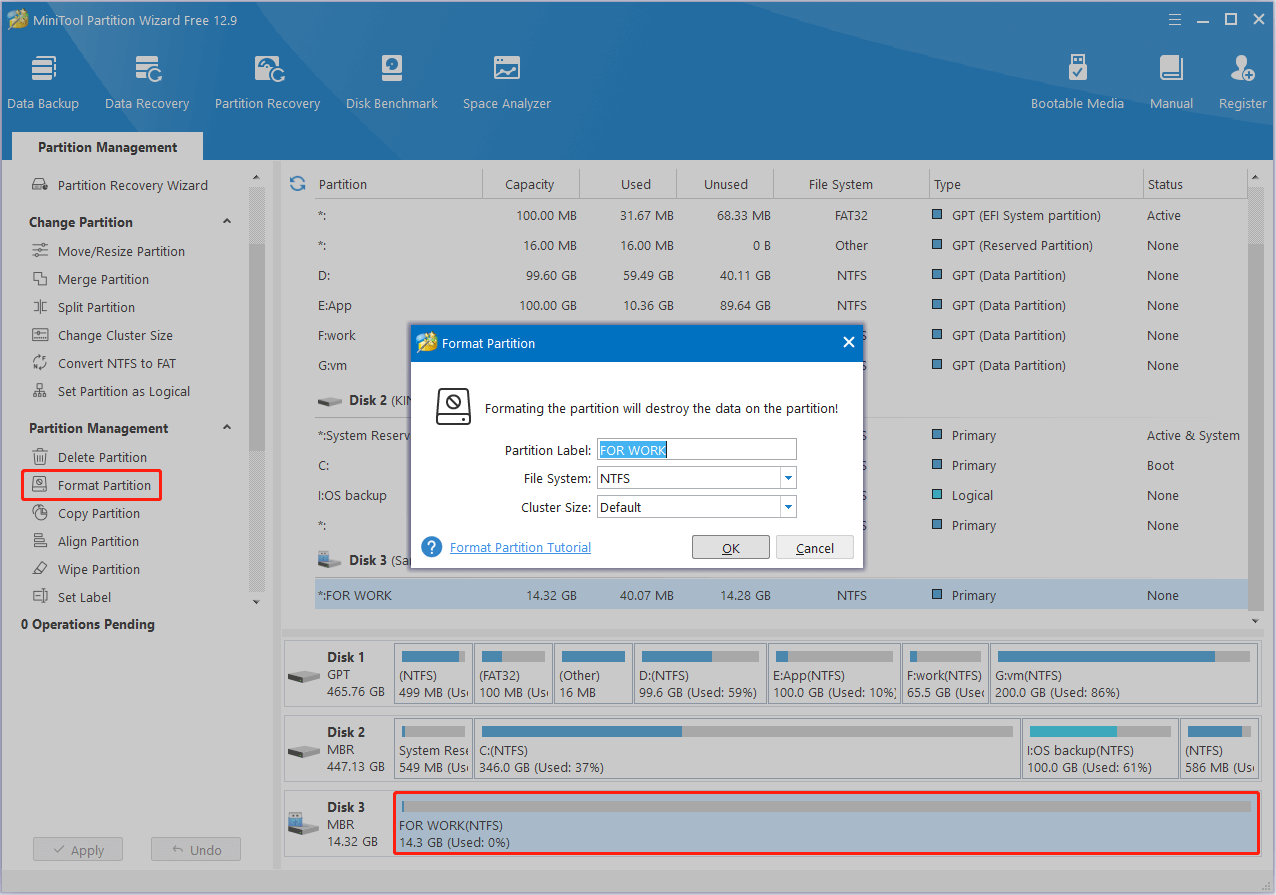
2. SD Card Is Not Accessible
When you try to open the SD card, the error message “X:\ is not accessible. Access is denied” or “The file or directory is corrupted and unreadable” may pop up. This error means that your card cannot be accessed normally. In this case, you can execute the CHKDSK command to repair the file system or format the card directly.
Solution 1. Run CHKDSK
Here is how to start the CHKDSK SD card repair tool:
Step 1. Run Command Prompt as administrator.
Step 2. In the User Account Control window, select Yes to continue.
Step 3. Type chkdsk drive letter: /f /r and press Enter. Replace the drive letter section with the actual one of your SD card. For example, if you need to repair the file system of the H drive, you need to execute chkdsk H: /f /r.
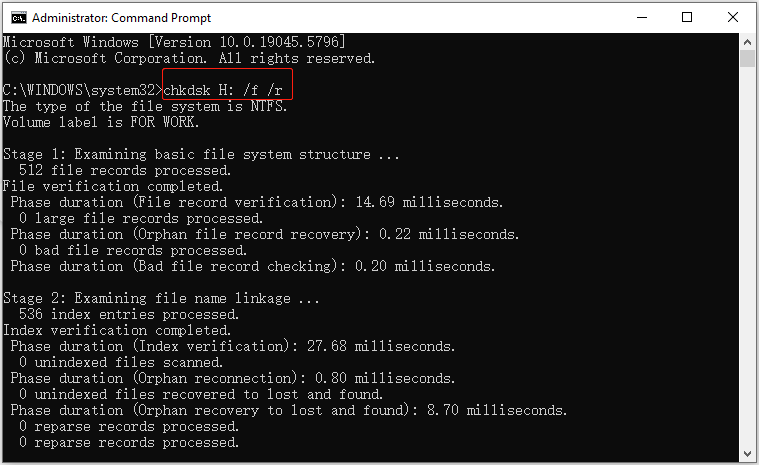
Solution 2. Format the Card
If the CHKDSK command line fails to restore your SD card, you can format it to remove all files and create a new file system. You can format the SD card from File Explorer, Disk Management, or by using MiniTool Partition Wizard.
3. SD Card Is Write-Protected
When you try to copy, delete, or modify files on the SD card, a prompt appears saying that the disk is write-protected. This is also one of the most common SD card errors that prevents you from making any changes to its contents. When faced with the SD card read/write error, you can use the following ways to fix it.
Solution 1. Check the Write-Protect Switch
Most standard SD cards have a small slider on the left side. When the slider is moved to the Lock position, the write protection will be enabled. To unlock it, you need to make sure the lock switch is not in the Lock position.
Solution 2. Clear the Read Only Attribute
If the card is marked as read-only, the read/write error may also occur. In this case, you can execute the command lines to remove the read-only attribute.
Step 1. Run Command Prompt as administrator.
Step 2. Type the following command lines one by one, and press Enter after each command:
- diskpart
- list disk
- select disk * (replace * with the disk number of your SD card)
- attributes disk clear readonly
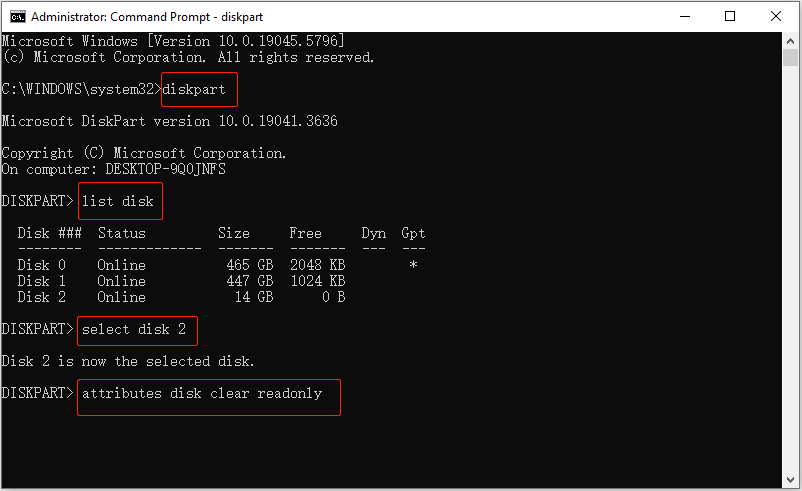
Solution 3. Format the Card
Also, you can try to format the card and check if it can remove the write protection error on your card.
4. SD Card Is Not Detected
When you insert the SD card into your computer, nothing happens and the SD card does not show up in File Explorer. Or, there is an error message telling you that the SD card has a recognition failure. When you encounter this problem, try the methods below.
Solution 1. Assign a Drive Letter
If the SD card lacks a drive letter, it cannot be displayed in File Explorer. What you should do is assign a drive letter to it manually.
Step 1. Right-click Start on the taskbar and choose Disk Management.
Step 2. Find your SD card, right-click its partition, and choose Change Drive Letter and Paths.
Step 3. In the next window, choose an available drive letter and save the change.
Solution 2. Repartition the SD Card
If the SD card partition has been deleted or lost due to accidental deletion, virus attack, or some other reason, the card will also not show up. Under this circumstance, you need to create a new partition on the card so as to use the card normally.
In Disk Management, right-click the unallocated space on the card and choose New Simple Volume. Next, follow the on-screen instructions to complete the remaining processes.
Solution 3. Reinstall the Card Driver
Sometimes the disk recognition issues are caused by a corrupted or damaged disk driver. So, it is necessary to reinstall the card driver.
Step 1. Right-click Start and choose Device Manager.
Step 2. Expand Disk drives.
Step 3. Right-click your SD card and choose Uninstall device.
Step 4. Once the card is uninstalled, restart the computer and reconnect the SD card. The proper driver should be installed automatically.
Solution 4. Format the Card to Another File System
File system incompatibility can also prevent the SD card from being detected. Therefore, you need to ensure that the file system of the card is compatible with the device you are inserting it into. If it is not compatible, you may need to format the card to a supported file system to make it work properly.
5. SD Card Says Full but Not Full
Occasionally, your SD card may show a disk full message even though only a few files are stored on it. This issue can be caused by file system corruption, hidden files taking up space, bad sectors on the card, or other underlying errors. You can follow the instructions below to address it.
Solution 1. Check Hidden Files
To check whether many hidden files are taking up the storage space, you can run the command line to show hidden files.
Step 1. Open Command Prompt with the admin privileges.
Step 2. Input attrib -h -r -s /s /d drive letter:\*.* in the new window and press Enter. Also, you need to replace the drive letter with the actual one. Once this command is executed, the hidden files on the card will be displayed.
Solution 2. Repair File System
When the disk full error is caused by a damaged file system, you can execute the chkdsk drive letter: /f /r command to detect and repair the errors.
Solution 3. Format the SD Card
Additionally, formatting the SD card is the most thorough way to clear hidden files and system cache and rebuild a file system. Both File Explorer and MiniTool Partition Wizard can help you format the card for free.
MiniTool Partition Wizard FreeClick to Download100%Clean & Safe
Bottom Line
To sum up, this post covers several common memory card errors on camera, phone, or computer, along with their possible causes and corresponding solutions. No matter which error you are facing, you should be able to find helpful guidance here.
Before attempting any advanced repair methods, it is crucial to recover files first to avoid permanent data loss. Additionally, it is necessary to make a habit of backing up your SD card data regularly to protect the files against unexpected corruption or accidental loss.
If you encounter any issues or have any questions when using MiniTool products, please send an email to the support team via [email protected].
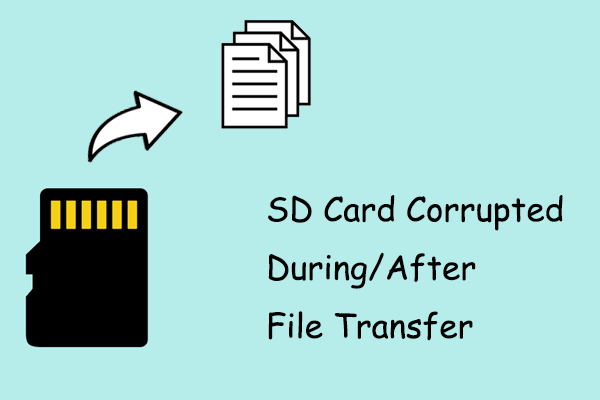
![[SOLVED] How to Recover Photos From a Formatted SD Card Free](https://images.minitool.com/minitool.com/images/uploads/2018/09/recover-photo-from-formatted-sd-free-thumbnail.jpg)
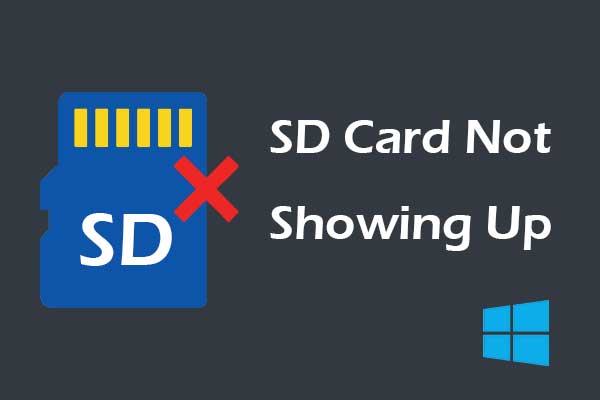
User Comments :