Did you accidentally delete an FLV video file? Are your FLV videos suddenly corrupted? If you are seeking solutions to repair and recover FLV files, this post from MiniTool is the right place for you to go. We will show you the common causes and introduce methods and tools to help you rescue your files.
Part 1. FLV File Overview
FLV, shortened for Flash Video, is a media file format. Before starting to recover FLV files, I’d like to give you a brief introduction to this file format.
The FLV file format was used to be closely linked to Adobe Flash, while it was gradually replaced by HTML5, MP4, and other modern file formats. However, some video platforms still use the FLV file format as the standard one, such as YouTube.
FLV video files are small in size and can be opened and edited in various third-party media players, including VLC media player, Adobe Animate, PlayerXtreme, etc. You can also convert FLV to other common file formats easily.
Part 2. Causes of FLV File Loss or Corruption
Determining the causes of file loss or corruption is crucial for implementing effective solutions and for taking measures to prevent such issues from arising in the future. Hence, this section is here.
Why Are FLV Files Lost
File loss is a common digital data topic as it happens frequently without any sign, but it is not that hard to summarize some general causes:
- Human errors: In fact, most data loss cases happen because of human improper operations, such as mistaken deletion, accidental formatting, and other cases. In those cases, files are easy to get back through the Recycle Bin or by using data recovery software.
- Device issues: Apart from subject factors, some extra factors can lead to data loss as well. For example, the device wears out because of long time usage, crashes due to hardware or software errors, fails owing to power surges, is physically damaged, etc.
- Virus or malware attacks: Viruses and malware not only infect the proper performance of devices but also affect or delete files stored on them. You need to recover files deleted by virus attacks and also remove those viruses on your device.
- Etc.
Why Are FLV Videos Corrupted
File corruption happens when the original data is corrupted or tampered with. Different from file loss, corrupted files don’t have intact data structure. Thus, measures to resolve file corruption are different. Here are some scenarios that cause files to corrupt:
- Incomplete file download: Files become corrupted when the data writing process is not completed. This usually happens when the download or transfer process is interrupted due to device removal, power failure, unexpected shutdown, etc.
- Problematic devices: If the device is logically corrupted or physically damaged, files stored on it, including the FLV videos, have a risk of being corrupted.
- Viruses or malware attacks: Viruses or malware can either attack the device or target the file. Those malicious items may alter the file structure or corrupted file data, making files inaccessible or unreadable.
- Etc.
Part 3. Methods to Recover FLV Files
Now we will start to show you how to recover lost FLV files. Because of different data loss causes, you need to carry out corresponding solutions for secure data recovery. In this section, I’d like to show you three FLV file recovery options. Keep reading and choose one that suits your case best.
#1. Recover Deleted FLV Videos from the Recycle Bin
When the lost FLV videos are mistakenly removed by you from the internal disk, fortunately, you can recover them from the Recycle Bin folder easily. This utility is used to keep deleted files and folders for days in case of required data recovery.
Now, complete the following simple steps to get your FLV video files back.
Step 1. Open the Recycle Bin folder on your computer.
Step 2. Find the deleted FLV file. You can look through files according to the deleted date. Alternatively, type the file name or the .flv file extension into the search box to let the Recycle Bin filter out unnecessary files automatically.
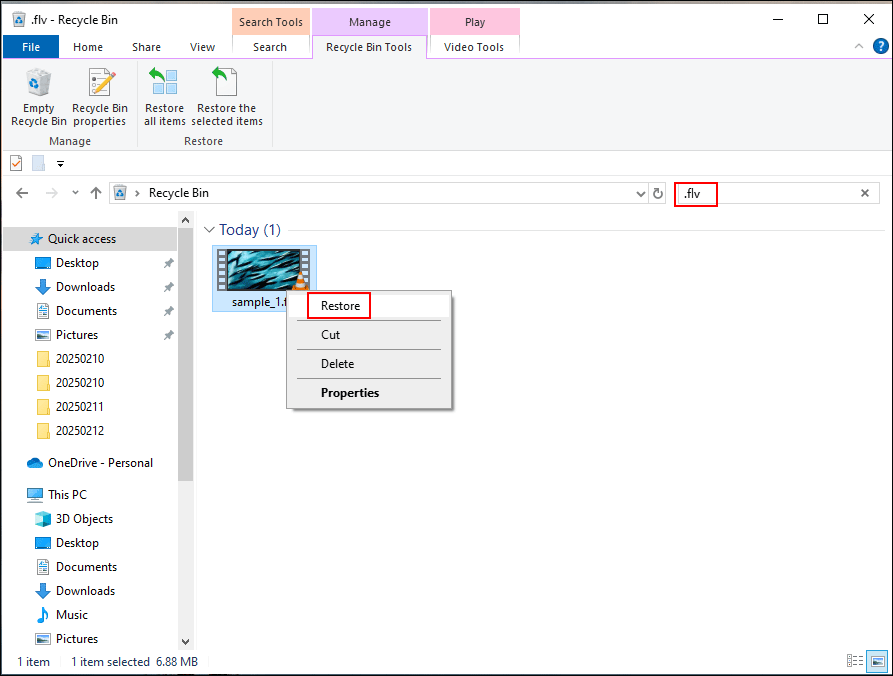
Step 3. Select and right-click on the file to choose Restore. This will retrieve the deleted FLV files to the original file path. You can optionally drag and drop the file manually to another preferred file path.
#2. Recover Lost FLV Videos from Backups
If you have made FLV file backups before they are lost, this can be a shortcut to recover FLV files. Owing to the different backup approaches, you should carry out different operations to recover lost FLV videos from early backups.
- Backing up FLV videos to other locations or storage media: In this way, you can connect the storage device or head to the target file location. After finding the lost FLV files, copy and paste them to the location where they were lost.
- Backing up FLV videos to cloud storage platforms: Some of you may use cloud storage media to save redundant files. Then, you can log into your account and download them from the cloud storage platform.
- Backing up FLV videos with Windows built-in tools: If FLV videos are backed up with File History or Backup and Restore (Windows 7) utilities, you need to restore files with File History or Backup and Restore (Windows 7) respectively.
Further reading: Safeguard FLV videos against losing
I’d like to recommend one versatile backup tool to you, MiniTool ShadowMaker. This backup service enables you to back up files, folders, disks, and partitions. Additionally, it allows you to configure backup settings according to your needs.
For instance, you can choose one backup type from Full Backup, Incremental Backup, or Differential Backup to better manage your backup files. Moreover, you are able to set the backup schemes to automatically back up files on a daily, weekly, monthly, or event basis.
You can obtain the trial edition of MiniTool ShadowMaker to back up files with those robust features for free within 30 days.
MiniTool ShadowMaker TrialClick to Download100%Clean & Safe
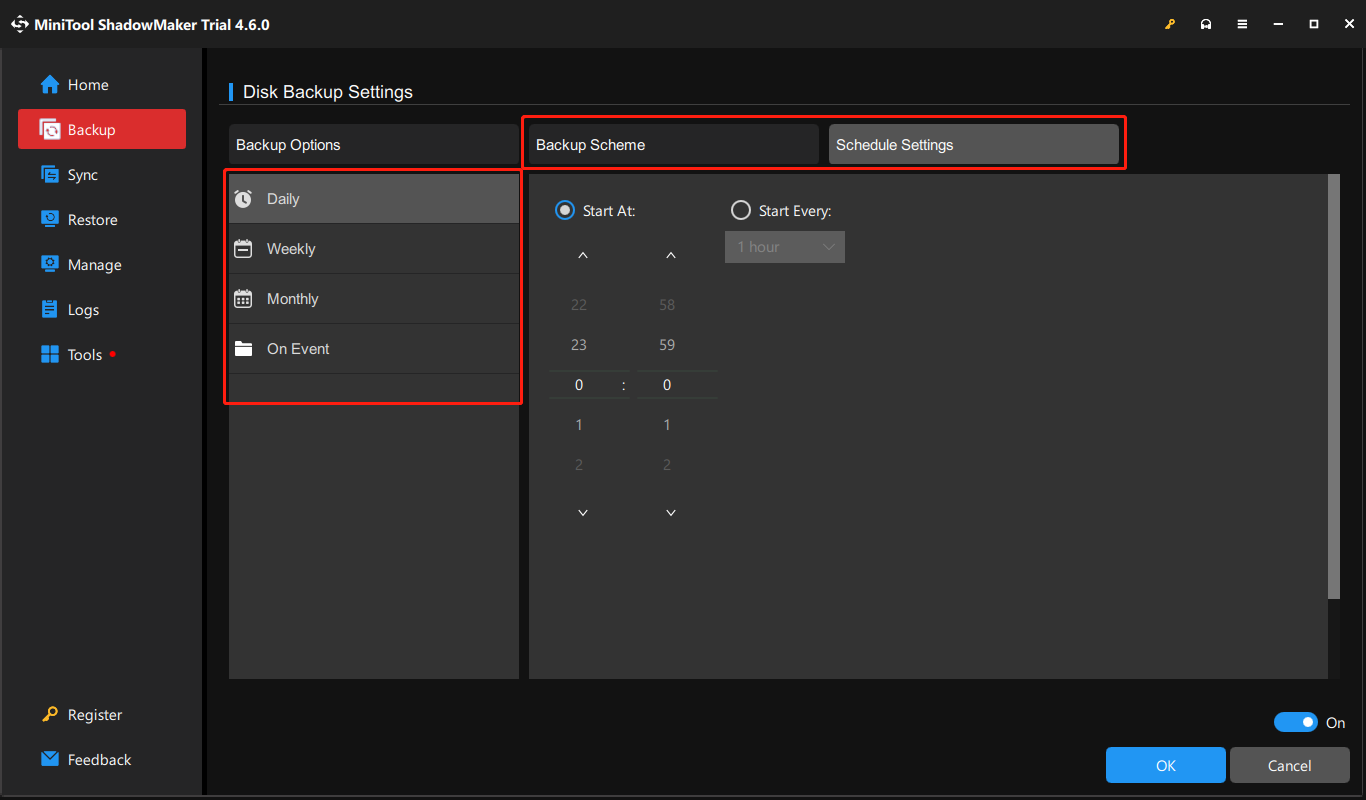
#3. Recover FLV Files by Performing Data Recovery Software
However, not everyone can successfully recover FLV files from the Recycle Bin or the previous backups. When files are lost due to system issues, disk errors, virus infections, or other unexpected reasons, you need to ask for help from a professional assistant, such as MiniTool Power Data Recovery.
This free file recovery software is developed to recover files lost from diverse situations, including permanent deletion, system crashes, device failure, and more. In addition to video file recovery, this software also supports photo recovery, document recovery, audio recovery, etc.
Wherever your FLV video files are stored, such as SD cards, USB drives, external hard drives, and other devices that can be recognized by Windows, MiniTool Power Data Recovery is able to detect and recover them. You can get the free edition to scan and recover no more than 1GB of files for free.
MiniTool Power Data Recovery FreeClick to Download100%Clean & Safe
Here are the specific steps you can use to recover FLV files.
Step 1. If you need to recover the FLV videos from a removable device, connect it to your computer. Launch the software to enter the main interface where all the detected partitions are listed. Select the correct partition and click Scan.
Additionally, you can scan a specific location, such as the Recycle Bin, Desktop, or a specific folder. This feature shortens the scan duration to a large extent.
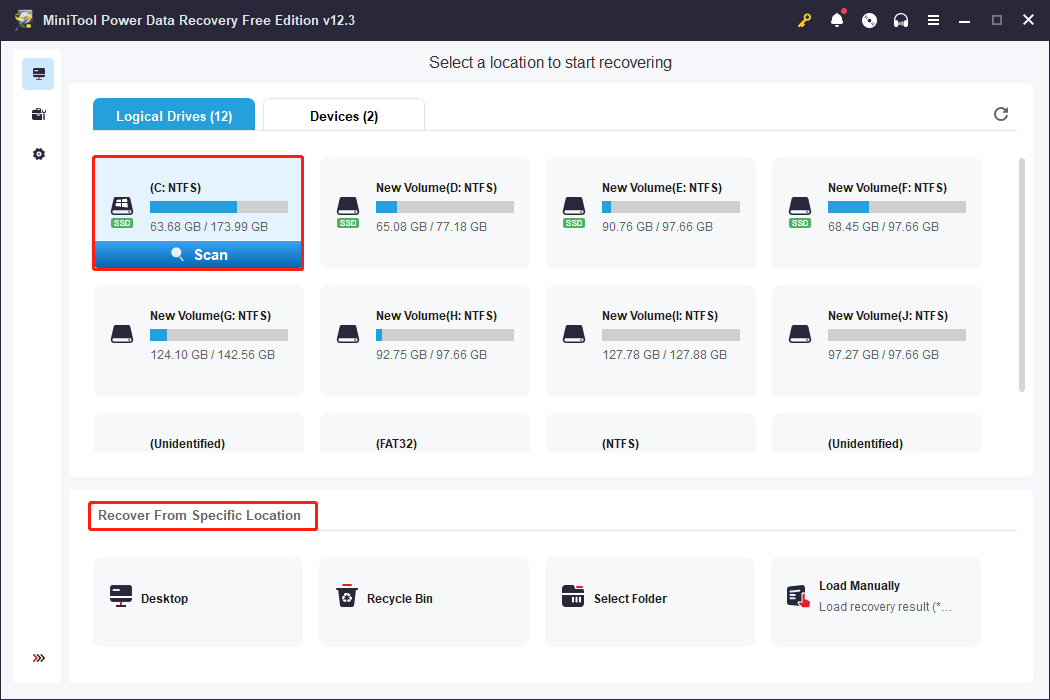
Step 2. Depending on the disk storage and file size, the scan duration may last for a few minutes. We advise you to wait patiently until the scan process is complete for the best data search outcome.
On the result page, use the features below to improve the FLV video file recovery efficiency:
- Path: Files are sorted by the original file path into different folders with a tree hierarchical structure. You can expand the folders layer by layer to locate your wanted FLV videos.
- Type: Under the Type tab, files are classified by their types and file formats. This feature allows you to find a certain type of file quickly.
- Search: When searching for a specific file, you can input the complete or partial file name into the search box and hit Enter to let the software screen out unnecessary files automatically.
- Filter: To do a preliminary filter, set some general conditions such as file size, file type, file category, and file last modified date under the Filter feature. This can narrow down the file list by excluding unmatched items according to your settings.
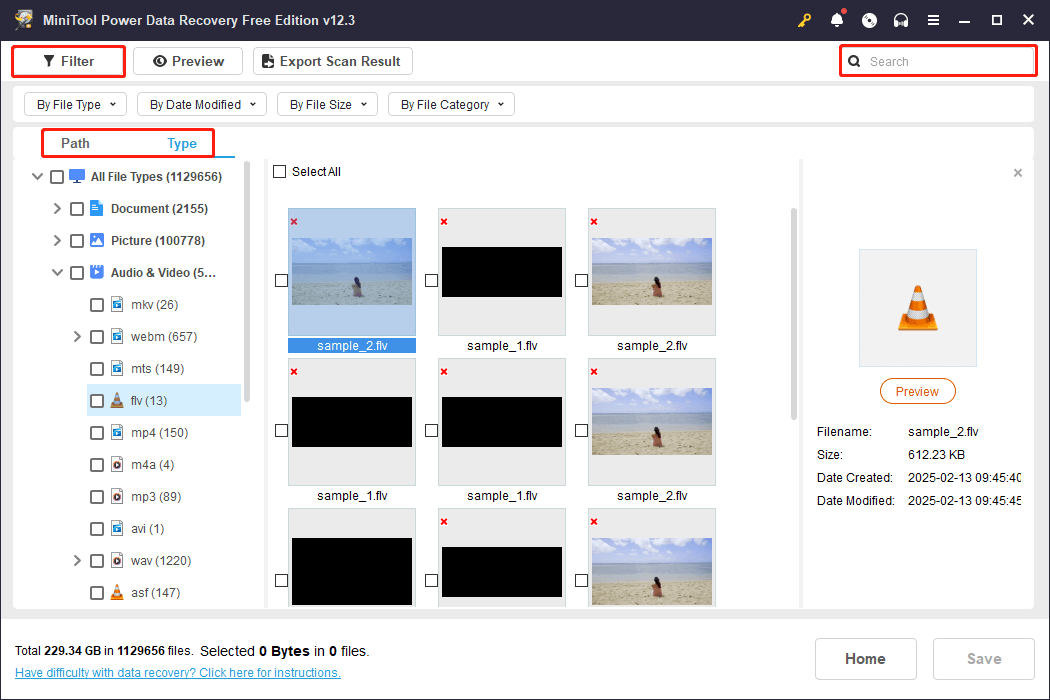
Step 3. After pinpointing the possible file, you can double-click on it to preview the file before saving it. Once confirmed, add a check marker in front of the file and click Save. When choosing a destination in the prompt window, remember to select a new one as saving files to the original file path might result in data overwriting, which may lead to data recovery failure.
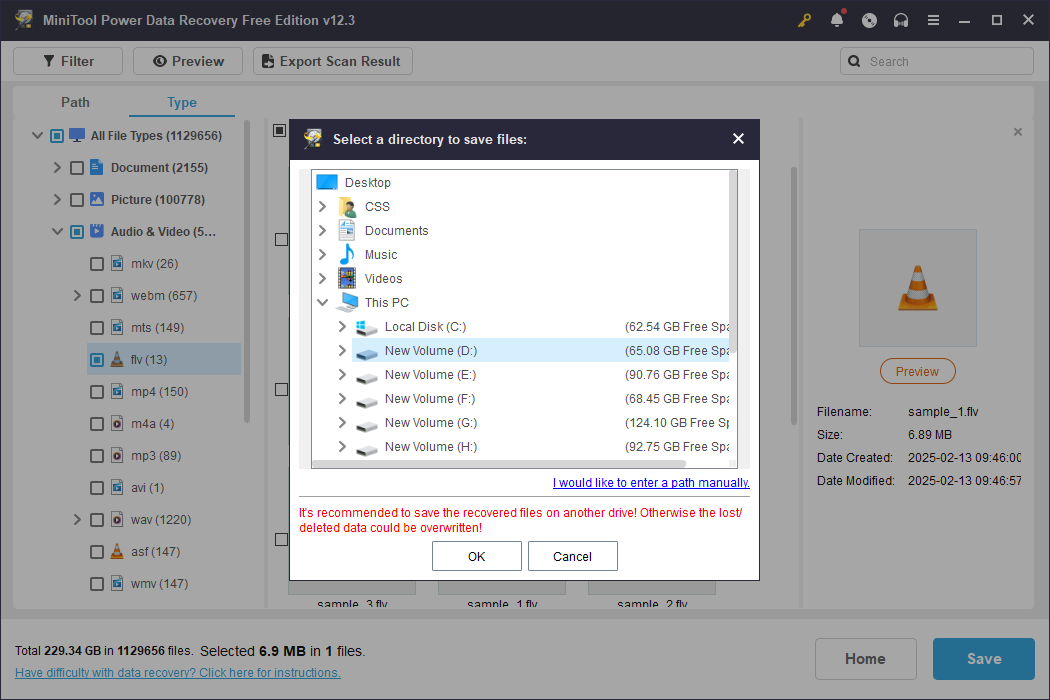
There will be a prompt window to inform you that the FLV video file recovery process is accomplished. You can then close the software and check the files in the chosen destination.
Another window will appear when the 1GB of free file recovery capacity runs up. In this case, you need to upgrade to an advanced edition to complete the rest file recovery process. Depending on the different technical requirements, go to the License Comparison page to find your preferred one.
Part 4. Ways to Repair Corrupted FLV Videos
File loss and file corruption are both annoying issues. Similar to recovering FLV files, you can also repair corrupted FLV videos with the help of high-tech solutions. Here are three suggestions for you to repair corrupted videos.
#1. Convert the Corrupted FLV Videos to Other File Formats
Converting the corrupted FLV videos to other video formats can change the file structure. This may help circumvent the corrupted section of the FLV format. You can try this method to repair a corrupted FLV video file.
Choose a safe and trustworthy file convertor to complete the file conversion task, avoiding causing secondary damage to your FLV file. You can try MiniTool Movie Maker or other free software. Here is a specific guide to convert the FLV to MP4.
#2. Repair Corrupted FLV Videos with VLC Media Player
VLC media player is a free and open-source media player, compatible with common operating systems, including Windows, Mac, Linux, Android, iOS, etc. In addition to post-editing video files, this software sometimes can be used to fix corrupted video files. Here is how to do it.
Step 1. Locate the corrupted FLV file and change its file extension from .flv to .avi.
Step 2. Launch the VLC media player and select the Tool button at the top toolkit. From the dropdown menu, you should choose the Preference option.
Step 3. In the following window, click Input / Codecs and scroll down to find the Damaged or incomplete AVI file option. Choose Always fix from the dropdown menu.
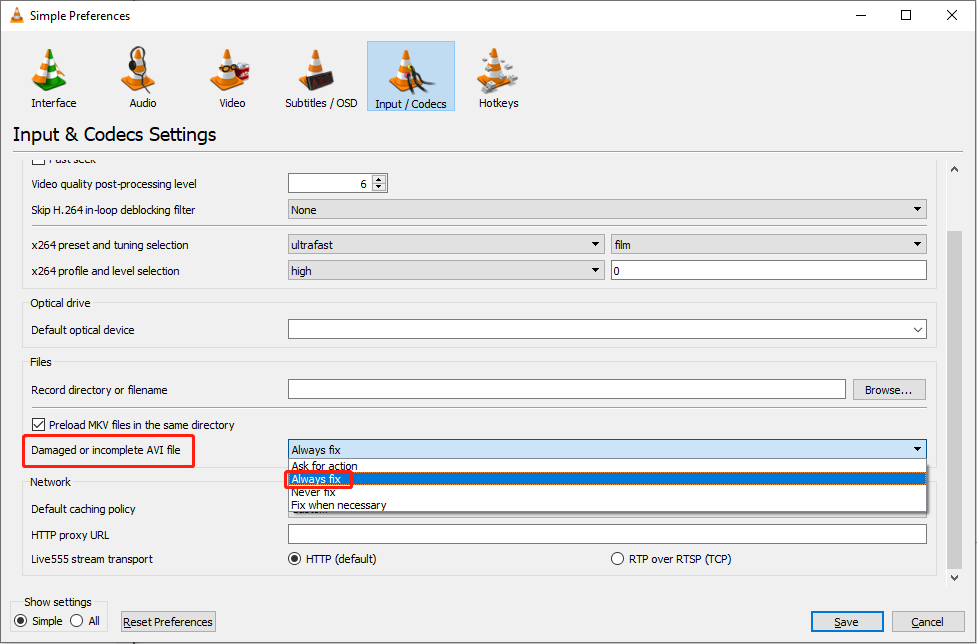
Step 4. Click Save to confirm your option. Then, return to the main interface. You can open the corrupted video file and let the VLC media player repair the corrupted file automatically.
However, if the FLV video file is severely corrupted, it may fail to be successfully repaired by the VLC media player. Please move on to professional file repair tools.
#3. Repair Corrupted FLV Videos with Third-party Software
Searching for help from professional file repair tools can save you time and preserve. But choosing a trustworthy file repair tool is also a big deal. You should consider several factors, such as supported file formats, file repair environments, cost-and-effect, and more.
Read this guide to obtain some useful free file repair tools. You can choose one and try to repair the corrupted FLV video file by yourself.
Part 5. Final Words
This is the end of the post, which includes a brief introduction to FLV, the causes of FLV file loss and corruption, as well as methods to repair and recover FLV files. You can read the content that is useful to you and try the steps to resolve your issue.
Should you encounter any problems when using MiniTool software, do not hesitate to contact us via [email protected]. We are always ready to give you a hand.
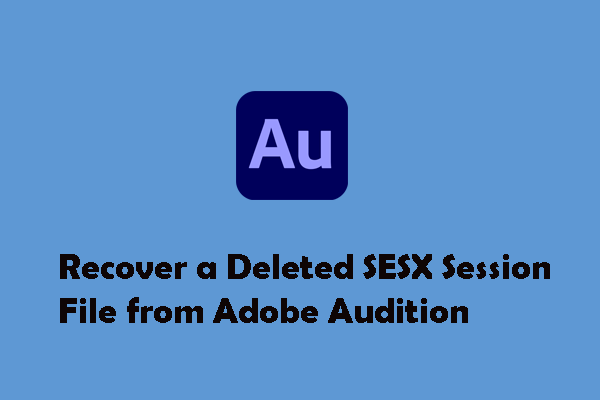
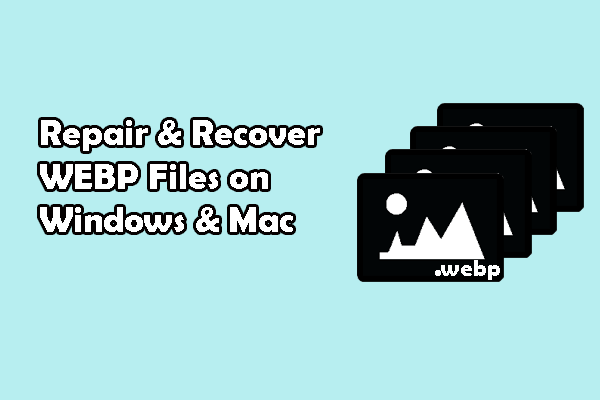
User Comments :