Are you looking for a professional and secure data restore tool to recover deleted photos from Sony camera? If yes, you’ve come to the right place. In this MiniTool guide, I will introduce three Sony photo recovery software to help you restore photos.
Common Situations for Sony Camera Photo Loss
Sony cameras are very famous all over the world and are widely used in daily photography, wedding photography, sports photography, etc. However, like other brands of cameras, Sony camera photo loss scenarios are not uncommon and may occur in various situations. Here is a true example:
“While my camera was attached to my laptop, I was recently in the process of downloading shots from my Sony Cyber-shot (memory card) but accidentally deleted all photo files from my camera - Is there any way of retrieving them? No shots had been saved to my computer and no files are currently showing on my camera so unless someone out there has a miracle cure, I seem to have lost them all.”community.sony.co.uk
In addition to the accidental deletion mentioned by the above user, there are other common photo loss situations from a Sony camera:
- The camera memory card is formatted without backing up the data in advance.
- The memory card suffers logical or even physical damage due to forceful removal, dropping, etc.
- Photos are lost during transfer due to interruptions or errors.
- The memory card or camera is infected with a virus or malware, causing file loss or data corruption.
- …
In most cases, the lost photos on the Sony camera can be recovered. However, it is important to note that sometimes photos cannot be restored, such as when the memory card is severely physically damaged and cannot be recognized by the computer, deleted photos have been overwritten by new files, or the memory card has undergone a “full format”.
What to Consider When Choosing Sony Photo Recovery Software
Files deleted from a camera’s SD card do not go to the Recycle Bin, unlike those deleted from a computer’s internal disk. Therefore, to recover deleted photos from Sony camera memory card, reliable data recovery software is needed.
Searching on Google, you will find that there are a ton of data recovery software on the market, some of which are absolutely safe, while others may have hidden dangers or are not worth using. What features should a good Sony camera photo recovery tool have? Here are some things to consider:
- Compatibility: To recover photos from Sony camera memory card, you need to make sure that the software supports the Sony camera or memory card you are using. In addition, it needs to be compatible with the operating system you are using.
- Recovery Capabilities: Make sure that the software supports recovering photos. Additionally, a comprehensive data recovery tool usually supports recovering other types of files such as videos, audio files, documents, and more.
- User Interface: An intuitive user interface will make the recovery process smoother, especially if you are not very technically savvy.
- Preview Feature: Whether the software allows you to view the contents of the file before recovery is an important part of ensuring that the file will be successfully recovered.
- Security: Secure data recovery services will not further damage the files or memory card during the recovery process.
- Price: Most software on the market offers free editions with recovery capacity or other restrictions. Choosing a tool that supports a large free recovery capacity can avoid financial expenses if the number of files you need to recover is small.
- Technical Support: It is also important to choose a tool that is continuously updated and provides technical support. So, you can get quick help if you encounter problems during the use of the tool.
3 Sony Photo Recovery Software to Recover Deleted Photos From Sony Camera
Considering the above points, I recommend you use the following data recovery tools to recover deleted photos from Sony camera.
Option 1. Sony Memory Card File Rescue
Memory Card File Rescue is a photo and video recovery software developed by Sony, which is dedicated to recovering files on Sony brand memory sticks, SD cards, etc. According to user reviews, it will not cause further damage to the storage device or the data itself, ensuring the integrity of your files.
It provides two versions, one for Windows and one for Mac. You can choose the appropriate version according to your system. To download it, go to the Memory Card File Rescue download page, scroll down the page, and click Next. In the new window, enter the model name and identification number of your memory card, and then choose the right option to download the version that matches your operating system.
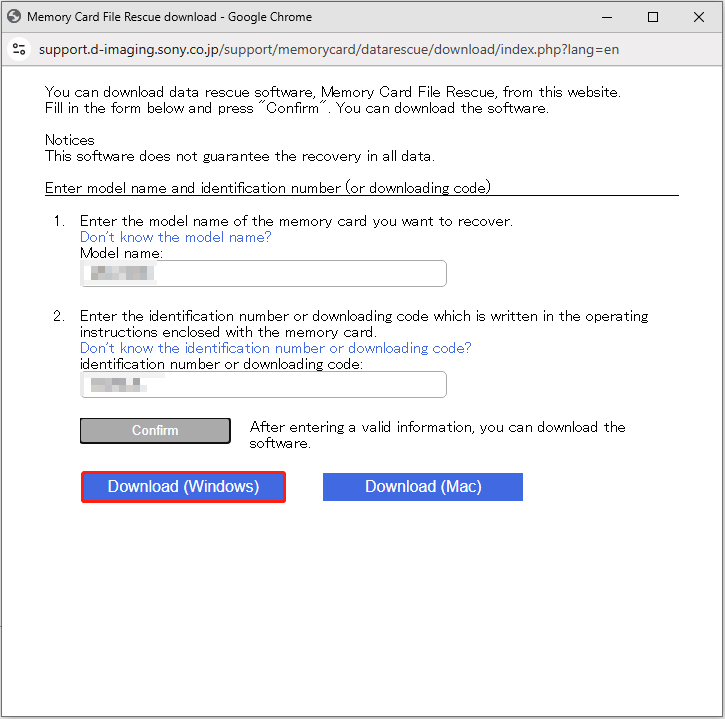
After that, launch Memory Card File Rescue and use it to scan your memory card for deleted or lost files.
Option 2. MiniTool Power Data Recovery (Recommended)
MiniTool Power Data Recovery is another green photo recovery software that is suitable for recovering photos from Sony camera memory cards. Whether the photos are lost due to accidental deletion, memory card formatting, or file system damage, the software can provide an effective recovery solution. It supports storage media such as Sony memory sticks and SD cards and can recognize multiple image formats including Sony camera-specific RAW format – ARW.
It can dig deep into the underlying structure of the memory card to dig out the photo data that has been lost but not yet overwritten. Moreover, there is no need to worry about the security of MiniTool Power Data Recovery. It has been trusted by millions of users around the world for more than 20 years. It uses the read-only recovery mode and will not perform additional writing to the memory card during the data recovery process.
Note that this MiniTool file restore tool is only compatible with Windows operating systems, including Windows 11, 10, 8.1, and 8. Download this file recovery software free and use it to recover 1 GB of photos for free.
MiniTool Power Data Recovery FreeClick to Download100%Clean & Safe
Step 1. Remove the memory card from your Sony camera, and then connect it to your computer via a card reader.
Step 2. Launch MiniTool Power Data Recovery to get its main interface. Here you can see multiple partitions displayed under the Logical Drives tab. What you should do is find the target SD card (marked with a USB icon), hover your cursor over it, and click the Scan button to start scanning files on it.
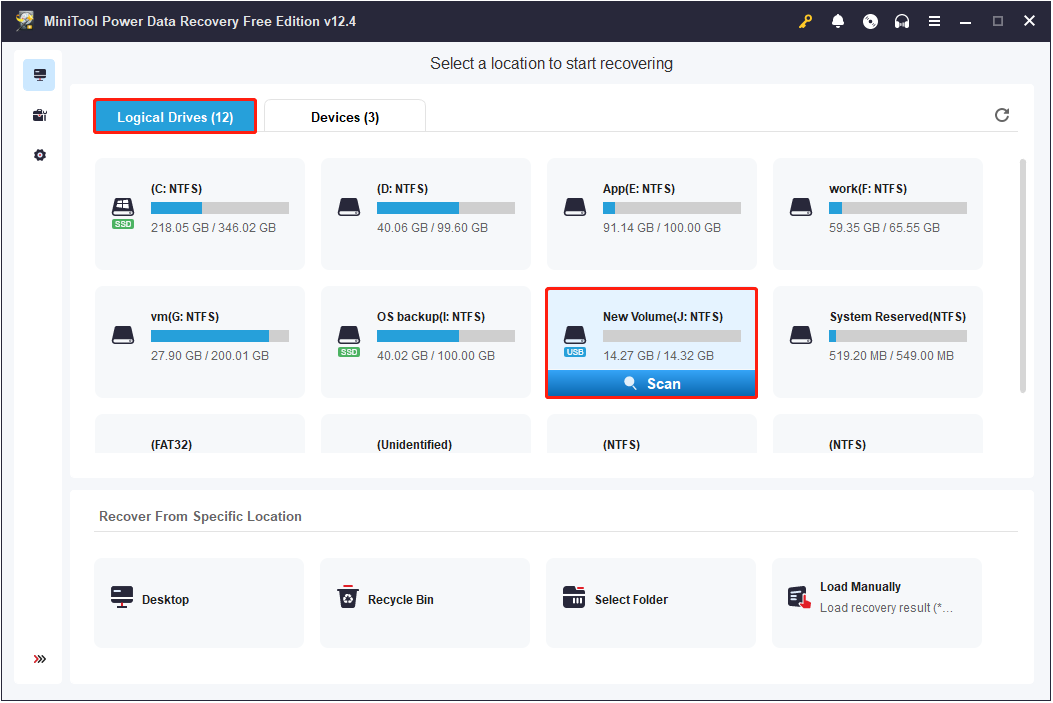
Step 3. After scanning, all existing files, lost files and deleted files that have not been overwritten will be listed under the Path tab. Typically, the recovered files are categorized into Deleted Files, Lost Files, and Existing Files. You can expand these folders and their subfolders to locate your photos, though this process may take some time.
For faster photo recovery, you can go to the Type tab where all files are listed by file type. Photos are categorized under the Picture section, with their specific file formats clearly displayed.
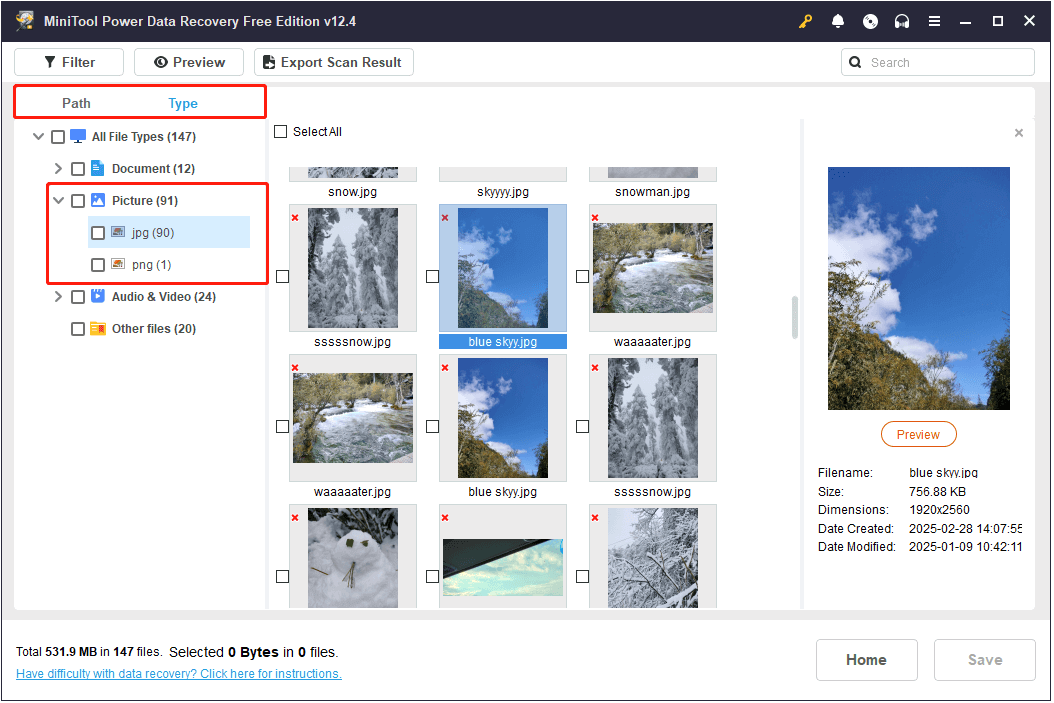
You can browse through the pictures here in file format. Moreover, you can double-click on each of them to preview them.
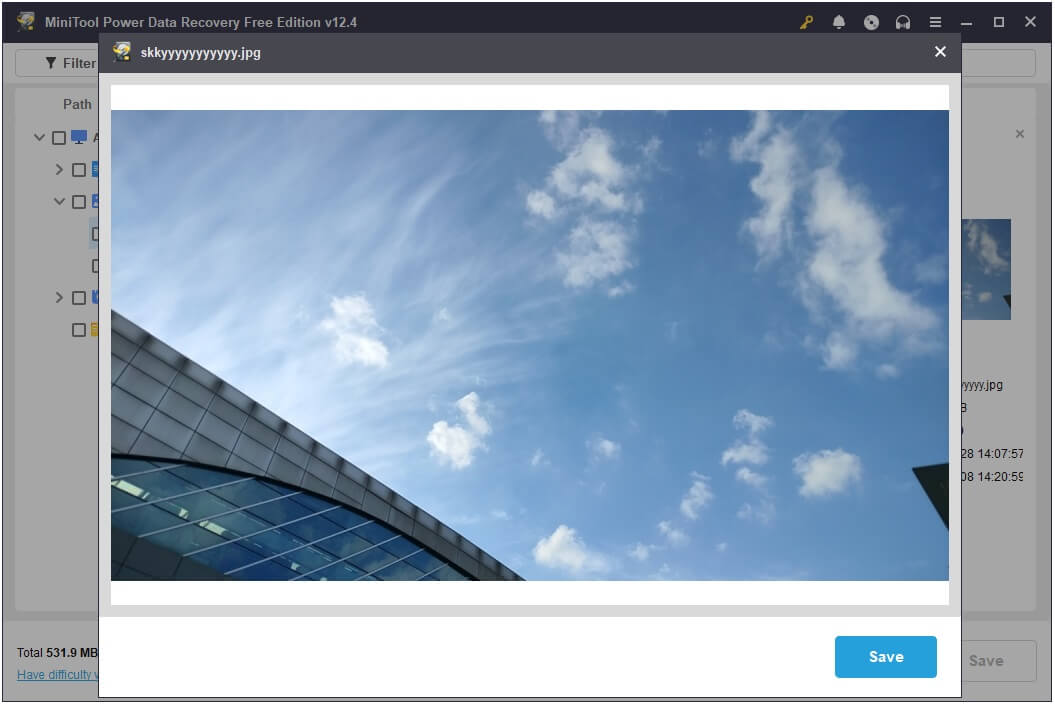
Moreover, two additional file screening features can help you find the photos you need more quickly – Filter & Search.
The Filter function allows you to filter the scan results based on multiple criteria such as file type (Picture, Video, Audio, Document, etc.), file size, modified date, and file category. The Search function provides a keyword search option, allowing you to quickly locate specific photos by file name or file extension. For example, if you only remember a specific keyword of the file name or file extension like .jpg or .arw, you can type the keyword or the file extension in the search box and press Enter to find them directly.
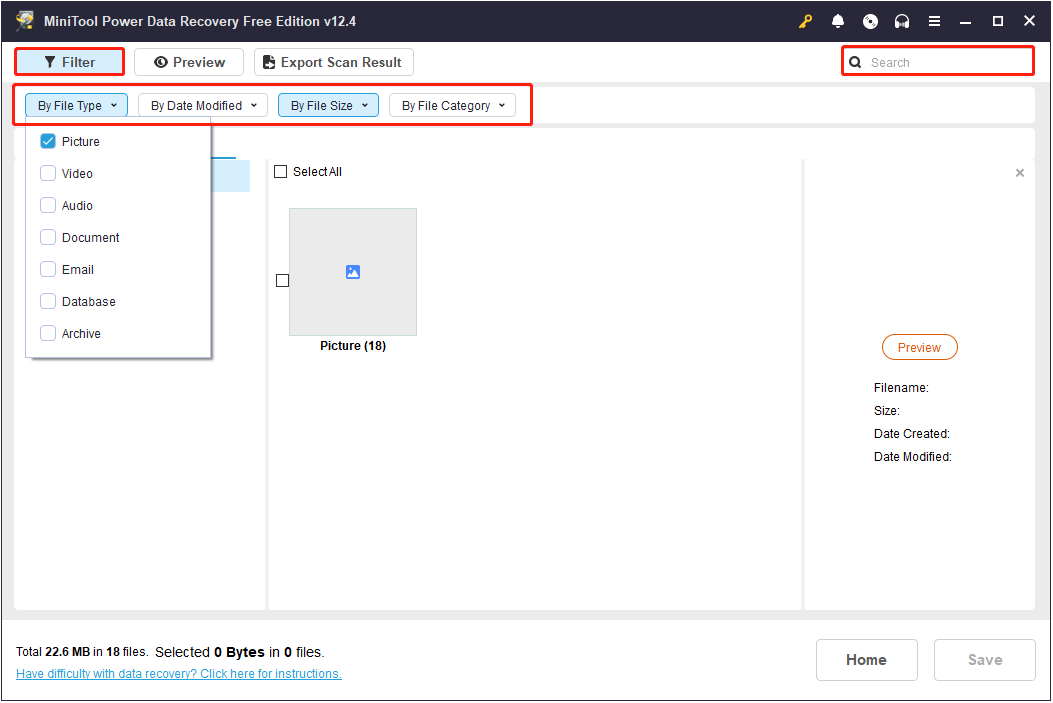
Step 4. Finally, make sure all files you want to recover are selected and then click the Save button. When the new window pops up, select a location to store the selected files. Do not choose the original Sony camera memory card so as to avoid data overwriting.
Note that the free edition of this file restore tool only supports recovering 1 GB of files for free. If the selected items exceed this limit, you need to upgrade the software to an advanced edition to recover the remaining items. See MiniTool Power Data Recovery license comparison.
Option 3. MiniTool Photo Recovery
MiniTool Photo Recovery is also a secure file restore tool developed by MiniTool. It is specially designed to recover lost or deleted photos, videos, and audio files. It is suitable for various devices, including digital cameras, SD cards, USB flash drives, hard drives, etc., and also supports different brands of data storage devices.
How to recover deleted photos from Sony camera memory card by using this tool? Follow the instructions below. Be aware that this tool supports recovering up to 200 MB of files for free.
Step 1. Click the button below to download and install MiniTool Photo Recovery.
MiniTool Windows Photo RecoveryClick to Download100%Clean & Safe
Step 2. After that, launch it to access its home page, and then click Start.
Step 3. Connect the camera to your computer and check if it can be recognized by the recovery software. If not, remove the memory card from the camera, and connect the card to your computer. Once the memory card is detected, click Setting to specify the file types you want to scan from Graphics & Picture and Audio/Video.
Step 4. Select the target partition where the lost photos should exist, and click Scan.
Step 5. Preview and tick the files you want to recover. Then click Save and choose an appropriate location to store them.
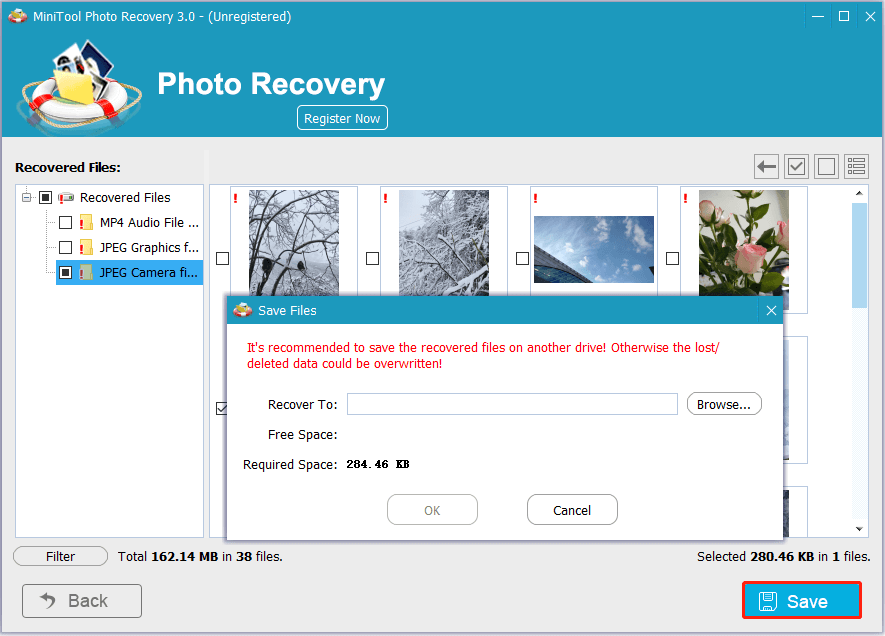
How to Prevent Photo Loss From Sony Camera
While it is great to have tools like MiniTool Power Data Recovery to recover deleted photos from your Sony camera memory card, it is even better to take steps to prevent photo loss in the first place. Here are some suggestions to avoid photo loss from a Sony digital camera.
- Exercise with caution: When browsing or deleting photos, try to avoid deleting multiple files at once to prevent accidental deletion. Additionally, before formatting the SD card, make sure that you no longer need the files on the card or that you have already backed them up.
- Use high-quality memory cards: Choose reliable and well-known brands of SD cards can avoid data loss due to poor-quality cards.
- Safely eject the memory card: Before removing the memory card from the Sony digital camera, make sure the camera is turned off and there is no ongoing write operation to avoid data loss or card failure caused by interrupted file writing.
- Avoid physical damage: Do not expose the memory card to water, dust, or extreme temperatures to avoid physical damage. The probability of recovering data lost due to physical damage is very low even though you use professional data recovery software.
- Back up files on the SD card: Better safe than sorry. Regularly backing up files on the SD card can effectively prevent permanent data loss. Even if the SD card fails suddenly, you still have a backup.
- Regularly check the health of your memory card: Memory cards can deteriorate or fail over time. So, it is important to use tools like MiniTool Partition Wizard or other disk health check utilities to monitor the health of your memory card. If the card shows any issues, you need to promptly transfer the data and replace the faulty card with a new one.
MiniTool Partition Wizard FreeClick to Download100%Clean & Safe
Read More: Sony Camcorder Recovery Guide With Useful Tips
Verdict
How to recover deleted photos from Sony camera? Use the Sony official file rescue software or third-party tools like MiniTool Power Data Recovery or MiniTool Photo Recovery. Also, it is necessary to take precautionary actions to prevent files from being deleted or lost from the Sony camera.
If you need help from the MiniTool support team during the use of MiniTool products, please do not hesitate to send an email to [email protected].
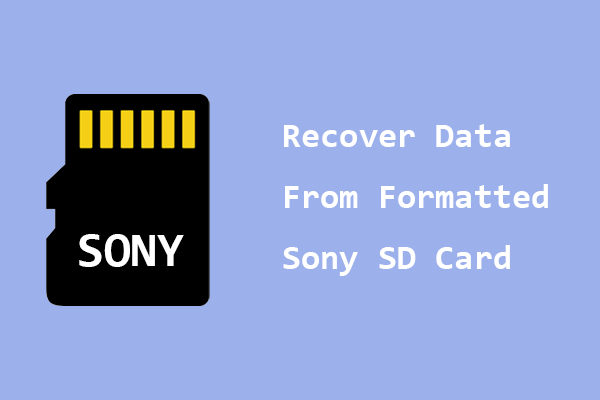
User Comments :