Zoom is a stellar tool to schedule and record meetings. Recordings help to save important content, however, they might be mistakenly deleted. Can you recover Zoom recordings? How to restore these files? This MiniTool post is going to answer these questions.
Zoom is a platform that enables you to conduct meetings as well as recording at the same time. Recordings can be saved on the Cloud station and local location. People can find recordings are missing or deleted from where they should be. Considering the different storage approaches, there are different methods to recover Zoom recordings.
Recover Zoom Recordings on a Computer
Recording doesn’t start automatically when you join in a meeting. If you record the meeting, the recording file will be saved on your computer once you quit the meeting. Hence, you can check and edit Zoom recordings on the local computer. Do you know how to recover deleted local Zoom recordings? Here are two methods for you.
#1. Recover Zoom Recordings from the Recycle Bin
Recycle Bin works as a storage platform for deleted local files on Windows. Files not exceeding the file limit of the Recycle Bin are saved here for days. If you discover the deleted files are required, you have a chance to recover them from the Recycle Bin within some simple steps.
When you need to restore deleted Zoom recordings on your computer, you can open the Recycle Bin on your computer to check whether the recordings are still here. If yes, select all the needed files and right-click on them to opt for Restore. These recording files will be recovered to the original path.
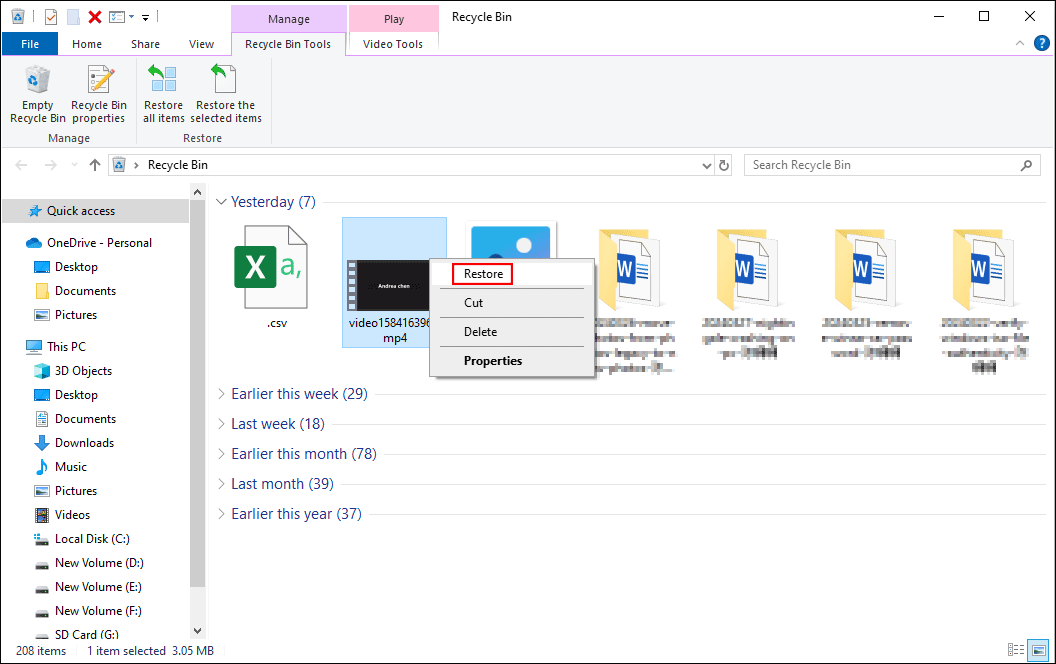
#2. Recover Zoom Recordings with MiniTool Power Data Recovery
What if the Recycle Bin is emptied or the recording files are lost due to other reasons? On this occasion, file recovery services give excellent access to recover Zoom recordings on a computer.
Zoom saves one meeting recording with a video file in MP4 format and an audio file in M4A format. When selecting one data recovery software, you should consider whether the tool supports at least these two types of files. I’d like to recommend you to MiniTool Power Data Recovery, a specialized Windows data recovery tool.
MiniTool Power Data Recovery supports accomplishing various file recovery tasks, such as M4A audio file recovery, ARW photo recovery, Word recovery, and more. In addition to recovering files from your local computer, you can run this software to retrieve files from external hard drives, USB flash drives, SD cards, memory cards, and other devices that can be recognized by Windows.
You are advised to get MiniTool Power Data Recovery Free first. With this free edition, you can scan the file location to discover the required file and restore no more than 1GB of files.
MiniTool Power Data Recovery FreeClick to Download100%Clean & Safe
Step 1. Scan the location where Zoom recordings are saved.
After successfully installing MiniTool Power Data Recovery, double-click on the icon to launch the software. You can choose a location to scan.
- To scan a partition: Generally, a downloaded application and its generated files are stored in the C drive by default. You can choose the C drive under the Logical Drives section.
- To scan a specific folder: If you know the specific location of the lost Zoom recordings, you are highly suggested to scan the specific folder by clicking Select Folder in the Recover From Specific Location. This will shorten the scan duration to a large extent.
C:\Users\username\Documents\zoom
C:\Users\username\AppData\Roaming\zoom (Note that the AppData folder is hidden by Windows by default. If you can’t find this folder, learn how to show hidden files from this post.)
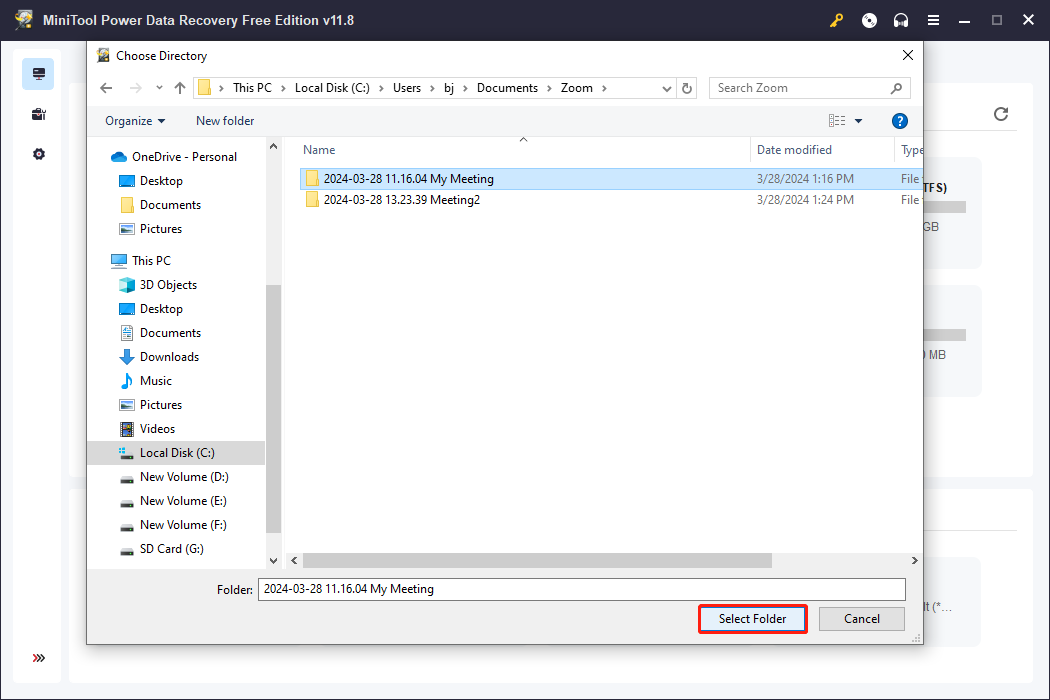
Step 2. Find the required Zoom recordings.
Wait patiently until the scan process ends. You can browse the file list during the scan process but do not interrupt the process for the best data recovery result. Although you scan the specific folder, there may be other disturbances. The following features help you quickly locate and verify desired recordings.
When changing to the Type tab, you can check files according to their types like Picture, Document, Audio & Video, Database, etc. You can expand the Audio & Video option to find the corresponding files. Alternatively, you can use the Filter feature to set the file modified date, file size, file type, and file category to narrow the file list.
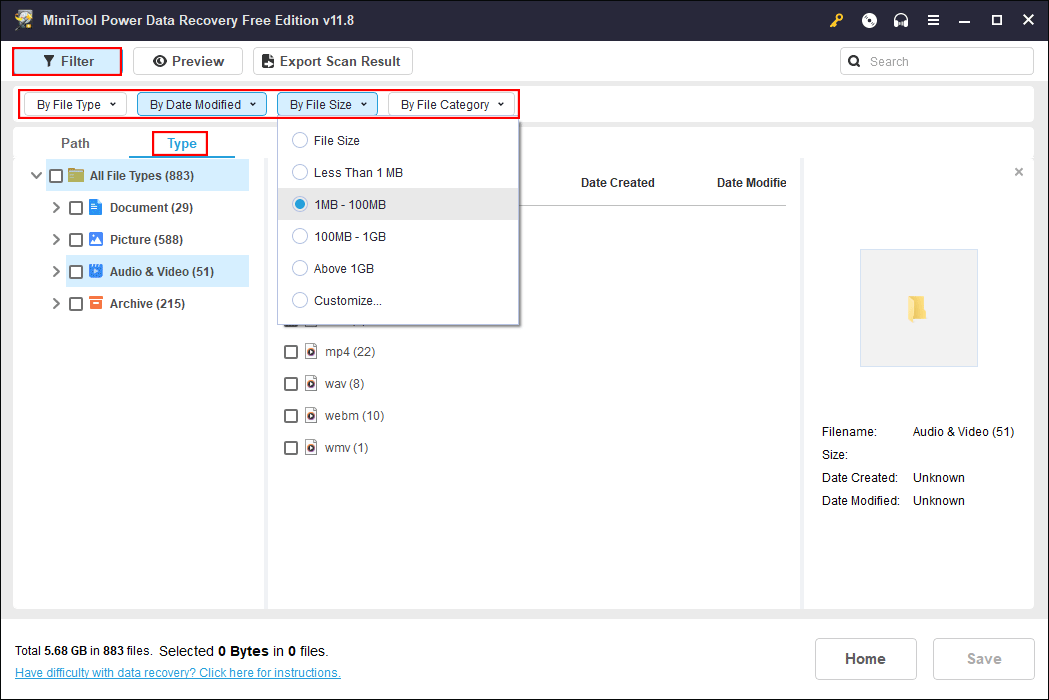
The recording files have the same name as the scheduled meetings. You can type the name of the recording file to quickly match the target file using the Search feature, then double-click on the select file to preview it.
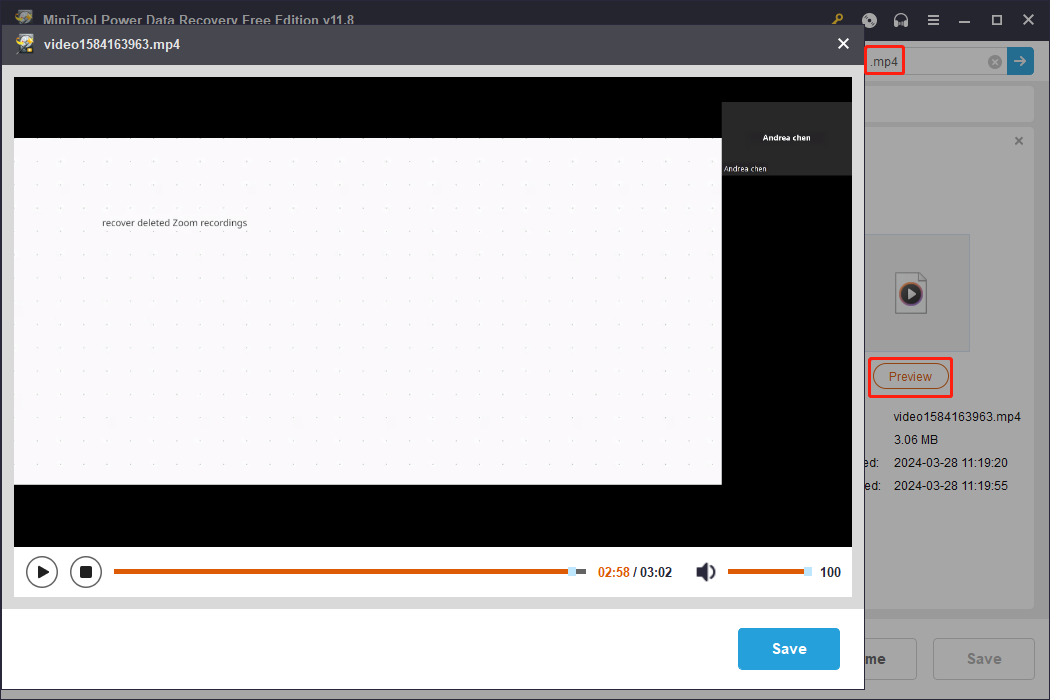
Step 3. Recover the lost Zoom recordings
Add check marks in front of all the required files and click on the Save button. You need to choose a destination for those files in the prompt window. Remember that the recovered files are similar to the new data that will overwrite old data. Overwriting will lead to a failed data recovery; thus, you shouldn’t select the original file path.
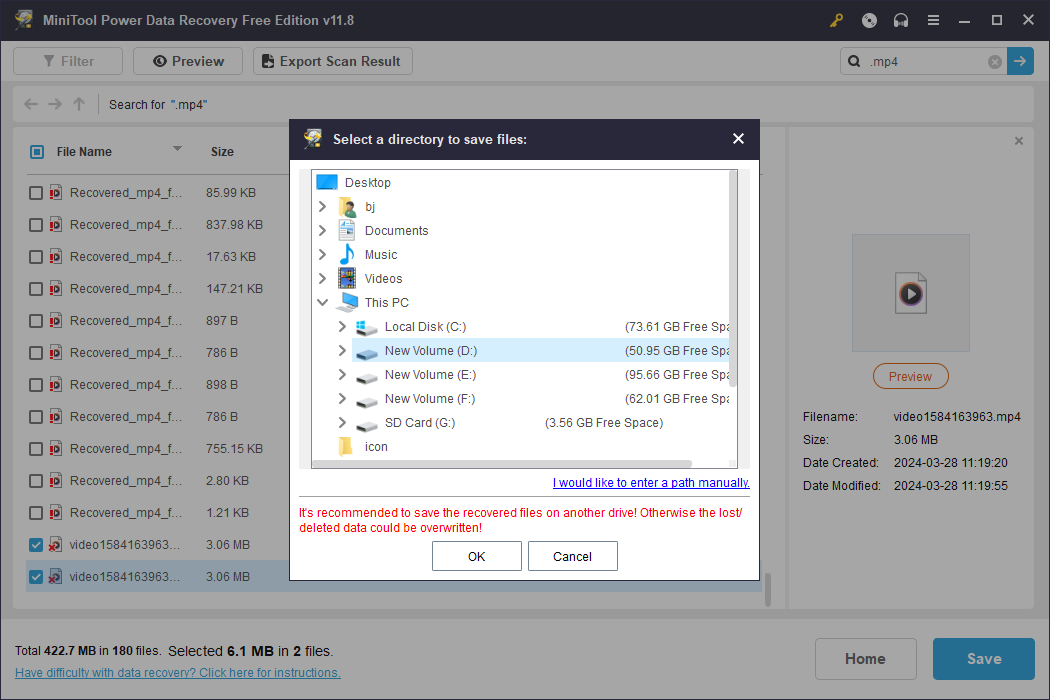
This is an all-inclusive guide to recovering Zoom recordings on Windows. As previously mentioned, there is only 1GB of free file recovery capacity in the free edition, you can update to a premium edition to break the limit.
MiniTool Power Data Recovery FreeClick to Download100%Clean & Safe
For Mac users with Zoom, they can also recover deleted Zoom recordings with feasible tools like Stellar Data Recovery for Mac. This all-in-one secure file recovery tool allows you to recover types of files with robust functions and repair corrupted files effectively.
Data Recovery for MacClick to Download100%Clean & Safe
Recover Deleted Zoom Recordings from Cloud
Cloud Recording is only available for licensed users of Zoom. Recordings deleted from Zoom Cloud will be sent and kept in the Cloud Trash for 30 days. If you are using Zoom Pro or other advanced editions, you can recover Zoom recordings from the Cloud Trash within 30 days. Here are the detailed steps.
Step 1. You should sign in Zoom web version and shift to the Recordings tab on the left pane.
Step 2. If there are any deleted Zoom recordings, you can find a Trash icon at the top right. Click the Trash icon to find the needed recording.
Step 3. Click Recover to restore the chosen recording. Then click Recover again in the popup window to confirm.
Afterward, the recording is available in the Recording section again.
How to Download Zoom Recordings from Cloud to Computer
Some people wonder how to download Zoom recordings from Cloud Recording to their local computer as the Cloud storage is about to be full. If you also want to download recordings for backup or to get more cloud storage, you can complete the operation with the following steps.
Step 1. After signing in Zoom web portal, you can navigate to the Recordings tab on the left pane.
Step 2. Under the Cloud Recordings section, select one recording you want to download and click on the three-dot icon.
Step 3. Choose Download from the context menu.
Apart from downloading recordings from Cloud Recordings, you can also choose to share, delete, and view these recordings by using Recording Management on Zoom. You can visit this page to learn how to manage Cloud recordings.
How to Protect Zoom Recordings
Neither cloud nor local recording recovery is foolproof. Once over the date limit or being overwritten, recording recovery will become a tricky task. To safeguard important Zoom recordings, you should take professional backup strategies to prevent data loss.
Backing up Zoom recordings to other devices not only helps recover lost files but also assists in replacing corrupted or damaged files easily. If you are a licensed user of Zoom, you can save most recordings to Cloud Recordings and download the most important ones to your local computer as a backup. If you are a free Zoom user, you can only save recordings to your computer. Hence, you are suggested to back up crucial recordings to other physical devices to avoid data loss.
Manually backup wastes time and may create duplicate backups. MiniTool ShadowMaker is a hassle-free backup service for accurate and personalized backup tasks. You can customize personalized backup settings according to your requirements using this tool.
For instance, you can run this tool to perform different backup schemes, including Full Backup, Incremental Backup, and Differential Backup, and configure automatically daily, weekly, monthly, or on-event backup. MiniTool ShadowMaker Trial enables you to experience these backup features for free for 30 days. You can download and install this tool to try to back up Zoom recordings on your computer.
MiniTool ShadowMaker TrialClick to Download100%Clean & Safe
Step 1. If you tend to back up Zoom recordings to an external device, you should connect the device to your computer first. Launch the software and click Keep Trial to enter the main interface.
Step 2. Select Backup at the left pane.
Step 3. Click SOURCE > Folders and Files. You should navigate to select the recordings you need to back up with the path C:\Users\username\Documents\Zoom. Click OK to return to the Backup interface.
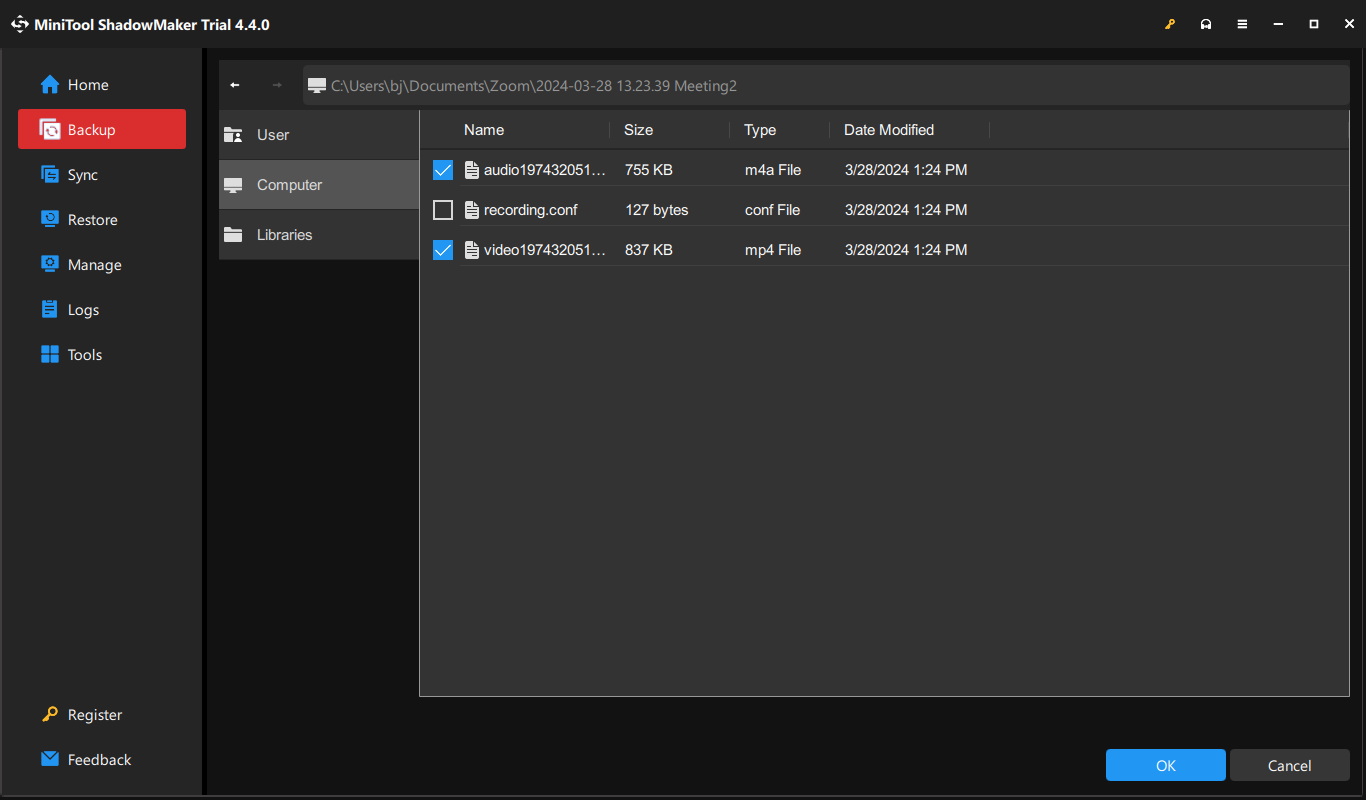
Step 4. Click DESTINATION to select a save path and click OK.
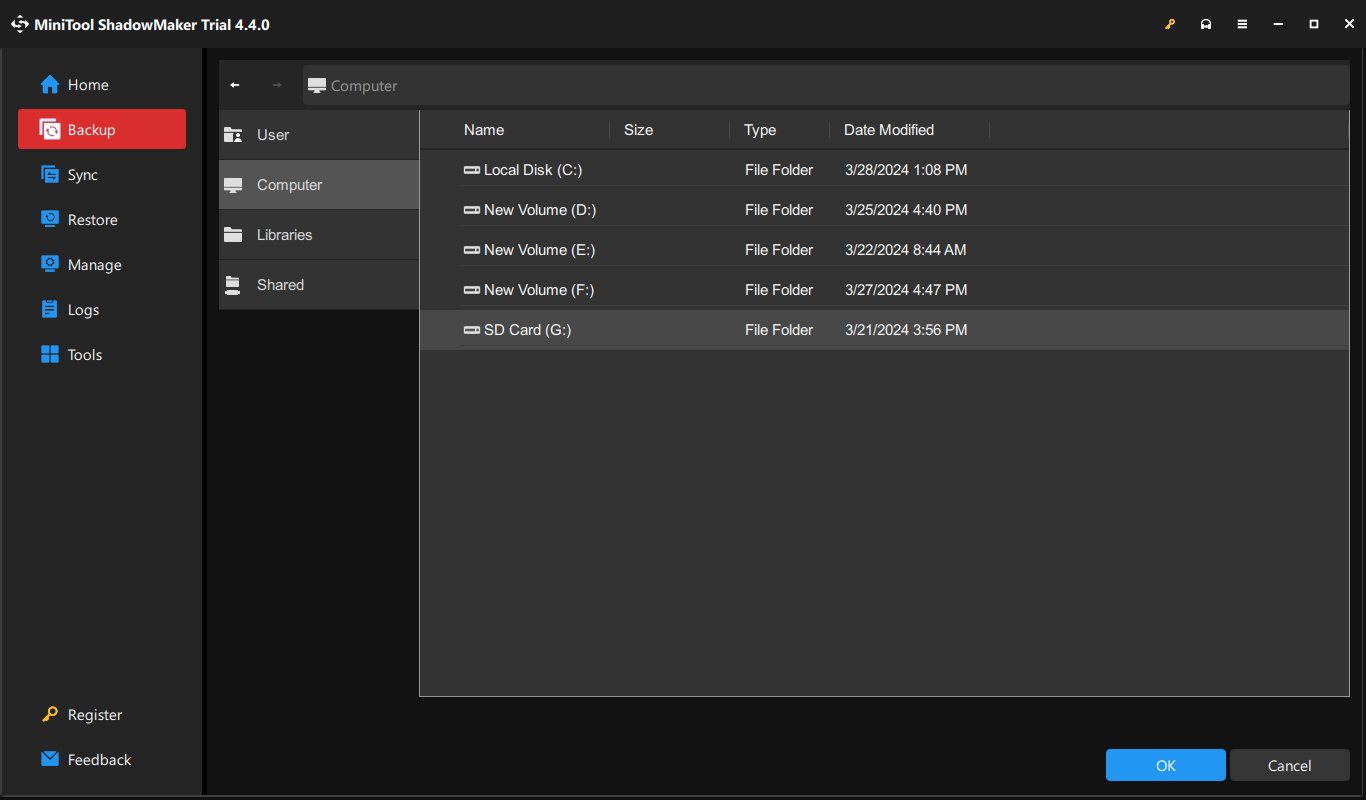
Step 5. Alternatively, before you start the backup process, you can click the Options button to configure Backup Options, Backup Scheme, and Schedule Settings. Click Back Up Now to start the backup process.
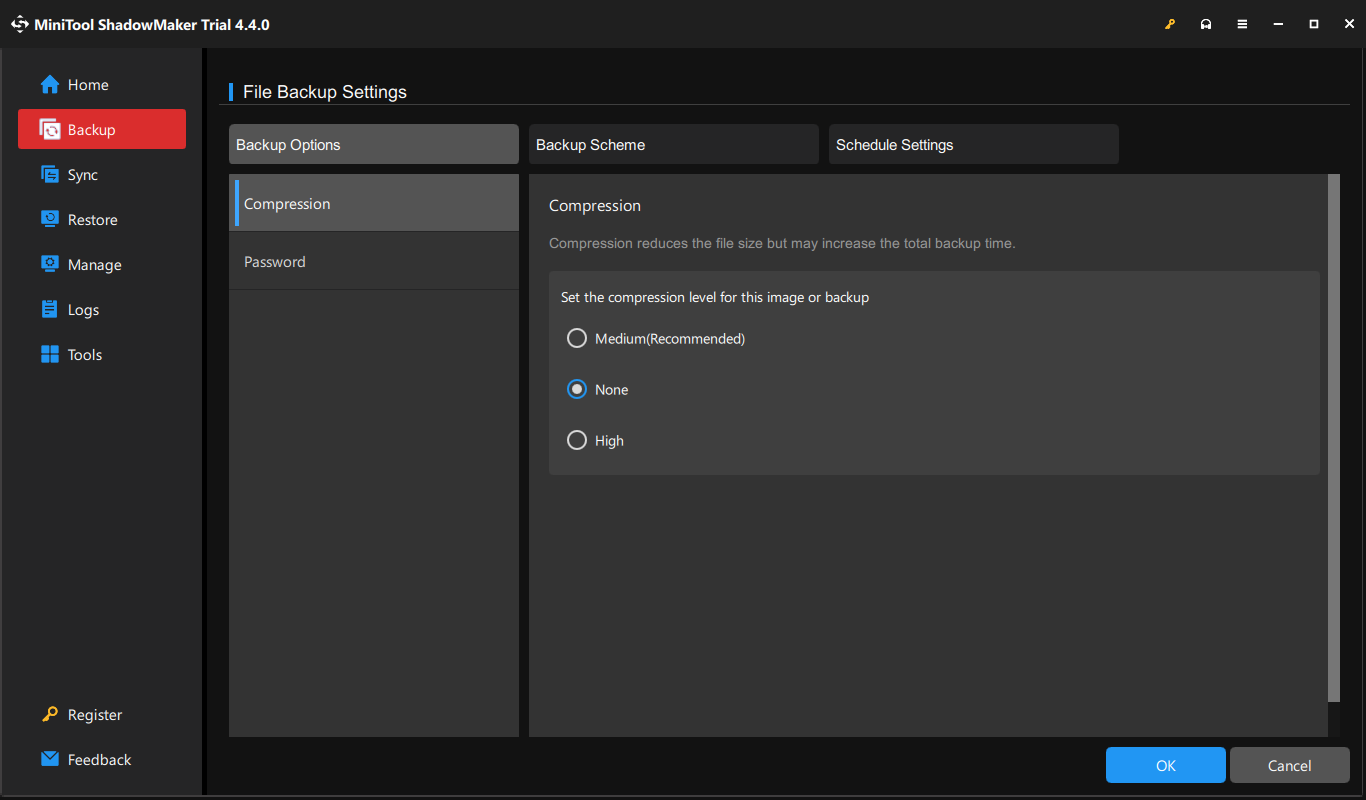
Wait for the process to complete and you can go to the destination to check your Zoom recording backup.
Final Words
This post explains how to recover Zoom recordings from native and Cloud. When restoring recordings from the local computer, please recover them as soon as possible to prevent data overwriting. If you need to recover from Cloud Recordings, remember to retrieve deleted recordings within 30 days otherwise Zoom will expire these files.
Local recording recovery is highly recommended for using MiniTool Power Data Recovery which assists you to recover files effectively and safely.
MiniTool Power Data Recovery FreeClick to Download100%Clean & Safe
You should form a habit to back up essential Zoom recordings in time to prevent data loss.
Any puzzles in using MiniTool software are welcome to share with us via [email protected].
FAQ about Zoom Recordings
If a recording is saved on a local computer, you can permanently delete this file by pressing the Shift + Delete key shortcut. As long as the file is not overwritten by new data, you have a chance to recover it.
1. For cloud-saving recordings, you can check Zoom Trash to see if the deleted recordings are still here. If yes, click the Recover button to retrieve the recording to your Cloud Recordings section.
2. For native-saved recordings, you need to run MiniTool Power Data Recovery. Scan the Zoom folder and recover files to a new destination.
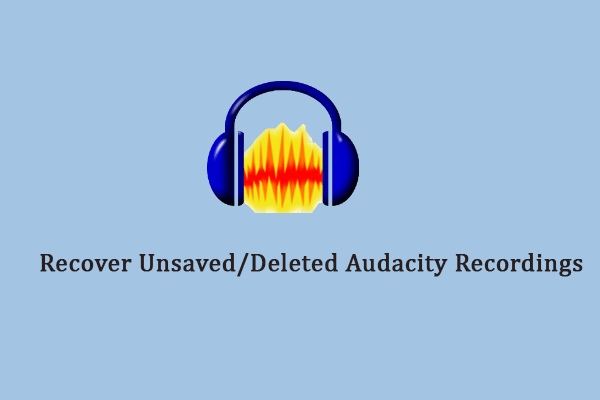
![[SOLVED] How To Recover Permanently Deleted Files In Windows](https://images.minitool.com/minitool.com/images/uploads/2018/08/recover-permanently-deleted-files-thumbnail.png)
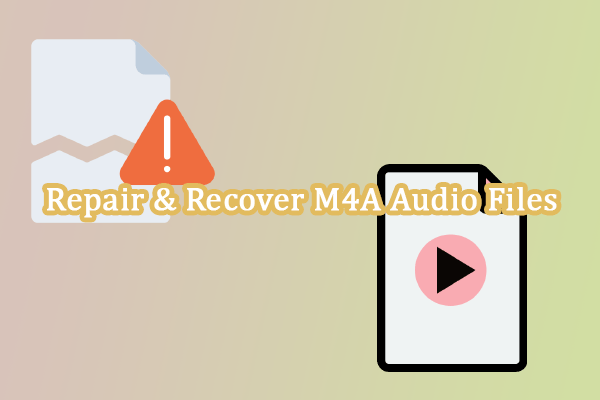
![[SOLVED] How To Recover Deleted Files On Mac | Complete Guide](https://images.minitool.com/minitool.com/images/uploads/2018/09/mac-file-recovery-thumbnail.jpg)
User Comments :